- Download Price:
- Free
- Dll Description:
- Viewpoint Media Player ZoomView Component
- Versions:
- Size:
- 0.2 MB
- Operating Systems:
- Developers:
- Directory:
- Z
- Downloads:
- 504 times.
Zoomview.dll Explanation
The Zoomview.dll file was developed by Viewpoint.
The Zoomview.dll file is 0.2 MB. The download links have been checked and there are no problems. You can download it without a problem. Currently, it has been downloaded 504 times.
Table of Contents
- Zoomview.dll Explanation
- Operating Systems Compatible with the Zoomview.dll File
- Other Versions of the Zoomview.dll File
- How to Download Zoomview.dll File?
- Methods to Solve the Zoomview.dll Errors
- Method 1: Copying the Zoomview.dll File to the Windows System Folder
- Method 2: Copying the Zoomview.dll File to the Software File Folder
- Method 3: Uninstalling and Reinstalling the Software that Gives You the Zoomview.dll Error
- Method 4: Solving the Zoomview.dll Error Using the Windows System File Checker
- Method 5: Getting Rid of Zoomview.dll Errors by Updating the Windows Operating System
- Our Most Common Zoomview.dll Error Messages
- Dll Files Similar to Zoomview.dll
Operating Systems Compatible with the Zoomview.dll File
Other Versions of the Zoomview.dll File
The latest version of the Zoomview.dll file is 3.0.14.163 version. This dll file only has one version. There is no other version that can be downloaded.
- 3.0.14.163 - 32 Bit (x86) Download directly this version now
How to Download Zoomview.dll File?
- First, click on the green-colored "Download" button in the top left section of this page (The button that is marked in the picture).

Step 1:Start downloading the Zoomview.dll file - "After clicking the Download" button, wait for the download process to begin in the "Downloading" page that opens up. Depending on your Internet speed, the download process will begin in approximately 4 -5 seconds.
Methods to Solve the Zoomview.dll Errors
ATTENTION! Before starting the installation, the Zoomview.dll file needs to be downloaded. If you have not downloaded it, download the file before continuing with the installation steps. If you don't know how to download it, you can immediately browse the dll download guide above.
Method 1: Copying the Zoomview.dll File to the Windows System Folder
- The file you are going to download is a compressed file with the ".zip" extension. You cannot directly install the ".zip" file. First, you need to extract the dll file from inside it. So, double-click the file with the ".zip" extension that you downloaded and open the file.
- You will see the file named "Zoomview.dll" in the window that opens up. This is the file we are going to install. Click the file once with the left mouse button. By doing this you will have chosen the file.
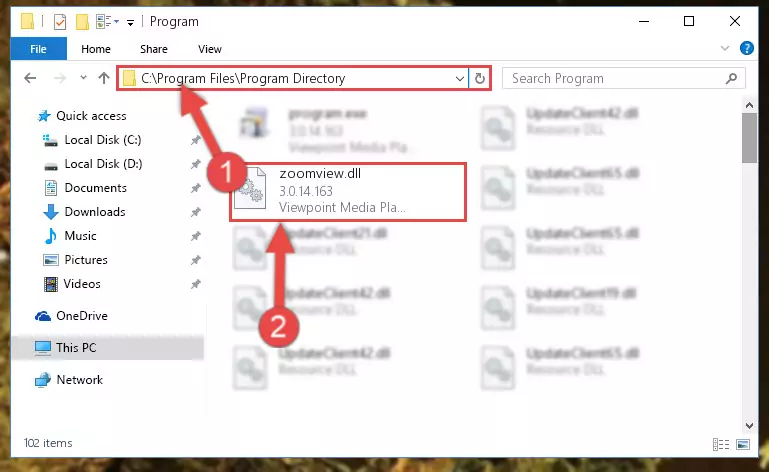
Step 2:Choosing the Zoomview.dll file - Click the "Extract To" symbol marked in the picture. To extract the dll file, it will want you to choose the desired location. Choose the "Desktop" location and click "OK" to extract the file to the desktop. In order to do this, you need to use the Winrar software. If you do not have this software, you can find and download it through a quick search on the Internet.
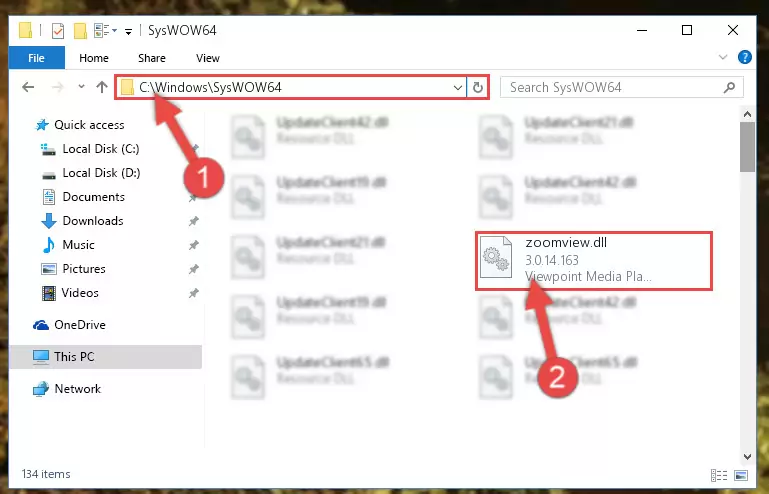
Step 3:Extracting the Zoomview.dll file to the desktop - Copy the "Zoomview.dll" file and paste it into the "C:\Windows\System32" folder.
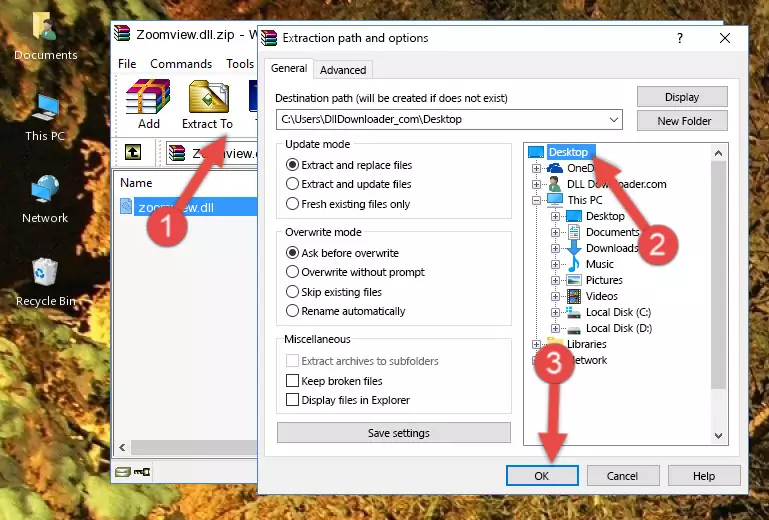
Step 4:Copying the Zoomview.dll file into the Windows/System32 folder - If you are using a 64 Bit operating system, copy the "Zoomview.dll" file and paste it into the "C:\Windows\sysWOW64" as well.
NOTE! On Windows operating systems with 64 Bit architecture, the dll file must be in both the "sysWOW64" folder as well as the "System32" folder. In other words, you must copy the "Zoomview.dll" file into both folders.
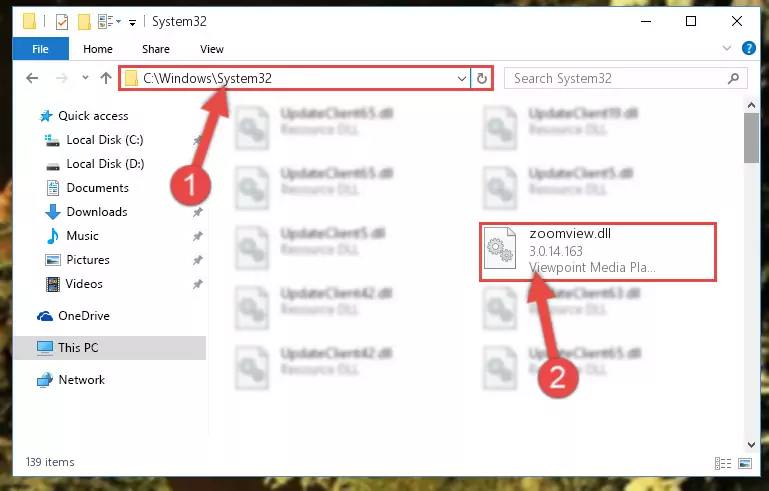
Step 5:Pasting the Zoomview.dll file into the Windows/sysWOW64 folder - First, we must run the Windows Command Prompt as an administrator.
NOTE! We ran the Command Prompt on Windows 10. If you are using Windows 8.1, Windows 8, Windows 7, Windows Vista or Windows XP, you can use the same methods to run the Command Prompt as an administrator.
- Open the Start Menu and type in "cmd", but don't press Enter. Doing this, you will have run a search of your computer through the Start Menu. In other words, typing in "cmd" we did a search for the Command Prompt.
- When you see the "Command Prompt" option among the search results, push the "CTRL" + "SHIFT" + "ENTER " keys on your keyboard.
- A verification window will pop up asking, "Do you want to run the Command Prompt as with administrative permission?" Approve this action by saying, "Yes".

%windir%\System32\regsvr32.exe /u Zoomview.dll
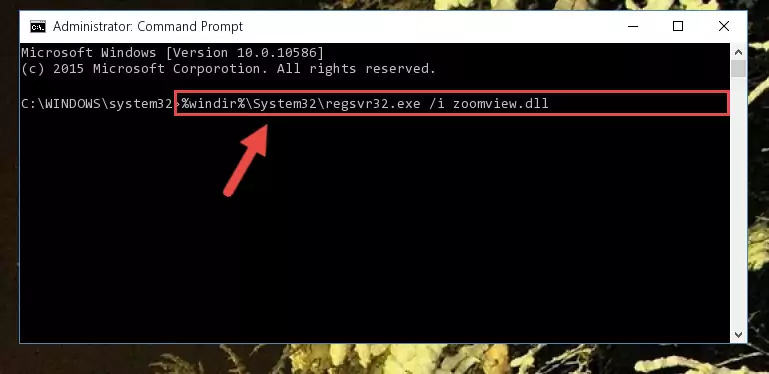
%windir%\SysWoW64\regsvr32.exe /u Zoomview.dll
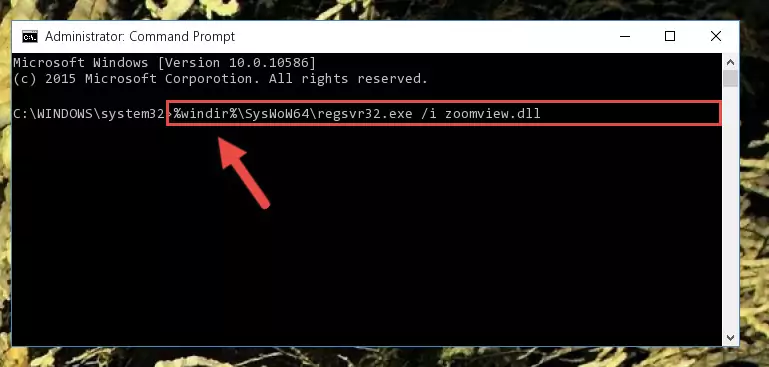
%windir%\System32\regsvr32.exe /i Zoomview.dll
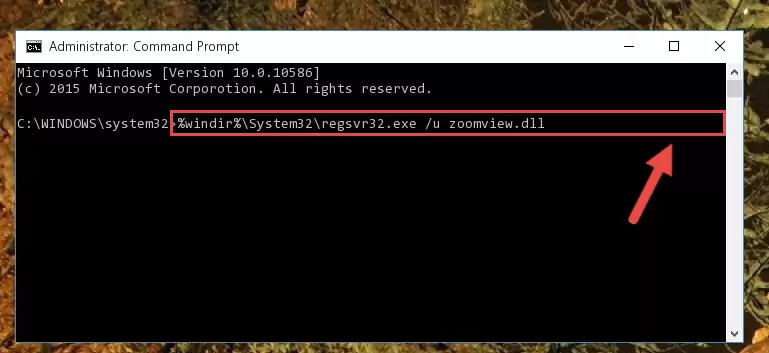
%windir%\SysWoW64\regsvr32.exe /i Zoomview.dll
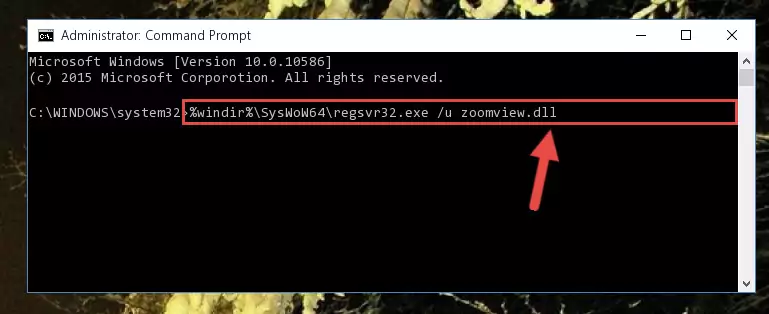
Method 2: Copying the Zoomview.dll File to the Software File Folder
- First, you must find the installation folder of the software (the software giving the dll error) you are going to install the dll file to. In order to find this folder, "Right-Click > Properties" on the software's shortcut.

Step 1:Opening the software's shortcut properties window - Open the software file folder by clicking the Open File Location button in the "Properties" window that comes up.

Step 2:Finding the software's file folder - Copy the Zoomview.dll file into the folder we opened up.
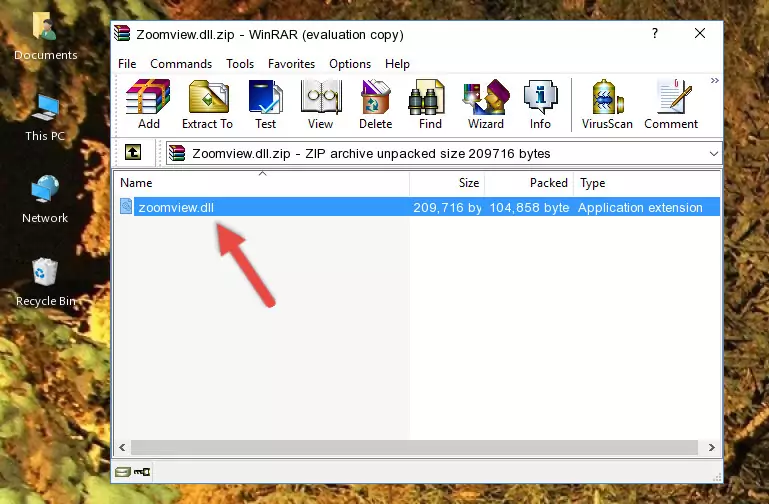
Step 3:Copying the Zoomview.dll file into the software's file folder - That's all there is to the installation process. Run the software giving the dll error again. If the dll error is still continuing, completing the 3rd Method may help solve your problem.
Method 3: Uninstalling and Reinstalling the Software that Gives You the Zoomview.dll Error
- Open the Run window by pressing the "Windows" + "R" keys on your keyboard at the same time. Type in the command below into the Run window and push Enter to run it. This command will open the "Programs and Features" window.
appwiz.cpl

Step 1:Opening the Programs and Features window using the appwiz.cpl command - The Programs and Features window will open up. Find the software that is giving you the dll error in this window that lists all the softwares on your computer and "Right-Click > Uninstall" on this software.

Step 2:Uninstalling the software that is giving you the error message from your computer. - Uninstall the software from your computer by following the steps that come up and restart your computer.

Step 3:Following the confirmation and steps of the software uninstall process - After restarting your computer, reinstall the software that was giving the error.
- You can solve the error you are expericing with this method. If the dll error is continuing in spite of the solution methods you are using, the source of the problem is the Windows operating system. In order to solve dll errors in Windows you will need to complete the 4th Method and the 5th Method in the list.
Method 4: Solving the Zoomview.dll Error Using the Windows System File Checker
- First, we must run the Windows Command Prompt as an administrator.
NOTE! We ran the Command Prompt on Windows 10. If you are using Windows 8.1, Windows 8, Windows 7, Windows Vista or Windows XP, you can use the same methods to run the Command Prompt as an administrator.
- Open the Start Menu and type in "cmd", but don't press Enter. Doing this, you will have run a search of your computer through the Start Menu. In other words, typing in "cmd" we did a search for the Command Prompt.
- When you see the "Command Prompt" option among the search results, push the "CTRL" + "SHIFT" + "ENTER " keys on your keyboard.
- A verification window will pop up asking, "Do you want to run the Command Prompt as with administrative permission?" Approve this action by saying, "Yes".

sfc /scannow

Method 5: Getting Rid of Zoomview.dll Errors by Updating the Windows Operating System
Some softwares need updated dll files. When your operating system is not updated, it cannot fulfill this need. In some situations, updating your operating system can solve the dll errors you are experiencing.
In order to check the update status of your operating system and, if available, to install the latest update packs, we need to begin this process manually.
Depending on which Windows version you use, manual update processes are different. Because of this, we have prepared a special article for each Windows version. You can get our articles relating to the manual update of the Windows version you use from the links below.
Windows Update Guides
Our Most Common Zoomview.dll Error Messages
If the Zoomview.dll file is missing or the software using this file has not been installed correctly, you can get errors related to the Zoomview.dll file. Dll files being missing can sometimes cause basic Windows softwares to also give errors. You can even receive an error when Windows is loading. You can find the error messages that are caused by the Zoomview.dll file.
If you don't know how to install the Zoomview.dll file you will download from our site, you can browse the methods above. Above we explained all the processes you can do to solve the dll error you are receiving. If the error is continuing after you have completed all these methods, please use the comment form at the bottom of the page to contact us. Our editor will respond to your comment shortly.
- "Zoomview.dll not found." error
- "The file Zoomview.dll is missing." error
- "Zoomview.dll access violation." error
- "Cannot register Zoomview.dll." error
- "Cannot find Zoomview.dll." error
- "This application failed to start because Zoomview.dll was not found. Re-installing the application may fix this problem." error
