- Download Price:
- Free
- Dll Description:
- Microsoft C Runtime Library
- Versions:
-
- 10.0.40219.325 - (Latest) for 32 Bit (x86)
- 10.0.40219.325 for 32 Bit (x86)
- 10.0.40219.325 for 64 Bit (x64)
- 10.0.40219.1 for 64 Bit (x64)
- 10.0.30319.1 - for 32 Bit (x86)
- 10.0.30319.1 for 32 Bit (x86)
- 10.0.20506.1 - for 32 Bit (x86)
- 10.0.20506.1 for 32 Bit (x86)
- Size:
- 0.4 MB for 32 Bit (x86)
- 0.58 MB for 64 Bit (x64)
- Operating Systems:
- Directory:
- M
- Downloads:
- 401772 times.
About Msvcp100.dll
The size of this dll file is 0.4 MB for 32 Bit and 0.58 MB for 64 Bit and its download links are healthy. It has been downloaded 401772 times already and it has received 3.6 out of 5 stars.
Table of Contents
- About Msvcp100.dll
- Operating Systems That Can Use the Msvcp100.dll File
- All Versions of the Msvcp100.dll File
- How to Download Msvcp100.dll
- Methods to Solve the Msvcp100.dll Errors
- Method 1: Solving the DLL Error by Copying the Msvcp100.dll File to the Windows System Folder
- Method 2: Copying The Msvcp100.dll File Into The Software File Folder
- Method 3: Uninstalling and Reinstalling the Software that Gives You the Msvcp100.dll Error
- Method 4: Solving the Msvcp100.dll error with the Windows System File Checker
- Method 5: Solving the Msvcp100.dll Error by Updating Windows
- The Most Seen Msvcp100.dll Errors
- Dll Files Related to Msvcp100.dll
Operating Systems That Can Use the Msvcp100.dll File
- Windows 10
- Windows 10 64 Bit
- Windows 8.1
- Windows 8.1 64 Bit
- Windows 8
- Windows 8 64 Bit
- Windows 7
- Windows 7 64 Bit
- Windows Vista
- Windows Vista 64 Bit
- Windows XP
- Windows XP 64 Bit
All Versions of the Msvcp100.dll File
The last version of the Msvcp100.dll file is the 10.0.40219.325 version that was released on 2012-08-31 for 32 Bit and the 10.0.40219.325 version for 64 Bit. Before this version, there were 7 versions released. Downloadable Msvcp100.dll file versions have been listed below from newest to oldest.
- 10.0.40219.325 - 32 Bit (x86) (2012-08-31) Download directly this version
- 10.0.40219.325 - 32 Bit (x86) Download directly this version
- 10.0.40219.325 - 64 Bit (x64) Download directly this version
- 10.0.40219.1 - 64 Bit (x64) Download directly this version
- 10.0.30319.1 - 32 Bit (x86) (2014-07-31) Download directly this version
- 10.0.30319.1 - 32 Bit (x86) Download directly this version
- 10.0.20506.1 - 32 Bit (x86) (2009-09-30) Download directly this version
- 10.0.20506.1 - 32 Bit (x86) Download directly this version
How to Download Msvcp100.dll
- Click on the green-colored "Download" button on the top left side of the page.

Step 1:Download process of the Msvcp100.dll file's - The downloading page will open after clicking the Download button. After the page opens, in order to download the Msvcp100.dll file the best server will be found and the download process will begin within a few seconds. In the meantime, you shouldn't close the page.
Methods to Solve the Msvcp100.dll Errors
ATTENTION! Before beginning the installation of the Msvcp100.dll file, you must download the file. If you don't know how to download the file or if you are having a problem while downloading, you can look at our download guide a few lines above.
Method 1: Solving the DLL Error by Copying the Msvcp100.dll File to the Windows System Folder
- The file you will download is a compressed file with the ".zip" extension. You cannot directly install the ".zip" file. Because of this, first, double-click this file and open the file. You will see the file named "Msvcp100.dll" in the window that opens. Drag this file to the desktop with the left mouse button. This is the file you need.
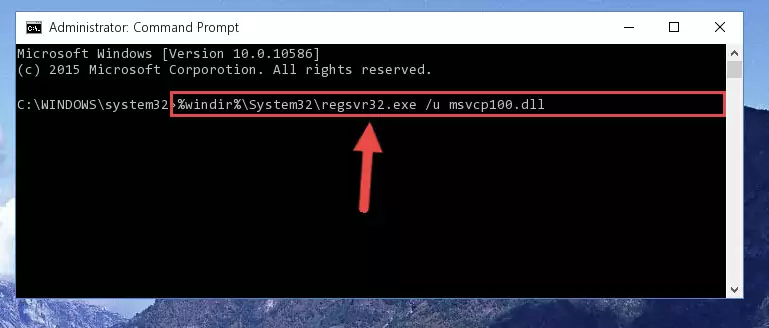
Step 1:Extracting the Msvcp100.dll file from the .zip file - Copy the "Msvcp100.dll" file and paste it into the "C:\Windows\System32" folder.
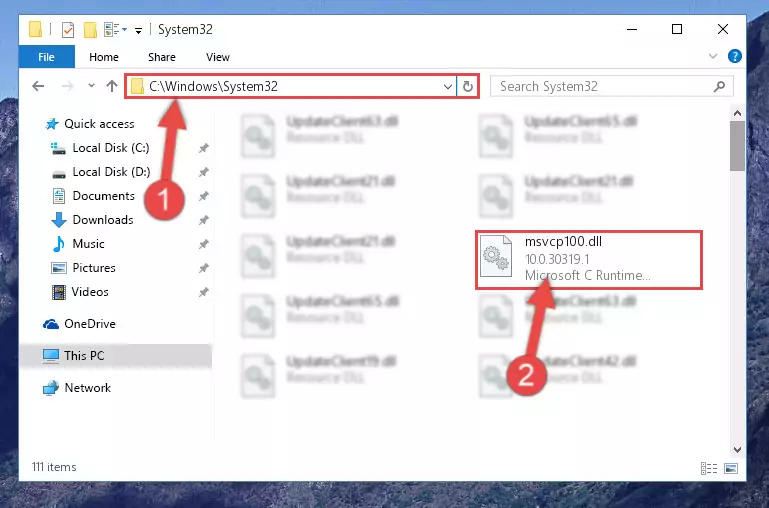
Step 2:Copying the Msvcp100.dll file into the Windows/System32 folder - If your system is 64 Bit, copy the "Msvcp100.dll" file and paste it into "C:\Windows\sysWOW64" folder.
NOTE! On 64 Bit systems, you must copy the dll file to both the "sysWOW64" and "System32" folders. In other words, both folders need the "Msvcp100.dll" file.
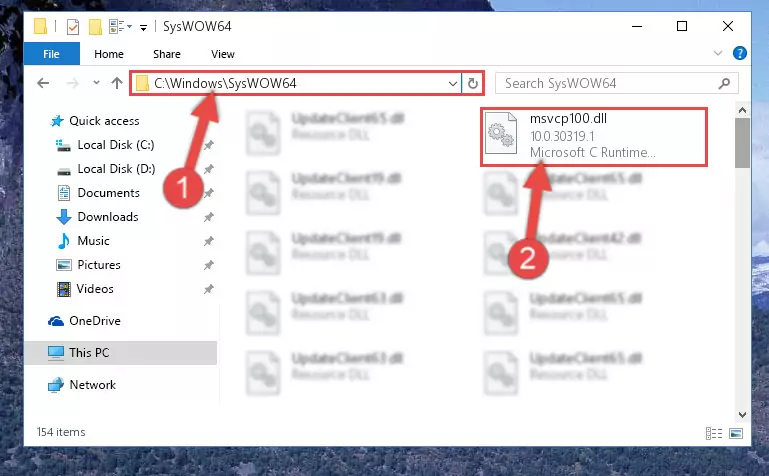
Step 3:Copying the Msvcp100.dll file to the Windows/sysWOW64 folder - In order to run the Command Line as an administrator, complete the following steps.
NOTE! In this explanation, we ran the Command Line on Windows 10. If you are using one of the Windows 8.1, Windows 8, Windows 7, Windows Vista or Windows XP operating systems, you can use the same methods to run the Command Line as an administrator. Even though the pictures are taken from Windows 10, the processes are similar.
- First, open the Start Menu and before clicking anywhere, type "cmd" but do not press Enter.
- When you see the "Command Line" option among the search results, hit the "CTRL" + "SHIFT" + "ENTER" keys on your keyboard.
- A window will pop up asking, "Do you want to run this process?". Confirm it by clicking to "Yes" button.

Step 4:Running the Command Line as an administrator - Paste the command below into the Command Line window that opens and hit the Enter key on your keyboard. This command will delete the Msvcp100.dll file's damaged registry (It will not delete the file you pasted into the System32 folder, but will delete the registry in Regedit. The file you pasted in the System32 folder will not be damaged in any way).
%windir%\System32\regsvr32.exe /u Msvcp100.dll
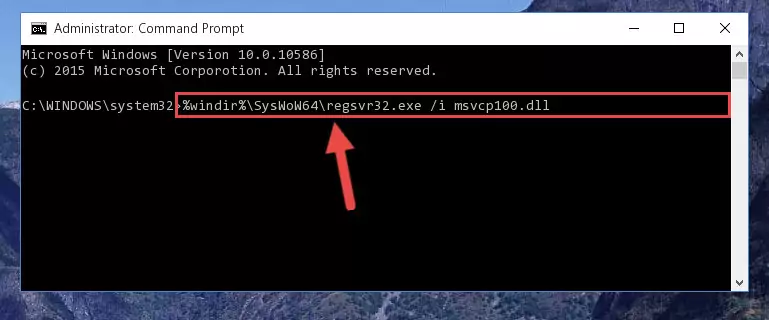
Step 5:Uninstalling the Msvcp100.dll file from the system registry - If you are using a 64 Bit operating system, after doing the commands above, you also need to run the command below. With this command, we will also delete the Msvcp100.dll file's damaged registry for 64 Bit (The deleting process will be only for the registries in Regedit. In other words, the dll file you pasted into the SysWoW64 folder will not be damaged at all).
%windir%\SysWoW64\regsvr32.exe /u Msvcp100.dll
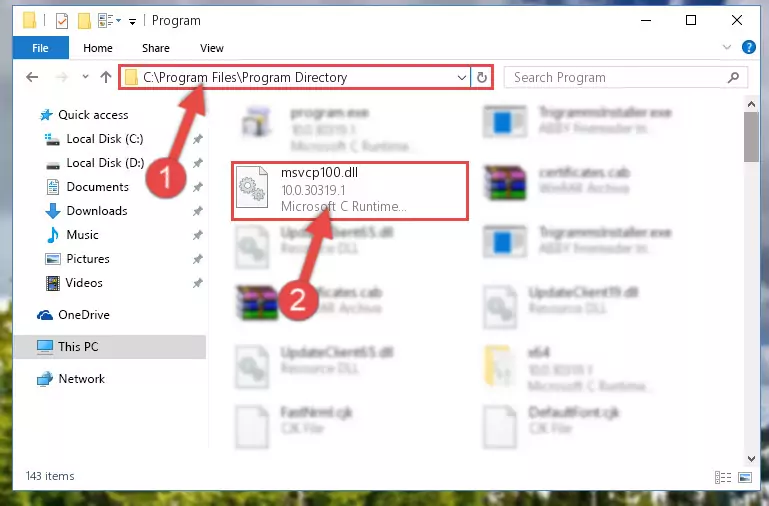
Step 6:Uninstalling the damaged Msvcp100.dll file's registry from the system (for 64 Bit) - In order to cleanly recreate the dll file's registry that we deleted, copy the command below and paste it into the Command Line and hit Enter.
%windir%\System32\regsvr32.exe /i Msvcp100.dll
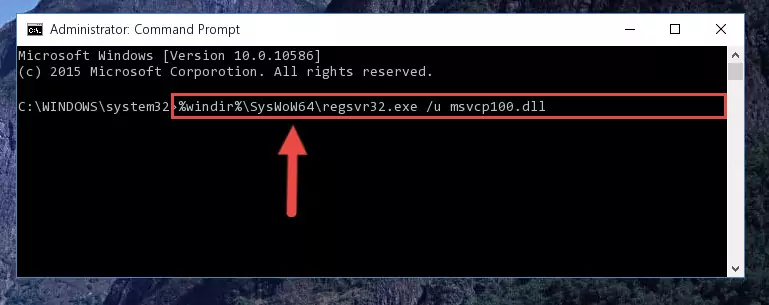
Step 7:Reregistering the Msvcp100.dll file in the system - If the Windows version you use has 64 Bit architecture, after running the command above, you must run the command below. With this command, you will create a clean registry for the problematic registry of the Msvcp100.dll file that we deleted.
%windir%\SysWoW64\regsvr32.exe /i Msvcp100.dll
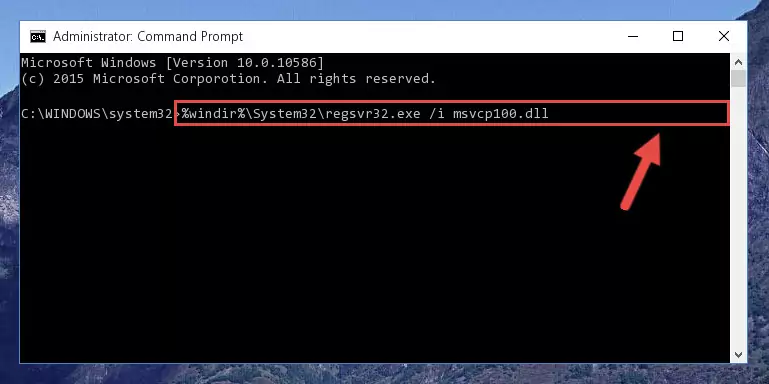
Step 8:Creating a clean registry for the Msvcp100.dll file (for 64 Bit) - You may see certain error messages when running the commands from the command line. These errors will not prevent the installation of the Msvcp100.dll file. In other words, the installation will finish, but it may give some errors because of certain incompatibilities. After restarting your computer, to see if the installation was successful or not, try running the software that was giving the dll error again. If you continue to get the errors when running the software after the installation, you can try the 2nd Method as an alternative.
Method 2: Copying The Msvcp100.dll File Into The Software File Folder
- In order to install the dll file, you need to find the file folder for the software that was giving you errors such as "Msvcp100.dll is missing", "Msvcp100.dll not found" or similar error messages. In order to do that, Right-click the software's shortcut and click the Properties item in the right-click menu that appears.

Step 1:Opening the software shortcut properties window - Click on the Open File Location button that is found in the Properties window that opens up and choose the folder where the application is installed.

Step 2:Opening the file folder of the software - Copy the Msvcp100.dll file into the folder we opened up.
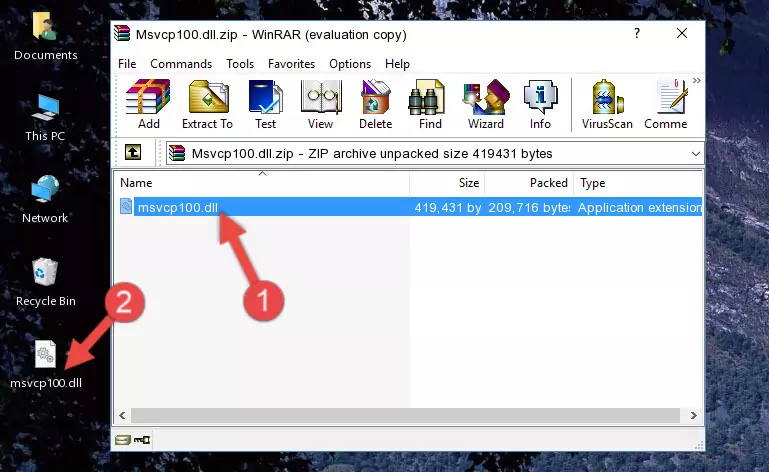
Step 3:Copying the Msvcp100.dll file into the software's file folder - That's all there is to the installation process. Run the software giving the dll error again. If the dll error is still continuing, completing the 3rd Method may help solve your problem.
Method 3: Uninstalling and Reinstalling the Software that Gives You the Msvcp100.dll Error
- Open the Run window by pressing the "Windows" + "R" keys on your keyboard at the same time. Type in the command below into the Run window and push Enter to run it. This command will open the "Programs and Features" window.
appwiz.cpl

Step 1:Opening the Programs and Features window using the appwiz.cpl command - The Programs and Features screen will come up. You can see all the softwares installed on your computer in the list on this screen. Find the software giving you the dll error in the list and right-click it. Click the "Uninstall" item in the right-click menu that appears and begin the uninstall process.

Step 2:Starting the uninstall process for the software that is giving the error - A window will open up asking whether to confirm or deny the uninstall process for the software. Confirm the process and wait for the uninstall process to finish. Restart your computer after the software has been uninstalled from your computer.

Step 3:Confirming the removal of the software - After restarting your computer, reinstall the software.
- You can solve the error you are expericing with this method. If the dll error is continuing in spite of the solution methods you are using, the source of the problem is the Windows operating system. In order to solve dll errors in Windows you will need to complete the 4th Method and the 5th Method in the list.
Method 4: Solving the Msvcp100.dll error with the Windows System File Checker
- In order to run the Command Line as an administrator, complete the following steps.
NOTE! In this explanation, we ran the Command Line on Windows 10. If you are using one of the Windows 8.1, Windows 8, Windows 7, Windows Vista or Windows XP operating systems, you can use the same methods to run the Command Line as an administrator. Even though the pictures are taken from Windows 10, the processes are similar.
- First, open the Start Menu and before clicking anywhere, type "cmd" but do not press Enter.
- When you see the "Command Line" option among the search results, hit the "CTRL" + "SHIFT" + "ENTER" keys on your keyboard.
- A window will pop up asking, "Do you want to run this process?". Confirm it by clicking to "Yes" button.

Step 1:Running the Command Line as an administrator - Paste the command in the line below into the Command Line that opens up and press Enter key.
sfc /scannow

Step 2:solving Windows system errors using the sfc /scannow command - The scan and repair process can take some time depending on your hardware and amount of system errors. Wait for the process to complete. After the repair process finishes, try running the software that is giving you're the error.
Method 5: Solving the Msvcp100.dll Error by Updating Windows
Most of the time, softwares have been programmed to use the most recent dll files. If your operating system is not updated, these files cannot be provided and dll errors appear. So, we will try to solve the dll errors by updating the operating system.
Since the methods to update Windows versions are different from each other, we found it appropriate to prepare a separate article for each Windows version. You can get our update article that relates to your operating system version by using the links below.
Guides to Manually Update for All Windows Versions
The Most Seen Msvcp100.dll Errors
The Msvcp100.dll file being damaged or for any reason being deleted can cause softwares or Windows system tools (Windows Media Player, Paint, etc.) that use this file to produce an error. Below you can find a list of errors that can be received when the Msvcp100.dll file is missing.
If you have come across one of these errors, you can download the Msvcp100.dll file by clicking on the "Download" button on the top-left of this page. We explained to you how to use the file you'll download in the above sections of this writing. You can see the suggestions we gave on how to solve your problem by scrolling up on the page.
- "Msvcp100.dll not found." error
- "The file Msvcp100.dll is missing." error
- "Msvcp100.dll access violation." error
- "Cannot register Msvcp100.dll." error
- "Cannot find Msvcp100.dll." error
- "This application failed to start because Msvcp100.dll was not found. Re-installing the application may fix this problem." error
