- Download Price:
- Free
- Dll Description:
- WAM Registration DLL
- Versions:
- Size:
- 0.02 MB
- Operating Systems:
- Directory:
- W
- Downloads:
- 445 times.
About Wamreg51.dll
The Wamreg51.dll library is 0.02 MB. The download links are current and no negative feedback has been received by users. It has been downloaded 445 times since release.
Table of Contents
- About Wamreg51.dll
- Operating Systems That Can Use the Wamreg51.dll Library
- Other Versions of the Wamreg51.dll Library
- How to Download Wamreg51.dll Library?
- How to Fix Wamreg51.dll Errors?
- Method 1: Fixing the DLL Error by Copying the Wamreg51.dll Library to the Windows System Directory
- Method 2: Copying The Wamreg51.dll Library Into The Program Installation Directory
- Method 3: Doing a Clean Install of the program That Is Giving the Wamreg51.dll Error
- Method 4: Fixing the Wamreg51.dll error with the Windows System File Checker
- Method 5: Fixing the Wamreg51.dll Errors by Manually Updating Windows
- Our Most Common Wamreg51.dll Error Messages
- Dynamic Link Libraries Related to Wamreg51.dll
Operating Systems That Can Use the Wamreg51.dll Library
Other Versions of the Wamreg51.dll Library
The newest version of the Wamreg51.dll library is the 5.1.2600.2180 version. This dynamic link library only has one version. No other version has been released.
- 5.1.2600.2180 - 32 Bit (x86) Download this version
How to Download Wamreg51.dll Library?
- First, click the "Download" button with the green background (The button marked in the picture).

Step 1:Download the Wamreg51.dll library - "After clicking the Download" button, wait for the download process to begin in the "Downloading" page that opens up. Depending on your Internet speed, the download process will begin in approximately 4 -5 seconds.
How to Fix Wamreg51.dll Errors?
ATTENTION! Before starting the installation, the Wamreg51.dll library needs to be downloaded. If you have not downloaded it, download the library before continuing with the installation steps. If you don't know how to download it, you can immediately browse the dll download guide above.
Method 1: Fixing the DLL Error by Copying the Wamreg51.dll Library to the Windows System Directory
- The file you downloaded is a compressed file with the extension ".zip". This file cannot be installed. To be able to install it, first you need to extract the dynamic link library from within it. So, first double-click the file with the ".zip" extension and open the file.
- You will see the library named "Wamreg51.dll" in the window that opens. This is the library you need to install. Click on the dynamic link library with the left button of the mouse. By doing this, you select the library.

Step 2:Choosing the Wamreg51.dll library - Click on the "Extract To" button, which is marked in the picture. In order to do this, you will need the Winrar program. If you don't have the program, it can be found doing a quick search on the Internet and you can download it (The Winrar program is free).
- After clicking the "Extract to" button, a window where you can choose the location you want will open. Choose the "Desktop" location in this window and extract the dynamic link library to the desktop by clicking the "Ok" button.
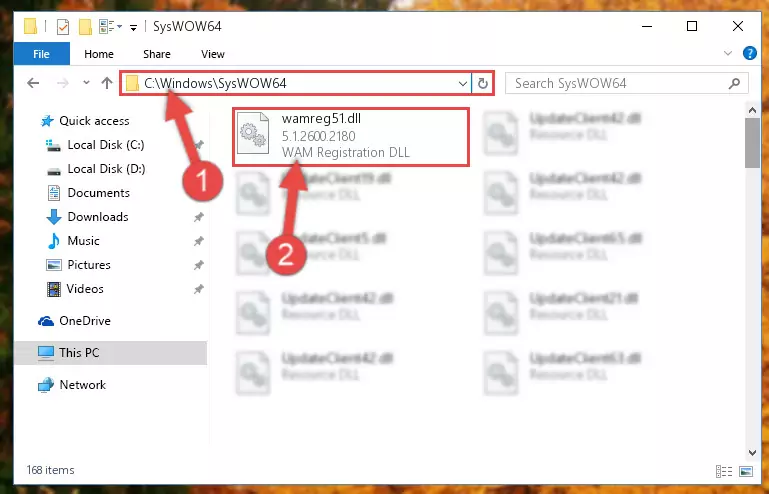
Step 3:Extracting the Wamreg51.dll library to the desktop - Copy the "Wamreg51.dll" library file you extracted.
- Paste the dynamic link library you copied into the "C:\Windows\System32" directory.
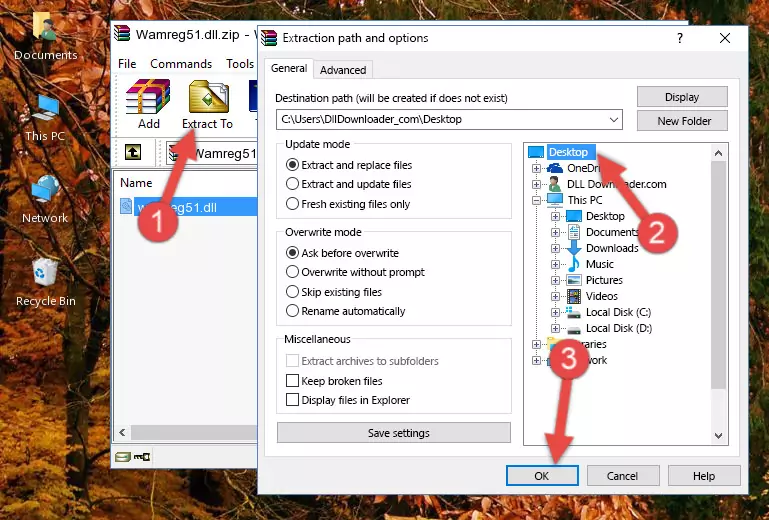
Step 4:Pasting the Wamreg51.dll library into the Windows/System32 directory - If your system is 64 Bit, copy the "Wamreg51.dll" library and paste it into "C:\Windows\sysWOW64" directory.
NOTE! On 64 Bit systems, you must copy the dynamic link library to both the "sysWOW64" and "System32" directories. In other words, both directories need the "Wamreg51.dll" library.
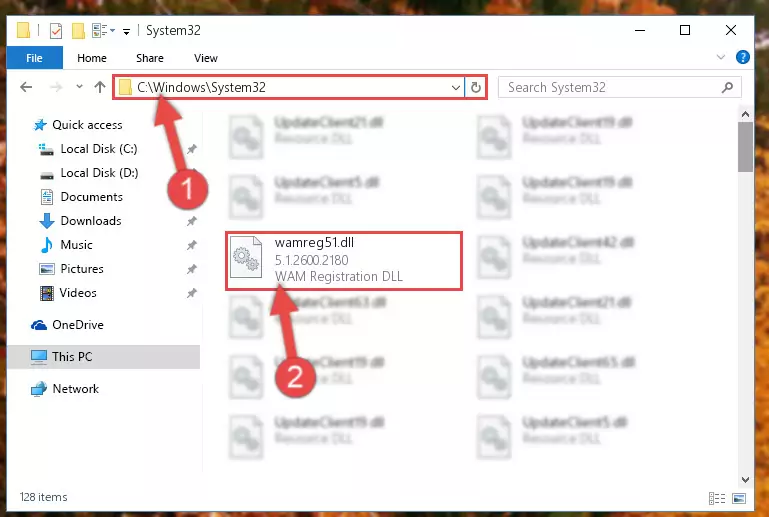
Step 5:Copying the Wamreg51.dll library to the Windows/sysWOW64 directory - First, we must run the Windows Command Prompt as an administrator.
NOTE! We ran the Command Prompt on Windows 10. If you are using Windows 8.1, Windows 8, Windows 7, Windows Vista or Windows XP, you can use the same methods to run the Command Prompt as an administrator.
- Open the Start Menu and type in "cmd", but don't press Enter. Doing this, you will have run a search of your computer through the Start Menu. In other words, typing in "cmd" we did a search for the Command Prompt.
- When you see the "Command Prompt" option among the search results, push the "CTRL" + "SHIFT" + "ENTER " keys on your keyboard.
- A verification window will pop up asking, "Do you want to run the Command Prompt as with administrative permission?" Approve this action by saying, "Yes".

%windir%\System32\regsvr32.exe /u Wamreg51.dll
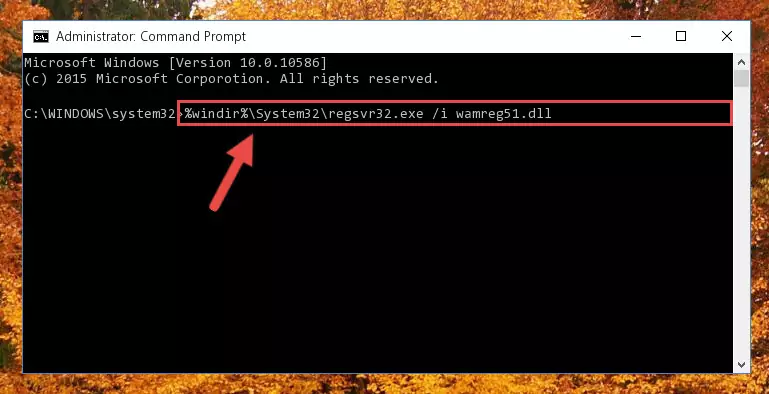
%windir%\SysWoW64\regsvr32.exe /u Wamreg51.dll
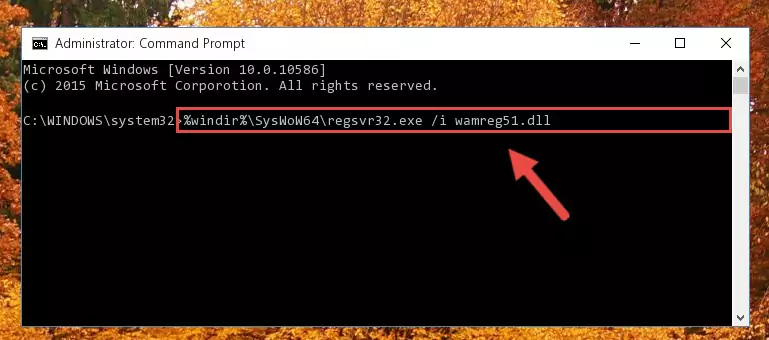
%windir%\System32\regsvr32.exe /i Wamreg51.dll
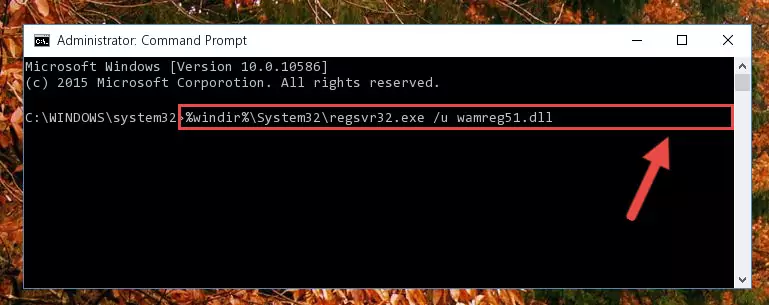
%windir%\SysWoW64\regsvr32.exe /i Wamreg51.dll
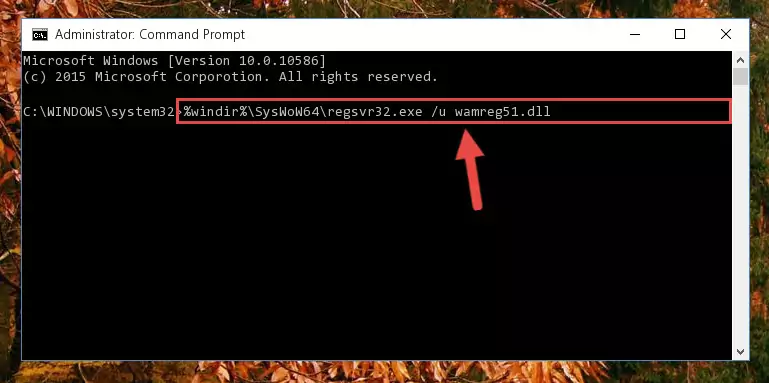
Method 2: Copying The Wamreg51.dll Library Into The Program Installation Directory
- First, you need to find the installation directory for the program you are receiving the "Wamreg51.dll not found", "Wamreg51.dll is missing" or other similar dll errors. In order to do this, right-click on the shortcut for the program and click the Properties option from the options that come up.

Step 1:Opening program properties - Open the program's installation directory by clicking on the Open File Location button in the Properties window that comes up.

Step 2:Opening the program's installation directory - Copy the Wamreg51.dll library into the directory we opened.
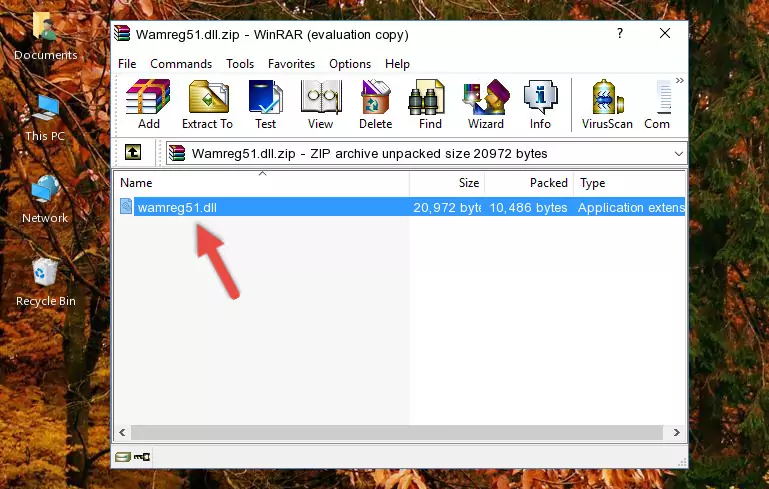
Step 3:Copying the Wamreg51.dll library into the installation directory of the program. - The installation is complete. Run the program that is giving you the error. If the error is continuing, you may benefit from trying the 3rd Method as an alternative.
Method 3: Doing a Clean Install of the program That Is Giving the Wamreg51.dll Error
- Open the Run tool by pushing the "Windows" + "R" keys found on your keyboard. Type the command below into the "Open" field of the Run window that opens up and press Enter. This command will open the "Programs and Features" tool.
appwiz.cpl

Step 1:Opening the Programs and Features tool with the appwiz.cpl command - The Programs and Features screen will come up. You can see all the programs installed on your computer in the list on this screen. Find the program giving you the dll error in the list and right-click it. Click the "Uninstall" item in the right-click menu that appears and begin the uninstall process.

Step 2:Starting the uninstall process for the program that is giving the error - A window will open up asking whether to confirm or deny the uninstall process for the program. Confirm the process and wait for the uninstall process to finish. Restart your computer after the program has been uninstalled from your computer.

Step 3:Confirming the removal of the program - After restarting your computer, reinstall the program.
- This process may help the dll problem you are experiencing. If you are continuing to get the same dll error, the problem is most likely with Windows. In order to fix dll problems relating to Windows, complete the 4th Method and 5th Method.
Method 4: Fixing the Wamreg51.dll error with the Windows System File Checker
- First, we must run the Windows Command Prompt as an administrator.
NOTE! We ran the Command Prompt on Windows 10. If you are using Windows 8.1, Windows 8, Windows 7, Windows Vista or Windows XP, you can use the same methods to run the Command Prompt as an administrator.
- Open the Start Menu and type in "cmd", but don't press Enter. Doing this, you will have run a search of your computer through the Start Menu. In other words, typing in "cmd" we did a search for the Command Prompt.
- When you see the "Command Prompt" option among the search results, push the "CTRL" + "SHIFT" + "ENTER " keys on your keyboard.
- A verification window will pop up asking, "Do you want to run the Command Prompt as with administrative permission?" Approve this action by saying, "Yes".

sfc /scannow

Method 5: Fixing the Wamreg51.dll Errors by Manually Updating Windows
Some programs need updated dynamic link libraries. When your operating system is not updated, it cannot fulfill this need. In some situations, updating your operating system can solve the dll errors you are experiencing.
In order to check the update status of your operating system and, if available, to install the latest update packs, we need to begin this process manually.
Depending on which Windows version you use, manual update processes are different. Because of this, we have prepared a special article for each Windows version. You can get our articles relating to the manual update of the Windows version you use from the links below.
Windows Update Guides
Our Most Common Wamreg51.dll Error Messages
The Wamreg51.dll library being damaged or for any reason being deleted can cause programs or Windows system tools (Windows Media Player, Paint, etc.) that use this library to produce an error. Below you can find a list of errors that can be received when the Wamreg51.dll library is missing.
If you have come across one of these errors, you can download the Wamreg51.dll library by clicking on the "Download" button on the top-left of this page. We explained to you how to use the library you'll download in the above sections of this writing. You can see the suggestions we gave on how to solve your problem by scrolling up on the page.
- "Wamreg51.dll not found." error
- "The file Wamreg51.dll is missing." error
- "Wamreg51.dll access violation." error
- "Cannot register Wamreg51.dll." error
- "Cannot find Wamreg51.dll." error
- "This application failed to start because Wamreg51.dll was not found. Re-installing the application may fix this problem." error
