- Download Price:
- Free
- Dll Description:
- Microsoft Cluster Resource Utility DLL
- Versions:
-
- 6.3.9600.16384 (Latest) for 32 Bit (x86)
- 6.2.9200.16703 for 32 Bit (x86)
- 6.1.7601.17514 for 32 Bit (x86)
- 6.1.7600.16385 for 64 Bit (x64)
- 6.0.6001.18000 for 32 Bit (x86)
- 6.0.6001.18000 for 64 Bit (x64)
- 5.2.3790.3959 for 32 Bit (x86)
- 5.1.2600.5512 for 32 Bit (x86)
- 5.1.2600.2180 - for 32 Bit (x86)
- 5.1.2600.2180 for 32 Bit (x86)
- 6.1.7100.0 for 32 Bit (x86)
- Size:
- 0.21 MB for 32 Bit (x86)
- 0.08 MB for 64 Bit (x64)
- Operating Systems:
- Directory:
- R
- Downloads:
- 5364 times.
Resutils.dll Explanation
The Resutils.dll library is 0.21 MB for 32 Bit, 0.08 MB for 64 Bit. The download links are current and no negative feedback has been received by users. It has been downloaded 5364 times since release.
Table of Contents
- Resutils.dll Explanation
- Operating Systems Compatible with the Resutils.dll Library
- All Versions of the Resutils.dll Library
- How to Download Resutils.dll
- Methods for Fixing Resutils.dll
- Method 1: Copying the Resutils.dll Library to the Windows System Directory
- Method 2: Copying The Resutils.dll Library Into The Program Installation Directory
- Method 3: Doing a Clean Reinstall of the Program That Is Giving the Resutils.dll Error
- Method 4: Fixing the Resutils.dll Issue by Using the Windows System File Checker (scf scannow)
- Method 5: Fixing the Resutils.dll Errors by Manually Updating Windows
- Our Most Common Resutils.dll Error Messages
- Dynamic Link Libraries Related to Resutils.dll
Operating Systems Compatible with the Resutils.dll Library
- Windows 10
- Windows 10 64 Bit
- Windows 8.1
- Windows 8.1 64 Bit
- Windows 8
- Windows 8 64 Bit
- Windows 7
- Windows 7 64 Bit
- Windows Vista
- Windows Vista 64 Bit
- Windows XP
- Windows XP 64 Bit
All Versions of the Resutils.dll Library
The last version of the Resutils.dll library is the 6.3.9600.16384 version for 32 Bit and 6.1.7600.16385 version for 64 Bit. There have been 10 versions previously released. All versions of the Dynamic link library are listed below from newest to oldest.
- 6.3.9600.16384 - 32 Bit (x86) Download directly this version
- 6.2.9200.16703 - 32 Bit (x86) Download directly this version
- 6.1.7601.17514 - 32 Bit (x86) Download directly this version
- 6.1.7600.16385 - 64 Bit (x64) Download directly this version
- 6.0.6001.18000 - 32 Bit (x86) Download directly this version
- 6.0.6001.18000 - 64 Bit (x64) Download directly this version
- 5.2.3790.3959 - 32 Bit (x86) Download directly this version
- 5.1.2600.5512 - 32 Bit (x86) Download directly this version
- 5.1.2600.2180 - 32 Bit (x86) (2012-07-31) Download directly this version
- 5.1.2600.2180 - 32 Bit (x86) Download directly this version
- 6.1.7100.0 - 32 Bit (x86) Download directly this version
How to Download Resutils.dll
- Click on the green-colored "Download" button (The button marked in the picture below).

Step 1:Starting the download process for Resutils.dll - When you click the "Download" button, the "Downloading" window will open. Don't close this window until the download process begins. The download process will begin in a few seconds based on your Internet speed and computer.
Methods for Fixing Resutils.dll
ATTENTION! Before beginning the installation of the Resutils.dll library, you must download the library. If you don't know how to download the library or if you are having a problem while downloading, you can look at our download guide a few lines above.
Method 1: Copying the Resutils.dll Library to the Windows System Directory
- The file you downloaded is a compressed file with the ".zip" extension. In order to install it, first, double-click the ".zip" file and open the file. You will see the library named "Resutils.dll" in the window that opens up. This is the library you need to install. Drag this library to the desktop with your mouse's left button.
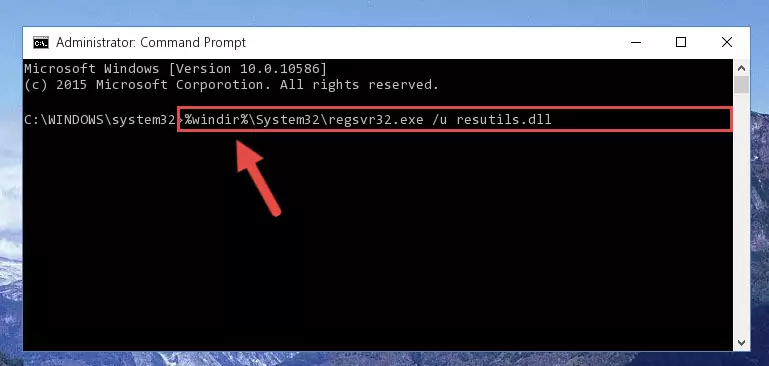
Step 1:Extracting the Resutils.dll library - Copy the "Resutils.dll" library and paste it into the "C:\Windows\System32" directory.
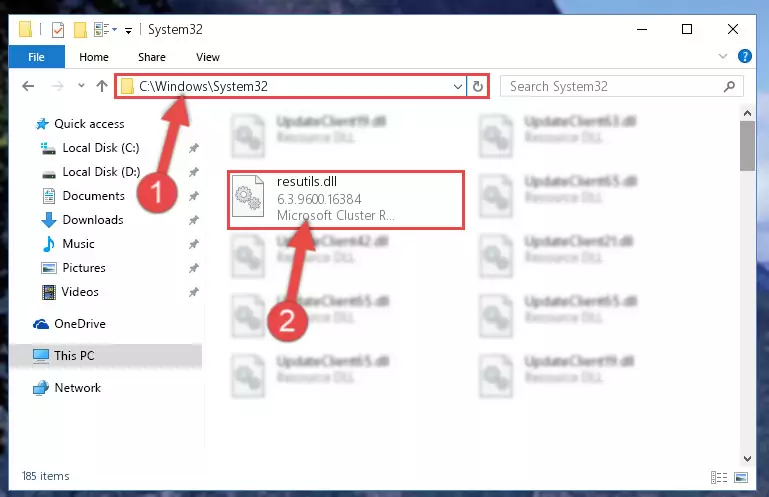
Step 2:Copying the Resutils.dll library into the Windows/System32 directory - If you are using a 64 Bit operating system, copy the "Resutils.dll" library and paste it into the "C:\Windows\sysWOW64" as well.
NOTE! On Windows operating systems with 64 Bit architecture, the dynamic link library must be in both the "sysWOW64" directory as well as the "System32" directory. In other words, you must copy the "Resutils.dll" library into both directories.
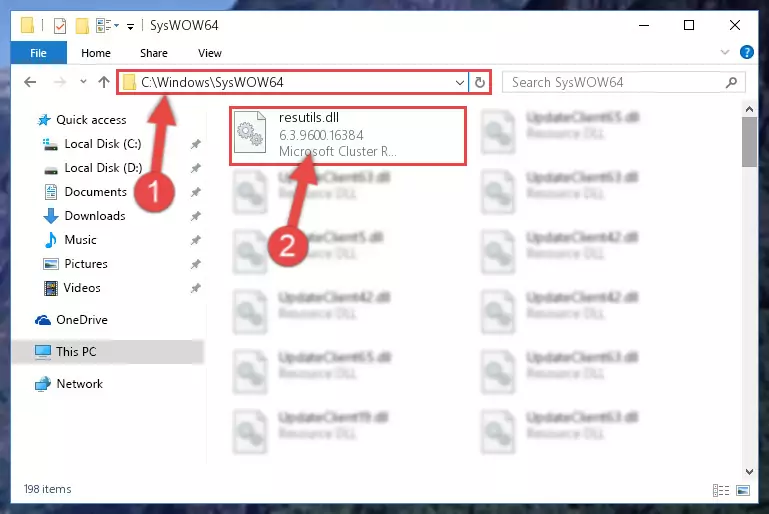
Step 3:Pasting the Resutils.dll library into the Windows/sysWOW64 directory - In order to complete this step, you must run the Command Prompt as administrator. In order to do this, all you have to do is follow the steps below.
NOTE! We ran the Command Prompt using Windows 10. If you are using Windows 8.1, Windows 8, Windows 7, Windows Vista or Windows XP, you can use the same method to run the Command Prompt as administrator.
- Open the Start Menu and before clicking anywhere, type "cmd" on your keyboard. This process will enable you to run a search through the Start Menu. We also typed in "cmd" to bring up the Command Prompt.
- Right-click the "Command Prompt" search result that comes up and click the Run as administrator" option.

Step 4:Running the Command Prompt as administrator - Paste the command below into the Command Line window that opens and hit the Enter key on your keyboard. This command will delete the Resutils.dll library's damaged registry (It will not delete the file you pasted into the System32 directory, but will delete the registry in Regedit. The file you pasted in the System32 directory will not be damaged in any way).
%windir%\System32\regsvr32.exe /u Resutils.dll
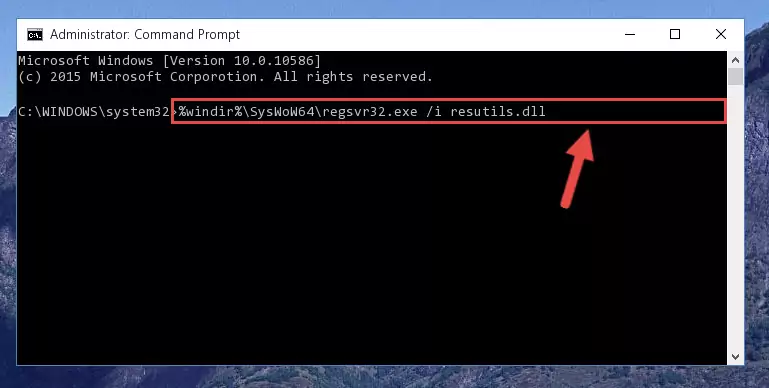
Step 5:Uninstalling the Resutils.dll library from the system registry - If the Windows you use has 64 Bit architecture, after running the command above, you must run the command below. This command will clean the broken registry of the Resutils.dll library from the 64 Bit architecture (The Cleaning process is only with registries in the Windows Registry Editor. In other words, the dynamic link library that we pasted into the SysWoW64 directory will stay as it is).
%windir%\SysWoW64\regsvr32.exe /u Resutils.dll
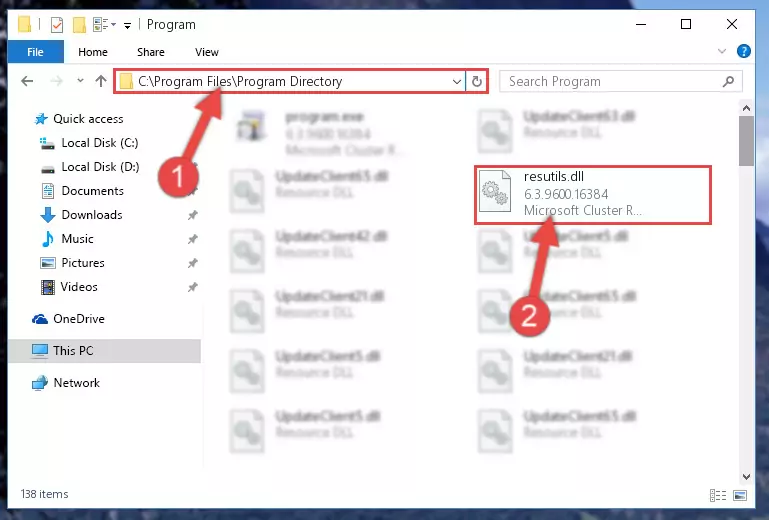
Step 6:Uninstalling the broken registry of the Resutils.dll library from the Windows Registry Editor (for 64 Bit) - We need to make a new registry for the dynamic link library in place of the one we deleted from the Windows Registry Editor. In order to do this process, copy the command below and after pasting it in the Command Line, press Enter.
%windir%\System32\regsvr32.exe /i Resutils.dll
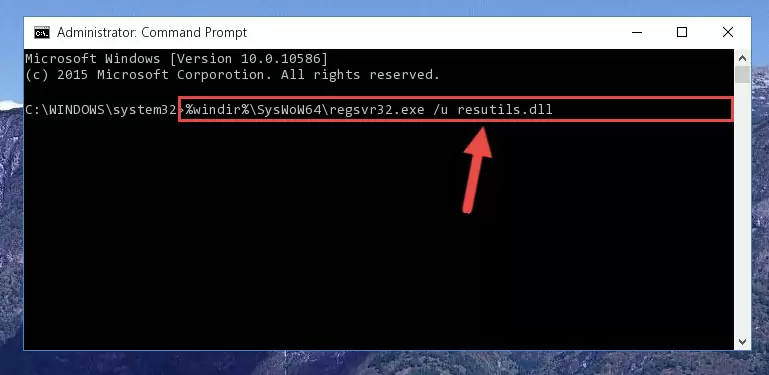
Step 7:Creating a new registry for the Resutils.dll library in the Windows Registry Editor - If you are using a Windows with 64 Bit architecture, after running the previous command, you need to run the command below. By running this command, we will have created a clean registry for the Resutils.dll library (We deleted the damaged registry with the previous command).
%windir%\SysWoW64\regsvr32.exe /i Resutils.dll
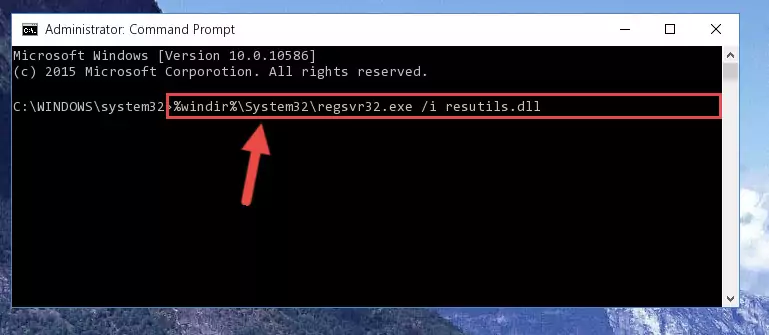
Step 8:Creating a clean registry for the Resutils.dll library (for 64 Bit) - You may see certain error messages when running the commands from the command line. These errors will not prevent the installation of the Resutils.dll library. In other words, the installation will finish, but it may give some errors because of certain incompatibilities. After restarting your computer, to see if the installation was successful or not, try running the program that was giving the dll error again. If you continue to get the errors when running the program after the installation, you can try the 2nd Method as an alternative.
Method 2: Copying The Resutils.dll Library Into The Program Installation Directory
- First, you must find the installation directory of the program (the program giving the dll error) you are going to install the dynamic link library to. In order to find this directory, "Right-Click > Properties" on the program's shortcut.

Step 1:Opening the program's shortcut properties window - Open the program installation directory by clicking the Open File Location button in the "Properties" window that comes up.

Step 2:Finding the program's installation directory - Copy the Resutils.dll library.
- Paste the dynamic link library you copied into the program's installation directory that we just opened.
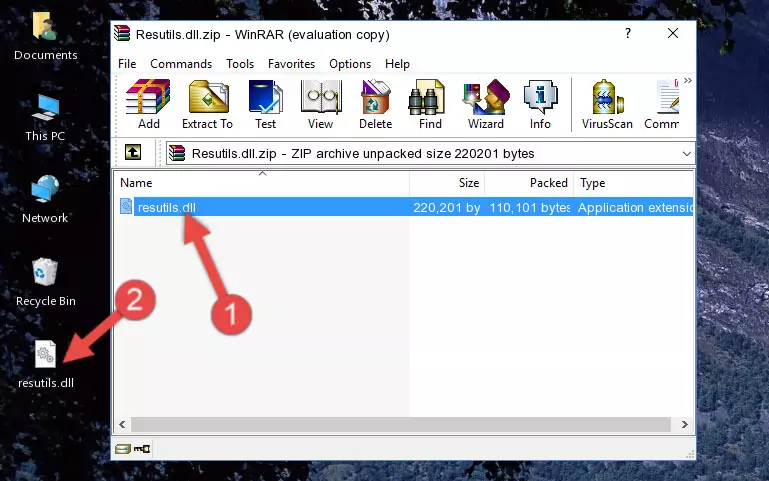
Step 3:Pasting the Resutils.dll library into the program's installation directory - When the dynamic link library is moved to the program installation directory, it means that the process is completed. Check to see if the issue was fixed by running the program giving the error message again. If you are still receiving the error message, you can complete the 3rd Method as an alternative.
Method 3: Doing a Clean Reinstall of the Program That Is Giving the Resutils.dll Error
- Push the "Windows" + "R" keys at the same time to open the Run window. Type the command below into the Run window that opens up and hit Enter. This process will open the "Programs and Features" window.
appwiz.cpl

Step 1:Opening the Programs and Features window using the appwiz.cpl command - The Programs and Features screen will come up. You can see all the programs installed on your computer in the list on this screen. Find the program giving you the dll error in the list and right-click it. Click the "Uninstall" item in the right-click menu that appears and begin the uninstall process.

Step 2:Starting the uninstall process for the program that is giving the error - A window will open up asking whether to confirm or deny the uninstall process for the program. Confirm the process and wait for the uninstall process to finish. Restart your computer after the program has been uninstalled from your computer.

Step 3:Confirming the removal of the program - 4. After restarting your computer, reinstall the program that was giving you the error.
- You can fix the error you are expericing with this method. If the dll error is continuing in spite of the solution methods you are using, the source of the problem is the Windows operating system. In order to fix dll errors in Windows you will need to complete the 4th Method and the 5th Method in the list.
Method 4: Fixing the Resutils.dll Issue by Using the Windows System File Checker (scf scannow)
- In order to complete this step, you must run the Command Prompt as administrator. In order to do this, all you have to do is follow the steps below.
NOTE! We ran the Command Prompt using Windows 10. If you are using Windows 8.1, Windows 8, Windows 7, Windows Vista or Windows XP, you can use the same method to run the Command Prompt as administrator.
- Open the Start Menu and before clicking anywhere, type "cmd" on your keyboard. This process will enable you to run a search through the Start Menu. We also typed in "cmd" to bring up the Command Prompt.
- Right-click the "Command Prompt" search result that comes up and click the Run as administrator" option.

Step 1:Running the Command Prompt as administrator - Paste the command in the line below into the Command Line that opens up and press Enter key.
sfc /scannow

Step 2:fixing Windows system errors using the sfc /scannow command - The scan and repair process can take some time depending on your hardware and amount of system errors. Wait for the process to complete. After the repair process finishes, try running the program that is giving you're the error.
Method 5: Fixing the Resutils.dll Errors by Manually Updating Windows
Most of the time, programs have been programmed to use the most recent dynamic link libraries. If your operating system is not updated, these files cannot be provided and dll errors appear. So, we will try to fix the dll errors by updating the operating system.
Since the methods to update Windows versions are different from each other, we found it appropriate to prepare a separate article for each Windows version. You can get our update article that relates to your operating system version by using the links below.
Guides to Manually Update the Windows Operating System
Our Most Common Resutils.dll Error Messages
When the Resutils.dll library is damaged or missing, the programs that use this dynamic link library will give an error. Not only external programs, but also basic Windows programs and tools use dynamic link libraries. Because of this, when you try to use basic Windows programs and tools (For example, when you open Internet Explorer or Windows Media Player), you may come across errors. We have listed the most common Resutils.dll errors below.
You will get rid of the errors listed below when you download the Resutils.dll library from DLL Downloader.com and follow the steps we explained above.
- "Resutils.dll not found." error
- "The file Resutils.dll is missing." error
- "Resutils.dll access violation." error
- "Cannot register Resutils.dll." error
- "Cannot find Resutils.dll." error
- "This application failed to start because Resutils.dll was not found. Re-installing the application may fix this problem." error
