- Download Price:
- Free
- Dll Description:
- Terminal Services Connections multihost
- Versions:
-
- 6.1.7601.17514 (Latest) for 64 Bit (x64)
- 5.2.3790.3959 - for 32 Bit (x86)
- 5.2.3790.3959 for 32 Bit (x86)
- Size:
- 0.1 MB for 32 Bit (x86)
- 0.15 MB for 64 Bit (x64)
- Operating Systems:
- Directory:
- M
- Downloads:
- 2087 times.
What is Mstsmhst.dll?
The Mstsmhst.dll library is 0.1 MB for 32 Bit and 0.15 MB for 64 Bit. The download links have been checked and there are no problems. You can download it without a problem. Currently, it has been downloaded 2087 times.
Table of Contents
- What is Mstsmhst.dll?
- Operating Systems Compatible with the Mstsmhst.dll Library
- All Versions of the Mstsmhst.dll Library
- Guide to Download Mstsmhst.dll
- How to Install Mstsmhst.dll? How to Fix Mstsmhst.dll Errors?
- Method 1: Installing the Mstsmhst.dll Library to the Windows System Directory
- Method 2: Copying The Mstsmhst.dll Library Into The Program Installation Directory
- Method 3: Doing a Clean Reinstall of the Program That Is Giving the Mstsmhst.dll Error
- Method 4: Fixing the Mstsmhst.dll Error using the Windows System File Checker (sfc /scannow)
- Method 5: Fixing the Mstsmhst.dll Error by Updating Windows
- The Most Seen Mstsmhst.dll Errors
- Dynamic Link Libraries Similar to the Mstsmhst.dll Library
Operating Systems Compatible with the Mstsmhst.dll Library
- Windows 10
- Windows 10 64 Bit
- Windows 8.1
- Windows 8.1 64 Bit
- Windows 8
- Windows 8 64 Bit
- Windows 7
- Windows 7 64 Bit
- Windows Vista
- Windows Vista 64 Bit
- Windows XP
- Windows XP 64 Bit
All Versions of the Mstsmhst.dll Library
The last version of the Mstsmhst.dll library is the 5.2.3790.3959 version that was released on 2012-06-30 for 32 Bit and the 6.1.7601.17514 version for 64 Bit. Before this version, there were 2 versions released. Downloadable Mstsmhst.dll library versions have been listed below from newest to oldest.
- 6.1.7601.17514 - 64 Bit (x64) Download directly this version
- 5.2.3790.3959 - 32 Bit (x86) (2012-06-30) Download directly this version
- 5.2.3790.3959 - 32 Bit (x86) Download directly this version
Guide to Download Mstsmhst.dll
- First, click the "Download" button with the green background (The button marked in the picture).

Step 1:Download the Mstsmhst.dll library - "After clicking the Download" button, wait for the download process to begin in the "Downloading" page that opens up. Depending on your Internet speed, the download process will begin in approximately 4 -5 seconds.
How to Install Mstsmhst.dll? How to Fix Mstsmhst.dll Errors?
ATTENTION! Before continuing on to install the Mstsmhst.dll library, you need to download the library. If you have not downloaded it yet, download it before continuing on to the installation steps. If you are having a problem while downloading the library, you can browse the download guide a few lines above.
Method 1: Installing the Mstsmhst.dll Library to the Windows System Directory
- The file you downloaded is a compressed file with the ".zip" extension. In order to install it, first, double-click the ".zip" file and open the file. You will see the library named "Mstsmhst.dll" in the window that opens up. This is the library you need to install. Drag this library to the desktop with your mouse's left button.
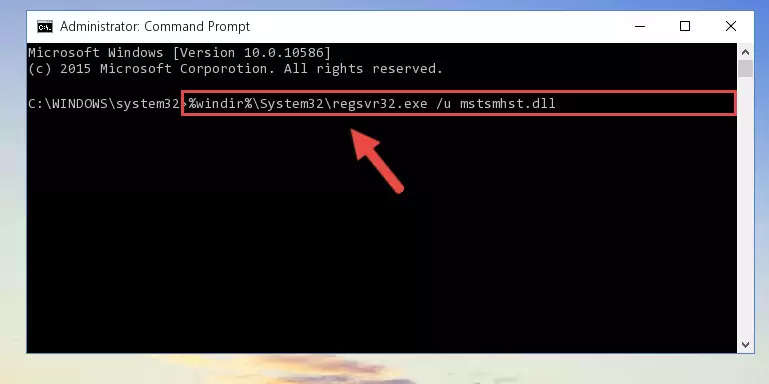
Step 1:Extracting the Mstsmhst.dll library - Copy the "Mstsmhst.dll" library file you extracted.
- Paste the dynamic link library you copied into the "C:\Windows\System32" directory.
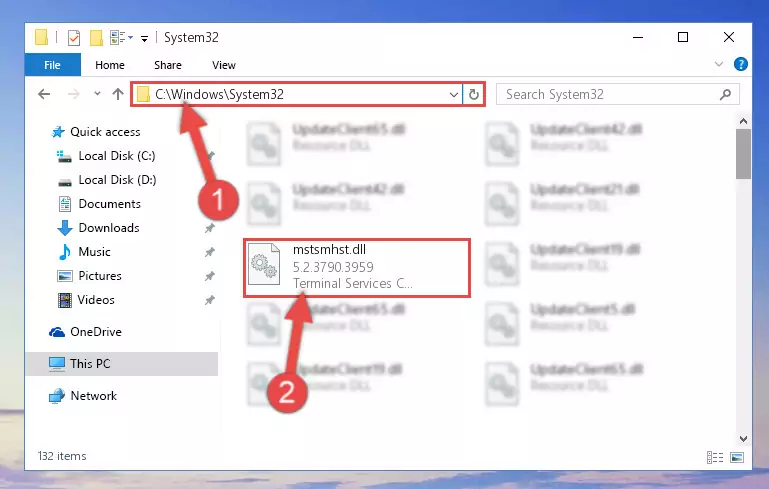
Step 3:Pasting the Mstsmhst.dll library into the Windows/System32 directory - If your operating system has a 64 Bit architecture, copy the "Mstsmhst.dll" library and paste it also into the "C:\Windows\sysWOW64" directory.
NOTE! On 64 Bit systems, the dynamic link library must be in both the "sysWOW64" directory as well as the "System32" directory. In other words, you must copy the "Mstsmhst.dll" library into both directories.
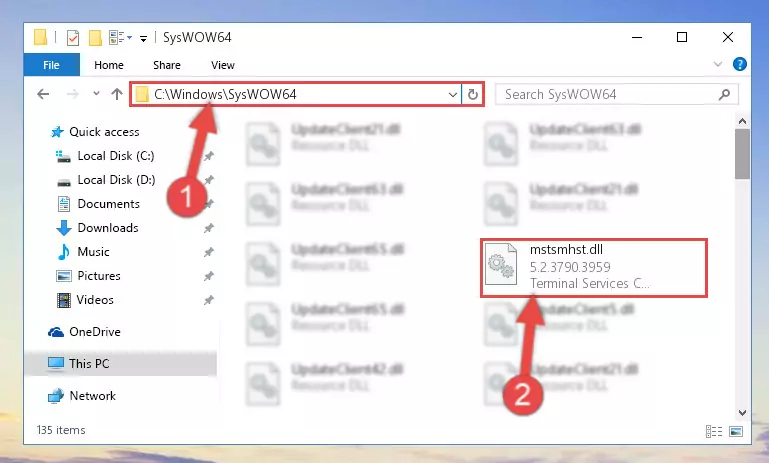
Step 4:Pasting the Mstsmhst.dll library into the Windows/sysWOW64 directory - In order to complete this step, you must run the Command Prompt as administrator. In order to do this, all you have to do is follow the steps below.
NOTE! We ran the Command Prompt using Windows 10. If you are using Windows 8.1, Windows 8, Windows 7, Windows Vista or Windows XP, you can use the same method to run the Command Prompt as administrator.
- Open the Start Menu and before clicking anywhere, type "cmd" on your keyboard. This process will enable you to run a search through the Start Menu. We also typed in "cmd" to bring up the Command Prompt.
- Right-click the "Command Prompt" search result that comes up and click the Run as administrator" option.

Step 5:Running the Command Prompt as administrator - Let's copy the command below and paste it in the Command Line that comes up, then let's press Enter. This command deletes the Mstsmhst.dll library's problematic registry in the Windows Registry Editor (The library that we copied to the System32 directory does not perform any action with the library, it just deletes the registry in the Windows Registry Editor. The library that we pasted into the System32 directory will not be damaged).
%windir%\System32\regsvr32.exe /u Mstsmhst.dll
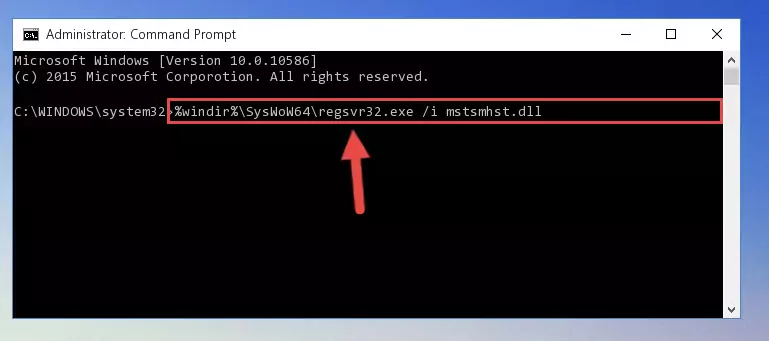
Step 6:Deleting the Mstsmhst.dll library's problematic registry in the Windows Registry Editor - If you have a 64 Bit operating system, after running the command above, you must run the command below. This command will clean the Mstsmhst.dll library's damaged registry in 64 Bit as well (The cleaning process will be in the registries in the Registry Editor< only. In other words, the dll file you paste into the SysWoW64 folder will stay as it).
%windir%\SysWoW64\regsvr32.exe /u Mstsmhst.dll
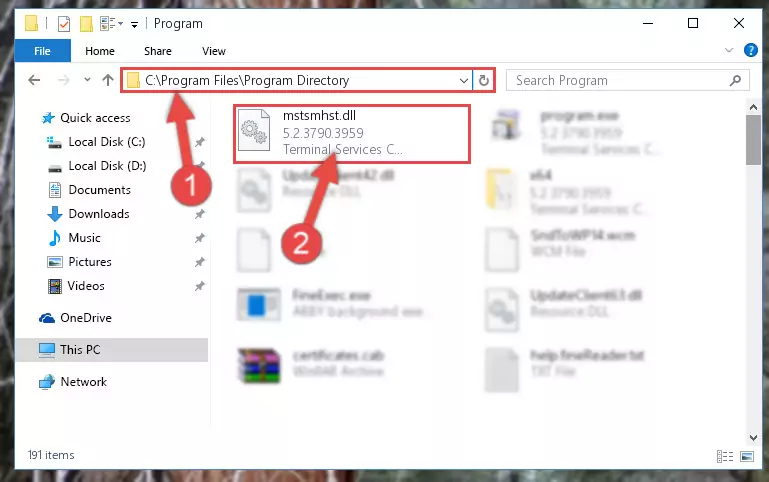
Step 7:Uninstalling the Mstsmhst.dll library's broken registry from the Registry Editor (for 64 Bit) - We need to make a clean registry for the dll library's registry that we deleted from Regedit (Windows Registry Editor). In order to accomplish this, copy and paste the command below into the Command Line and press Enter key.
%windir%\System32\regsvr32.exe /i Mstsmhst.dll
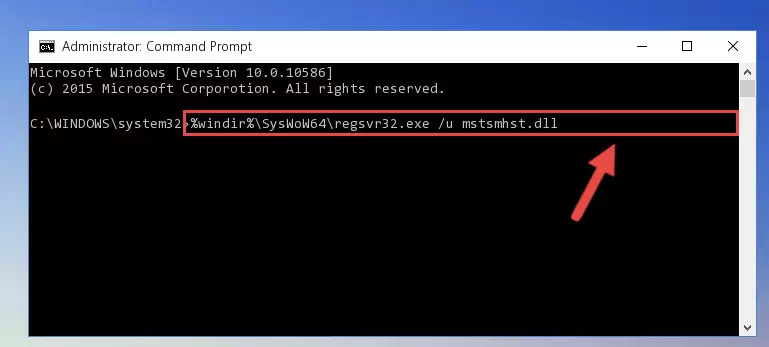
Step 8:Making a clean registry for the Mstsmhst.dll library in Regedit (Windows Registry Editor) - If you are using a Windows with 64 Bit architecture, after running the previous command, you need to run the command below. By running this command, we will have created a clean registry for the Mstsmhst.dll library (We deleted the damaged registry with the previous command).
%windir%\SysWoW64\regsvr32.exe /i Mstsmhst.dll
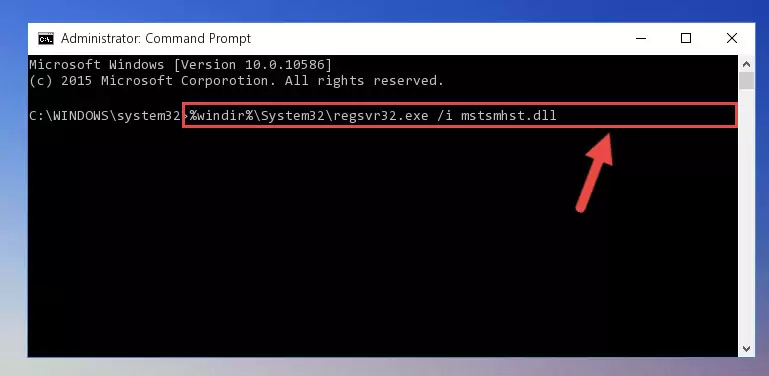
Step 9:Creating a clean registry for the Mstsmhst.dll library (for 64 Bit) - If you did all the processes correctly, the missing dll file will have been installed. You may have made some mistakes when running the Command Line processes. Generally, these errors will not prevent the Mstsmhst.dll library from being installed. In other words, the installation will be completed, but it may give an error due to some incompatibility issues. You can try running the program that was giving you this dll file error after restarting your computer. If you are still getting the dll file error when running the program, please try the 2nd method.
Method 2: Copying The Mstsmhst.dll Library Into The Program Installation Directory
- First, you must find the installation directory of the program (the program giving the dll error) you are going to install the dynamic link library to. In order to find this directory, "Right-Click > Properties" on the program's shortcut.

Step 1:Opening the program's shortcut properties window - Open the program installation directory by clicking the Open File Location button in the "Properties" window that comes up.

Step 2:Finding the program's installation directory - Copy the Mstsmhst.dll library into the directory we opened up.
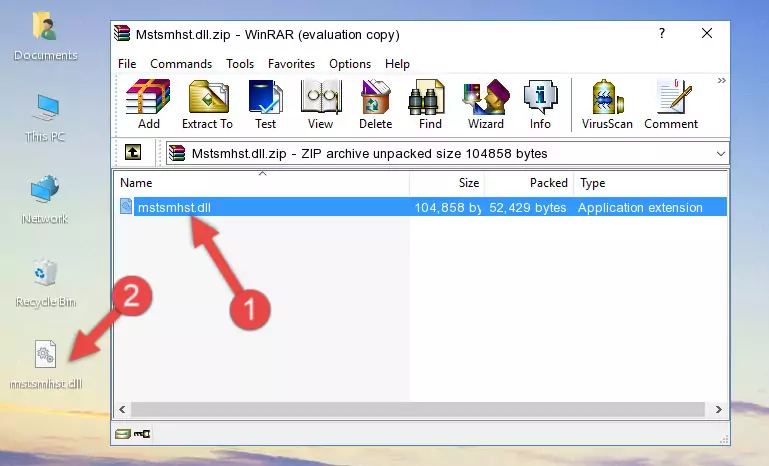
Step 3:Copying the Mstsmhst.dll library into the program's installation directory - That's all there is to the installation process. Run the program giving the dll error again. If the dll error is still continuing, completing the 3rd Method may help fix your issue.
Method 3: Doing a Clean Reinstall of the Program That Is Giving the Mstsmhst.dll Error
- Open the Run window by pressing the "Windows" + "R" keys on your keyboard at the same time. Type in the command below into the Run window and push Enter to run it. This command will open the "Programs and Features" window.
appwiz.cpl

Step 1:Opening the Programs and Features window using the appwiz.cpl command - The Programs and Features window will open up. Find the program that is giving you the dll error in this window that lists all the programs on your computer and "Right-Click > Uninstall" on this program.

Step 2:Uninstalling the program that is giving you the error message from your computer. - Uninstall the program from your computer by following the steps that come up and restart your computer.

Step 3:Following the confirmation and steps of the program uninstall process - After restarting your computer, reinstall the program that was giving the error.
- This method may provide the solution to the dll error you're experiencing. If the dll error is continuing, the problem is most likely deriving from the Windows operating system. In order to fix dll errors deriving from the Windows operating system, complete the 4th Method and the 5th Method.
Method 4: Fixing the Mstsmhst.dll Error using the Windows System File Checker (sfc /scannow)
- In order to complete this step, you must run the Command Prompt as administrator. In order to do this, all you have to do is follow the steps below.
NOTE! We ran the Command Prompt using Windows 10. If you are using Windows 8.1, Windows 8, Windows 7, Windows Vista or Windows XP, you can use the same method to run the Command Prompt as administrator.
- Open the Start Menu and before clicking anywhere, type "cmd" on your keyboard. This process will enable you to run a search through the Start Menu. We also typed in "cmd" to bring up the Command Prompt.
- Right-click the "Command Prompt" search result that comes up and click the Run as administrator" option.

Step 1:Running the Command Prompt as administrator - After typing the command below into the Command Line, push Enter.
sfc /scannow

Step 2:Getting rid of dll errors using Windows's sfc /scannow command - Depending on your computer's performance and the amount of errors on your system, this process can take some time. You can see the progress on the Command Line. Wait for this process to end. After the scan and repair processes are finished, try running the program giving you errors again.
Method 5: Fixing the Mstsmhst.dll Error by Updating Windows
Some programs need updated dynamic link libraries. When your operating system is not updated, it cannot fulfill this need. In some situations, updating your operating system can solve the dll errors you are experiencing.
In order to check the update status of your operating system and, if available, to install the latest update packs, we need to begin this process manually.
Depending on which Windows version you use, manual update processes are different. Because of this, we have prepared a special article for each Windows version. You can get our articles relating to the manual update of the Windows version you use from the links below.
Guides to Manually Update the Windows Operating System
The Most Seen Mstsmhst.dll Errors
The Mstsmhst.dll library being damaged or for any reason being deleted can cause programs or Windows system tools (Windows Media Player, Paint, etc.) that use this library to produce an error. Below you can find a list of errors that can be received when the Mstsmhst.dll library is missing.
If you have come across one of these errors, you can download the Mstsmhst.dll library by clicking on the "Download" button on the top-left of this page. We explained to you how to use the library you'll download in the above sections of this writing. You can see the suggestions we gave on how to solve your problem by scrolling up on the page.
- "Mstsmhst.dll not found." error
- "The file Mstsmhst.dll is missing." error
- "Mstsmhst.dll access violation." error
- "Cannot register Mstsmhst.dll." error
- "Cannot find Mstsmhst.dll." error
- "This application failed to start because Mstsmhst.dll was not found. Re-installing the application may fix this problem." error
