- Download Price:
- Free
- Dll Description:
- Java(TM) Platform SE binary
- Versions:
- Size:
- 0.27 MB
- Operating Systems:
- Developers:
- Directory:
- R
- Downloads:
- 2506 times.
What is Regutils.dll? What Does It Do?
The Regutils.dll library was developed by Sun Microsystems.
The size of this dynamic link library is 0.27 MB and its download links are healthy. It has been downloaded 2506 times already.
Table of Contents
- What is Regutils.dll? What Does It Do?
- Operating Systems That Can Use the Regutils.dll Library
- All Versions of the Regutils.dll Library
- How to Download Regutils.dll Library?
- How to Install Regutils.dll? How to Fix Regutils.dll Errors?
- Method 1: Fixing the DLL Error by Copying the Regutils.dll Library to the Windows System Directory
- Method 2: Copying the Regutils.dll Library to the Program Installation Directory
- Method 3: Uninstalling and Reinstalling the Program that Gives You the Regutils.dll Error
- Method 4: Fixing the Regutils.dll error with the Windows System File Checker
- Method 5: Fixing the Regutils.dll Errors by Manually Updating Windows
- Our Most Common Regutils.dll Error Messages
- Dynamic Link Libraries Related to Regutils.dll
Operating Systems That Can Use the Regutils.dll Library
All Versions of the Regutils.dll Library
The last version of the Regutils.dll library is the 6.0.310.5 version released on 2013-12-31. There have been 5 versions previously released. All versions of the Dynamic link library are listed below from newest to oldest.
- 6.0.310.5 - 32 Bit (x86) (2013-12-31) Download directly this version
- 6.0.310.5 - 32 Bit (x86) Download directly this version
- 6.0.310.5 - 32 Bit (x86) Download directly this version
- 6.0.180.7 - 32 Bit (x86) Download directly this version
- 0.0.0.0 - 32 Bit (x86) (2011-11-30) Download directly this version
- 0.0.0.0 - 32 Bit (x86) Download directly this version
How to Download Regutils.dll Library?
- Click on the green-colored "Download" button (The button marked in the picture below).

Step 1:Starting the download process for Regutils.dll - After clicking the "Download" button at the top of the page, the "Downloading" page will open up and the download process will begin. Definitely do not close this page until the download begins. Our site will connect you to the closest DLL Downloader.com download server in order to offer you the fastest downloading performance. Connecting you to the server can take a few seconds.
How to Install Regutils.dll? How to Fix Regutils.dll Errors?
ATTENTION! Before continuing on to install the Regutils.dll library, you need to download the library. If you have not downloaded it yet, download it before continuing on to the installation steps. If you are having a problem while downloading the library, you can browse the download guide a few lines above.
Method 1: Fixing the DLL Error by Copying the Regutils.dll Library to the Windows System Directory
- The file you downloaded is a compressed file with the ".zip" extension. In order to install it, first, double-click the ".zip" file and open the file. You will see the library named "Regutils.dll" in the window that opens up. This is the library you need to install. Drag this library to the desktop with your mouse's left button.
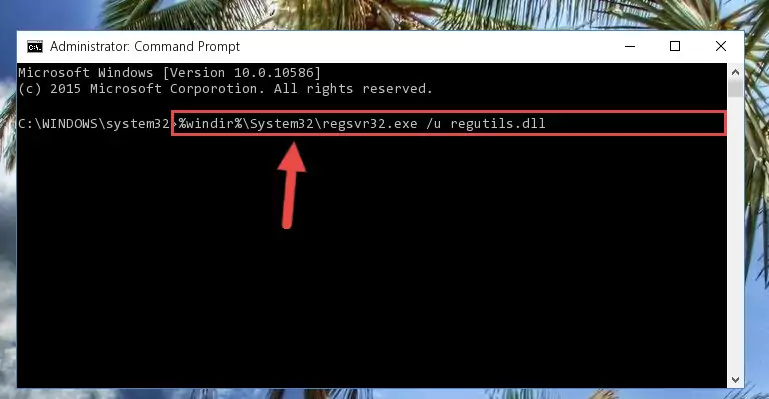
Step 1:Extracting the Regutils.dll library - Copy the "Regutils.dll" library you extracted and paste it into the "C:\Windows\System32" directory.
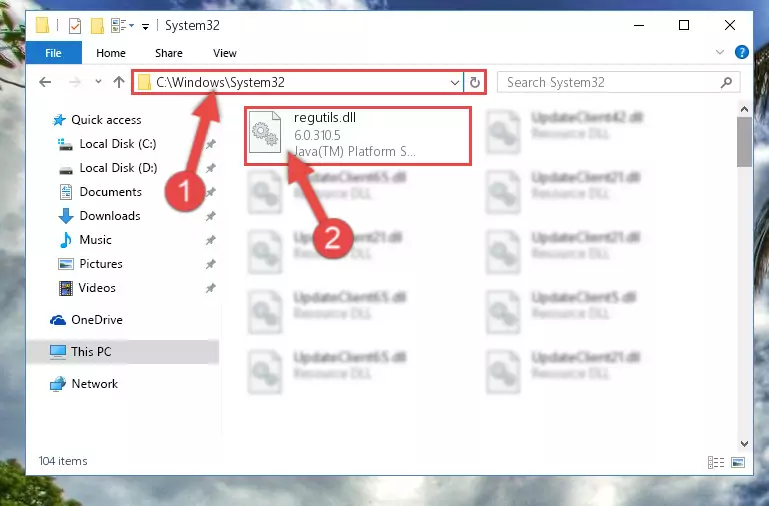
Step 2:Copying the Regutils.dll library into the Windows/System32 directory - If your system is 64 Bit, copy the "Regutils.dll" library and paste it into "C:\Windows\sysWOW64" directory.
NOTE! On 64 Bit systems, you must copy the dynamic link library to both the "sysWOW64" and "System32" directories. In other words, both directories need the "Regutils.dll" library.
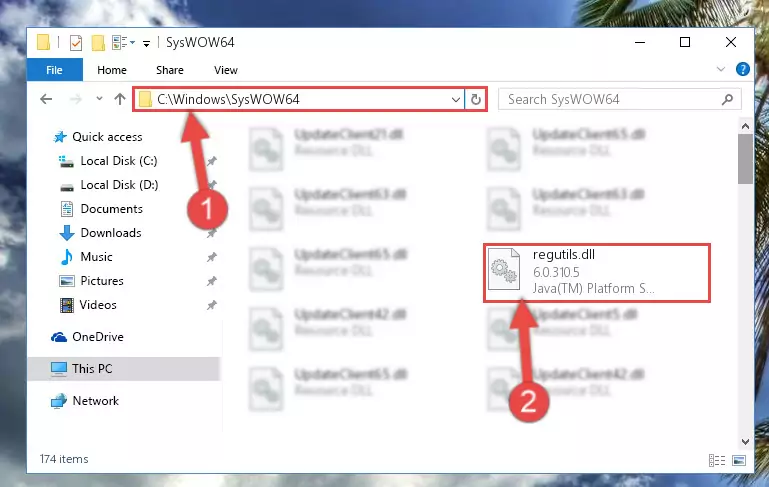
Step 3:Copying the Regutils.dll library to the Windows/sysWOW64 directory - In order to run the Command Line as an administrator, complete the following steps.
NOTE! In this explanation, we ran the Command Line on Windows 10. If you are using one of the Windows 8.1, Windows 8, Windows 7, Windows Vista or Windows XP operating systems, you can use the same methods to run the Command Line as an administrator. Even though the pictures are taken from Windows 10, the processes are similar.
- First, open the Start Menu and before clicking anywhere, type "cmd" but do not press Enter.
- When you see the "Command Line" option among the search results, hit the "CTRL" + "SHIFT" + "ENTER" keys on your keyboard.
- A window will pop up asking, "Do you want to run this process?". Confirm it by clicking to "Yes" button.

Step 4:Running the Command Line as an administrator - Paste the command below into the Command Line that will open up and hit Enter. This command will delete the damaged registry of the Regutils.dll library (It will not delete the file we pasted into the System32 directory; it will delete the registry in Regedit. The file we pasted into the System32 directory will not be damaged).
%windir%\System32\regsvr32.exe /u Regutils.dll
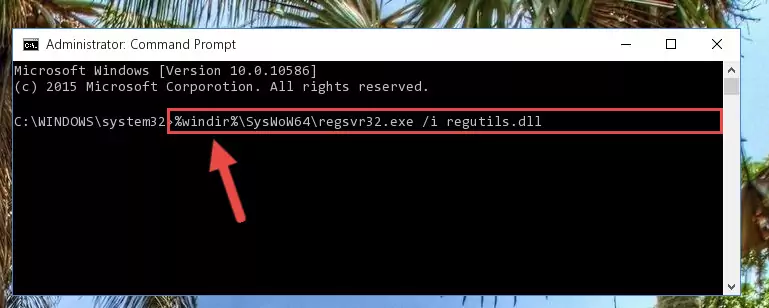
Step 5:Deleting the damaged registry of the Regutils.dll - If you have a 64 Bit operating system, after running the command above, you must run the command below. This command will clean the Regutils.dll library's damaged registry in 64 Bit as well (The cleaning process will be in the registries in the Registry Editor< only. In other words, the dll file you paste into the SysWoW64 folder will stay as it).
%windir%\SysWoW64\regsvr32.exe /u Regutils.dll
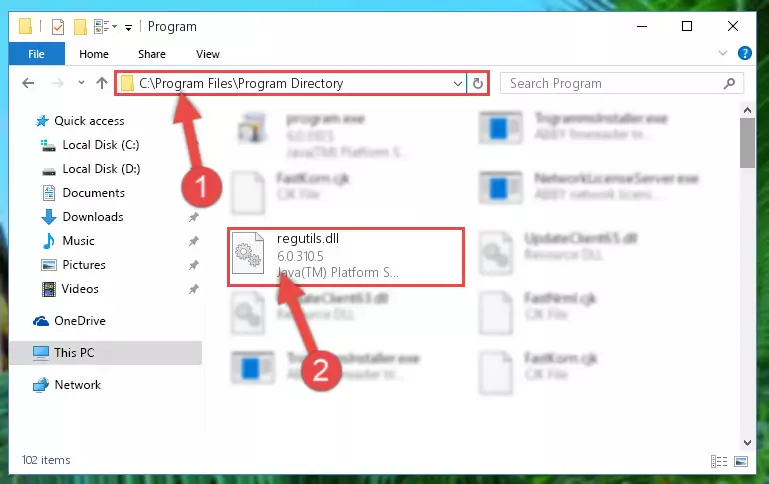
Step 6:Uninstalling the Regutils.dll library's broken registry from the Registry Editor (for 64 Bit) - We need to make a new registry for the dynamic link library in place of the one we deleted from the Windows Registry Editor. In order to do this process, copy the command below and after pasting it in the Command Line, press Enter.
%windir%\System32\regsvr32.exe /i Regutils.dll
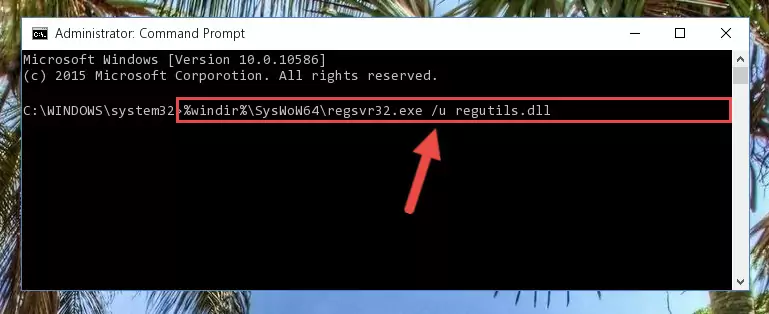
Step 7:Creating a new registry for the Regutils.dll library in the Windows Registry Editor - If you are using a 64 Bit operating system, after running the command above, you also need to run the command below. With this command, we will have added a new library in place of the damaged Regutils.dll library that we deleted.
%windir%\SysWoW64\regsvr32.exe /i Regutils.dll
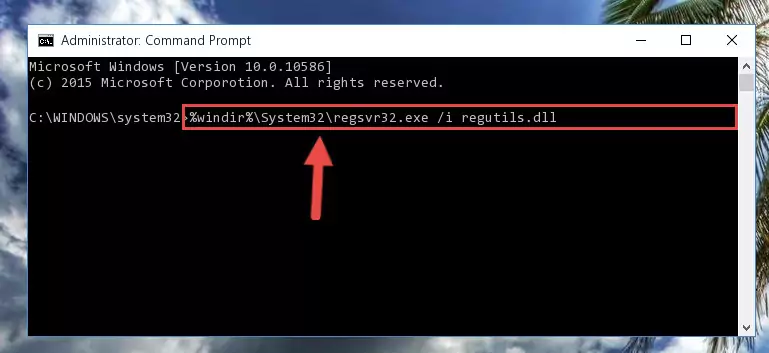
Step 8:Reregistering the Regutils.dll library in the system (for 64 Bit) - If you did the processes in full, the installation should have finished successfully. If you received an error from the command line, you don't need to be anxious. Even if the Regutils.dll library was installed successfully, you can still receive error messages like these due to some incompatibilities. In order to test whether your dll issue was fixed or not, try running the program giving the error message again. If the error is continuing, try the 2nd Method to fix this issue.
Method 2: Copying the Regutils.dll Library to the Program Installation Directory
- In order to install the dynamic link library, you need to find the installation directory for the program that was giving you errors such as "Regutils.dll is missing", "Regutils.dll not found" or similar error messages. In order to do that, Right-click the program's shortcut and click the Properties item in the right-click menu that appears.

Step 1:Opening the program shortcut properties window - Click on the Open File Location button that is found in the Properties window that opens up and choose the folder where the application is installed.

Step 2:Opening the installation directory of the program - Copy the Regutils.dll library into the directory we opened.

Step 3:Copying the Regutils.dll library into the installation directory of the program. - The installation is complete. Run the program that is giving you the error. If the error is continuing, you may benefit from trying the 3rd Method as an alternative.
Method 3: Uninstalling and Reinstalling the Program that Gives You the Regutils.dll Error
- Push the "Windows" + "R" keys at the same time to open the Run window. Type the command below into the Run window that opens up and hit Enter. This process will open the "Programs and Features" window.
appwiz.cpl

Step 1:Opening the Programs and Features window using the appwiz.cpl command - The Programs and Features window will open up. Find the program that is giving you the dll error in this window that lists all the programs on your computer and "Right-Click > Uninstall" on this program.

Step 2:Uninstalling the program that is giving you the error message from your computer. - Uninstall the program from your computer by following the steps that come up and restart your computer.

Step 3:Following the confirmation and steps of the program uninstall process - After restarting your computer, reinstall the program that was giving the error.
- This process may help the dll problem you are experiencing. If you are continuing to get the same dll error, the problem is most likely with Windows. In order to fix dll problems relating to Windows, complete the 4th Method and 5th Method.
Method 4: Fixing the Regutils.dll error with the Windows System File Checker
- In order to run the Command Line as an administrator, complete the following steps.
NOTE! In this explanation, we ran the Command Line on Windows 10. If you are using one of the Windows 8.1, Windows 8, Windows 7, Windows Vista or Windows XP operating systems, you can use the same methods to run the Command Line as an administrator. Even though the pictures are taken from Windows 10, the processes are similar.
- First, open the Start Menu and before clicking anywhere, type "cmd" but do not press Enter.
- When you see the "Command Line" option among the search results, hit the "CTRL" + "SHIFT" + "ENTER" keys on your keyboard.
- A window will pop up asking, "Do you want to run this process?". Confirm it by clicking to "Yes" button.

Step 1:Running the Command Line as an administrator - Paste the command below into the Command Line that opens up and hit the Enter key.
sfc /scannow

Step 2:Scanning and fixing system errors with the sfc /scannow command - This process can take some time. You can follow its progress from the screen. Wait for it to finish and after it is finished try to run the program that was giving the dll error again.
Method 5: Fixing the Regutils.dll Errors by Manually Updating Windows
Some programs require updated dynamic link libraries from the operating system. If your operating system is not updated, this requirement is not met and you will receive dll errors. Because of this, updating your operating system may solve the dll errors you are experiencing.
Most of the time, operating systems are automatically updated. However, in some situations, the automatic updates may not work. For situations like this, you may need to check for updates manually.
For every Windows version, the process of manually checking for updates is different. Because of this, we prepared a special guide for each Windows version. You can get our guides to manually check for updates based on the Windows version you use through the links below.
Windows Update Guides
Our Most Common Regutils.dll Error Messages
If the Regutils.dll library is missing or the program using this library has not been installed correctly, you can get errors related to the Regutils.dll library. Dynamic link libraries being missing can sometimes cause basic Windows programs to also give errors. You can even receive an error when Windows is loading. You can find the error messages that are caused by the Regutils.dll library.
If you don't know how to install the Regutils.dll library you will download from our site, you can browse the methods above. Above we explained all the processes you can do to fix the dll error you are receiving. If the error is continuing after you have completed all these methods, please use the comment form at the bottom of the page to contact us. Our editor will respond to your comment shortly.
- "Regutils.dll not found." error
- "The file Regutils.dll is missing." error
- "Regutils.dll access violation." error
- "Cannot register Regutils.dll." error
- "Cannot find Regutils.dll." error
- "This application failed to start because Regutils.dll was not found. Re-installing the application may fix this problem." error
