- Download Price:
- Free
- Dll Description:
- PerfectFit Main DLL
- Versions:
- Size:
- 1.01 MB
- Operating Systems:
- Developers:
- Directory:
- P
- Downloads:
- 438 times.
Pfit90.dll Explanation
The Pfit90.dll file was developed by Corel Corporation Limited.
The Pfit90.dll file is 1.01 MB. The download links are current and no negative feedback has been received by users. It has been downloaded 438 times since release.
Table of Contents
- Pfit90.dll Explanation
- Operating Systems Compatible with the Pfit90.dll File
- All Versions of the Pfit90.dll File
- How to Download Pfit90.dll File?
- Methods to Solve the Pfit90.dll Errors
- Method 1: Copying the Pfit90.dll File to the Windows System Folder
- Method 2: Copying The Pfit90.dll File Into The Software File Folder
- Method 3: Uninstalling and Reinstalling the Software that Gives You the Pfit90.dll Error
- Method 4: Solving the Pfit90.dll error with the Windows System File Checker
- Method 5: Getting Rid of Pfit90.dll Errors by Updating the Windows Operating System
- Most Seen Pfit90.dll Errors
- Dll Files Similar to the Pfit90.dll File
Operating Systems Compatible with the Pfit90.dll File
All Versions of the Pfit90.dll File
The last version of the Pfit90.dll file is the 9.0.0.528 version.This dll file only has one version. There is no other version that can be downloaded.
- 9.0.0.528 - 32 Bit (x86) Download directly this version
How to Download Pfit90.dll File?
- First, click on the green-colored "Download" button in the top left section of this page (The button that is marked in the picture).

Step 1:Start downloading the Pfit90.dll file - When you click the "Download" button, the "Downloading" window will open. Don't close this window until the download process begins. The download process will begin in a few seconds based on your Internet speed and computer.
Methods to Solve the Pfit90.dll Errors
ATTENTION! In order to install the Pfit90.dll file, you must first download it. If you haven't downloaded it, before continuing on with the installation, download the file. If you don't know how to download it, all you need to do is look at the dll download guide found on the top line.
Method 1: Copying the Pfit90.dll File to the Windows System Folder
- The file you downloaded is a compressed file with the ".zip" extension. In order to install it, first, double-click the ".zip" file and open the file. You will see the file named "Pfit90.dll" in the window that opens up. This is the file you need to install. Drag this file to the desktop with your mouse's left button.
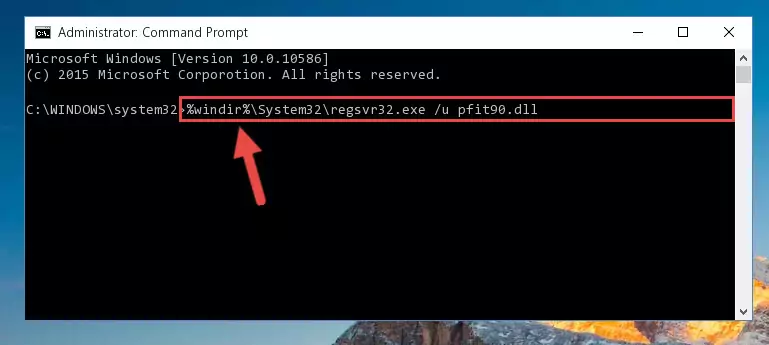
Step 1:Extracting the Pfit90.dll file - Copy the "Pfit90.dll" file and paste it into the "C:\Windows\System32" folder.
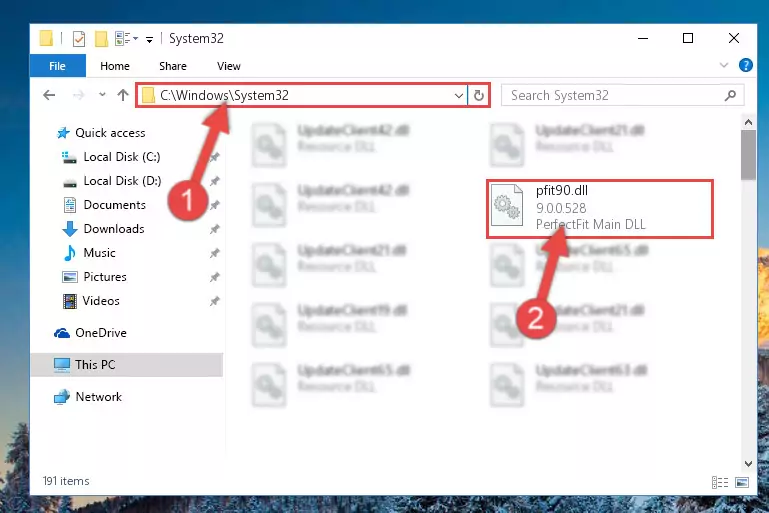
Step 2:Copying the Pfit90.dll file into the Windows/System32 folder - If your operating system has a 64 Bit architecture, copy the "Pfit90.dll" file and paste it also into the "C:\Windows\sysWOW64" folder.
NOTE! On 64 Bit systems, the dll file must be in both the "sysWOW64" folder as well as the "System32" folder. In other words, you must copy the "Pfit90.dll" file into both folders.
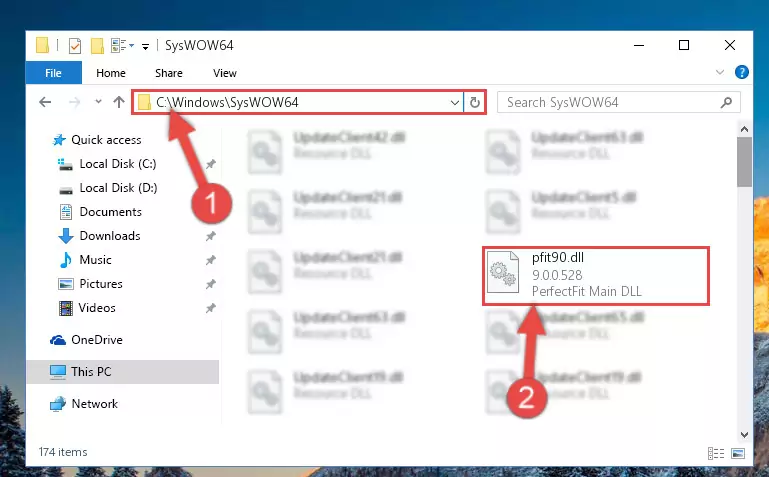
Step 3:Pasting the Pfit90.dll file into the Windows/sysWOW64 folder - First, we must run the Windows Command Prompt as an administrator.
NOTE! We ran the Command Prompt on Windows 10. If you are using Windows 8.1, Windows 8, Windows 7, Windows Vista or Windows XP, you can use the same methods to run the Command Prompt as an administrator.
- Open the Start Menu and type in "cmd", but don't press Enter. Doing this, you will have run a search of your computer through the Start Menu. In other words, typing in "cmd" we did a search for the Command Prompt.
- When you see the "Command Prompt" option among the search results, push the "CTRL" + "SHIFT" + "ENTER " keys on your keyboard.
- A verification window will pop up asking, "Do you want to run the Command Prompt as with administrative permission?" Approve this action by saying, "Yes".

%windir%\System32\regsvr32.exe /u Pfit90.dll
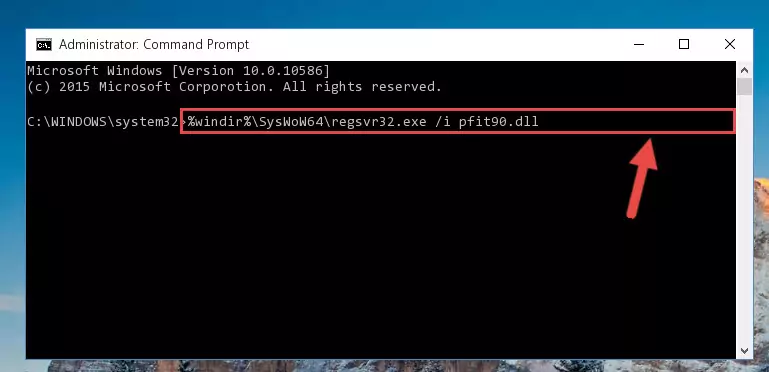
%windir%\SysWoW64\regsvr32.exe /u Pfit90.dll
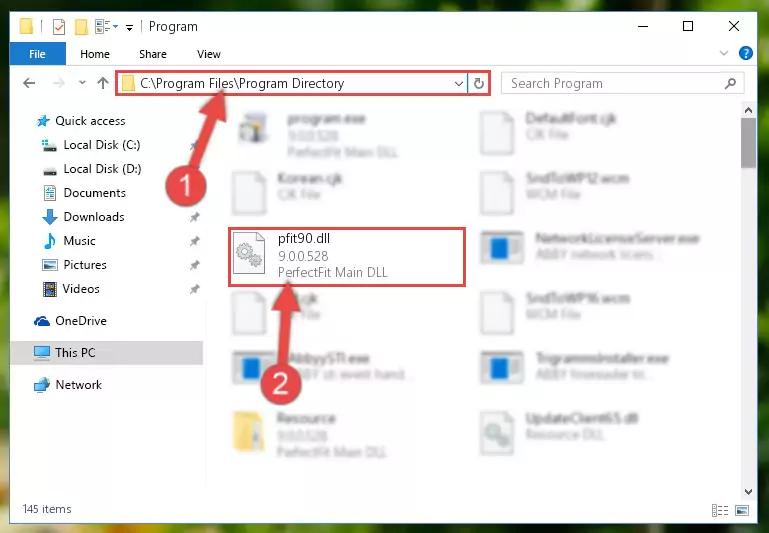
%windir%\System32\regsvr32.exe /i Pfit90.dll
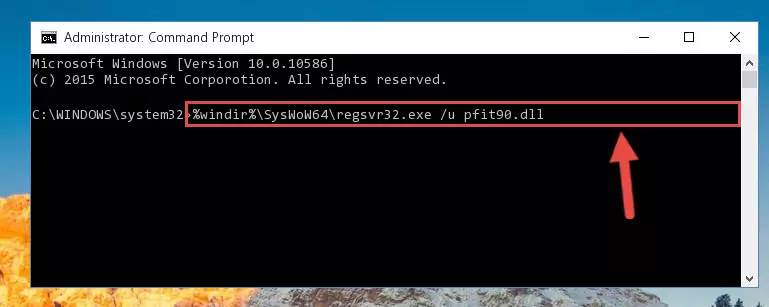
%windir%\SysWoW64\regsvr32.exe /i Pfit90.dll
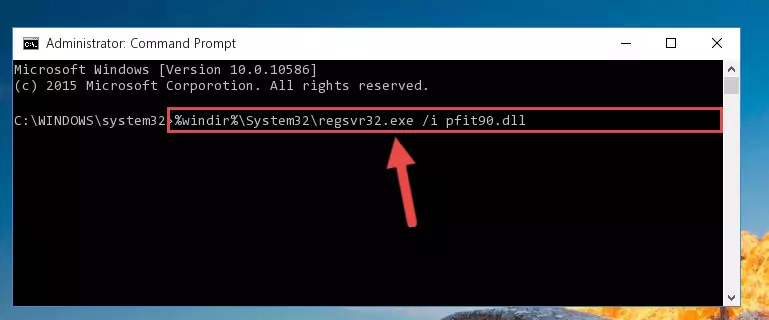
Method 2: Copying The Pfit90.dll File Into The Software File Folder
- First, you must find the installation folder of the software (the software giving the dll error) you are going to install the dll file to. In order to find this folder, "Right-Click > Properties" on the software's shortcut.

Step 1:Opening the software's shortcut properties window - Open the software file folder by clicking the Open File Location button in the "Properties" window that comes up.

Step 2:Finding the software's file folder - Copy the Pfit90.dll file into this folder that opens.
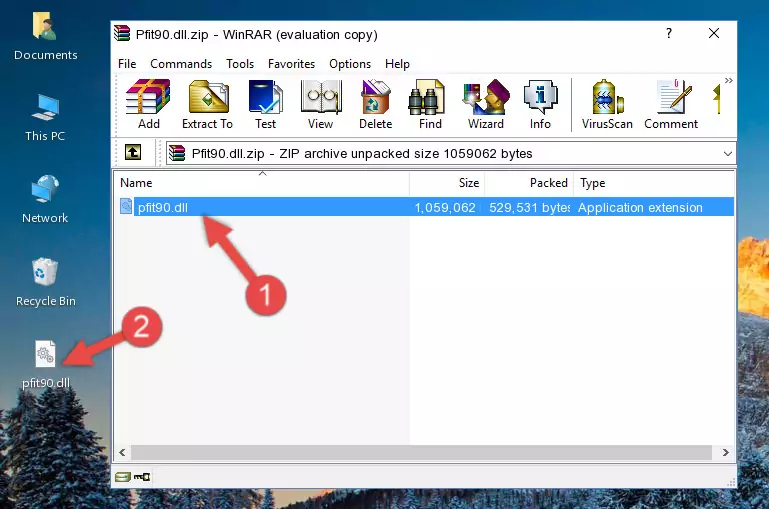
Step 3:Copying the Pfit90.dll file into the software's file folder - This is all there is to the process. Now, try to run the software again. If the problem still is not solved, you can try the 3rd Method.
Method 3: Uninstalling and Reinstalling the Software that Gives You the Pfit90.dll Error
- Push the "Windows" + "R" keys at the same time to open the Run window. Type the command below into the Run window that opens up and hit Enter. This process will open the "Programs and Features" window.
appwiz.cpl

Step 1:Opening the Programs and Features window using the appwiz.cpl command - On the Programs and Features screen that will come up, you will see the list of softwares on your computer. Find the software that gives you the dll error and with your mouse right-click it. The right-click menu will open. Click the "Uninstall" option in this menu to start the uninstall process.

Step 2:Uninstalling the software that gives you the dll error - You will see a "Do you want to uninstall this software?" confirmation window. Confirm the process and wait for the software to be completely uninstalled. The uninstall process can take some time. This time will change according to your computer's performance and the size of the software. After the software is uninstalled, restart your computer.

Step 3:Confirming the uninstall process - 4. After restarting your computer, reinstall the software that was giving you the error.
- You may be able to solve the dll error you are experiencing by using this method. If the error messages are continuing despite all these processes, we may have a problem deriving from Windows. To solve dll errors deriving from Windows, you need to complete the 4th Method and the 5th Method in the list.
Method 4: Solving the Pfit90.dll error with the Windows System File Checker
- First, we must run the Windows Command Prompt as an administrator.
NOTE! We ran the Command Prompt on Windows 10. If you are using Windows 8.1, Windows 8, Windows 7, Windows Vista or Windows XP, you can use the same methods to run the Command Prompt as an administrator.
- Open the Start Menu and type in "cmd", but don't press Enter. Doing this, you will have run a search of your computer through the Start Menu. In other words, typing in "cmd" we did a search for the Command Prompt.
- When you see the "Command Prompt" option among the search results, push the "CTRL" + "SHIFT" + "ENTER " keys on your keyboard.
- A verification window will pop up asking, "Do you want to run the Command Prompt as with administrative permission?" Approve this action by saying, "Yes".

sfc /scannow

Method 5: Getting Rid of Pfit90.dll Errors by Updating the Windows Operating System
Most of the time, softwares have been programmed to use the most recent dll files. If your operating system is not updated, these files cannot be provided and dll errors appear. So, we will try to solve the dll errors by updating the operating system.
Since the methods to update Windows versions are different from each other, we found it appropriate to prepare a separate article for each Windows version. You can get our update article that relates to your operating system version by using the links below.
Explanations on Updating Windows Manually
Most Seen Pfit90.dll Errors
When the Pfit90.dll file is damaged or missing, the softwares that use this dll file will give an error. Not only external softwares, but also basic Windows softwares and tools use dll files. Because of this, when you try to use basic Windows softwares and tools (For example, when you open Internet Explorer or Windows Media Player), you may come across errors. We have listed the most common Pfit90.dll errors below.
You will get rid of the errors listed below when you download the Pfit90.dll file from DLL Downloader.com and follow the steps we explained above.
- "Pfit90.dll not found." error
- "The file Pfit90.dll is missing." error
- "Pfit90.dll access violation." error
- "Cannot register Pfit90.dll." error
- "Cannot find Pfit90.dll." error
- "This application failed to start because Pfit90.dll was not found. Re-installing the application may fix this problem." error
