- Download Price:
- Free
- Dll Description:
- PPEu
- Versions:
- Size:
- 0.46 MB
- Operating Systems:
- Developers:
- Directory:
- P
- Downloads:
- 728 times.
What is Ppeu.dll?
The Ppeu.dll file was developed by Pinnacle Systems.
The size of this dll file is 0.46 MB and its download links are healthy. It has been downloaded 728 times already.
Table of Contents
- What is Ppeu.dll?
- Operating Systems Compatible with the Ppeu.dll File
- Other Versions of the Ppeu.dll File
- How to Download Ppeu.dll File?
- Methods to Solve the Ppeu.dll Errors
- Method 1: Installing the Ppeu.dll File to the Windows System Folder
- Method 2: Copying the Ppeu.dll File to the Software File Folder
- Method 3: Doing a Clean Install of the software That Is Giving the Ppeu.dll Error
- Method 4: Solving the Ppeu.dll Error using the Windows System File Checker (sfc /scannow)
- Method 5: Getting Rid of Ppeu.dll Errors by Updating the Windows Operating System
- The Most Seen Ppeu.dll Errors
- Dll Files Similar to Ppeu.dll
Operating Systems Compatible with the Ppeu.dll File
Other Versions of the Ppeu.dll File
The latest version of the Ppeu.dll file is 2.0.0.0 version. This dll file only has one version. There is no other version that can be downloaded.
- 2.0.0.0 - 32 Bit (x86) Download directly this version now
How to Download Ppeu.dll File?
- Click on the green-colored "Download" button on the top left side of the page.

Step 1:Download process of the Ppeu.dll file's - After clicking the "Download" button at the top of the page, the "Downloading" page will open up and the download process will begin. Definitely do not close this page until the download begins. Our site will connect you to the closest DLL Downloader.com download server in order to offer you the fastest downloading performance. Connecting you to the server can take a few seconds.
Methods to Solve the Ppeu.dll Errors
ATTENTION! Before starting the installation, the Ppeu.dll file needs to be downloaded. If you have not downloaded it, download the file before continuing with the installation steps. If you don't know how to download it, you can immediately browse the dll download guide above.
Method 1: Installing the Ppeu.dll File to the Windows System Folder
- The file you will download is a compressed file with the ".zip" extension. You cannot directly install the ".zip" file. Because of this, first, double-click this file and open the file. You will see the file named "Ppeu.dll" in the window that opens. Drag this file to the desktop with the left mouse button. This is the file you need.
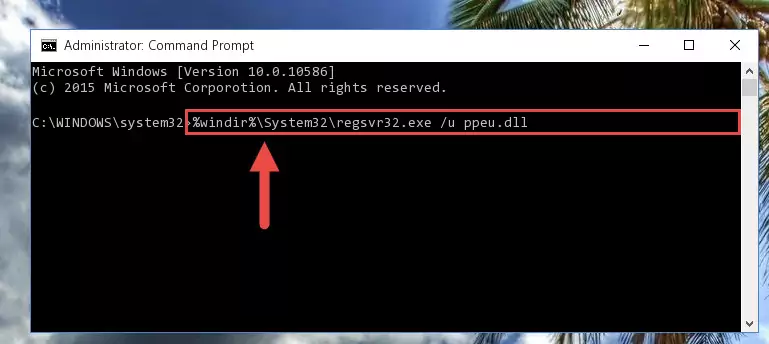
Step 1:Extracting the Ppeu.dll file from the .zip file - Copy the "Ppeu.dll" file and paste it into the "C:\Windows\System32" folder.
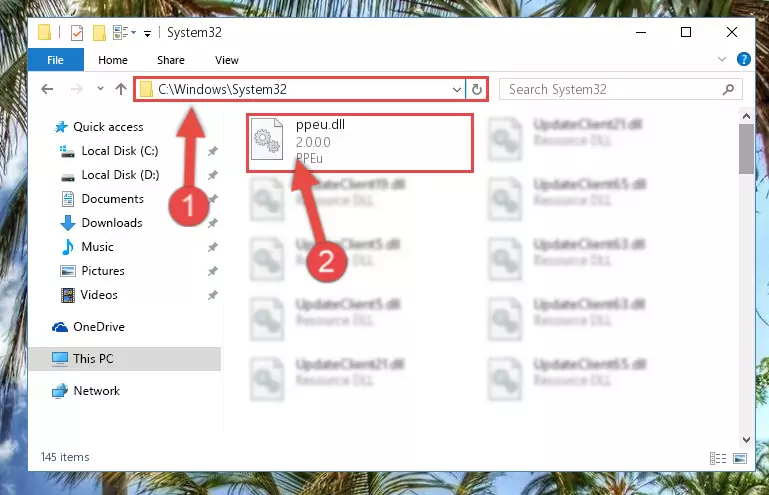
Step 2:Copying the Ppeu.dll file into the Windows/System32 folder - If your operating system has a 64 Bit architecture, copy the "Ppeu.dll" file and paste it also into the "C:\Windows\sysWOW64" folder.
NOTE! On 64 Bit systems, the dll file must be in both the "sysWOW64" folder as well as the "System32" folder. In other words, you must copy the "Ppeu.dll" file into both folders.
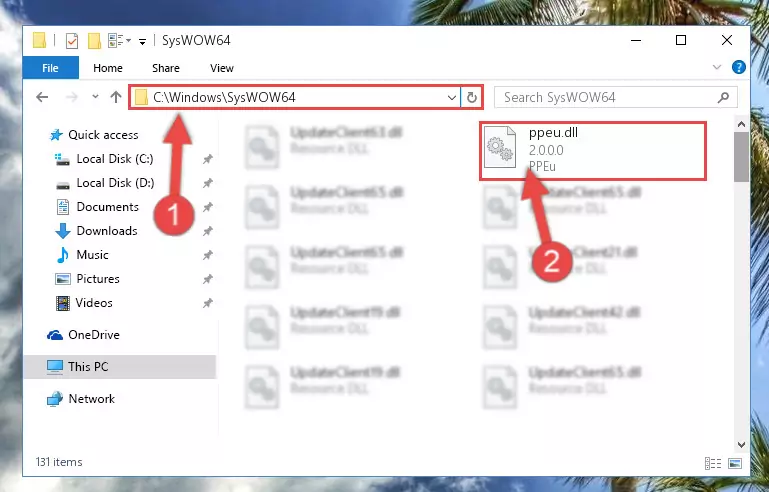
Step 3:Pasting the Ppeu.dll file into the Windows/sysWOW64 folder - First, we must run the Windows Command Prompt as an administrator.
NOTE! We ran the Command Prompt on Windows 10. If you are using Windows 8.1, Windows 8, Windows 7, Windows Vista or Windows XP, you can use the same methods to run the Command Prompt as an administrator.
- Open the Start Menu and type in "cmd", but don't press Enter. Doing this, you will have run a search of your computer through the Start Menu. In other words, typing in "cmd" we did a search for the Command Prompt.
- When you see the "Command Prompt" option among the search results, push the "CTRL" + "SHIFT" + "ENTER " keys on your keyboard.
- A verification window will pop up asking, "Do you want to run the Command Prompt as with administrative permission?" Approve this action by saying, "Yes".

%windir%\System32\regsvr32.exe /u Ppeu.dll
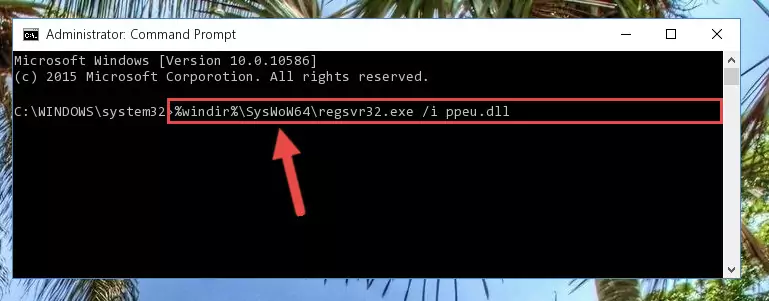
%windir%\SysWoW64\regsvr32.exe /u Ppeu.dll
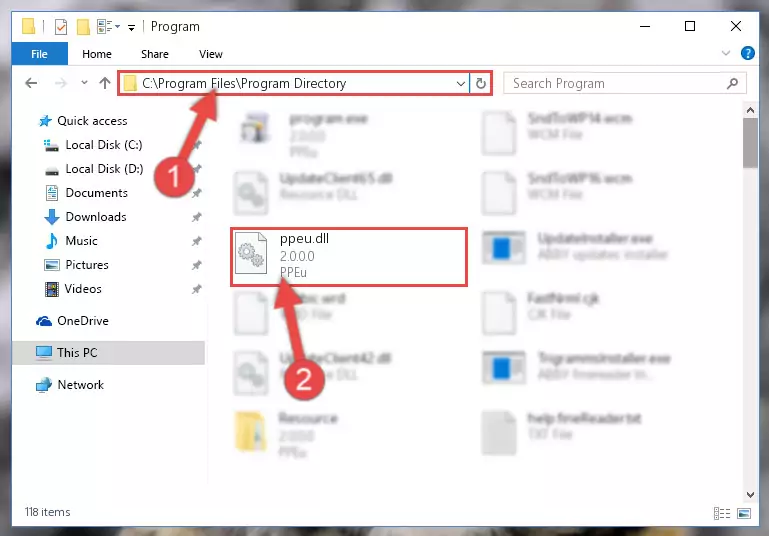
%windir%\System32\regsvr32.exe /i Ppeu.dll
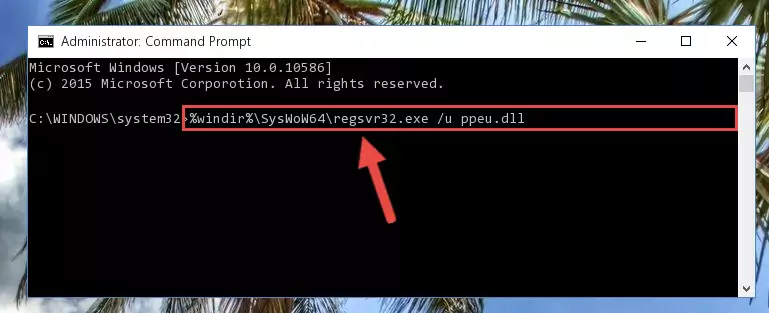
%windir%\SysWoW64\regsvr32.exe /i Ppeu.dll
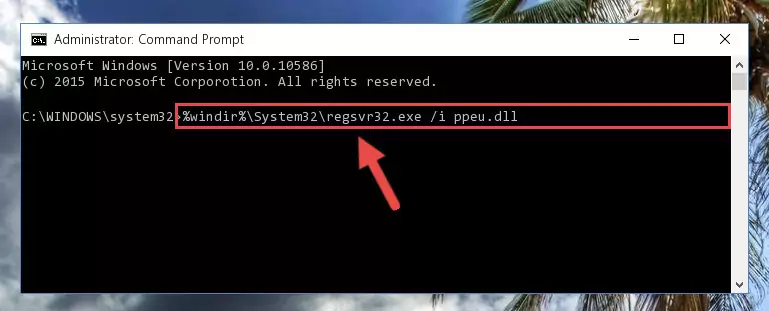
Method 2: Copying the Ppeu.dll File to the Software File Folder
- First, you must find the installation folder of the software (the software giving the dll error) you are going to install the dll file to. In order to find this folder, "Right-Click > Properties" on the software's shortcut.

Step 1:Opening the software's shortcut properties window - Open the software file folder by clicking the Open File Location button in the "Properties" window that comes up.

Step 2:Finding the software's file folder - Copy the Ppeu.dll file into the folder we opened.
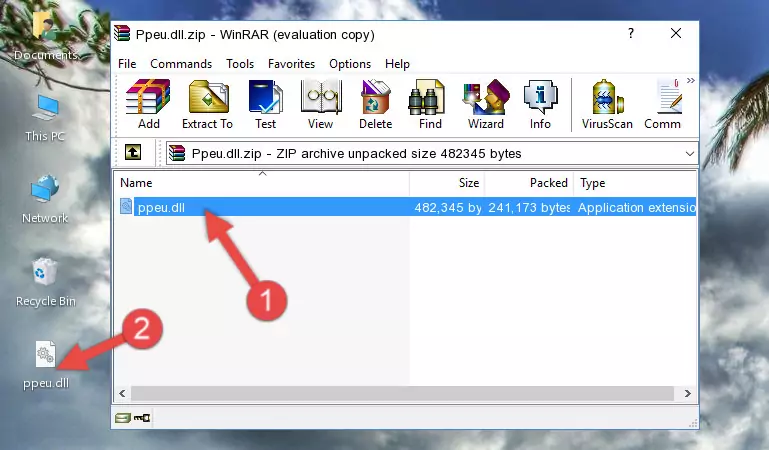
Step 3:Copying the Ppeu.dll file into the file folder of the software. - The installation is complete. Run the software that is giving you the error. If the error is continuing, you may benefit from trying the 3rd Method as an alternative.
Method 3: Doing a Clean Install of the software That Is Giving the Ppeu.dll Error
- Open the Run tool by pushing the "Windows" + "R" keys found on your keyboard. Type the command below into the "Open" field of the Run window that opens up and press Enter. This command will open the "Programs and Features" tool.
appwiz.cpl

Step 1:Opening the Programs and Features tool with the appwiz.cpl command - The Programs and Features window will open up. Find the software that is giving you the dll error in this window that lists all the softwares on your computer and "Right-Click > Uninstall" on this software.

Step 2:Uninstalling the software that is giving you the error message from your computer. - Uninstall the software from your computer by following the steps that come up and restart your computer.

Step 3:Following the confirmation and steps of the software uninstall process - After restarting your computer, reinstall the software that was giving the error.
- This method may provide the solution to the dll error you're experiencing. If the dll error is continuing, the problem is most likely deriving from the Windows operating system. In order to fix dll errors deriving from the Windows operating system, complete the 4th Method and the 5th Method.
Method 4: Solving the Ppeu.dll Error using the Windows System File Checker (sfc /scannow)
- First, we must run the Windows Command Prompt as an administrator.
NOTE! We ran the Command Prompt on Windows 10. If you are using Windows 8.1, Windows 8, Windows 7, Windows Vista or Windows XP, you can use the same methods to run the Command Prompt as an administrator.
- Open the Start Menu and type in "cmd", but don't press Enter. Doing this, you will have run a search of your computer through the Start Menu. In other words, typing in "cmd" we did a search for the Command Prompt.
- When you see the "Command Prompt" option among the search results, push the "CTRL" + "SHIFT" + "ENTER " keys on your keyboard.
- A verification window will pop up asking, "Do you want to run the Command Prompt as with administrative permission?" Approve this action by saying, "Yes".

sfc /scannow

Method 5: Getting Rid of Ppeu.dll Errors by Updating the Windows Operating System
Most of the time, softwares have been programmed to use the most recent dll files. If your operating system is not updated, these files cannot be provided and dll errors appear. So, we will try to solve the dll errors by updating the operating system.
Since the methods to update Windows versions are different from each other, we found it appropriate to prepare a separate article for each Windows version. You can get our update article that relates to your operating system version by using the links below.
Guides to Manually Update for All Windows Versions
The Most Seen Ppeu.dll Errors
If the Ppeu.dll file is missing or the software using this file has not been installed correctly, you can get errors related to the Ppeu.dll file. Dll files being missing can sometimes cause basic Windows softwares to also give errors. You can even receive an error when Windows is loading. You can find the error messages that are caused by the Ppeu.dll file.
If you don't know how to install the Ppeu.dll file you will download from our site, you can browse the methods above. Above we explained all the processes you can do to solve the dll error you are receiving. If the error is continuing after you have completed all these methods, please use the comment form at the bottom of the page to contact us. Our editor will respond to your comment shortly.
- "Ppeu.dll not found." error
- "The file Ppeu.dll is missing." error
- "Ppeu.dll access violation." error
- "Cannot register Ppeu.dll." error
- "Cannot find Ppeu.dll." error
- "This application failed to start because Ppeu.dll was not found. Re-installing the application may fix this problem." error
