- Download Price:
- Free
- Dll Description:
- LEADTOOLS(r) DLL for Win32
- Versions:
- Size:
- 0.4 MB
- Operating Systems:
- Developers:
- Directory:
- L
- Downloads:
- 1320 times.
About Lfcmp13n.dll
The Lfcmp13n.dll library was developed by LEAD Technologies Inc..
The Lfcmp13n.dll library is 0.4 MB. The download links for this library are clean and no user has given any negative feedback. From the time it was offered for download, it has been downloaded 1320 times.
Table of Contents
- About Lfcmp13n.dll
- Operating Systems That Can Use the Lfcmp13n.dll Library
- Other Versions of the Lfcmp13n.dll Library
- Guide to Download Lfcmp13n.dll
- Methods to Fix the Lfcmp13n.dll Errors
- Method 1: Copying the Lfcmp13n.dll Library to the Windows System Directory
- Method 2: Copying the Lfcmp13n.dll Library to the Program Installation Directory
- Method 3: Doing a Clean Install of the program That Is Giving the Lfcmp13n.dll Error
- Method 4: Fixing the Lfcmp13n.dll Error using the Windows System File Checker (sfc /scannow)
- Method 5: Fixing the Lfcmp13n.dll Error by Manually Updating Windows
- Common Lfcmp13n.dll Errors
- Dynamic Link Libraries Related to Lfcmp13n.dll
Operating Systems That Can Use the Lfcmp13n.dll Library
Other Versions of the Lfcmp13n.dll Library
The latest version of the Lfcmp13n.dll library is 13.0.0.105 version released for use on 2012-07-31. Before this, there were 1 versions released. All versions released up till now are listed below from newest to oldest
- 13.0.0.105 - 32 Bit (x86) (2012-07-31) Download directly this version now
- 13.0.0.47 - 32 Bit (x86) Download directly this version now
Guide to Download Lfcmp13n.dll
- First, click on the green-colored "Download" button in the top left section of this page (The button that is marked in the picture).

Step 1:Start downloading the Lfcmp13n.dll library - "After clicking the Download" button, wait for the download process to begin in the "Downloading" page that opens up. Depending on your Internet speed, the download process will begin in approximately 4 -5 seconds.
Methods to Fix the Lfcmp13n.dll Errors
ATTENTION! Before starting the installation, the Lfcmp13n.dll library needs to be downloaded. If you have not downloaded it, download the library before continuing with the installation steps. If you don't know how to download it, you can immediately browse the dll download guide above.
Method 1: Copying the Lfcmp13n.dll Library to the Windows System Directory
- The file you will download is a compressed file with the ".zip" extension. You cannot directly install the ".zip" file. Because of this, first, double-click this file and open the file. You will see the library named "Lfcmp13n.dll" in the window that opens. Drag this library to the desktop with the left mouse button. This is the library you need.
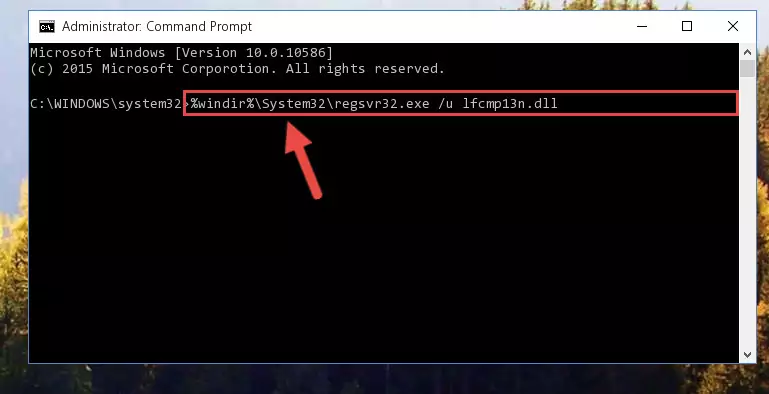
Step 1:Extracting the Lfcmp13n.dll library from the .zip file - Copy the "Lfcmp13n.dll" library you extracted and paste it into the "C:\Windows\System32" directory.
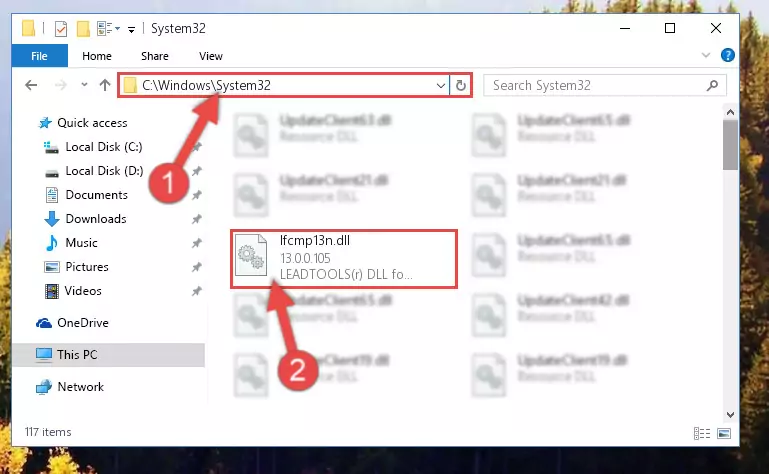
Step 2:Copying the Lfcmp13n.dll library into the Windows/System32 directory - If you are using a 64 Bit operating system, copy the "Lfcmp13n.dll" library and paste it into the "C:\Windows\sysWOW64" as well.
NOTE! On Windows operating systems with 64 Bit architecture, the dynamic link library must be in both the "sysWOW64" directory as well as the "System32" directory. In other words, you must copy the "Lfcmp13n.dll" library into both directories.
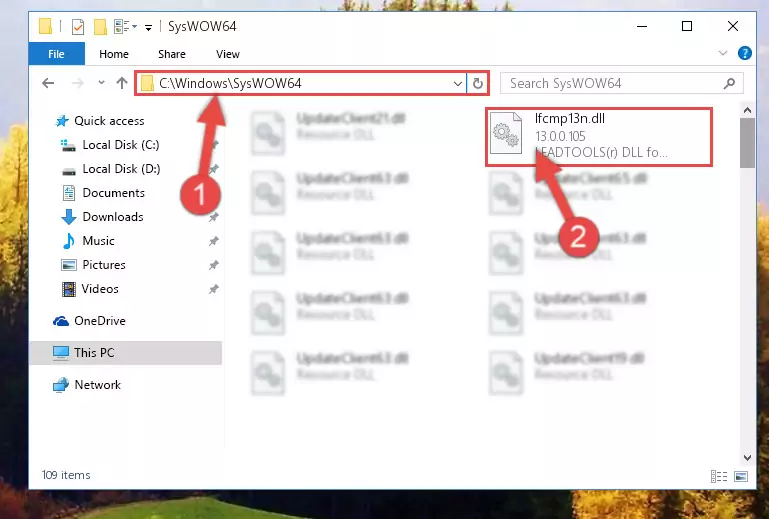
Step 3:Pasting the Lfcmp13n.dll library into the Windows/sysWOW64 directory - First, we must run the Windows Command Prompt as an administrator.
NOTE! We ran the Command Prompt on Windows 10. If you are using Windows 8.1, Windows 8, Windows 7, Windows Vista or Windows XP, you can use the same methods to run the Command Prompt as an administrator.
- Open the Start Menu and type in "cmd", but don't press Enter. Doing this, you will have run a search of your computer through the Start Menu. In other words, typing in "cmd" we did a search for the Command Prompt.
- When you see the "Command Prompt" option among the search results, push the "CTRL" + "SHIFT" + "ENTER " keys on your keyboard.
- A verification window will pop up asking, "Do you want to run the Command Prompt as with administrative permission?" Approve this action by saying, "Yes".

%windir%\System32\regsvr32.exe /u Lfcmp13n.dll
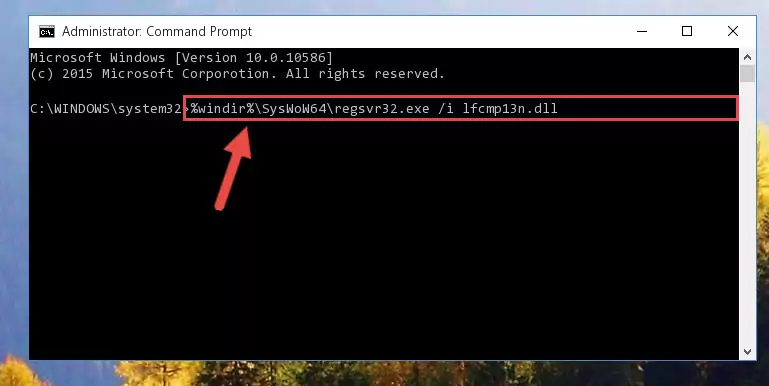
%windir%\SysWoW64\regsvr32.exe /u Lfcmp13n.dll
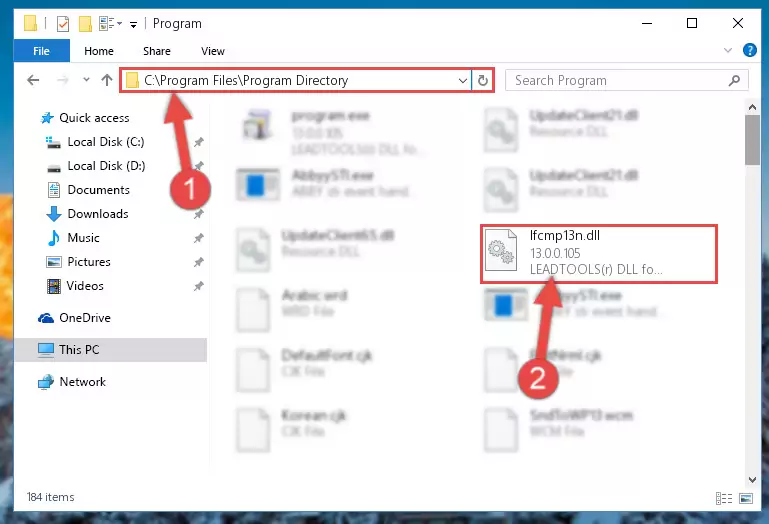
%windir%\System32\regsvr32.exe /i Lfcmp13n.dll
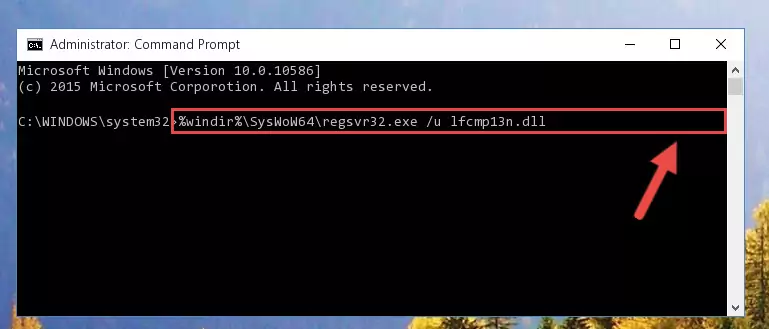
%windir%\SysWoW64\regsvr32.exe /i Lfcmp13n.dll
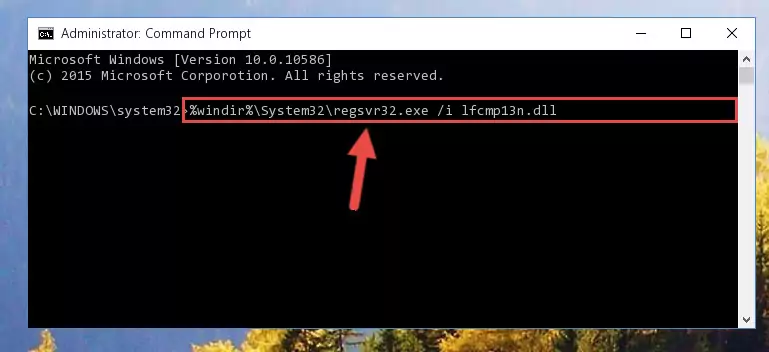
Method 2: Copying the Lfcmp13n.dll Library to the Program Installation Directory
- First, you need to find the installation directory for the program you are receiving the "Lfcmp13n.dll not found", "Lfcmp13n.dll is missing" or other similar dll errors. In order to do this, right-click on the shortcut for the program and click the Properties option from the options that come up.

Step 1:Opening program properties - Open the program's installation directory by clicking on the Open File Location button in the Properties window that comes up.

Step 2:Opening the program's installation directory - Copy the Lfcmp13n.dll library into this directory that opens.
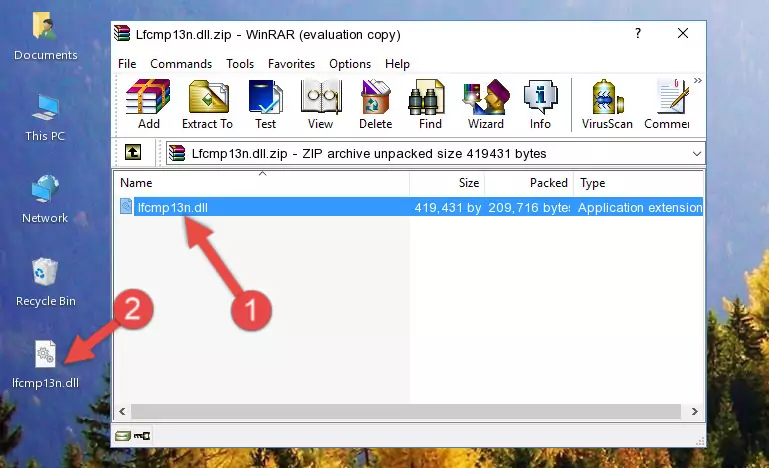
Step 3:Copying the Lfcmp13n.dll library into the program's installation directory - This is all there is to the process. Now, try to run the program again. If the problem still is not solved, you can try the 3rd Method.
Method 3: Doing a Clean Install of the program That Is Giving the Lfcmp13n.dll Error
- Open the Run window by pressing the "Windows" + "R" keys on your keyboard at the same time. Type in the command below into the Run window and push Enter to run it. This command will open the "Programs and Features" window.
appwiz.cpl

Step 1:Opening the Programs and Features window using the appwiz.cpl command - The Programs and Features screen will come up. You can see all the programs installed on your computer in the list on this screen. Find the program giving you the dll error in the list and right-click it. Click the "Uninstall" item in the right-click menu that appears and begin the uninstall process.

Step 2:Starting the uninstall process for the program that is giving the error - A window will open up asking whether to confirm or deny the uninstall process for the program. Confirm the process and wait for the uninstall process to finish. Restart your computer after the program has been uninstalled from your computer.

Step 3:Confirming the removal of the program - After restarting your computer, reinstall the program.
- This process may help the dll problem you are experiencing. If you are continuing to get the same dll error, the problem is most likely with Windows. In order to fix dll problems relating to Windows, complete the 4th Method and 5th Method.
Method 4: Fixing the Lfcmp13n.dll Error using the Windows System File Checker (sfc /scannow)
- First, we must run the Windows Command Prompt as an administrator.
NOTE! We ran the Command Prompt on Windows 10. If you are using Windows 8.1, Windows 8, Windows 7, Windows Vista or Windows XP, you can use the same methods to run the Command Prompt as an administrator.
- Open the Start Menu and type in "cmd", but don't press Enter. Doing this, you will have run a search of your computer through the Start Menu. In other words, typing in "cmd" we did a search for the Command Prompt.
- When you see the "Command Prompt" option among the search results, push the "CTRL" + "SHIFT" + "ENTER " keys on your keyboard.
- A verification window will pop up asking, "Do you want to run the Command Prompt as with administrative permission?" Approve this action by saying, "Yes".

sfc /scannow

Method 5: Fixing the Lfcmp13n.dll Error by Manually Updating Windows
Some programs need updated dynamic link libraries. When your operating system is not updated, it cannot fulfill this need. In some situations, updating your operating system can solve the dll errors you are experiencing.
In order to check the update status of your operating system and, if available, to install the latest update packs, we need to begin this process manually.
Depending on which Windows version you use, manual update processes are different. Because of this, we have prepared a special article for each Windows version. You can get our articles relating to the manual update of the Windows version you use from the links below.
Guides to Manually Update for All Windows Versions
Common Lfcmp13n.dll Errors
It's possible that during the programs' installation or while using them, the Lfcmp13n.dll library was damaged or deleted. You can generally see error messages listed below or similar ones in situations like this.
These errors we see are not unsolvable. If you've also received an error message like this, first you must download the Lfcmp13n.dll library by clicking the "Download" button in this page's top section. After downloading the library, you should install the library and complete the solution methods explained a little bit above on this page and mount it in Windows. If you do not have a hardware issue, one of the methods explained in this article will fix your issue.
- "Lfcmp13n.dll not found." error
- "The file Lfcmp13n.dll is missing." error
- "Lfcmp13n.dll access violation." error
- "Cannot register Lfcmp13n.dll." error
- "Cannot find Lfcmp13n.dll." error
- "This application failed to start because Lfcmp13n.dll was not found. Re-installing the application may fix this problem." error
