- Download Price:
- Free
- Dll Description:
- Host Resources MIB
- Versions:
- Size:
- 0.02 MB
- Operating Systems:
- Directory:
- H
- Downloads:
- 1501 times.
About Hostmib.dll
The size of this dll file is 0.02 MB and its download links are healthy. It has been downloaded 1501 times already.
Table of Contents
- About Hostmib.dll
- Operating Systems Compatible with the Hostmib.dll File
- Other Versions of the Hostmib.dll File
- How to Download Hostmib.dll
- Methods for Solving Hostmib.dll
- Method 1: Installing the Hostmib.dll File to the Windows System Folder
- Method 2: Copying The Hostmib.dll File Into The Software File Folder
- Method 3: Doing a Clean Install of the software That Is Giving the Hostmib.dll Error
- Method 4: Solving the Hostmib.dll Problem by Using the Windows System File Checker (scf scannow)
- Method 5: Fixing the Hostmib.dll Errors by Manually Updating Windows
- Most Seen Hostmib.dll Errors
- Dll Files Related to Hostmib.dll
Operating Systems Compatible with the Hostmib.dll File
Other Versions of the Hostmib.dll File
The latest version of the Hostmib.dll file is 5.1.2600.2180 version. This dll file only has one version. There is no other version that can be downloaded.
- 5.1.2600.2180 - 32 Bit (x86) Download directly this version now
How to Download Hostmib.dll
- Click on the green-colored "Download" button (The button marked in the picture below).

Step 1:Starting the download process for Hostmib.dll - The downloading page will open after clicking the Download button. After the page opens, in order to download the Hostmib.dll file the best server will be found and the download process will begin within a few seconds. In the meantime, you shouldn't close the page.
Methods for Solving Hostmib.dll
ATTENTION! In order to install the Hostmib.dll file, you must first download it. If you haven't downloaded it, before continuing on with the installation, download the file. If you don't know how to download it, all you need to do is look at the dll download guide found on the top line.
Method 1: Installing the Hostmib.dll File to the Windows System Folder
- The file you downloaded is a compressed file with the extension ".zip". This file cannot be installed. To be able to install it, first you need to extract the dll file from within it. So, first double-click the file with the ".zip" extension and open the file.
- You will see the file named "Hostmib.dll" in the window that opens. This is the file you need to install. Click on the dll file with the left button of the mouse. By doing this, you select the file.
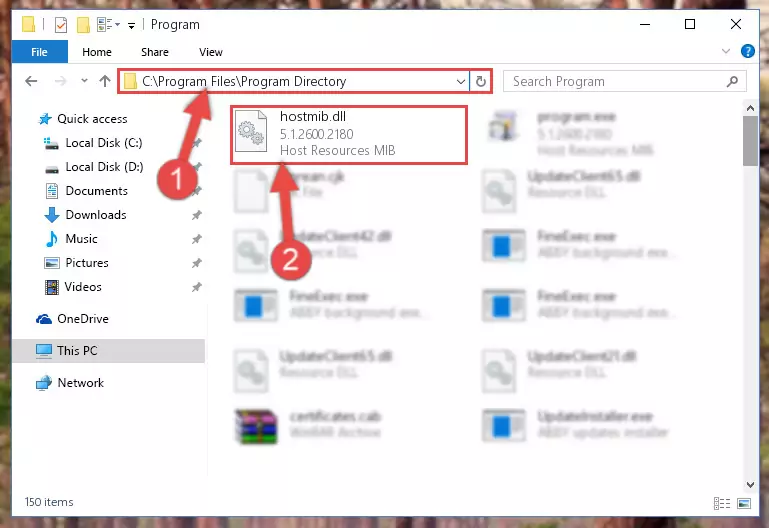
Step 2:Choosing the Hostmib.dll file - Click on the "Extract To" button, which is marked in the picture. In order to do this, you will need the Winrar software. If you don't have the software, it can be found doing a quick search on the Internet and you can download it (The Winrar software is free).
- After clicking the "Extract to" button, a window where you can choose the location you want will open. Choose the "Desktop" location in this window and extract the dll file to the desktop by clicking the "Ok" button.
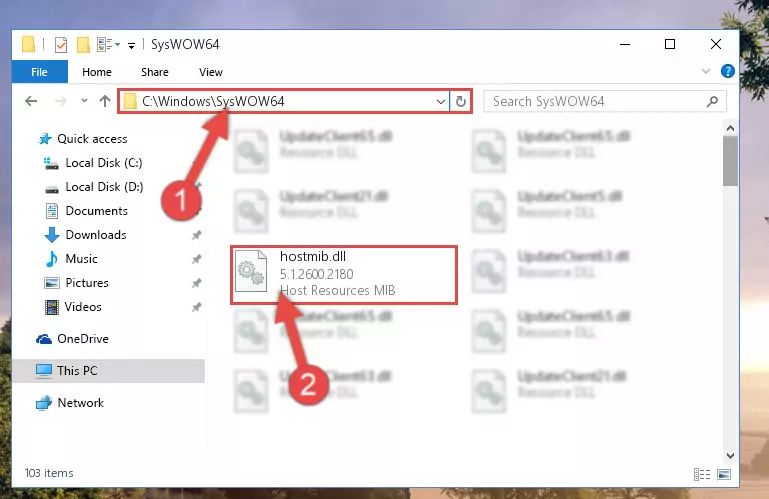
Step 3:Extracting the Hostmib.dll file to the desktop - Copy the "Hostmib.dll" file and paste it into the "C:\Windows\System32" folder.
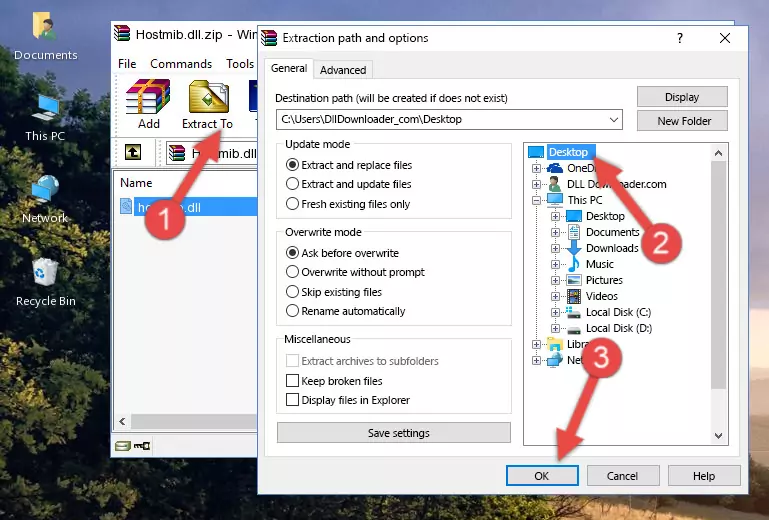
Step 3:Copying the Hostmib.dll file into the Windows/System32 folder - If your operating system has a 64 Bit architecture, copy the "Hostmib.dll" file and paste it also into the "C:\Windows\sysWOW64" folder.
NOTE! On 64 Bit systems, the dll file must be in both the "sysWOW64" folder as well as the "System32" folder. In other words, you must copy the "Hostmib.dll" file into both folders.
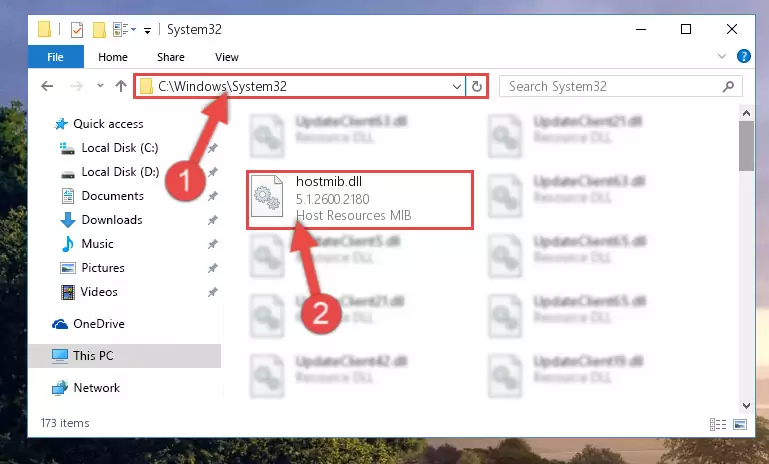
Step 4:Pasting the Hostmib.dll file into the Windows/sysWOW64 folder - In order to run the Command Line as an administrator, complete the following steps.
NOTE! In this explanation, we ran the Command Line on Windows 10. If you are using one of the Windows 8.1, Windows 8, Windows 7, Windows Vista or Windows XP operating systems, you can use the same methods to run the Command Line as an administrator. Even though the pictures are taken from Windows 10, the processes are similar.
- First, open the Start Menu and before clicking anywhere, type "cmd" but do not press Enter.
- When you see the "Command Line" option among the search results, hit the "CTRL" + "SHIFT" + "ENTER" keys on your keyboard.
- A window will pop up asking, "Do you want to run this process?". Confirm it by clicking to "Yes" button.

Step 5:Running the Command Line as an administrator - Paste the command below into the Command Line window that opens up and press Enter key. This command will delete the problematic registry of the Hostmib.dll file (Nothing will happen to the file we pasted in the System32 folder, it just deletes the registry from the Windows Registry Editor. The file we pasted in the System32 folder will not be damaged).
%windir%\System32\regsvr32.exe /u Hostmib.dll
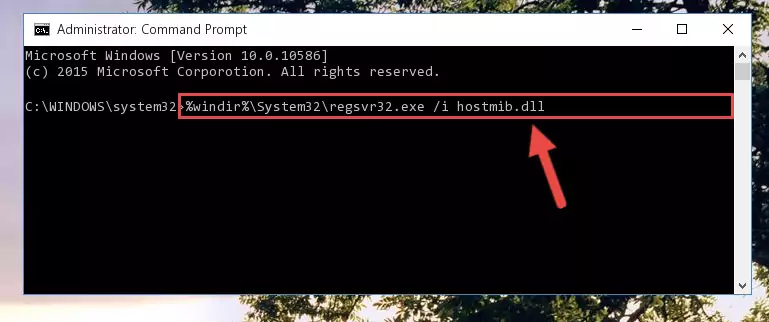
Step 6:Cleaning the problematic registry of the Hostmib.dll file from the Windows Registry Editor - If the Windows you use has 64 Bit architecture, after running the command above, you must run the command below. This command will clean the broken registry of the Hostmib.dll file from the 64 Bit architecture (The Cleaning process is only with registries in the Windows Registry Editor. In other words, the dll file that we pasted into the SysWoW64 folder will stay as it is).
%windir%\SysWoW64\regsvr32.exe /u Hostmib.dll
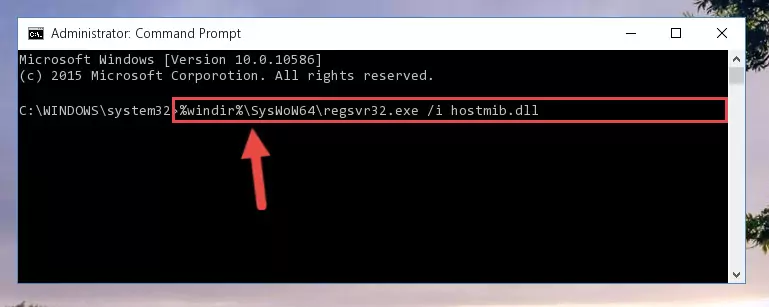
Step 7:Uninstalling the broken registry of the Hostmib.dll file from the Windows Registry Editor (for 64 Bit) - You must create a new registry for the dll file that you deleted from the registry editor. In order to do this, copy the command below and paste it into the Command Line and hit Enter.
%windir%\System32\regsvr32.exe /i Hostmib.dll
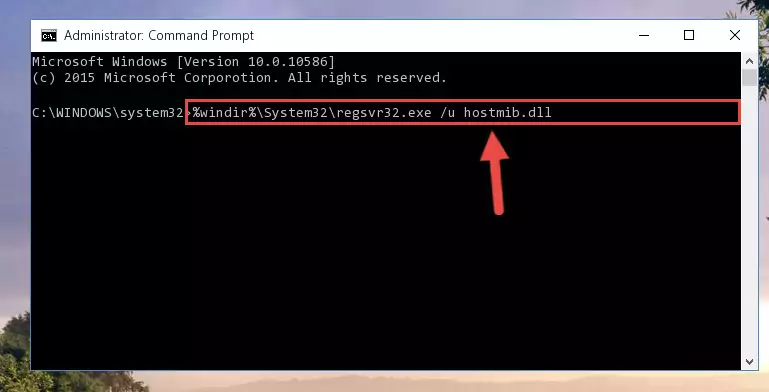
Step 8:Creating a new registry for the Hostmib.dll file - Windows 64 Bit users must run the command below after running the previous command. With this command, we will create a clean and good registry for the Hostmib.dll file we deleted.
%windir%\SysWoW64\regsvr32.exe /i Hostmib.dll
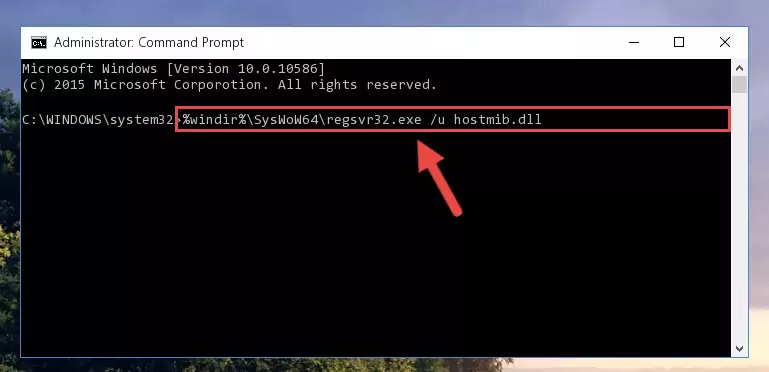
Step 9:Creating a clean and good registry for the Hostmib.dll file (64 Bit için) - If you did the processes in full, the installation should have finished successfully. If you received an error from the command line, you don't need to be anxious. Even if the Hostmib.dll file was installed successfully, you can still receive error messages like these due to some incompatibilities. In order to test whether your dll problem was solved or not, try running the software giving the error message again. If the error is continuing, try the 2nd Method to solve this problem.
Method 2: Copying The Hostmib.dll File Into The Software File Folder
- In order to install the dll file, you need to find the file folder for the software that was giving you errors such as "Hostmib.dll is missing", "Hostmib.dll not found" or similar error messages. In order to do that, Right-click the software's shortcut and click the Properties item in the right-click menu that appears.

Step 1:Opening the software shortcut properties window - Click on the Open File Location button that is found in the Properties window that opens up and choose the folder where the application is installed.

Step 2:Opening the file folder of the software - Copy the Hostmib.dll file into the folder we opened.
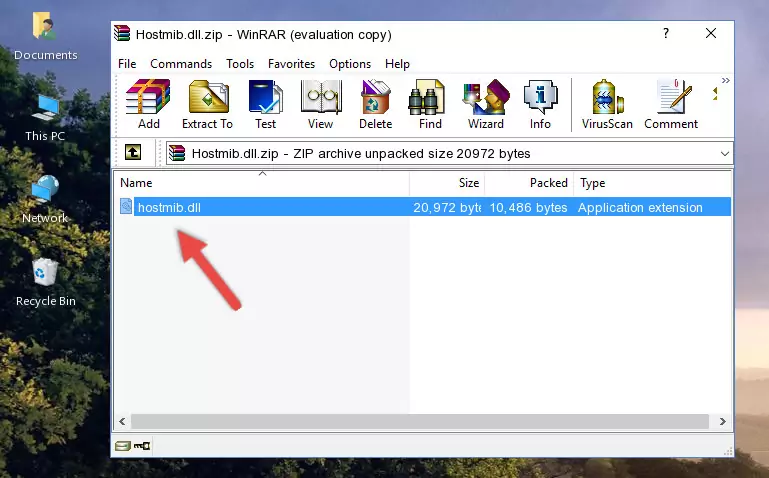
Step 3:Copying the Hostmib.dll file into the file folder of the software. - The installation is complete. Run the software that is giving you the error. If the error is continuing, you may benefit from trying the 3rd Method as an alternative.
Method 3: Doing a Clean Install of the software That Is Giving the Hostmib.dll Error
- Push the "Windows" + "R" keys at the same time to open the Run window. Type the command below into the Run window that opens up and hit Enter. This process will open the "Programs and Features" window.
appwiz.cpl

Step 1:Opening the Programs and Features window using the appwiz.cpl command - The softwares listed in the Programs and Features window that opens up are the softwares installed on your computer. Find the software that gives you the dll error and run the "Right-Click > Uninstall" command on this software.

Step 2:Uninstalling the software from your computer - Following the instructions that come up, uninstall the software from your computer and restart your computer.

Step 3:Following the verification and instructions for the software uninstall process - After restarting your computer, reinstall the software that was giving the error.
- This process may help the dll problem you are experiencing. If you are continuing to get the same dll error, the problem is most likely with Windows. In order to fix dll problems relating to Windows, complete the 4th Method and 5th Method.
Method 4: Solving the Hostmib.dll Problem by Using the Windows System File Checker (scf scannow)
- In order to run the Command Line as an administrator, complete the following steps.
NOTE! In this explanation, we ran the Command Line on Windows 10. If you are using one of the Windows 8.1, Windows 8, Windows 7, Windows Vista or Windows XP operating systems, you can use the same methods to run the Command Line as an administrator. Even though the pictures are taken from Windows 10, the processes are similar.
- First, open the Start Menu and before clicking anywhere, type "cmd" but do not press Enter.
- When you see the "Command Line" option among the search results, hit the "CTRL" + "SHIFT" + "ENTER" keys on your keyboard.
- A window will pop up asking, "Do you want to run this process?". Confirm it by clicking to "Yes" button.

Step 1:Running the Command Line as an administrator - Paste the command below into the Command Line that opens up and hit the Enter key.
sfc /scannow

Step 2:Scanning and fixing system errors with the sfc /scannow command - This process can take some time. You can follow its progress from the screen. Wait for it to finish and after it is finished try to run the software that was giving the dll error again.
Method 5: Fixing the Hostmib.dll Errors by Manually Updating Windows
Some softwares require updated dll files from the operating system. If your operating system is not updated, this requirement is not met and you will receive dll errors. Because of this, updating your operating system may solve the dll errors you are experiencing.
Most of the time, operating systems are automatically updated. However, in some situations, the automatic updates may not work. For situations like this, you may need to check for updates manually.
For every Windows version, the process of manually checking for updates is different. Because of this, we prepared a special guide for each Windows version. You can get our guides to manually check for updates based on the Windows version you use through the links below.
Windows Update Guides
Most Seen Hostmib.dll Errors
If the Hostmib.dll file is missing or the software using this file has not been installed correctly, you can get errors related to the Hostmib.dll file. Dll files being missing can sometimes cause basic Windows softwares to also give errors. You can even receive an error when Windows is loading. You can find the error messages that are caused by the Hostmib.dll file.
If you don't know how to install the Hostmib.dll file you will download from our site, you can browse the methods above. Above we explained all the processes you can do to solve the dll error you are receiving. If the error is continuing after you have completed all these methods, please use the comment form at the bottom of the page to contact us. Our editor will respond to your comment shortly.
- "Hostmib.dll not found." error
- "The file Hostmib.dll is missing." error
- "Hostmib.dll access violation." error
- "Cannot register Hostmib.dll." error
- "Cannot find Hostmib.dll." error
- "This application failed to start because Hostmib.dll was not found. Re-installing the application may fix this problem." error
