- Download Price:
- Free
- Dll Description:
- Corel Database component
- Versions:
- Size:
- 0.12 MB
- Operating Systems:
- Developers:
- Directory:
- C
- Downloads:
- 835 times.
What is Cfox.dll? What Does It Do?
The Cfox.dll library is a dynamic link library developed by Corel Corporation Limited. This library includes important functions that may be needed by programs, games or other basic Windows tools.
The Cfox.dll library is 0.12 MB. The download links have been checked and there are no problems. You can download it without a problem. Currently, it has been downloaded 835 times.
Table of Contents
- What is Cfox.dll? What Does It Do?
- Operating Systems Compatible with the Cfox.dll Library
- All Versions of the Cfox.dll Library
- Steps to Download the Cfox.dll Library
- How to Fix Cfox.dll Errors?
- Method 1: Installing the Cfox.dll Library to the Windows System Directory
- Method 2: Copying The Cfox.dll Library Into The Program Installation Directory
- Method 3: Doing a Clean Reinstall of the Program That Is Giving the Cfox.dll Error
- Method 4: Fixing the Cfox.dll Error using the Windows System File Checker (sfc /scannow)
- Method 5: Fixing the Cfox.dll Error by Updating Windows
- Common Cfox.dll Errors
- Dynamic Link Libraries Similar to Cfox.dll
Operating Systems Compatible with the Cfox.dll Library
All Versions of the Cfox.dll Library
The last version of the Cfox.dll library is the 8.0.0.145 version.This dynamic link library only has one version. There is no other version that can be downloaded.
- 8.0.0.145 - 32 Bit (x86) Download directly this version
Steps to Download the Cfox.dll Library
- First, click the "Download" button with the green background (The button marked in the picture).

Step 1:Download the Cfox.dll library - The downloading page will open after clicking the Download button. After the page opens, in order to download the Cfox.dll library the best server will be found and the download process will begin within a few seconds. In the meantime, you shouldn't close the page.
How to Fix Cfox.dll Errors?
ATTENTION! In order to install the Cfox.dll library, you must first download it. If you haven't downloaded it, before continuing on with the installation, download the library. If you don't know how to download it, all you need to do is look at the dll download guide found on the top line.
Method 1: Installing the Cfox.dll Library to the Windows System Directory
- The file you downloaded is a compressed file with the ".zip" extension. In order to install it, first, double-click the ".zip" file and open the file. You will see the library named "Cfox.dll" in the window that opens up. This is the library you need to install. Drag this library to the desktop with your mouse's left button.
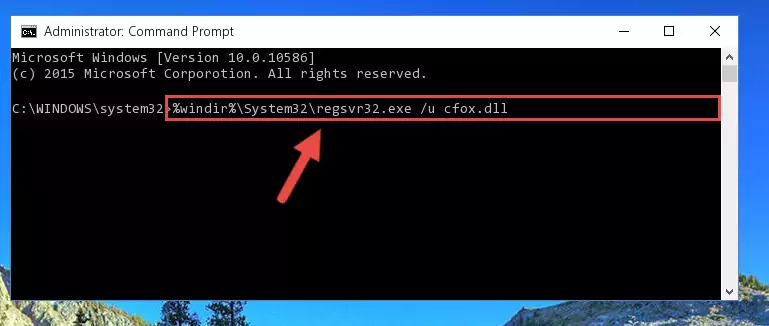
Step 1:Extracting the Cfox.dll library - Copy the "Cfox.dll" library you extracted and paste it into the "C:\Windows\System32" directory.
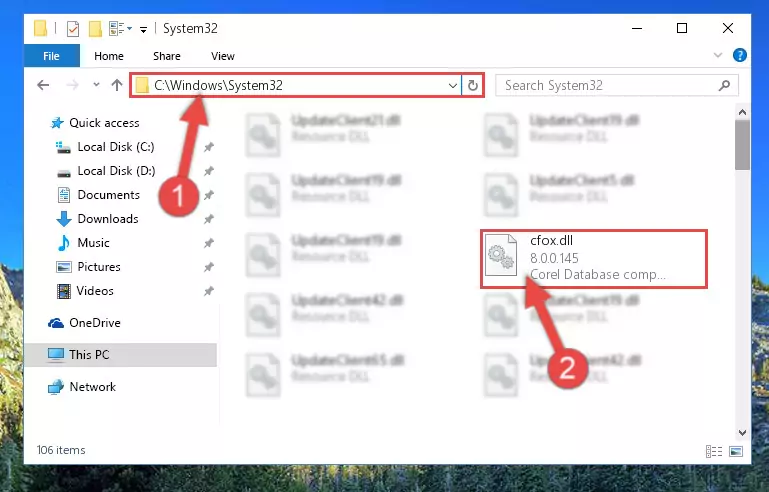
Step 2:Copying the Cfox.dll library into the Windows/System32 directory - If you are using a 64 Bit operating system, copy the "Cfox.dll" library and paste it into the "C:\Windows\sysWOW64" as well.
NOTE! On Windows operating systems with 64 Bit architecture, the dynamic link library must be in both the "sysWOW64" directory as well as the "System32" directory. In other words, you must copy the "Cfox.dll" library into both directories.
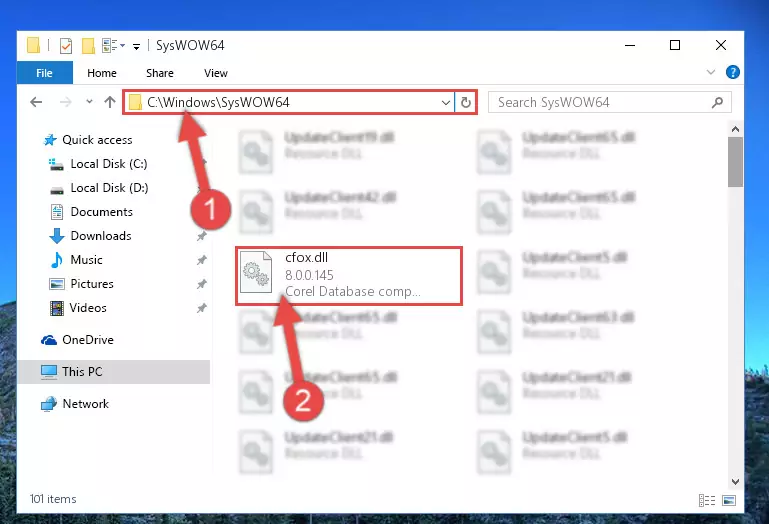
Step 3:Pasting the Cfox.dll library into the Windows/sysWOW64 directory - First, we must run the Windows Command Prompt as an administrator.
NOTE! We ran the Command Prompt on Windows 10. If you are using Windows 8.1, Windows 8, Windows 7, Windows Vista or Windows XP, you can use the same methods to run the Command Prompt as an administrator.
- Open the Start Menu and type in "cmd", but don't press Enter. Doing this, you will have run a search of your computer through the Start Menu. In other words, typing in "cmd" we did a search for the Command Prompt.
- When you see the "Command Prompt" option among the search results, push the "CTRL" + "SHIFT" + "ENTER " keys on your keyboard.
- A verification window will pop up asking, "Do you want to run the Command Prompt as with administrative permission?" Approve this action by saying, "Yes".

%windir%\System32\regsvr32.exe /u Cfox.dll
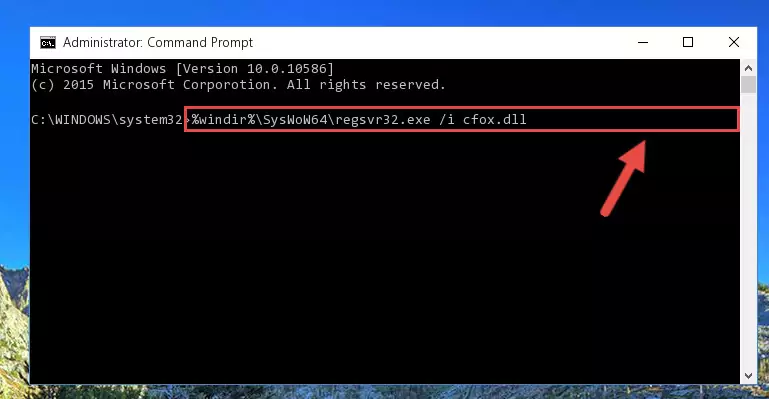
%windir%\SysWoW64\regsvr32.exe /u Cfox.dll
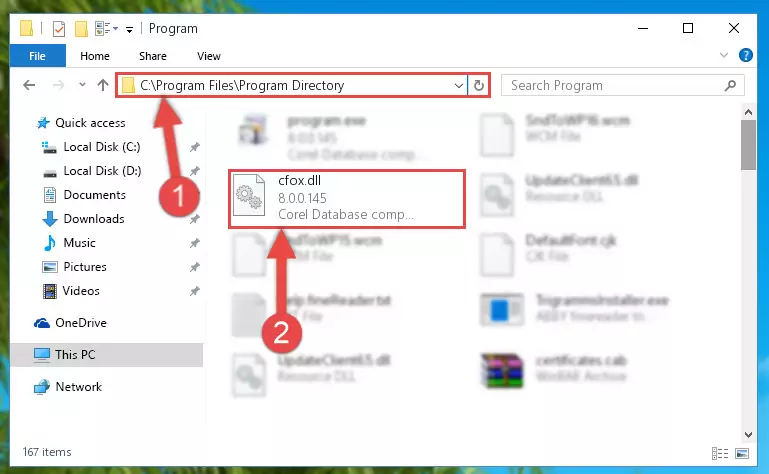
%windir%\System32\regsvr32.exe /i Cfox.dll
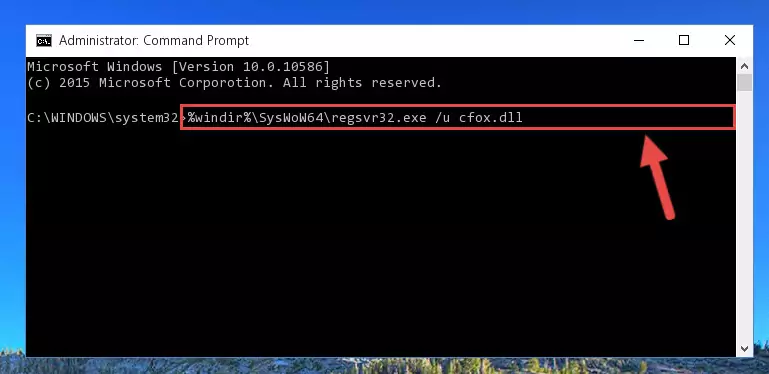
%windir%\SysWoW64\regsvr32.exe /i Cfox.dll
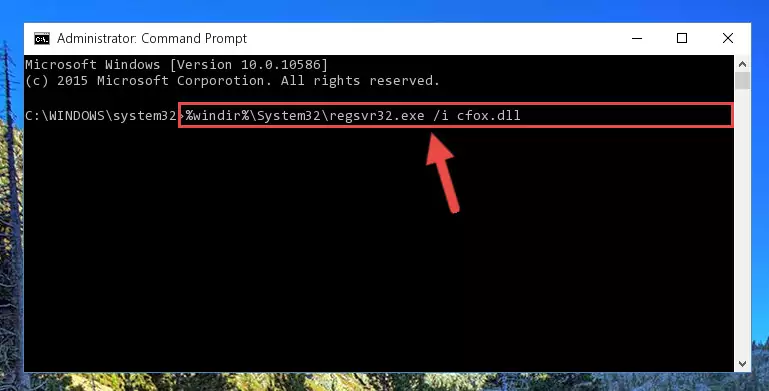
Method 2: Copying The Cfox.dll Library Into The Program Installation Directory
- First, you must find the installation directory of the program (the program giving the dll error) you are going to install the dynamic link library to. In order to find this directory, "Right-Click > Properties" on the program's shortcut.

Step 1:Opening the program's shortcut properties window - Open the program installation directory by clicking the Open File Location button in the "Properties" window that comes up.

Step 2:Finding the program's installation directory - Copy the Cfox.dll library.
- Paste the dynamic link library you copied into the program's installation directory that we just opened.
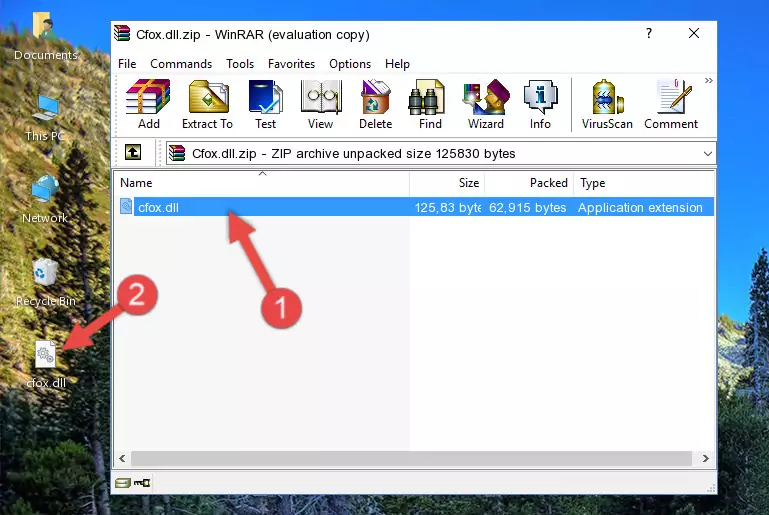
Step 3:Pasting the Cfox.dll library into the program's installation directory - When the dynamic link library is moved to the program installation directory, it means that the process is completed. Check to see if the issue was fixed by running the program giving the error message again. If you are still receiving the error message, you can complete the 3rd Method as an alternative.
Method 3: Doing a Clean Reinstall of the Program That Is Giving the Cfox.dll Error
- Open the Run window by pressing the "Windows" + "R" keys on your keyboard at the same time. Type in the command below into the Run window and push Enter to run it. This command will open the "Programs and Features" window.
appwiz.cpl

Step 1:Opening the Programs and Features window using the appwiz.cpl command - The Programs and Features window will open up. Find the program that is giving you the dll error in this window that lists all the programs on your computer and "Right-Click > Uninstall" on this program.

Step 2:Uninstalling the program that is giving you the error message from your computer. - Uninstall the program from your computer by following the steps that come up and restart your computer.

Step 3:Following the confirmation and steps of the program uninstall process - After restarting your computer, reinstall the program.
- You may be able to fix the dll error you are experiencing by using this method. If the error messages are continuing despite all these processes, we may have a issue deriving from Windows. To fix dll errors deriving from Windows, you need to complete the 4th Method and the 5th Method in the list.
Method 4: Fixing the Cfox.dll Error using the Windows System File Checker (sfc /scannow)
- First, we must run the Windows Command Prompt as an administrator.
NOTE! We ran the Command Prompt on Windows 10. If you are using Windows 8.1, Windows 8, Windows 7, Windows Vista or Windows XP, you can use the same methods to run the Command Prompt as an administrator.
- Open the Start Menu and type in "cmd", but don't press Enter. Doing this, you will have run a search of your computer through the Start Menu. In other words, typing in "cmd" we did a search for the Command Prompt.
- When you see the "Command Prompt" option among the search results, push the "CTRL" + "SHIFT" + "ENTER " keys on your keyboard.
- A verification window will pop up asking, "Do you want to run the Command Prompt as with administrative permission?" Approve this action by saying, "Yes".

sfc /scannow

Method 5: Fixing the Cfox.dll Error by Updating Windows
Some programs require updated dynamic link libraries from the operating system. If your operating system is not updated, this requirement is not met and you will receive dll errors. Because of this, updating your operating system may solve the dll errors you are experiencing.
Most of the time, operating systems are automatically updated. However, in some situations, the automatic updates may not work. For situations like this, you may need to check for updates manually.
For every Windows version, the process of manually checking for updates is different. Because of this, we prepared a special guide for each Windows version. You can get our guides to manually check for updates based on the Windows version you use through the links below.
Guides to Manually Update for All Windows Versions
Common Cfox.dll Errors
If the Cfox.dll library is missing or the program using this library has not been installed correctly, you can get errors related to the Cfox.dll library. Dynamic link libraries being missing can sometimes cause basic Windows programs to also give errors. You can even receive an error when Windows is loading. You can find the error messages that are caused by the Cfox.dll library.
If you don't know how to install the Cfox.dll library you will download from our site, you can browse the methods above. Above we explained all the processes you can do to fix the dll error you are receiving. If the error is continuing after you have completed all these methods, please use the comment form at the bottom of the page to contact us. Our editor will respond to your comment shortly.
- "Cfox.dll not found." error
- "The file Cfox.dll is missing." error
- "Cfox.dll access violation." error
- "Cannot register Cfox.dll." error
- "Cannot find Cfox.dll." error
- "This application failed to start because Cfox.dll was not found. Re-installing the application may fix this problem." error
