- Download Price:
- Free
- Dll Description:
- VB7 CSS Editing Package Resources
- Versions:
- Size:
- 0.05 MB
- Operating Systems:
- Directory:
- C
- Downloads:
- 1233 times.
What is Csspkgui.dll?
The size of this dynamic link library is 0.05 MB and its download links are healthy. It has been downloaded 1233 times already.
Table of Contents
- What is Csspkgui.dll?
- Operating Systems Compatible with the Csspkgui.dll Library
- Other Versions of the Csspkgui.dll Library
- How to Download Csspkgui.dll
- How to Install Csspkgui.dll? How to Fix Csspkgui.dll Errors?
- Method 1: Installing the Csspkgui.dll Library to the Windows System Directory
- Method 2: Copying The Csspkgui.dll Library Into The Program Installation Directory
- Method 3: Uninstalling and Reinstalling the Program that Gives You the Csspkgui.dll Error
- Method 4: Fixing the Csspkgui.dll Error using the Windows System File Checker (sfc /scannow)
- Method 5: Fixing the Csspkgui.dll Error by Updating Windows
- Most Seen Csspkgui.dll Errors
- Other Dynamic Link Libraries Used with Csspkgui.dll
Operating Systems Compatible with the Csspkgui.dll Library
Other Versions of the Csspkgui.dll Library
The latest version of the Csspkgui.dll library is 10.0.30319.1 version. Before this, there were 1 versions released. All versions released up till now are listed below from newest to oldest
- 10.0.30319.1 - 32 Bit (x86) Download directly this version now
- 7.0.9466.0 - 32 Bit (x86) Download directly this version now
How to Download Csspkgui.dll
- First, click the "Download" button with the green background (The button marked in the picture).

Step 1:Download the Csspkgui.dll library - When you click the "Download" button, the "Downloading" window will open. Don't close this window until the download process begins. The download process will begin in a few seconds based on your Internet speed and computer.
How to Install Csspkgui.dll? How to Fix Csspkgui.dll Errors?
ATTENTION! Before continuing on to install the Csspkgui.dll library, you need to download the library. If you have not downloaded it yet, download it before continuing on to the installation steps. If you are having a problem while downloading the library, you can browse the download guide a few lines above.
Method 1: Installing the Csspkgui.dll Library to the Windows System Directory
- The file you downloaded is a compressed file with the extension ".zip". This file cannot be installed. To be able to install it, first you need to extract the dynamic link library from within it. So, first double-click the file with the ".zip" extension and open the file.
- You will see the library named "Csspkgui.dll" in the window that opens. This is the library you need to install. Click on the dynamic link library with the left button of the mouse. By doing this, you select the library.
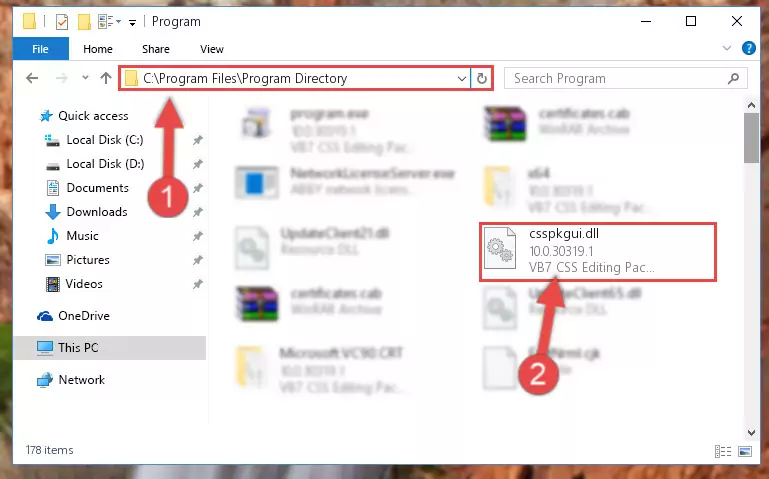
Step 2:Choosing the Csspkgui.dll library - Click on the "Extract To" button, which is marked in the picture. In order to do this, you will need the Winrar program. If you don't have the program, it can be found doing a quick search on the Internet and you can download it (The Winrar program is free).
- After clicking the "Extract to" button, a window where you can choose the location you want will open. Choose the "Desktop" location in this window and extract the dynamic link library to the desktop by clicking the "Ok" button.
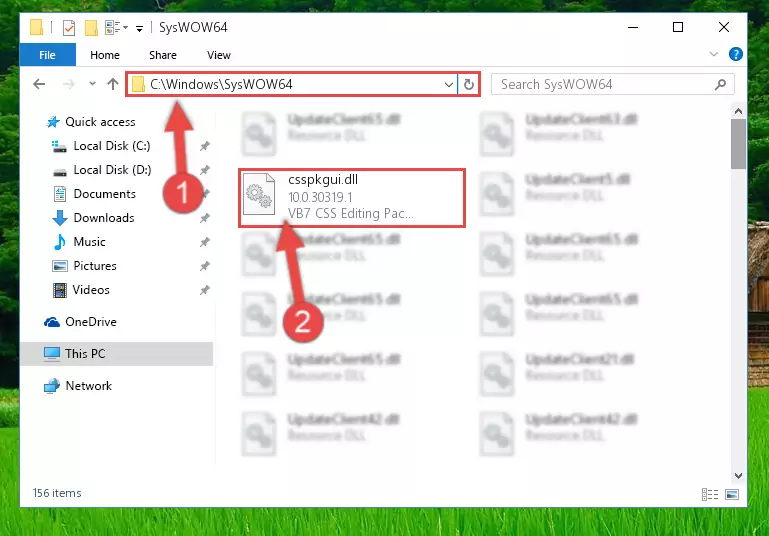
Step 3:Extracting the Csspkgui.dll library to the desktop - Copy the "Csspkgui.dll" library you extracted and paste it into the "C:\Windows\System32" directory.
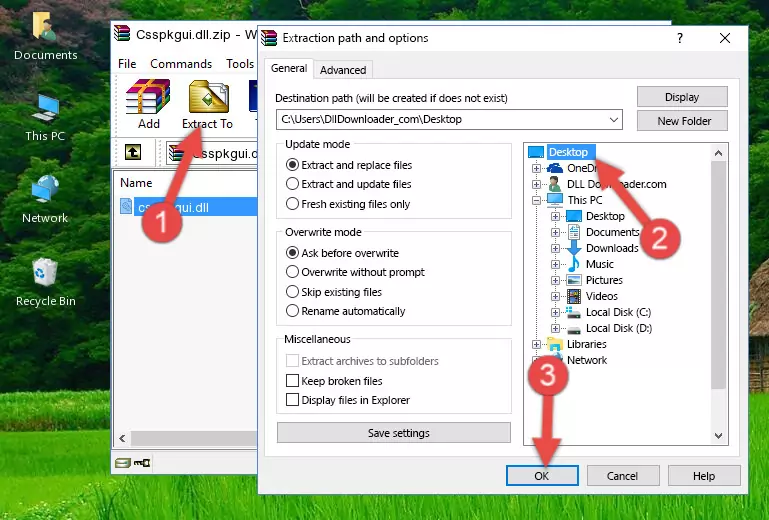
Step 3:Copying the Csspkgui.dll library into the Windows/System32 directory - If your operating system has a 64 Bit architecture, copy the "Csspkgui.dll" library and paste it also into the "C:\Windows\sysWOW64" directory.
NOTE! On 64 Bit systems, the dynamic link library must be in both the "sysWOW64" directory as well as the "System32" directory. In other words, you must copy the "Csspkgui.dll" library into both directories.
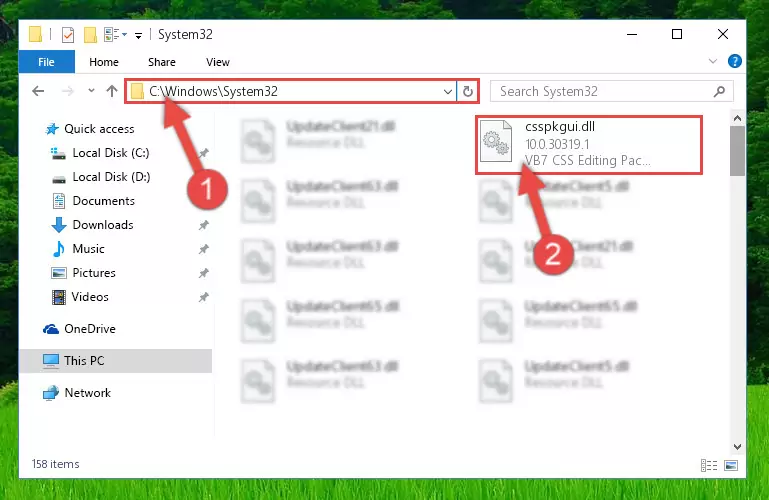
Step 4:Pasting the Csspkgui.dll library into the Windows/sysWOW64 directory - In order to complete this step, you must run the Command Prompt as administrator. In order to do this, all you have to do is follow the steps below.
NOTE! We ran the Command Prompt using Windows 10. If you are using Windows 8.1, Windows 8, Windows 7, Windows Vista or Windows XP, you can use the same method to run the Command Prompt as administrator.
- Open the Start Menu and before clicking anywhere, type "cmd" on your keyboard. This process will enable you to run a search through the Start Menu. We also typed in "cmd" to bring up the Command Prompt.
- Right-click the "Command Prompt" search result that comes up and click the Run as administrator" option.

Step 5:Running the Command Prompt as administrator - Paste the command below into the Command Line window that opens up and press Enter key. This command will delete the problematic registry of the Csspkgui.dll library (Nothing will happen to the library we pasted in the System32 directory, it just deletes the registry from the Windows Registry Editor. The library we pasted in the System32 directory will not be damaged).
%windir%\System32\regsvr32.exe /u Csspkgui.dll
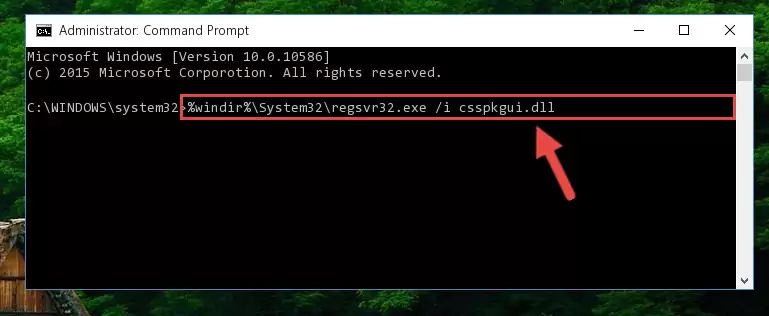
Step 6:Cleaning the problematic registry of the Csspkgui.dll library from the Windows Registry Editor - If you are using a Windows version that has 64 Bit architecture, after running the above command, you need to run the command below. With this command, we will clean the problematic Csspkgui.dll registry for 64 Bit (The cleaning process only involves the registries in Regedit. In other words, the dynamic link library you pasted into the SysWoW64 will not be damaged).
%windir%\SysWoW64\regsvr32.exe /u Csspkgui.dll
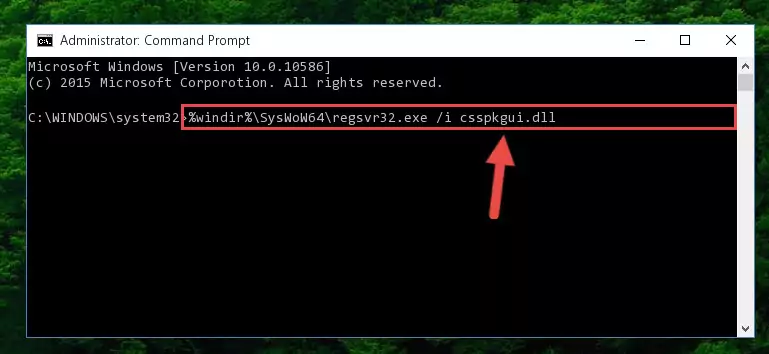
Step 7:Uninstalling the Csspkgui.dll library's problematic registry from Regedit (for 64 Bit) - We need to make a new registry for the dynamic link library in place of the one we deleted from the Windows Registry Editor. In order to do this process, copy the command below and after pasting it in the Command Line, press Enter.
%windir%\System32\regsvr32.exe /i Csspkgui.dll
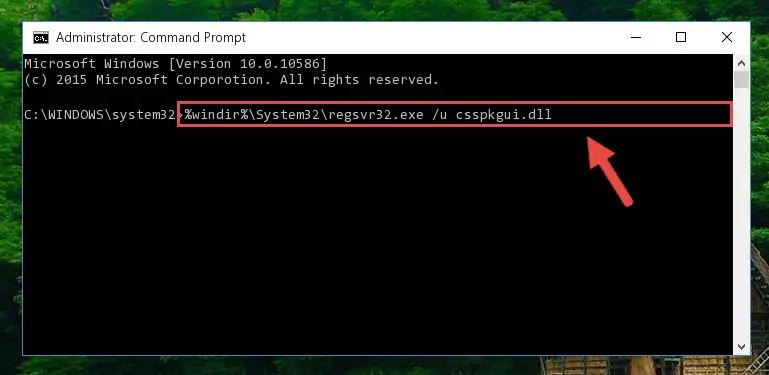
Step 8:Creating a new registry for the Csspkgui.dll library in the Windows Registry Editor - If you are using a 64 Bit operating system, after running the command above, you also need to run the command below. With this command, we will have added a new library in place of the damaged Csspkgui.dll library that we deleted.
%windir%\SysWoW64\regsvr32.exe /i Csspkgui.dll
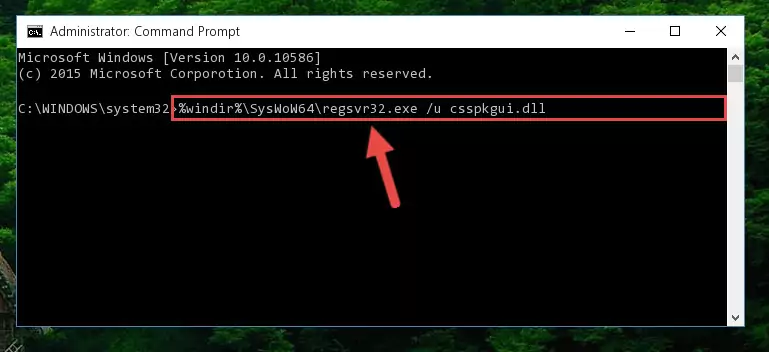
Step 9:Reregistering the Csspkgui.dll library in the system (for 64 Bit) - If you did the processes in full, the installation should have finished successfully. If you received an error from the command line, you don't need to be anxious. Even if the Csspkgui.dll library was installed successfully, you can still receive error messages like these due to some incompatibilities. In order to test whether your dll issue was fixed or not, try running the program giving the error message again. If the error is continuing, try the 2nd Method to fix this issue.
Method 2: Copying The Csspkgui.dll Library Into The Program Installation Directory
- In order to install the dynamic link library, you need to find the installation directory for the program that was giving you errors such as "Csspkgui.dll is missing", "Csspkgui.dll not found" or similar error messages. In order to do that, Right-click the program's shortcut and click the Properties item in the right-click menu that appears.

Step 1:Opening the program shortcut properties window - Click on the Open File Location button that is found in the Properties window that opens up and choose the folder where the application is installed.

Step 2:Opening the installation directory of the program - Copy the Csspkgui.dll library into this directory that opens.
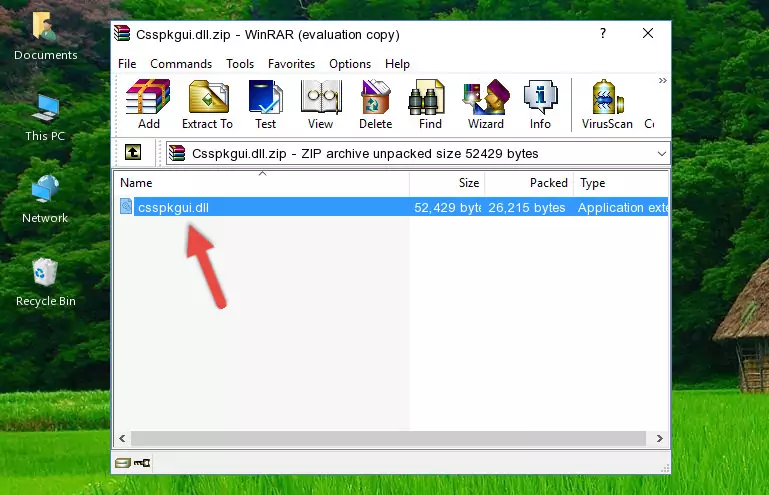
Step 3:Copying the Csspkgui.dll library into the program's installation directory - This is all there is to the process. Now, try to run the program again. If the problem still is not solved, you can try the 3rd Method.
Method 3: Uninstalling and Reinstalling the Program that Gives You the Csspkgui.dll Error
- Open the Run tool by pushing the "Windows" + "R" keys found on your keyboard. Type the command below into the "Open" field of the Run window that opens up and press Enter. This command will open the "Programs and Features" tool.
appwiz.cpl

Step 1:Opening the Programs and Features tool with the appwiz.cpl command - The Programs and Features window will open up. Find the program that is giving you the dll error in this window that lists all the programs on your computer and "Right-Click > Uninstall" on this program.

Step 2:Uninstalling the program that is giving you the error message from your computer. - Uninstall the program from your computer by following the steps that come up and restart your computer.

Step 3:Following the confirmation and steps of the program uninstall process - After restarting your computer, reinstall the program that was giving the error.
- This method may provide the solution to the dll error you're experiencing. If the dll error is continuing, the problem is most likely deriving from the Windows operating system. In order to fix dll errors deriving from the Windows operating system, complete the 4th Method and the 5th Method.
Method 4: Fixing the Csspkgui.dll Error using the Windows System File Checker (sfc /scannow)
- In order to complete this step, you must run the Command Prompt as administrator. In order to do this, all you have to do is follow the steps below.
NOTE! We ran the Command Prompt using Windows 10. If you are using Windows 8.1, Windows 8, Windows 7, Windows Vista or Windows XP, you can use the same method to run the Command Prompt as administrator.
- Open the Start Menu and before clicking anywhere, type "cmd" on your keyboard. This process will enable you to run a search through the Start Menu. We also typed in "cmd" to bring up the Command Prompt.
- Right-click the "Command Prompt" search result that comes up and click the Run as administrator" option.

Step 1:Running the Command Prompt as administrator - Paste the command below into the Command Line that opens up and hit the Enter key.
sfc /scannow

Step 2:Scanning and fixing system errors with the sfc /scannow command - This process can take some time. You can follow its progress from the screen. Wait for it to finish and after it is finished try to run the program that was giving the dll error again.
Method 5: Fixing the Csspkgui.dll Error by Updating Windows
Some programs require updated dynamic link libraries from the operating system. If your operating system is not updated, this requirement is not met and you will receive dll errors. Because of this, updating your operating system may solve the dll errors you are experiencing.
Most of the time, operating systems are automatically updated. However, in some situations, the automatic updates may not work. For situations like this, you may need to check for updates manually.
For every Windows version, the process of manually checking for updates is different. Because of this, we prepared a special guide for each Windows version. You can get our guides to manually check for updates based on the Windows version you use through the links below.
Guides to Manually Update for All Windows Versions
Most Seen Csspkgui.dll Errors
It's possible that during the programs' installation or while using them, the Csspkgui.dll library was damaged or deleted. You can generally see error messages listed below or similar ones in situations like this.
These errors we see are not unsolvable. If you've also received an error message like this, first you must download the Csspkgui.dll library by clicking the "Download" button in this page's top section. After downloading the library, you should install the library and complete the solution methods explained a little bit above on this page and mount it in Windows. If you do not have a hardware issue, one of the methods explained in this article will fix your issue.
- "Csspkgui.dll not found." error
- "The file Csspkgui.dll is missing." error
- "Csspkgui.dll access violation." error
- "Cannot register Csspkgui.dll." error
- "Cannot find Csspkgui.dll." error
- "This application failed to start because Csspkgui.dll was not found. Re-installing the application may fix this problem." error
