- Download Price:
- Free
- Dll Description:
- Windows Shell Style Resource Dll
- Versions:
- Size:
- 0.34 MB
- Operating Systems:
- Directory:
- B
- Downloads:
- 1057 times.
Blue_ss.dll Explanation
The size of this dll file is 0.34 MB and its download links are healthy. It has been downloaded 1057 times already.
Table of Contents
- Blue_ss.dll Explanation
- Operating Systems Compatible with the Blue_ss.dll File
- All Versions of the Blue_ss.dll File
- Steps to Download the Blue_ss.dll File
- Methods to Solve the Blue_ss.dll Errors
- Method 1: Solving the DLL Error by Copying the Blue_ss.dll File to the Windows System Folder
- Method 2: Copying the Blue_ss.dll File to the Software File Folder
- Method 3: Doing a Clean Reinstall of the Software That Is Giving the Blue_ss.dll Error
- Method 4: Solving the Blue_ss.dll Problem by Using the Windows System File Checker (scf scannow)
- Method 5: Fixing the Blue_ss.dll Error by Manually Updating Windows
- The Most Seen Blue_ss.dll Errors
- Dll Files Similar to Blue_ss.dll
Operating Systems Compatible with the Blue_ss.dll File
All Versions of the Blue_ss.dll File
The last version of the Blue_ss.dll file is the 5.2.3790.3959 version that was released on 2007-02-28. Before this version, there were 1 versions released. Downloadable Blue_ss.dll file versions have been listed below from newest to oldest.
- 5.2.3790.3959 - 32 Bit (x86) (2007-02-28) Download directly this version
- 5.2.3790.3959 - 32 Bit (x86) Download directly this version
Steps to Download the Blue_ss.dll File
- First, click the "Download" button with the green background (The button marked in the picture).

Step 1:Download the Blue_ss.dll file - "After clicking the Download" button, wait for the download process to begin in the "Downloading" page that opens up. Depending on your Internet speed, the download process will begin in approximately 4 -5 seconds.
Methods to Solve the Blue_ss.dll Errors
ATTENTION! Before starting the installation, the Blue_ss.dll file needs to be downloaded. If you have not downloaded it, download the file before continuing with the installation steps. If you don't know how to download it, you can immediately browse the dll download guide above.
Method 1: Solving the DLL Error by Copying the Blue_ss.dll File to the Windows System Folder
- The file you downloaded is a compressed file with the ".zip" extension. In order to install it, first, double-click the ".zip" file and open the file. You will see the file named "Blue_ss.dll" in the window that opens up. This is the file you need to install. Drag this file to the desktop with your mouse's left button.
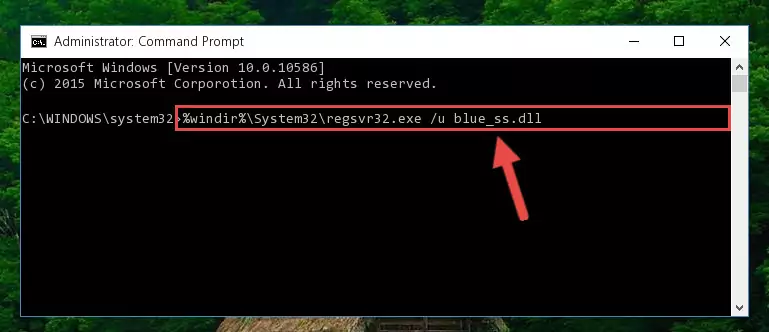
Step 1:Extracting the Blue_ss.dll file - Copy the "Blue_ss.dll" file file you extracted.
- Paste the dll file you copied into the "C:\Windows\System32" folder.
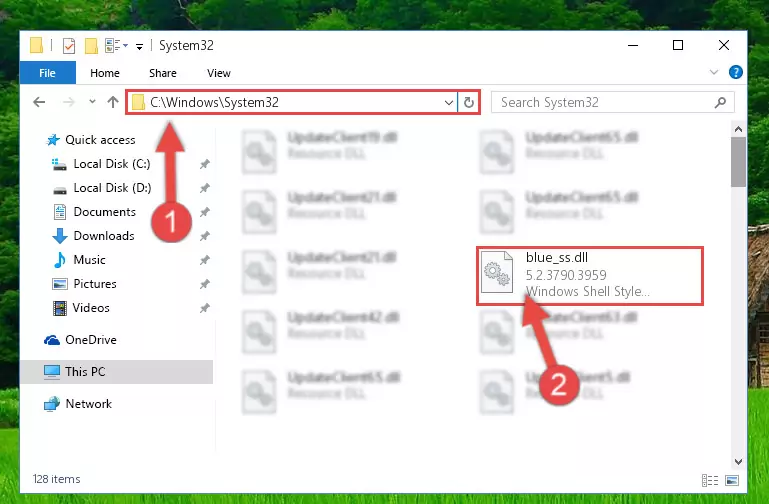
Step 3:Pasting the Blue_ss.dll file into the Windows/System32 folder - If you are using a 64 Bit operating system, copy the "Blue_ss.dll" file and paste it into the "C:\Windows\sysWOW64" as well.
NOTE! On Windows operating systems with 64 Bit architecture, the dll file must be in both the "sysWOW64" folder as well as the "System32" folder. In other words, you must copy the "Blue_ss.dll" file into both folders.
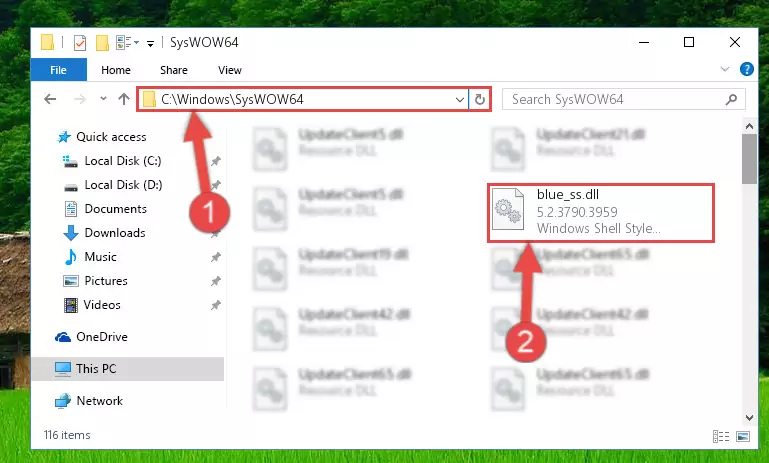
Step 4:Pasting the Blue_ss.dll file into the Windows/sysWOW64 folder - In order to complete this step, you must run the Command Prompt as administrator. In order to do this, all you have to do is follow the steps below.
NOTE! We ran the Command Prompt using Windows 10. If you are using Windows 8.1, Windows 8, Windows 7, Windows Vista or Windows XP, you can use the same method to run the Command Prompt as administrator.
- Open the Start Menu and before clicking anywhere, type "cmd" on your keyboard. This process will enable you to run a search through the Start Menu. We also typed in "cmd" to bring up the Command Prompt.
- Right-click the "Command Prompt" search result that comes up and click the Run as administrator" option.

Step 5:Running the Command Prompt as administrator - Paste the command below into the Command Line that will open up and hit Enter. This command will delete the damaged registry of the Blue_ss.dll file (It will not delete the file we pasted into the System32 folder; it will delete the registry in Regedit. The file we pasted into the System32 folder will not be damaged).
%windir%\System32\regsvr32.exe /u Blue_ss.dll
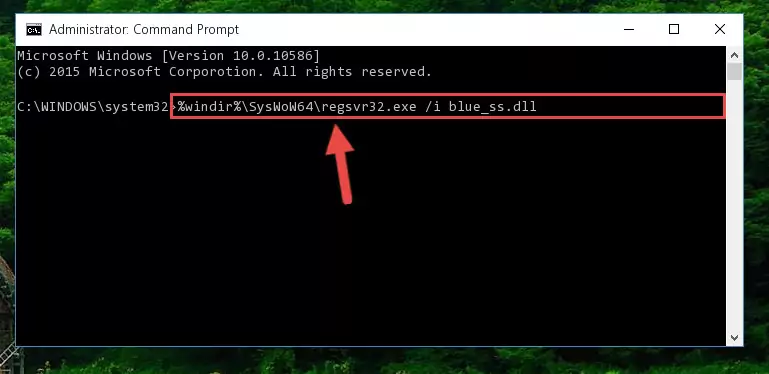
Step 6:Deleting the damaged registry of the Blue_ss.dll - If you are using a 64 Bit operating system, after doing the commands above, you also need to run the command below. With this command, we will also delete the Blue_ss.dll file's damaged registry for 64 Bit (The deleting process will be only for the registries in Regedit. In other words, the dll file you pasted into the SysWoW64 folder will not be damaged at all).
%windir%\SysWoW64\regsvr32.exe /u Blue_ss.dll
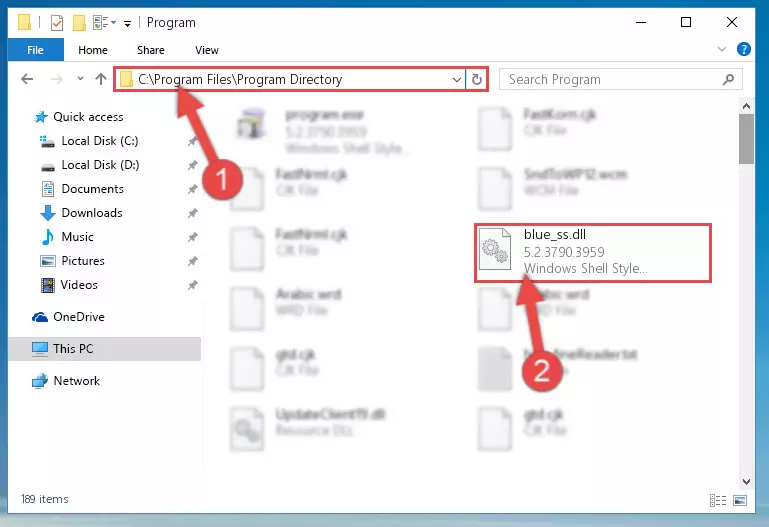
Step 7:Uninstalling the damaged Blue_ss.dll file's registry from the system (for 64 Bit) - In order to cleanly recreate the dll file's registry that we deleted, copy the command below and paste it into the Command Line and hit Enter.
%windir%\System32\regsvr32.exe /i Blue_ss.dll
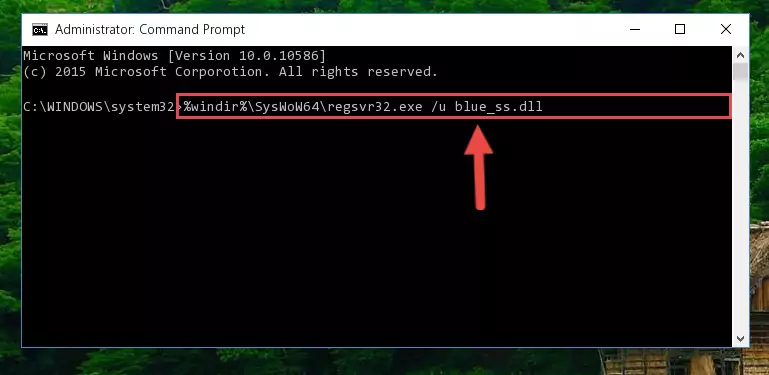
Step 8:Reregistering the Blue_ss.dll file in the system - If the Windows version you use has 64 Bit architecture, after running the command above, you must run the command below. With this command, you will create a clean registry for the problematic registry of the Blue_ss.dll file that we deleted.
%windir%\SysWoW64\regsvr32.exe /i Blue_ss.dll
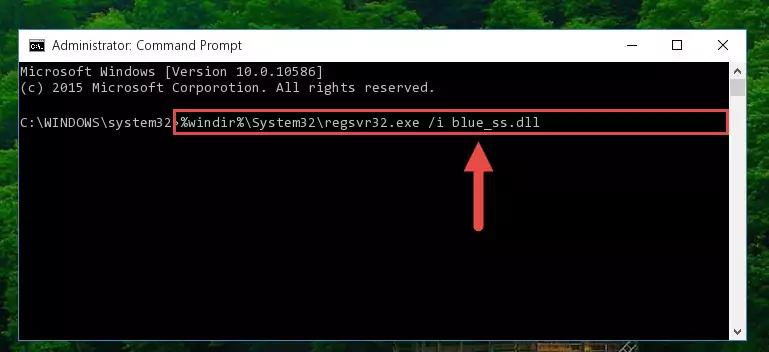
Step 9:Creating a clean registry for the Blue_ss.dll file (for 64 Bit) - If you did the processes in full, the installation should have finished successfully. If you received an error from the command line, you don't need to be anxious. Even if the Blue_ss.dll file was installed successfully, you can still receive error messages like these due to some incompatibilities. In order to test whether your dll problem was solved or not, try running the software giving the error message again. If the error is continuing, try the 2nd Method to solve this problem.
Method 2: Copying the Blue_ss.dll File to the Software File Folder
- In order to install the dll file, you need to find the file folder for the software that was giving you errors such as "Blue_ss.dll is missing", "Blue_ss.dll not found" or similar error messages. In order to do that, Right-click the software's shortcut and click the Properties item in the right-click menu that appears.

Step 1:Opening the software shortcut properties window - Click on the Open File Location button that is found in the Properties window that opens up and choose the folder where the application is installed.

Step 2:Opening the file folder of the software - Copy the Blue_ss.dll file into the folder we opened.
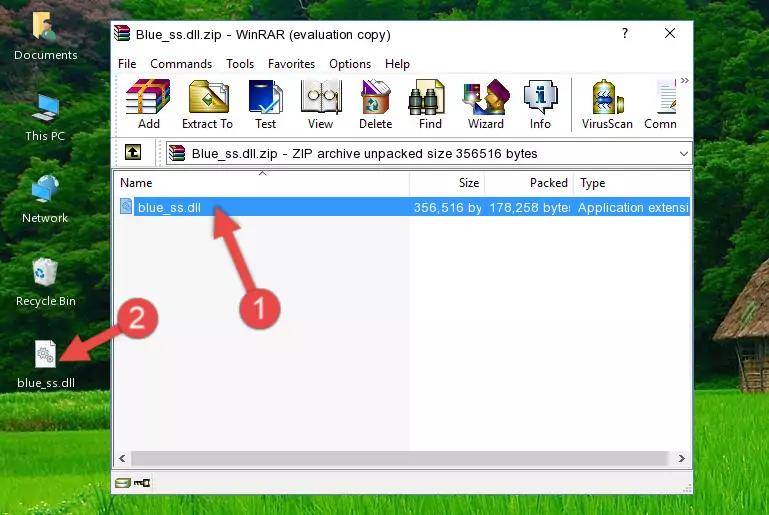
Step 3:Copying the Blue_ss.dll file into the file folder of the software. - The installation is complete. Run the software that is giving you the error. If the error is continuing, you may benefit from trying the 3rd Method as an alternative.
Method 3: Doing a Clean Reinstall of the Software That Is Giving the Blue_ss.dll Error
- Open the Run window by pressing the "Windows" + "R" keys on your keyboard at the same time. Type in the command below into the Run window and push Enter to run it. This command will open the "Programs and Features" window.
appwiz.cpl

Step 1:Opening the Programs and Features window using the appwiz.cpl command - The Programs and Features screen will come up. You can see all the softwares installed on your computer in the list on this screen. Find the software giving you the dll error in the list and right-click it. Click the "Uninstall" item in the right-click menu that appears and begin the uninstall process.

Step 2:Starting the uninstall process for the software that is giving the error - A window will open up asking whether to confirm or deny the uninstall process for the software. Confirm the process and wait for the uninstall process to finish. Restart your computer after the software has been uninstalled from your computer.

Step 3:Confirming the removal of the software - After restarting your computer, reinstall the software that was giving the error.
- This method may provide the solution to the dll error you're experiencing. If the dll error is continuing, the problem is most likely deriving from the Windows operating system. In order to fix dll errors deriving from the Windows operating system, complete the 4th Method and the 5th Method.
Method 4: Solving the Blue_ss.dll Problem by Using the Windows System File Checker (scf scannow)
- In order to complete this step, you must run the Command Prompt as administrator. In order to do this, all you have to do is follow the steps below.
NOTE! We ran the Command Prompt using Windows 10. If you are using Windows 8.1, Windows 8, Windows 7, Windows Vista or Windows XP, you can use the same method to run the Command Prompt as administrator.
- Open the Start Menu and before clicking anywhere, type "cmd" on your keyboard. This process will enable you to run a search through the Start Menu. We also typed in "cmd" to bring up the Command Prompt.
- Right-click the "Command Prompt" search result that comes up and click the Run as administrator" option.

Step 1:Running the Command Prompt as administrator - Paste the command in the line below into the Command Line that opens up and press Enter key.
sfc /scannow

Step 2:solving Windows system errors using the sfc /scannow command - The scan and repair process can take some time depending on your hardware and amount of system errors. Wait for the process to complete. After the repair process finishes, try running the software that is giving you're the error.
Method 5: Fixing the Blue_ss.dll Error by Manually Updating Windows
Some softwares require updated dll files from the operating system. If your operating system is not updated, this requirement is not met and you will receive dll errors. Because of this, updating your operating system may solve the dll errors you are experiencing.
Most of the time, operating systems are automatically updated. However, in some situations, the automatic updates may not work. For situations like this, you may need to check for updates manually.
For every Windows version, the process of manually checking for updates is different. Because of this, we prepared a special guide for each Windows version. You can get our guides to manually check for updates based on the Windows version you use through the links below.
Guides to Manually Update the Windows Operating System
The Most Seen Blue_ss.dll Errors
The Blue_ss.dll file being damaged or for any reason being deleted can cause softwares or Windows system tools (Windows Media Player, Paint, etc.) that use this file to produce an error. Below you can find a list of errors that can be received when the Blue_ss.dll file is missing.
If you have come across one of these errors, you can download the Blue_ss.dll file by clicking on the "Download" button on the top-left of this page. We explained to you how to use the file you'll download in the above sections of this writing. You can see the suggestions we gave on how to solve your problem by scrolling up on the page.
- "Blue_ss.dll not found." error
- "The file Blue_ss.dll is missing." error
- "Blue_ss.dll access violation." error
- "Cannot register Blue_ss.dll." error
- "Cannot find Blue_ss.dll." error
- "This application failed to start because Blue_ss.dll was not found. Re-installing the application may fix this problem." error
