- Download Price:
- Free
- Dll Description:
- WAV Reader for jetAudio
- Versions:
- Size:
- 0.03 MB
- Operating Systems:
- Directory:
- J
- Downloads:
- 728 times.
Jfwavrd.dll Explanation
The Jfwavrd.dll file is 0.03 MB. The download links have been checked and there are no problems. You can download it without a problem. Currently, it has been downloaded 728 times.
Table of Contents
- Jfwavrd.dll Explanation
- Operating Systems Compatible with the Jfwavrd.dll File
- Other Versions of the Jfwavrd.dll File
- Guide to Download Jfwavrd.dll
- Methods for Solving Jfwavrd.dll
- Method 1: Installing the Jfwavrd.dll File to the Windows System Folder
- Method 2: Copying The Jfwavrd.dll File Into The Software File Folder
- Method 3: Doing a Clean Install of the software That Is Giving the Jfwavrd.dll Error
- Method 4: Solving the Jfwavrd.dll Error using the Windows System File Checker (sfc /scannow)
- Method 5: Solving the Jfwavrd.dll Error by Updating Windows
- The Most Seen Jfwavrd.dll Errors
- Dll Files Similar to the Jfwavrd.dll File
Operating Systems Compatible with the Jfwavrd.dll File
Other Versions of the Jfwavrd.dll File
The newest version of the Jfwavrd.dll file is the 6.0.0.2911 version. This dll file only has one version. No other version has been released.
- 6.0.0.2911 - 32 Bit (x86) Download this version
Guide to Download Jfwavrd.dll
- First, click on the green-colored "Download" button in the top left section of this page (The button that is marked in the picture).

Step 1:Start downloading the Jfwavrd.dll file - The downloading page will open after clicking the Download button. After the page opens, in order to download the Jfwavrd.dll file the best server will be found and the download process will begin within a few seconds. In the meantime, you shouldn't close the page.
Methods for Solving Jfwavrd.dll
ATTENTION! In order to install the Jfwavrd.dll file, you must first download it. If you haven't downloaded it, before continuing on with the installation, download the file. If you don't know how to download it, all you need to do is look at the dll download guide found on the top line.
Method 1: Installing the Jfwavrd.dll File to the Windows System Folder
- The file you are going to download is a compressed file with the ".zip" extension. You cannot directly install the ".zip" file. First, you need to extract the dll file from inside it. So, double-click the file with the ".zip" extension that you downloaded and open the file.
- You will see the file named "Jfwavrd.dll" in the window that opens up. This is the file we are going to install. Click the file once with the left mouse button. By doing this you will have chosen the file.
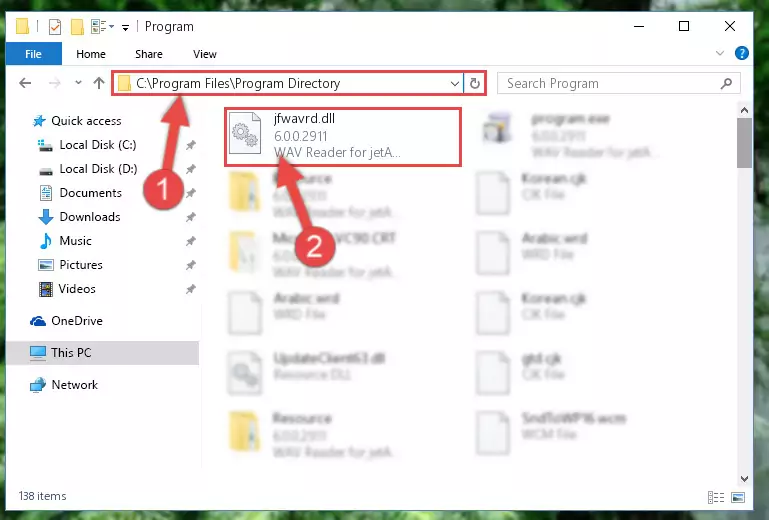
Step 2:Choosing the Jfwavrd.dll file - Click the "Extract To" symbol marked in the picture. To extract the dll file, it will want you to choose the desired location. Choose the "Desktop" location and click "OK" to extract the file to the desktop. In order to do this, you need to use the Winrar software. If you do not have this software, you can find and download it through a quick search on the Internet.
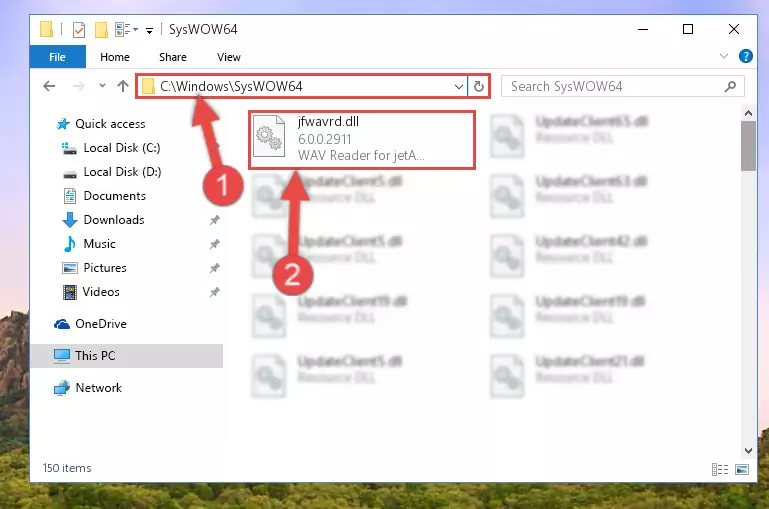
Step 3:Extracting the Jfwavrd.dll file to the desktop - Copy the "Jfwavrd.dll" file you extracted and paste it into the "C:\Windows\System32" folder.
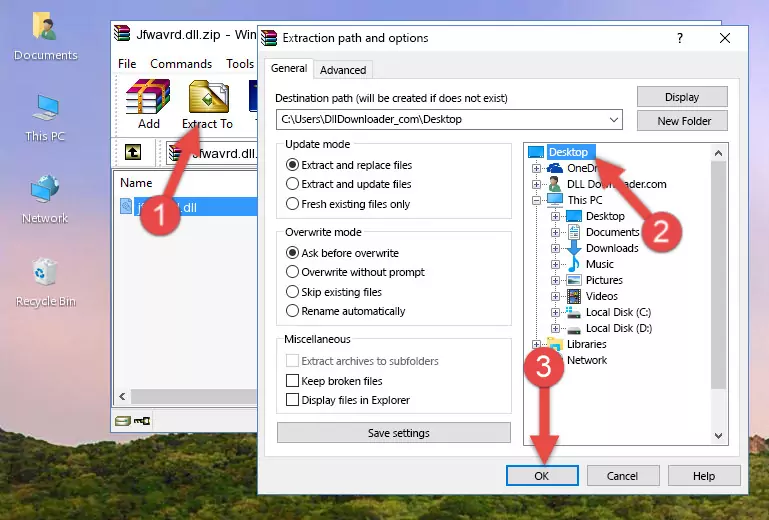
Step 4:Copying the Jfwavrd.dll file into the Windows/System32 folder - If you are using a 64 Bit operating system, copy the "Jfwavrd.dll" file and paste it into the "C:\Windows\sysWOW64" as well.
NOTE! On Windows operating systems with 64 Bit architecture, the dll file must be in both the "sysWOW64" folder as well as the "System32" folder. In other words, you must copy the "Jfwavrd.dll" file into both folders.
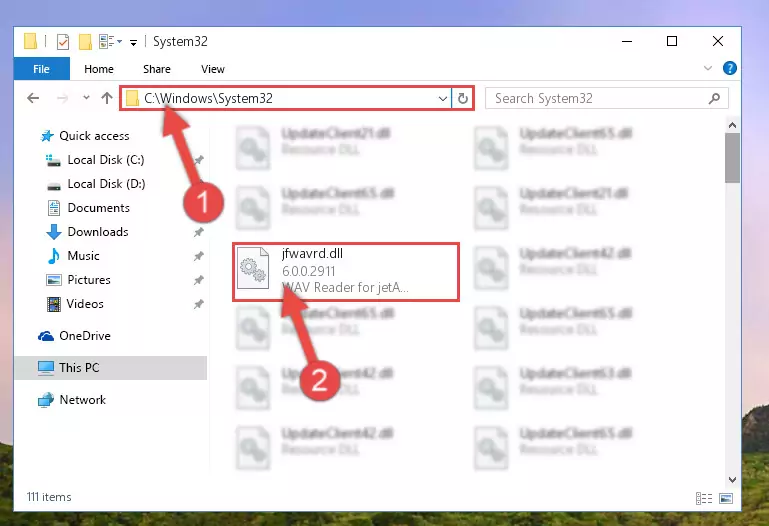
Step 5:Pasting the Jfwavrd.dll file into the Windows/sysWOW64 folder - In order to complete this step, you must run the Command Prompt as administrator. In order to do this, all you have to do is follow the steps below.
NOTE! We ran the Command Prompt using Windows 10. If you are using Windows 8.1, Windows 8, Windows 7, Windows Vista or Windows XP, you can use the same method to run the Command Prompt as administrator.
- Open the Start Menu and before clicking anywhere, type "cmd" on your keyboard. This process will enable you to run a search through the Start Menu. We also typed in "cmd" to bring up the Command Prompt.
- Right-click the "Command Prompt" search result that comes up and click the Run as administrator" option.

Step 6:Running the Command Prompt as administrator - Let's copy the command below and paste it in the Command Line that comes up, then let's press Enter. This command deletes the Jfwavrd.dll file's problematic registry in the Windows Registry Editor (The file that we copied to the System32 folder does not perform any action with the file, it just deletes the registry in the Windows Registry Editor. The file that we pasted into the System32 folder will not be damaged).
%windir%\System32\regsvr32.exe /u Jfwavrd.dll
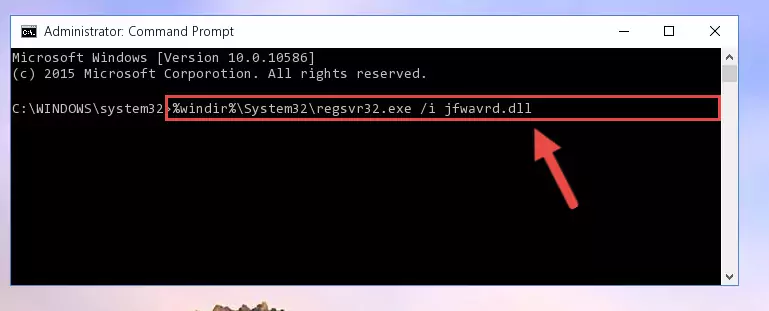
Step 7:Deleting the Jfwavrd.dll file's problematic registry in the Windows Registry Editor - If the Windows you use has 64 Bit architecture, after running the command above, you must run the command below. This command will clean the broken registry of the Jfwavrd.dll file from the 64 Bit architecture (The Cleaning process is only with registries in the Windows Registry Editor. In other words, the dll file that we pasted into the SysWoW64 folder will stay as it is).
%windir%\SysWoW64\regsvr32.exe /u Jfwavrd.dll
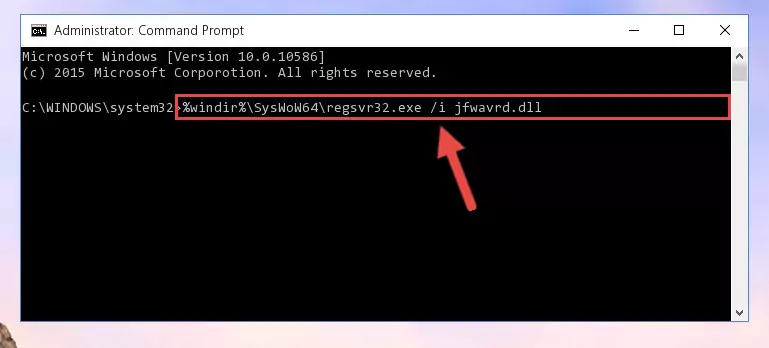
Step 8:Uninstalling the broken registry of the Jfwavrd.dll file from the Windows Registry Editor (for 64 Bit) - We need to make a new registry for the dll file in place of the one we deleted from the Windows Registry Editor. In order to do this process, copy the command below and after pasting it in the Command Line, press Enter.
%windir%\System32\regsvr32.exe /i Jfwavrd.dll
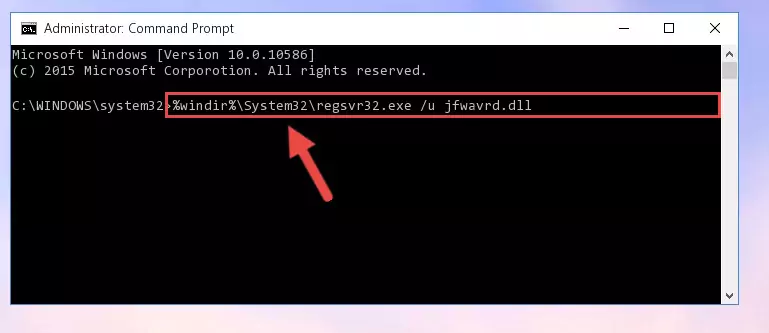
Step 9:Creating a new registry for the Jfwavrd.dll file in the Windows Registry Editor - If the Windows version you use has 64 Bit architecture, after running the command above, you must run the command below. With this command, you will create a clean registry for the problematic registry of the Jfwavrd.dll file that we deleted.
%windir%\SysWoW64\regsvr32.exe /i Jfwavrd.dll
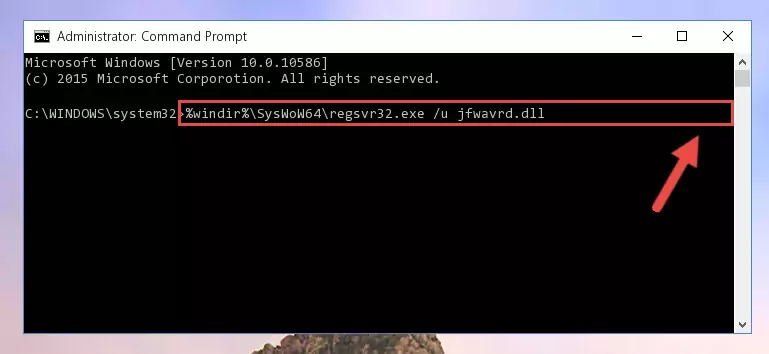
Step 10:Creating a clean registry for the Jfwavrd.dll file (for 64 Bit) - You may see certain error messages when running the commands from the command line. These errors will not prevent the installation of the Jfwavrd.dll file. In other words, the installation will finish, but it may give some errors because of certain incompatibilities. After restarting your computer, to see if the installation was successful or not, try running the software that was giving the dll error again. If you continue to get the errors when running the software after the installation, you can try the 2nd Method as an alternative.
Method 2: Copying The Jfwavrd.dll File Into The Software File Folder
- First, you need to find the file folder for the software you are receiving the "Jfwavrd.dll not found", "Jfwavrd.dll is missing" or other similar dll errors. In order to do this, right-click on the shortcut for the software and click the Properties option from the options that come up.

Step 1:Opening software properties - Open the software's file folder by clicking on the Open File Location button in the Properties window that comes up.

Step 2:Opening the software's file folder - Copy the Jfwavrd.dll file into the folder we opened up.

Step 3:Copying the Jfwavrd.dll file into the software's file folder - That's all there is to the installation process. Run the software giving the dll error again. If the dll error is still continuing, completing the 3rd Method may help solve your problem.
Method 3: Doing a Clean Install of the software That Is Giving the Jfwavrd.dll Error
- Push the "Windows" + "R" keys at the same time to open the Run window. Type the command below into the Run window that opens up and hit Enter. This process will open the "Programs and Features" window.
appwiz.cpl

Step 1:Opening the Programs and Features window using the appwiz.cpl command - The Programs and Features screen will come up. You can see all the softwares installed on your computer in the list on this screen. Find the software giving you the dll error in the list and right-click it. Click the "Uninstall" item in the right-click menu that appears and begin the uninstall process.

Step 2:Starting the uninstall process for the software that is giving the error - A window will open up asking whether to confirm or deny the uninstall process for the software. Confirm the process and wait for the uninstall process to finish. Restart your computer after the software has been uninstalled from your computer.

Step 3:Confirming the removal of the software - After restarting your computer, reinstall the software that was giving the error.
- This method may provide the solution to the dll error you're experiencing. If the dll error is continuing, the problem is most likely deriving from the Windows operating system. In order to fix dll errors deriving from the Windows operating system, complete the 4th Method and the 5th Method.
Method 4: Solving the Jfwavrd.dll Error using the Windows System File Checker (sfc /scannow)
- In order to complete this step, you must run the Command Prompt as administrator. In order to do this, all you have to do is follow the steps below.
NOTE! We ran the Command Prompt using Windows 10. If you are using Windows 8.1, Windows 8, Windows 7, Windows Vista or Windows XP, you can use the same method to run the Command Prompt as administrator.
- Open the Start Menu and before clicking anywhere, type "cmd" on your keyboard. This process will enable you to run a search through the Start Menu. We also typed in "cmd" to bring up the Command Prompt.
- Right-click the "Command Prompt" search result that comes up and click the Run as administrator" option.

Step 1:Running the Command Prompt as administrator - Type the command below into the Command Line page that comes up and run it by pressing Enter on your keyboard.
sfc /scannow

Step 2:Getting rid of Windows Dll errors by running the sfc /scannow command - The process can take some time depending on your computer and the condition of the errors in the system. Before the process is finished, don't close the command line! When the process is finished, try restarting the software that you are experiencing the errors in after closing the command line.
Method 5: Solving the Jfwavrd.dll Error by Updating Windows
Some softwares need updated dll files. When your operating system is not updated, it cannot fulfill this need. In some situations, updating your operating system can solve the dll errors you are experiencing.
In order to check the update status of your operating system and, if available, to install the latest update packs, we need to begin this process manually.
Depending on which Windows version you use, manual update processes are different. Because of this, we have prepared a special article for each Windows version. You can get our articles relating to the manual update of the Windows version you use from the links below.
Guides to Manually Update for All Windows Versions
The Most Seen Jfwavrd.dll Errors
The Jfwavrd.dll file being damaged or for any reason being deleted can cause softwares or Windows system tools (Windows Media Player, Paint, etc.) that use this file to produce an error. Below you can find a list of errors that can be received when the Jfwavrd.dll file is missing.
If you have come across one of these errors, you can download the Jfwavrd.dll file by clicking on the "Download" button on the top-left of this page. We explained to you how to use the file you'll download in the above sections of this writing. You can see the suggestions we gave on how to solve your problem by scrolling up on the page.
- "Jfwavrd.dll not found." error
- "The file Jfwavrd.dll is missing." error
- "Jfwavrd.dll access violation." error
- "Cannot register Jfwavrd.dll." error
- "Cannot find Jfwavrd.dll." error
- "This application failed to start because Jfwavrd.dll was not found. Re-installing the application may fix this problem." error
