- Download Price:
- Free
- Dll Description:
- XML Parser plugin for RealMedia®
- Versions:
- Size:
- 0.08 MB
- Operating Systems:
- Directory:
- X
- Downloads:
- 423 times.
What is Xmlp3261.dll?
The Xmlp3261.dll file is 0.08 MB. The download links have been checked and there are no problems. You can download it without a problem. Currently, it has been downloaded 423 times.
Table of Contents
- What is Xmlp3261.dll?
- Operating Systems Compatible with the Xmlp3261.dll File
- All Versions of the Xmlp3261.dll File
- Steps to Download the Xmlp3261.dll File
- Methods to Solve the Xmlp3261.dll Errors
- Method 1: Installing the Xmlp3261.dll File to the Windows System Folder
- Method 2: Copying the Xmlp3261.dll File to the Software File Folder
- Method 3: Uninstalling and Reinstalling the Software that Gives You the Xmlp3261.dll Error
- Method 4: Solving the Xmlp3261.dll Error using the Windows System File Checker (sfc /scannow)
- Method 5: Fixing the Xmlp3261.dll Errors by Manually Updating Windows
- Common Xmlp3261.dll Errors
- Dll Files Similar to Xmlp3261.dll
Operating Systems Compatible with the Xmlp3261.dll File
All Versions of the Xmlp3261.dll File
The last version of the Xmlp3261.dll file is the 6.1.0.1633 version.This dll file only has one version. There is no other version that can be downloaded.
- 6.1.0.1633 - 32 Bit (x86) Download directly this version
Steps to Download the Xmlp3261.dll File
- Click on the green-colored "Download" button (The button marked in the picture below).

Step 1:Starting the download process for Xmlp3261.dll - "After clicking the Download" button, wait for the download process to begin in the "Downloading" page that opens up. Depending on your Internet speed, the download process will begin in approximately 4 -5 seconds.
Methods to Solve the Xmlp3261.dll Errors
ATTENTION! Before continuing on to install the Xmlp3261.dll file, you need to download the file. If you have not downloaded it yet, download it before continuing on to the installation steps. If you are having a problem while downloading the file, you can browse the download guide a few lines above.
Method 1: Installing the Xmlp3261.dll File to the Windows System Folder
- The file you downloaded is a compressed file with the extension ".zip". This file cannot be installed. To be able to install it, first you need to extract the dll file from within it. So, first double-click the file with the ".zip" extension and open the file.
- You will see the file named "Xmlp3261.dll" in the window that opens. This is the file you need to install. Click on the dll file with the left button of the mouse. By doing this, you select the file.
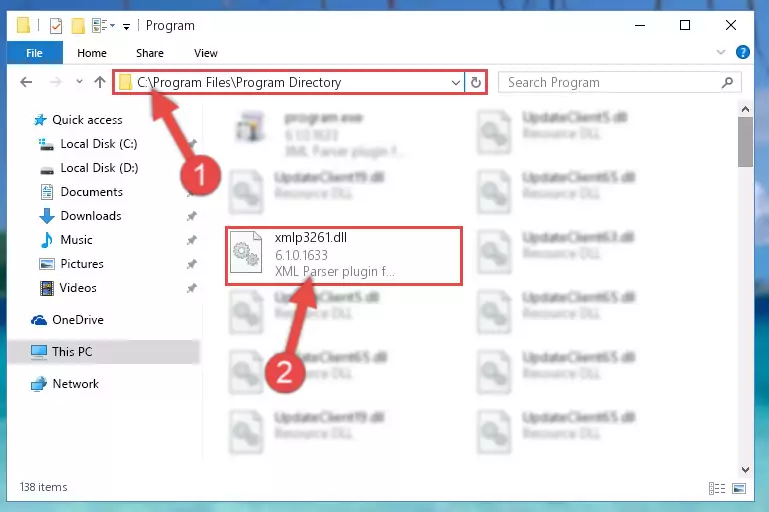
Step 2:Choosing the Xmlp3261.dll file - Click on the "Extract To" button, which is marked in the picture. In order to do this, you will need the Winrar software. If you don't have the software, it can be found doing a quick search on the Internet and you can download it (The Winrar software is free).
- After clicking the "Extract to" button, a window where you can choose the location you want will open. Choose the "Desktop" location in this window and extract the dll file to the desktop by clicking the "Ok" button.
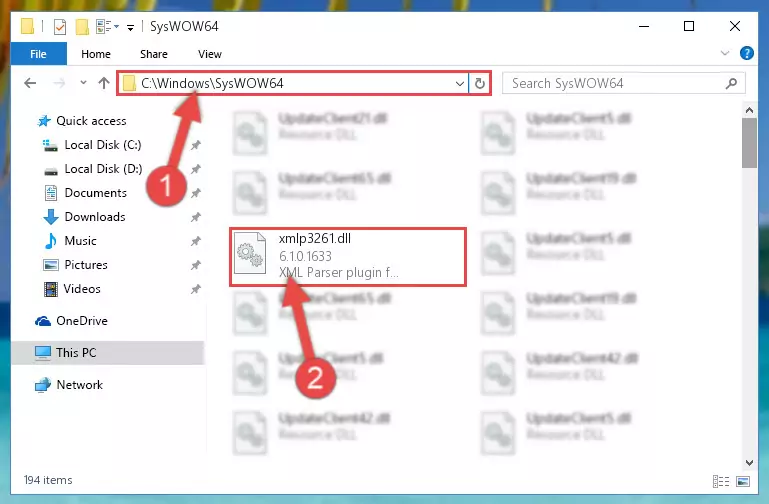
Step 3:Extracting the Xmlp3261.dll file to the desktop - Copy the "Xmlp3261.dll" file file you extracted.
- Paste the dll file you copied into the "C:\Windows\System32" folder.
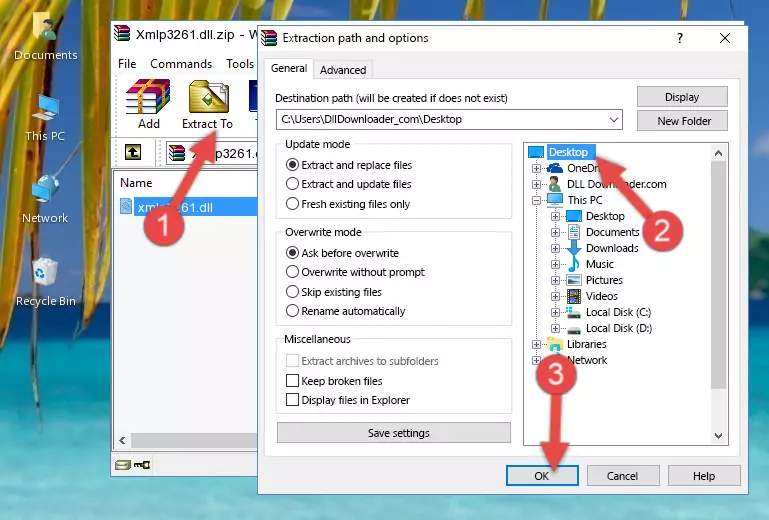
Step 4:Pasting the Xmlp3261.dll file into the Windows/System32 folder - If your system is 64 Bit, copy the "Xmlp3261.dll" file and paste it into "C:\Windows\sysWOW64" folder.
NOTE! On 64 Bit systems, you must copy the dll file to both the "sysWOW64" and "System32" folders. In other words, both folders need the "Xmlp3261.dll" file.
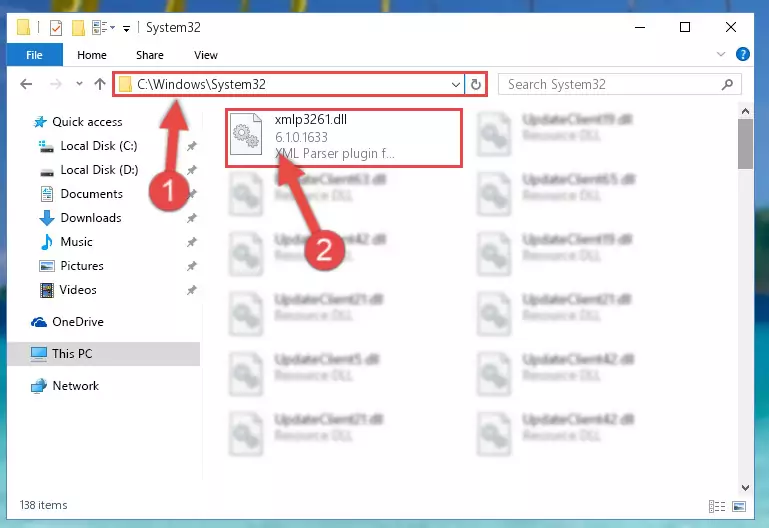
Step 5:Copying the Xmlp3261.dll file to the Windows/sysWOW64 folder - In order to complete this step, you must run the Command Prompt as administrator. In order to do this, all you have to do is follow the steps below.
NOTE! We ran the Command Prompt using Windows 10. If you are using Windows 8.1, Windows 8, Windows 7, Windows Vista or Windows XP, you can use the same method to run the Command Prompt as administrator.
- Open the Start Menu and before clicking anywhere, type "cmd" on your keyboard. This process will enable you to run a search through the Start Menu. We also typed in "cmd" to bring up the Command Prompt.
- Right-click the "Command Prompt" search result that comes up and click the Run as administrator" option.

Step 6:Running the Command Prompt as administrator - Paste the command below into the Command Line window that opens and hit the Enter key on your keyboard. This command will delete the Xmlp3261.dll file's damaged registry (It will not delete the file you pasted into the System32 folder, but will delete the registry in Regedit. The file you pasted in the System32 folder will not be damaged in any way).
%windir%\System32\regsvr32.exe /u Xmlp3261.dll
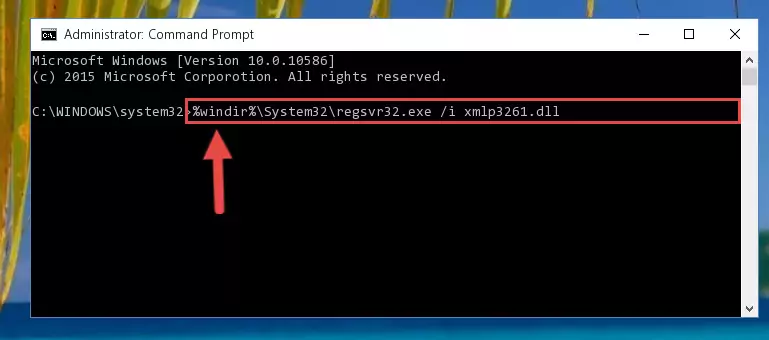
Step 7:Uninstalling the Xmlp3261.dll file from the system registry - If you are using a Windows version that has 64 Bit architecture, after running the above command, you need to run the command below. With this command, we will clean the problematic Xmlp3261.dll registry for 64 Bit (The cleaning process only involves the registries in Regedit. In other words, the dll file you pasted into the SysWoW64 will not be damaged).
%windir%\SysWoW64\regsvr32.exe /u Xmlp3261.dll
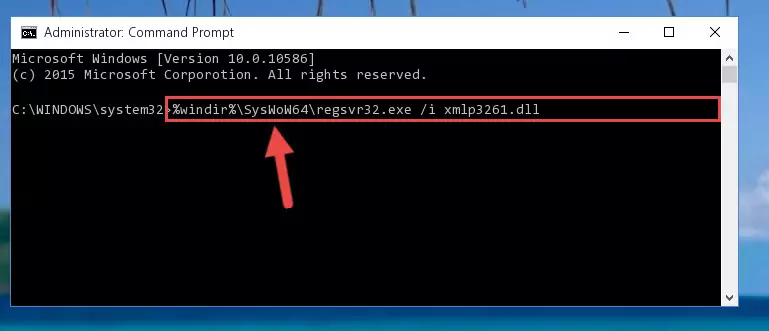
Step 8:Uninstalling the Xmlp3261.dll file's problematic registry from Regedit (for 64 Bit) - You must create a new registry for the dll file that you deleted from the registry editor. In order to do this, copy the command below and paste it into the Command Line and hit Enter.
%windir%\System32\regsvr32.exe /i Xmlp3261.dll
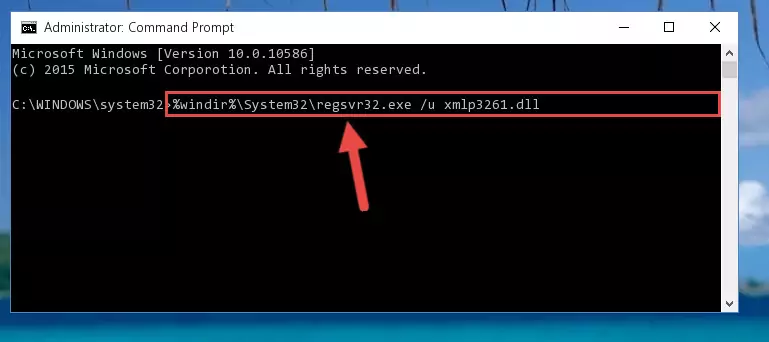
Step 9:Creating a new registry for the Xmlp3261.dll file - If you are using a 64 Bit operating system, after running the command above, you also need to run the command below. With this command, we will have added a new file in place of the damaged Xmlp3261.dll file that we deleted.
%windir%\SysWoW64\regsvr32.exe /i Xmlp3261.dll
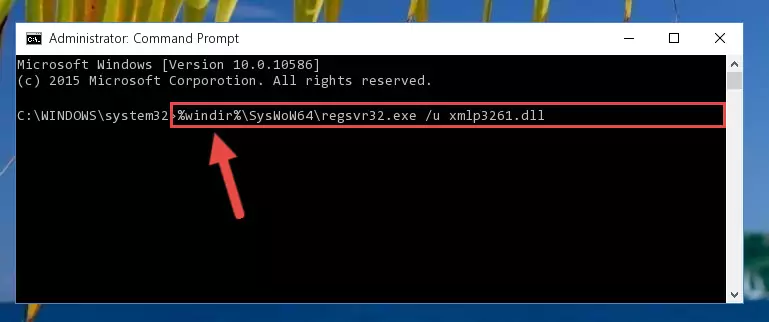
Step 10:Reregistering the Xmlp3261.dll file in the system (for 64 Bit) - You may see certain error messages when running the commands from the command line. These errors will not prevent the installation of the Xmlp3261.dll file. In other words, the installation will finish, but it may give some errors because of certain incompatibilities. After restarting your computer, to see if the installation was successful or not, try running the software that was giving the dll error again. If you continue to get the errors when running the software after the installation, you can try the 2nd Method as an alternative.
Method 2: Copying the Xmlp3261.dll File to the Software File Folder
- First, you need to find the file folder for the software you are receiving the "Xmlp3261.dll not found", "Xmlp3261.dll is missing" or other similar dll errors. In order to do this, right-click on the shortcut for the software and click the Properties option from the options that come up.

Step 1:Opening software properties - Open the software's file folder by clicking on the Open File Location button in the Properties window that comes up.

Step 2:Opening the software's file folder - Copy the Xmlp3261.dll file into the folder we opened up.
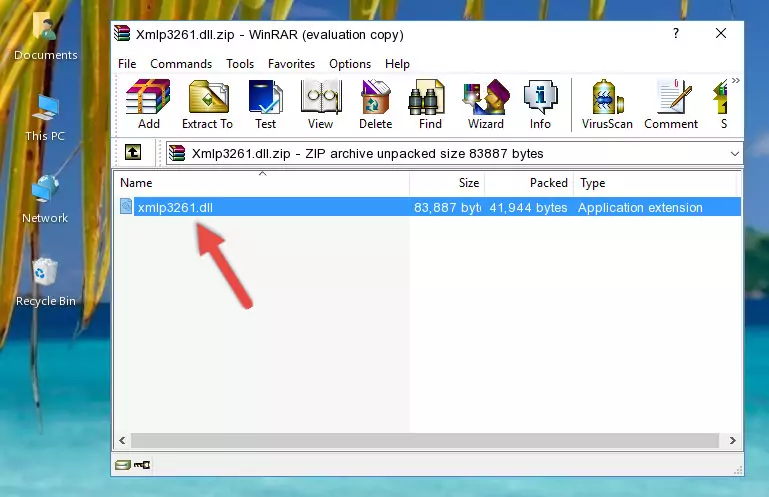
Step 3:Copying the Xmlp3261.dll file into the software's file folder - That's all there is to the installation process. Run the software giving the dll error again. If the dll error is still continuing, completing the 3rd Method may help solve your problem.
Method 3: Uninstalling and Reinstalling the Software that Gives You the Xmlp3261.dll Error
- Open the Run tool by pushing the "Windows" + "R" keys found on your keyboard. Type the command below into the "Open" field of the Run window that opens up and press Enter. This command will open the "Programs and Features" tool.
appwiz.cpl

Step 1:Opening the Programs and Features tool with the appwiz.cpl command - The Programs and Features screen will come up. You can see all the softwares installed on your computer in the list on this screen. Find the software giving you the dll error in the list and right-click it. Click the "Uninstall" item in the right-click menu that appears and begin the uninstall process.

Step 2:Starting the uninstall process for the software that is giving the error - A window will open up asking whether to confirm or deny the uninstall process for the software. Confirm the process and wait for the uninstall process to finish. Restart your computer after the software has been uninstalled from your computer.

Step 3:Confirming the removal of the software - After restarting your computer, reinstall the software.
- You can solve the error you are expericing with this method. If the dll error is continuing in spite of the solution methods you are using, the source of the problem is the Windows operating system. In order to solve dll errors in Windows you will need to complete the 4th Method and the 5th Method in the list.
Method 4: Solving the Xmlp3261.dll Error using the Windows System File Checker (sfc /scannow)
- In order to complete this step, you must run the Command Prompt as administrator. In order to do this, all you have to do is follow the steps below.
NOTE! We ran the Command Prompt using Windows 10. If you are using Windows 8.1, Windows 8, Windows 7, Windows Vista or Windows XP, you can use the same method to run the Command Prompt as administrator.
- Open the Start Menu and before clicking anywhere, type "cmd" on your keyboard. This process will enable you to run a search through the Start Menu. We also typed in "cmd" to bring up the Command Prompt.
- Right-click the "Command Prompt" search result that comes up and click the Run as administrator" option.

Step 1:Running the Command Prompt as administrator - Type the command below into the Command Line page that comes up and run it by pressing Enter on your keyboard.
sfc /scannow

Step 2:Getting rid of Windows Dll errors by running the sfc /scannow command - The process can take some time depending on your computer and the condition of the errors in the system. Before the process is finished, don't close the command line! When the process is finished, try restarting the software that you are experiencing the errors in after closing the command line.
Method 5: Fixing the Xmlp3261.dll Errors by Manually Updating Windows
Some softwares require updated dll files from the operating system. If your operating system is not updated, this requirement is not met and you will receive dll errors. Because of this, updating your operating system may solve the dll errors you are experiencing.
Most of the time, operating systems are automatically updated. However, in some situations, the automatic updates may not work. For situations like this, you may need to check for updates manually.
For every Windows version, the process of manually checking for updates is different. Because of this, we prepared a special guide for each Windows version. You can get our guides to manually check for updates based on the Windows version you use through the links below.
Explanations on Updating Windows Manually
Common Xmlp3261.dll Errors
If the Xmlp3261.dll file is missing or the software using this file has not been installed correctly, you can get errors related to the Xmlp3261.dll file. Dll files being missing can sometimes cause basic Windows softwares to also give errors. You can even receive an error when Windows is loading. You can find the error messages that are caused by the Xmlp3261.dll file.
If you don't know how to install the Xmlp3261.dll file you will download from our site, you can browse the methods above. Above we explained all the processes you can do to solve the dll error you are receiving. If the error is continuing after you have completed all these methods, please use the comment form at the bottom of the page to contact us. Our editor will respond to your comment shortly.
- "Xmlp3261.dll not found." error
- "The file Xmlp3261.dll is missing." error
- "Xmlp3261.dll access violation." error
- "Cannot register Xmlp3261.dll." error
- "Cannot find Xmlp3261.dll." error
- "This application failed to start because Xmlp3261.dll was not found. Re-installing the application may fix this problem." error
