- Download Price:
- Free
- Dll Description:
- Windows Media Player Resources
- Versions:
-
- 12.0.10240.16384 (Latest) for 32 Bit (x86)
- 12.0.10240.16384 for 64 Bit (x64)
- 12.0.9600.16384 for 32 Bit (x86)
- 12.0.9200.16420 for 32 Bit (x86)
- 12.0.7601.17514 for 32 Bit (x86)
- 12.0.7601.17514 for 64 Bit (x64)
- 11.0.6001.7010 for 32 Bit (x86)
- 11.0.6001.7010 for 64 Bit (x64)
- 9.00.00.32506 - for 32 Bit (x86)
- 10.0.0.3997 for 32 Bit (x86)
- 9.0.0.4503 for 32 Bit (x86)
- 9.0.0.3250 for 32 Bit (x86)
- Size:
- 8.94 MB for 32 Bit (x86)
- 8.94 MB for 64 Bit (x64)
- Operating Systems:
- Directory:
- W
- Downloads:
- 9215 times.
About Wmploc.dll
The Wmploc.dll library is 8.94 MB for 32 Bit and 8.94 MB for 64 Bit. The download links for this library are clean and no user has given any negative feedback. From the time it was offered for download, it has been downloaded 9215 times and it has received 5.0 out of 5 stars.
Table of Contents
- About Wmploc.dll
- Operating Systems That Can Use the Wmploc.dll Library
- Other Versions of the Wmploc.dll Library
- Steps to Download the Wmploc.dll Library
- How to Install Wmploc.dll? How to Fix Wmploc.dll Errors?
- Method 1: Fixing the DLL Error by Copying the Wmploc.dll Library to the Windows System Directory
- Method 2: Copying the Wmploc.dll Library to the Program Installation Directory
- Method 3: Uninstalling and Reinstalling the Program that Gives You the Wmploc.dll Error
- Method 4: Fixing the Wmploc.dll Error using the Windows System File Checker (sfc /scannow)
- Method 5: Getting Rid of Wmploc.dll Errors by Updating the Windows Operating System
- Our Most Common Wmploc.dll Error Messages
- Dynamic Link Libraries Similar to the Wmploc.dll Library
Operating Systems That Can Use the Wmploc.dll Library
- Windows 10
- Windows 10 64 Bit
- Windows 8.1
- Windows 8.1 64 Bit
- Windows 8
- Windows 8 64 Bit
- Windows 7
- Windows 7 64 Bit
- Windows Vista
- Windows Vista 64 Bit
- Windows XP
- Windows XP 64 Bit
Other Versions of the Wmploc.dll Library
The latest version of the Wmploc.dll library is 12.0.10240.16384 version for 32 Bit and 12.0.10240.16384 version for 64 Bit. Before this, there were 11 versions released. All versions released up till now are listed below from newest to oldest
- 12.0.10240.16384 - 32 Bit (x86) Download directly this version now
- 12.0.10240.16384 - 64 Bit (x64) Download directly this version now
- 12.0.9600.16384 - 32 Bit (x86) Download directly this version now
- 12.0.9200.16420 - 32 Bit (x86) Download directly this version now
- 12.0.7601.17514 - 32 Bit (x86) Download directly this version now
- 12.0.7601.17514 - 64 Bit (x64) Download directly this version now
- 11.0.6001.7010 - 32 Bit (x86) Download directly this version now
- 11.0.6001.7010 - 64 Bit (x64) Download directly this version now
- 9.00.00.32506 - 32 Bit (x86) (2012-07-31) Download directly this version now
- 10.0.0.3997 - 32 Bit (x86) Download directly this version now
- 9.0.0.4503 - 32 Bit (x86) Download directly this version now
- 9.0.0.3250 - 32 Bit (x86) Download directly this version now
Steps to Download the Wmploc.dll Library
- Click on the green-colored "Download" button on the top left side of the page.

Step 1:Download process of the Wmploc.dll library's - "After clicking the Download" button, wait for the download process to begin in the "Downloading" page that opens up. Depending on your Internet speed, the download process will begin in approximately 4 -5 seconds.
How to Install Wmploc.dll? How to Fix Wmploc.dll Errors?
ATTENTION! In order to install the Wmploc.dll library, you must first download it. If you haven't downloaded it, before continuing on with the installation, download the library. If you don't know how to download it, all you need to do is look at the dll download guide found on the top line.
Method 1: Fixing the DLL Error by Copying the Wmploc.dll Library to the Windows System Directory
- The file you downloaded is a compressed file with the ".zip" extension. In order to install it, first, double-click the ".zip" file and open the file. You will see the library named "Wmploc.dll" in the window that opens up. This is the library you need to install. Drag this library to the desktop with your mouse's left button.
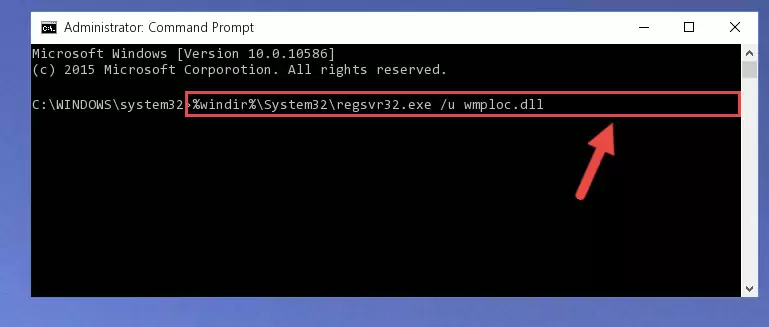
Step 1:Extracting the Wmploc.dll library - Copy the "Wmploc.dll" library file you extracted.
- Paste the dynamic link library you copied into the "C:\Windows\System32" directory.
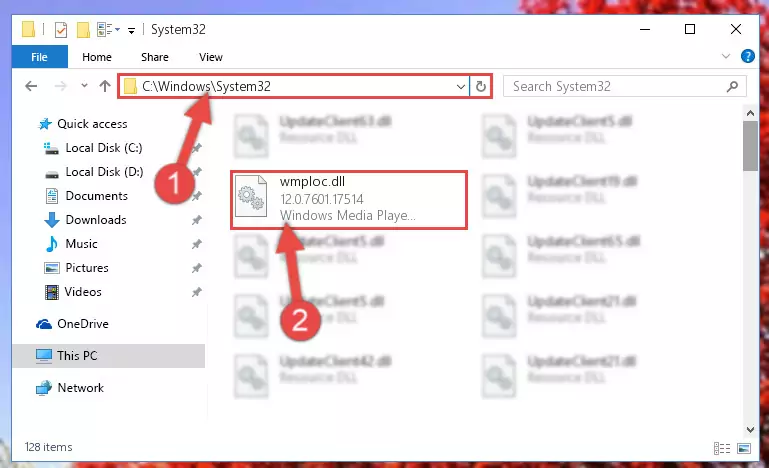
Step 3:Pasting the Wmploc.dll library into the Windows/System32 directory - If your operating system has a 64 Bit architecture, copy the "Wmploc.dll" library and paste it also into the "C:\Windows\sysWOW64" directory.
NOTE! On 64 Bit systems, the dynamic link library must be in both the "sysWOW64" directory as well as the "System32" directory. In other words, you must copy the "Wmploc.dll" library into both directories.
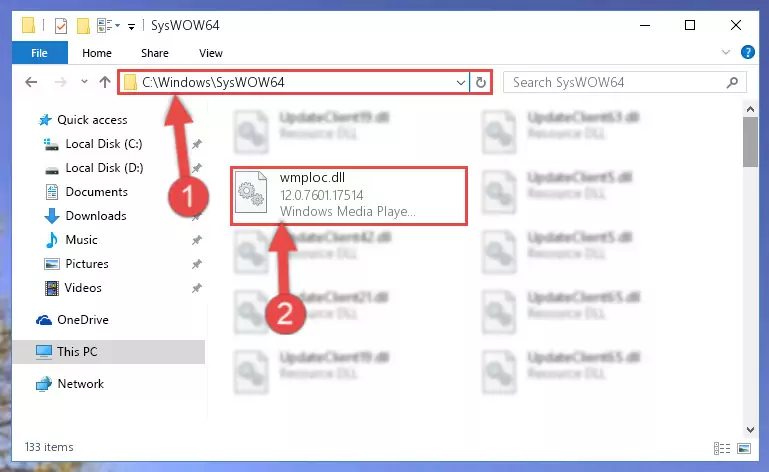
Step 4:Pasting the Wmploc.dll library into the Windows/sysWOW64 directory - In order to run the Command Line as an administrator, complete the following steps.
NOTE! In this explanation, we ran the Command Line on Windows 10. If you are using one of the Windows 8.1, Windows 8, Windows 7, Windows Vista or Windows XP operating systems, you can use the same methods to run the Command Line as an administrator. Even though the pictures are taken from Windows 10, the processes are similar.
- First, open the Start Menu and before clicking anywhere, type "cmd" but do not press Enter.
- When you see the "Command Line" option among the search results, hit the "CTRL" + "SHIFT" + "ENTER" keys on your keyboard.
- A window will pop up asking, "Do you want to run this process?". Confirm it by clicking to "Yes" button.

Step 5:Running the Command Line as an administrator - Paste the command below into the Command Line that will open up and hit Enter. This command will delete the damaged registry of the Wmploc.dll library (It will not delete the file we pasted into the System32 directory; it will delete the registry in Regedit. The file we pasted into the System32 directory will not be damaged).
%windir%\System32\regsvr32.exe /u Wmploc.dll
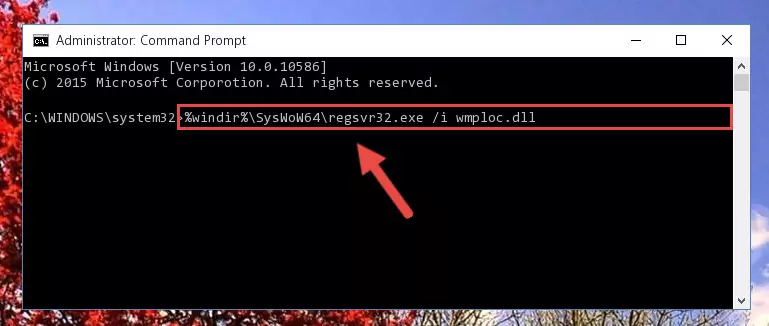
Step 6:Deleting the damaged registry of the Wmploc.dll - If you are using a Windows version that has 64 Bit architecture, after running the above command, you need to run the command below. With this command, we will clean the problematic Wmploc.dll registry for 64 Bit (The cleaning process only involves the registries in Regedit. In other words, the dynamic link library you pasted into the SysWoW64 will not be damaged).
%windir%\SysWoW64\regsvr32.exe /u Wmploc.dll
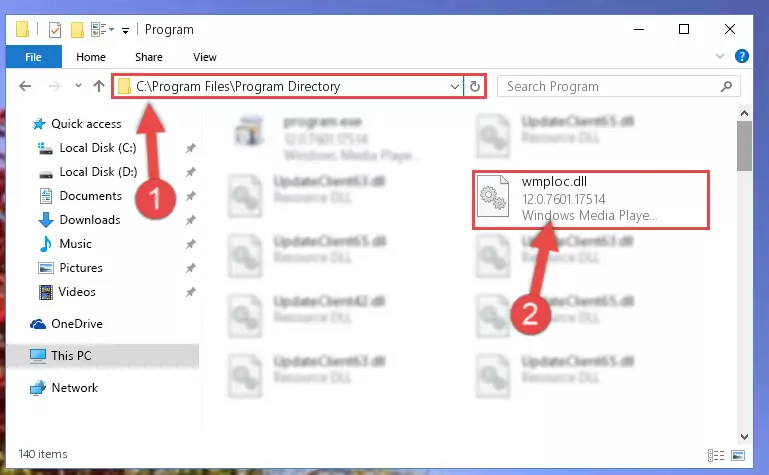
Step 7:Uninstalling the Wmploc.dll library's problematic registry from Regedit (for 64 Bit) - You must create a new registry for the dynamic link library that you deleted from the registry editor. In order to do this, copy the command below and paste it into the Command Line and hit Enter.
%windir%\System32\regsvr32.exe /i Wmploc.dll
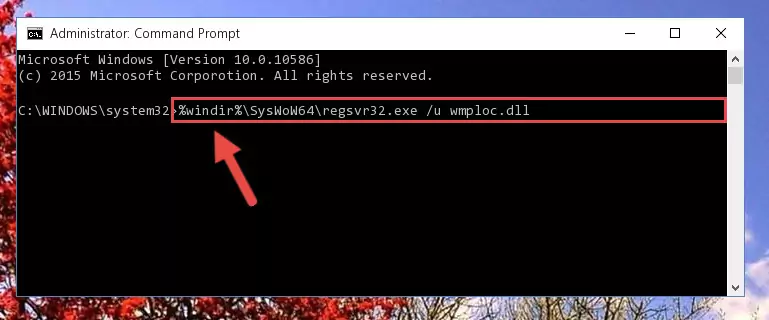
Step 8:Creating a new registry for the Wmploc.dll library - If you are using a 64 Bit operating system, after running the command above, you also need to run the command below. With this command, we will have added a new library in place of the damaged Wmploc.dll library that we deleted.
%windir%\SysWoW64\regsvr32.exe /i Wmploc.dll
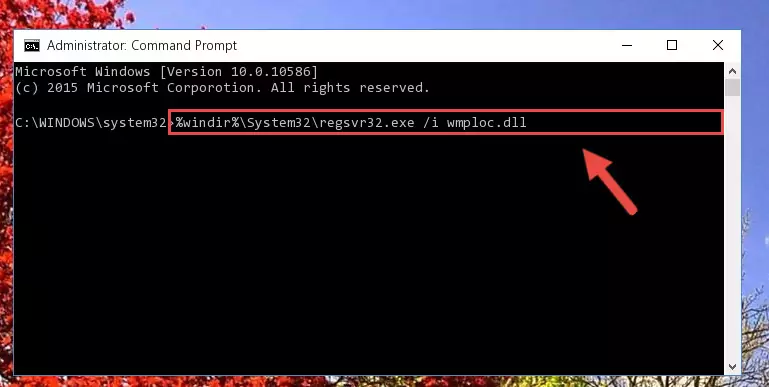
Step 9:Reregistering the Wmploc.dll library in the system (for 64 Bit) - If you did all the processes correctly, the missing dll file will have been installed. You may have made some mistakes when running the Command Line processes. Generally, these errors will not prevent the Wmploc.dll library from being installed. In other words, the installation will be completed, but it may give an error due to some incompatibility issues. You can try running the program that was giving you this dll file error after restarting your computer. If you are still getting the dll file error when running the program, please try the 2nd method.
Method 2: Copying the Wmploc.dll Library to the Program Installation Directory
- First, you need to find the installation directory for the program you are receiving the "Wmploc.dll not found", "Wmploc.dll is missing" or other similar dll errors. In order to do this, right-click on the shortcut for the program and click the Properties option from the options that come up.

Step 1:Opening program properties - Open the program's installation directory by clicking on the Open File Location button in the Properties window that comes up.

Step 2:Opening the program's installation directory - Copy the Wmploc.dll library.
- Paste the dynamic link library you copied into the program's installation directory that we just opened.
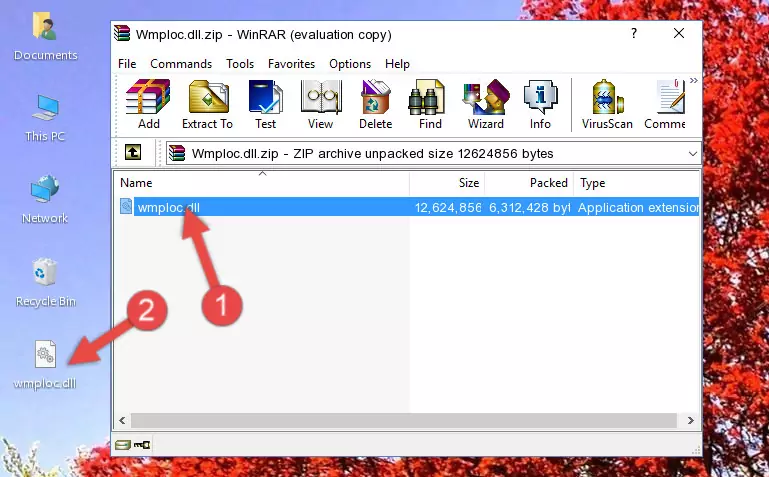
Step 3:Pasting the Wmploc.dll library into the program's installation directory - When the dynamic link library is moved to the program installation directory, it means that the process is completed. Check to see if the issue was fixed by running the program giving the error message again. If you are still receiving the error message, you can complete the 3rd Method as an alternative.
Method 3: Uninstalling and Reinstalling the Program that Gives You the Wmploc.dll Error
- Open the Run window by pressing the "Windows" + "R" keys on your keyboard at the same time. Type in the command below into the Run window and push Enter to run it. This command will open the "Programs and Features" window.
appwiz.cpl

Step 1:Opening the Programs and Features window using the appwiz.cpl command - The programs listed in the Programs and Features window that opens up are the programs installed on your computer. Find the program that gives you the dll error and run the "Right-Click > Uninstall" command on this program.

Step 2:Uninstalling the program from your computer - Following the instructions that come up, uninstall the program from your computer and restart your computer.

Step 3:Following the verification and instructions for the program uninstall process - After restarting your computer, reinstall the program that was giving the error.
- This process may help the dll problem you are experiencing. If you are continuing to get the same dll error, the problem is most likely with Windows. In order to fix dll problems relating to Windows, complete the 4th Method and 5th Method.
Method 4: Fixing the Wmploc.dll Error using the Windows System File Checker (sfc /scannow)
- In order to run the Command Line as an administrator, complete the following steps.
NOTE! In this explanation, we ran the Command Line on Windows 10. If you are using one of the Windows 8.1, Windows 8, Windows 7, Windows Vista or Windows XP operating systems, you can use the same methods to run the Command Line as an administrator. Even though the pictures are taken from Windows 10, the processes are similar.
- First, open the Start Menu and before clicking anywhere, type "cmd" but do not press Enter.
- When you see the "Command Line" option among the search results, hit the "CTRL" + "SHIFT" + "ENTER" keys on your keyboard.
- A window will pop up asking, "Do you want to run this process?". Confirm it by clicking to "Yes" button.

Step 1:Running the Command Line as an administrator - Type the command below into the Command Line page that comes up and run it by pressing Enter on your keyboard.
sfc /scannow

Step 2:Getting rid of Windows Dll errors by running the sfc /scannow command - The process can take some time depending on your computer and the condition of the errors in the system. Before the process is finished, don't close the command line! When the process is finished, try restarting the program that you are experiencing the errors in after closing the command line.
Method 5: Getting Rid of Wmploc.dll Errors by Updating the Windows Operating System
Some programs need updated dynamic link libraries. When your operating system is not updated, it cannot fulfill this need. In some situations, updating your operating system can solve the dll errors you are experiencing.
In order to check the update status of your operating system and, if available, to install the latest update packs, we need to begin this process manually.
Depending on which Windows version you use, manual update processes are different. Because of this, we have prepared a special article for each Windows version. You can get our articles relating to the manual update of the Windows version you use from the links below.
Explanations on Updating Windows Manually
Our Most Common Wmploc.dll Error Messages
The Wmploc.dll library being damaged or for any reason being deleted can cause programs or Windows system tools (Windows Media Player, Paint, etc.) that use this library to produce an error. Below you can find a list of errors that can be received when the Wmploc.dll library is missing.
If you have come across one of these errors, you can download the Wmploc.dll library by clicking on the "Download" button on the top-left of this page. We explained to you how to use the library you'll download in the above sections of this writing. You can see the suggestions we gave on how to solve your problem by scrolling up on the page.
- "Wmploc.dll not found." error
- "The file Wmploc.dll is missing." error
- "Wmploc.dll access violation." error
- "Cannot register Wmploc.dll." error
- "Cannot find Wmploc.dll." error
- "This application failed to start because Wmploc.dll was not found. Re-installing the application may fix this problem." error
