- Download Price:
- Free
- Dll Description:
- Plug-and-Play-tjänst i användarläge
- Versions:
-
- 6.3.9600.17041 (Latest) for 32 Bit (x86)
- 6.2.9200.16420 for 32 Bit (x86)
- 6.1.7601.17621 for 32 Bit (x86)
- 6.1.7601.17621 for 64 Bit (x64)
- 6.0.6001.18000 for 64 Bit (x64)
- 5.2.3790.3959 for 32 Bit (x86)
- 5.1.2600.5512 for 32 Bit (x86)
- 5.1.2600.2180 for 32 Bit (x86)
- 6.1.7100.0 for 32 Bit (x86)
- Size:
- 0.09 MB for 32 Bit (x86)
- 0.39 MB for 64 Bit (x64)
- Operating Systems:
- Directory:
- U
- Downloads:
- 3988 times.
Umpnpmgr.dll Explanation
The Umpnpmgr.dll library is 0.09 MB for 32 Bit and 0.39 MB for 64 Bit. The download links for this library are clean and no user has given any negative feedback. From the time it was offered for download, it has been downloaded 3988 times.
Table of Contents
- Umpnpmgr.dll Explanation
- Operating Systems Compatible with the Umpnpmgr.dll Library
- All Versions of the Umpnpmgr.dll Library
- How to Download Umpnpmgr.dll Library?
- How to Fix Umpnpmgr.dll Errors?
- Method 1: Copying the Umpnpmgr.dll Library to the Windows System Directory
- Method 2: Copying the Umpnpmgr.dll Library to the Program Installation Directory
- Method 3: Uninstalling and Reinstalling the Program That Is Giving the Umpnpmgr.dll Error
- Method 4: Fixing the Umpnpmgr.dll error with the Windows System File Checker
- Method 5: Getting Rid of Umpnpmgr.dll Errors by Updating the Windows Operating System
- Common Umpnpmgr.dll Errors
- Dynamic Link Libraries Related to Umpnpmgr.dll
Operating Systems Compatible with the Umpnpmgr.dll Library
- Windows 10
- Windows 10 64 Bit
- Windows 8.1
- Windows 8.1 64 Bit
- Windows 8
- Windows 8 64 Bit
- Windows 7
- Windows 7 64 Bit
- Windows Vista
- Windows Vista 64 Bit
- Windows XP
- Windows XP 64 Bit
All Versions of the Umpnpmgr.dll Library
The last version of the Umpnpmgr.dll library is the 6.3.9600.17041 version for 32 Bit and 6.1.7601.17621 version for 64 Bit. There have been 8 versions previously released. All versions of the Dynamic link library are listed below from newest to oldest.
- 6.3.9600.17041 - 32 Bit (x86) Download directly this version
- 6.2.9200.16420 - 32 Bit (x86) Download directly this version
- 6.1.7601.17621 - 32 Bit (x86) Download directly this version
- 6.1.7601.17621 - 64 Bit (x64) Download directly this version
- 6.0.6001.18000 - 64 Bit (x64) Download directly this version
- 5.2.3790.3959 - 32 Bit (x86) Download directly this version
- 5.1.2600.5512 - 32 Bit (x86) Download directly this version
- 5.1.2600.2180 - 32 Bit (x86) Download directly this version
- 6.1.7100.0 - 32 Bit (x86) Download directly this version
How to Download Umpnpmgr.dll Library?
- First, click the "Download" button with the green background (The button marked in the picture).

Step 1:Download the Umpnpmgr.dll library - When you click the "Download" button, the "Downloading" window will open. Don't close this window until the download process begins. The download process will begin in a few seconds based on your Internet speed and computer.
How to Fix Umpnpmgr.dll Errors?
ATTENTION! Before beginning the installation of the Umpnpmgr.dll library, you must download the library. If you don't know how to download the library or if you are having a problem while downloading, you can look at our download guide a few lines above.
Method 1: Copying the Umpnpmgr.dll Library to the Windows System Directory
- The file you downloaded is a compressed file with the extension ".zip". This file cannot be installed. To be able to install it, first you need to extract the dynamic link library from within it. So, first double-click the file with the ".zip" extension and open the file.
- You will see the library named "Umpnpmgr.dll" in the window that opens. This is the library you need to install. Click on the dynamic link library with the left button of the mouse. By doing this, you select the library.
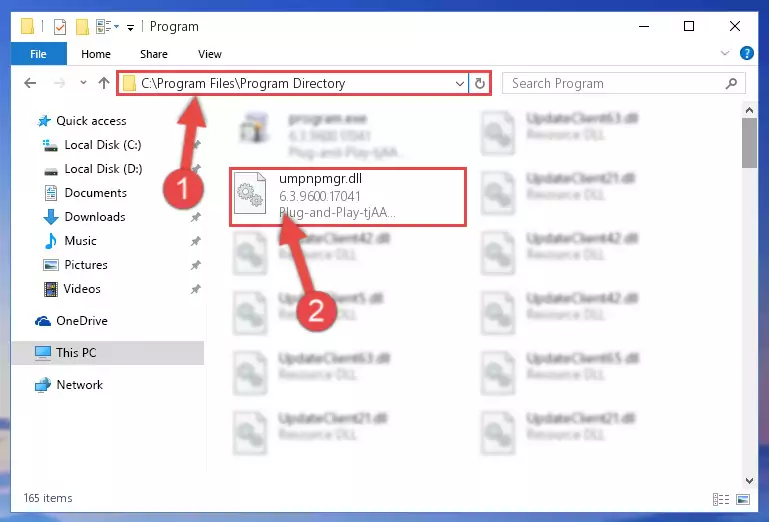
Step 2:Choosing the Umpnpmgr.dll library - Click on the "Extract To" button, which is marked in the picture. In order to do this, you will need the Winrar program. If you don't have the program, it can be found doing a quick search on the Internet and you can download it (The Winrar program is free).
- After clicking the "Extract to" button, a window where you can choose the location you want will open. Choose the "Desktop" location in this window and extract the dynamic link library to the desktop by clicking the "Ok" button.
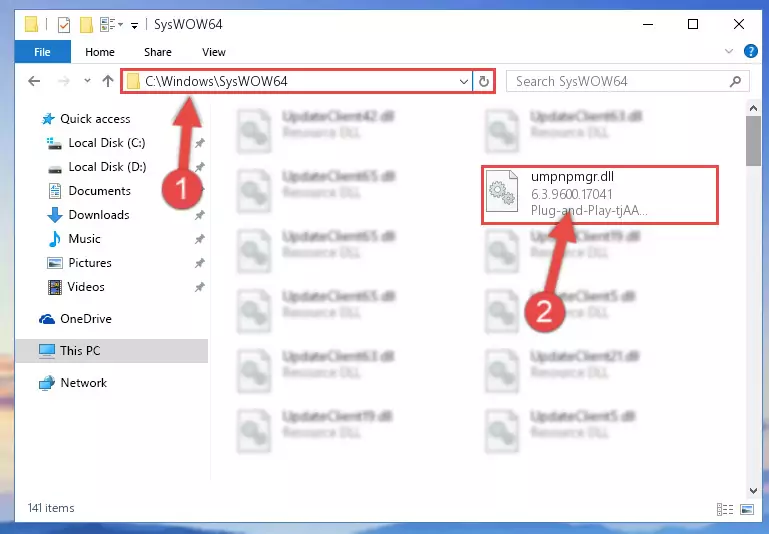
Step 3:Extracting the Umpnpmgr.dll library to the desktop - Copy the "Umpnpmgr.dll" library you extracted and paste it into the "C:\Windows\System32" directory.
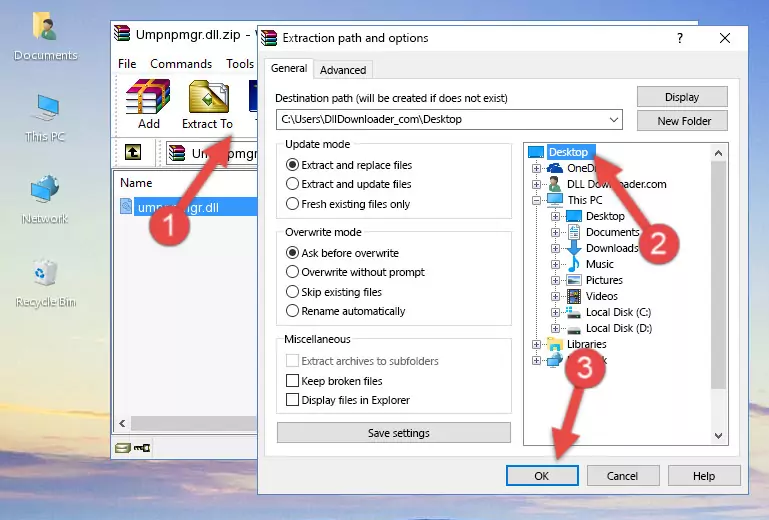
Step 3:Copying the Umpnpmgr.dll library into the Windows/System32 directory - If your operating system has a 64 Bit architecture, copy the "Umpnpmgr.dll" library and paste it also into the "C:\Windows\sysWOW64" directory.
NOTE! On 64 Bit systems, the dynamic link library must be in both the "sysWOW64" directory as well as the "System32" directory. In other words, you must copy the "Umpnpmgr.dll" library into both directories.
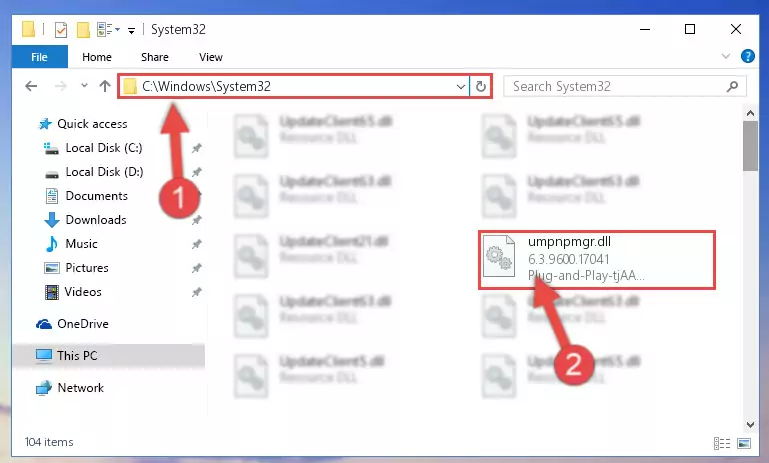
Step 4:Pasting the Umpnpmgr.dll library into the Windows/sysWOW64 directory - In order to complete this step, you must run the Command Prompt as administrator. In order to do this, all you have to do is follow the steps below.
NOTE! We ran the Command Prompt using Windows 10. If you are using Windows 8.1, Windows 8, Windows 7, Windows Vista or Windows XP, you can use the same method to run the Command Prompt as administrator.
- Open the Start Menu and before clicking anywhere, type "cmd" on your keyboard. This process will enable you to run a search through the Start Menu. We also typed in "cmd" to bring up the Command Prompt.
- Right-click the "Command Prompt" search result that comes up and click the Run as administrator" option.

Step 5:Running the Command Prompt as administrator - Paste the command below into the Command Line window that opens up and press Enter key. This command will delete the problematic registry of the Umpnpmgr.dll library (Nothing will happen to the library we pasted in the System32 directory, it just deletes the registry from the Windows Registry Editor. The library we pasted in the System32 directory will not be damaged).
%windir%\System32\regsvr32.exe /u Umpnpmgr.dll
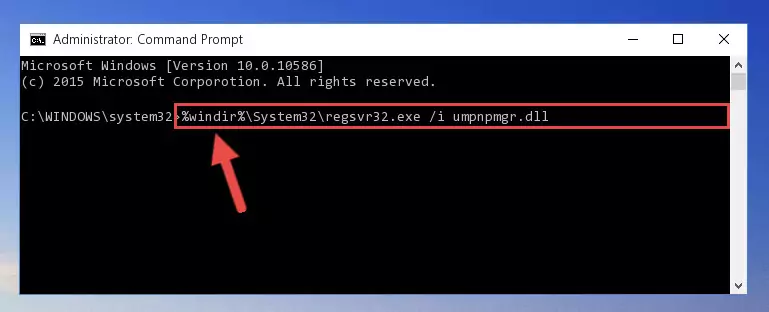
Step 6:Cleaning the problematic registry of the Umpnpmgr.dll library from the Windows Registry Editor - If you are using a Windows version that has 64 Bit architecture, after running the above command, you need to run the command below. With this command, we will clean the problematic Umpnpmgr.dll registry for 64 Bit (The cleaning process only involves the registries in Regedit. In other words, the dynamic link library you pasted into the SysWoW64 will not be damaged).
%windir%\SysWoW64\regsvr32.exe /u Umpnpmgr.dll
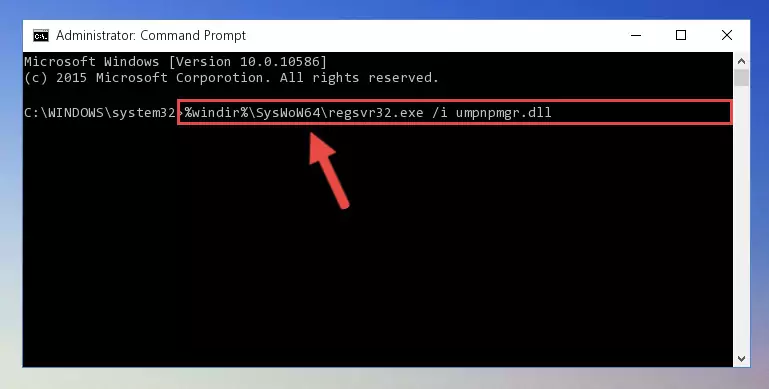
Step 7:Uninstalling the Umpnpmgr.dll library's problematic registry from Regedit (for 64 Bit) - We need to make a new registry for the dynamic link library in place of the one we deleted from the Windows Registry Editor. In order to do this process, copy the command below and after pasting it in the Command Line, press Enter.
%windir%\System32\regsvr32.exe /i Umpnpmgr.dll

Step 8:Creating a new registry for the Umpnpmgr.dll library in the Windows Registry Editor - Windows 64 Bit users must run the command below after running the previous command. With this command, we will create a clean and good registry for the Umpnpmgr.dll library we deleted.
%windir%\SysWoW64\regsvr32.exe /i Umpnpmgr.dll
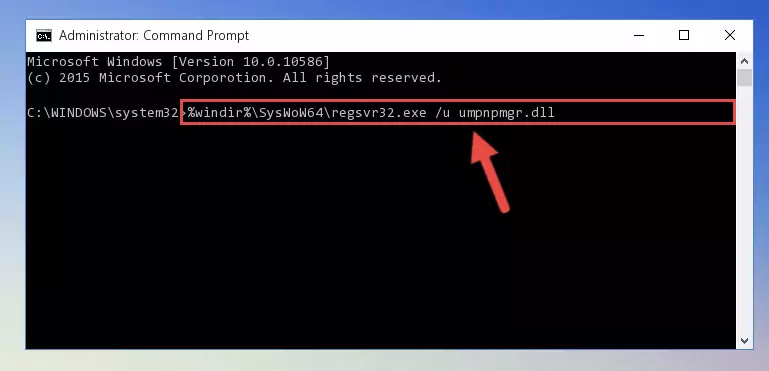
Step 9:Creating a clean and good registry for the Umpnpmgr.dll library (64 Bit için) - You may see certain error messages when running the commands from the command line. These errors will not prevent the installation of the Umpnpmgr.dll library. In other words, the installation will finish, but it may give some errors because of certain incompatibilities. After restarting your computer, to see if the installation was successful or not, try running the program that was giving the dll error again. If you continue to get the errors when running the program after the installation, you can try the 2nd Method as an alternative.
Method 2: Copying the Umpnpmgr.dll Library to the Program Installation Directory
- In order to install the dynamic link library, you need to find the installation directory for the program that was giving you errors such as "Umpnpmgr.dll is missing", "Umpnpmgr.dll not found" or similar error messages. In order to do that, Right-click the program's shortcut and click the Properties item in the right-click menu that appears.

Step 1:Opening the program shortcut properties window - Click on the Open File Location button that is found in the Properties window that opens up and choose the folder where the application is installed.

Step 2:Opening the installation directory of the program - Copy the Umpnpmgr.dll library into the directory we opened up.
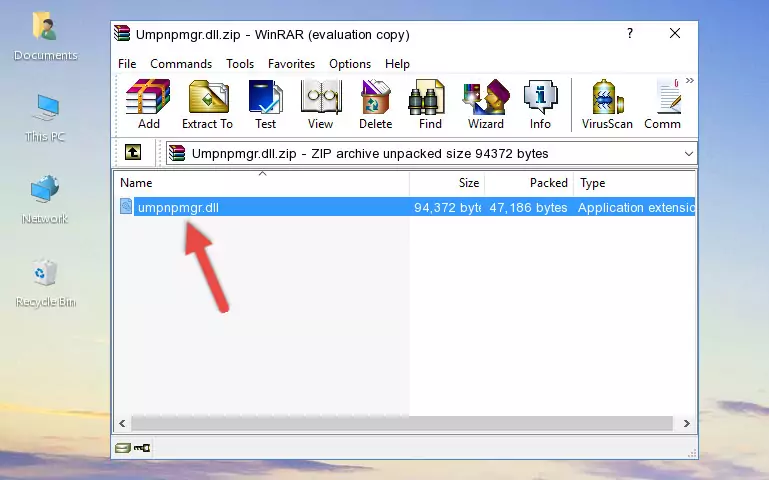
Step 3:Copying the Umpnpmgr.dll library into the program's installation directory - That's all there is to the installation process. Run the program giving the dll error again. If the dll error is still continuing, completing the 3rd Method may help fix your issue.
Method 3: Uninstalling and Reinstalling the Program That Is Giving the Umpnpmgr.dll Error
- Push the "Windows" + "R" keys at the same time to open the Run window. Type the command below into the Run window that opens up and hit Enter. This process will open the "Programs and Features" window.
appwiz.cpl

Step 1:Opening the Programs and Features window using the appwiz.cpl command - On the Programs and Features screen that will come up, you will see the list of programs on your computer. Find the program that gives you the dll error and with your mouse right-click it. The right-click menu will open. Click the "Uninstall" option in this menu to start the uninstall process.

Step 2:Uninstalling the program that gives you the dll error - You will see a "Do you want to uninstall this program?" confirmation window. Confirm the process and wait for the program to be completely uninstalled. The uninstall process can take some time. This time will change according to your computer's performance and the size of the program. After the program is uninstalled, restart your computer.

Step 3:Confirming the uninstall process - After restarting your computer, reinstall the program that was giving the error.
- You may be able to fix the dll error you are experiencing by using this method. If the error messages are continuing despite all these processes, we may have a issue deriving from Windows. To fix dll errors deriving from Windows, you need to complete the 4th Method and the 5th Method in the list.
Method 4: Fixing the Umpnpmgr.dll error with the Windows System File Checker
- In order to complete this step, you must run the Command Prompt as administrator. In order to do this, all you have to do is follow the steps below.
NOTE! We ran the Command Prompt using Windows 10. If you are using Windows 8.1, Windows 8, Windows 7, Windows Vista or Windows XP, you can use the same method to run the Command Prompt as administrator.
- Open the Start Menu and before clicking anywhere, type "cmd" on your keyboard. This process will enable you to run a search through the Start Menu. We also typed in "cmd" to bring up the Command Prompt.
- Right-click the "Command Prompt" search result that comes up and click the Run as administrator" option.

Step 1:Running the Command Prompt as administrator - After typing the command below into the Command Line, push Enter.
sfc /scannow

Step 2:Getting rid of dll errors using Windows's sfc /scannow command - Depending on your computer's performance and the amount of errors on your system, this process can take some time. You can see the progress on the Command Line. Wait for this process to end. After the scan and repair processes are finished, try running the program giving you errors again.
Method 5: Getting Rid of Umpnpmgr.dll Errors by Updating the Windows Operating System
Some programs require updated dynamic link libraries from the operating system. If your operating system is not updated, this requirement is not met and you will receive dll errors. Because of this, updating your operating system may solve the dll errors you are experiencing.
Most of the time, operating systems are automatically updated. However, in some situations, the automatic updates may not work. For situations like this, you may need to check for updates manually.
For every Windows version, the process of manually checking for updates is different. Because of this, we prepared a special guide for each Windows version. You can get our guides to manually check for updates based on the Windows version you use through the links below.
Guides to Manually Update for All Windows Versions
Common Umpnpmgr.dll Errors
It's possible that during the programs' installation or while using them, the Umpnpmgr.dll library was damaged or deleted. You can generally see error messages listed below or similar ones in situations like this.
These errors we see are not unsolvable. If you've also received an error message like this, first you must download the Umpnpmgr.dll library by clicking the "Download" button in this page's top section. After downloading the library, you should install the library and complete the solution methods explained a little bit above on this page and mount it in Windows. If you do not have a hardware issue, one of the methods explained in this article will fix your issue.
- "Umpnpmgr.dll not found." error
- "The file Umpnpmgr.dll is missing." error
- "Umpnpmgr.dll access violation." error
- "Cannot register Umpnpmgr.dll." error
- "Cannot find Umpnpmgr.dll." error
- "This application failed to start because Umpnpmgr.dll was not found. Re-installing the application may fix this problem." error
