- Download Price:
- Free
- Dll Description:
- UPnP Device Host ISAPI Extension
- Versions:
-
- 6.3.9600.16384 (Latest) for 32 Bit (x86)
- 6.2.9200.16384 for 32 Bit (x86)
- 6.1.7600.16385 for 32 Bit (x86)
- 6.1.7600.16385 for 64 Bit (x64)
- 6.0.6000.16386 for 32 Bit (x86)
- 6.0.6000.16386 for 64 Bit (x64)
- 5.1.2600.5512 for 32 Bit (x86)
- 5.1.2600.2180 - for 32 Bit (x86)
- 5.1.2600.2180 for 32 Bit (x86)
- 6.1.7100.0 for 32 Bit (x86)
- Size:
- 0.05 MB for 32 Bit (x86)
- 0.05 MB for 64 Bit (x64)
- Operating Systems:
- Directory:
- U
- Downloads:
- 5600 times.
What is Udhisapi.dll?
The Udhisapi.dll file is 0.05 MB for 32 Bit, 0.05 MB for 64 Bit. The download links are current and no negative feedback has been received by users. It has been downloaded 5600 times since release.
Table of Contents
- What is Udhisapi.dll?
- Operating Systems Compatible with the Udhisapi.dll File
- Other Versions of the Udhisapi.dll File
- How to Download Udhisapi.dll File?
- How to Fix Udhisapi.dll Errors?
- Method 1: Solving the DLL Error by Copying the Udhisapi.dll File to the Windows System Folder
- Method 2: Copying The Udhisapi.dll File Into The Software File Folder
- Method 3: Doing a Clean Install of the software That Is Giving the Udhisapi.dll Error
- Method 4: Solving the Udhisapi.dll Problem by Using the Windows System File Checker (scf scannow)
- Method 5: Fixing the Udhisapi.dll Errors by Manually Updating Windows
- Most Seen Udhisapi.dll Errors
- Dll Files Related to Udhisapi.dll
Operating Systems Compatible with the Udhisapi.dll File
- Windows 10
- Windows 10 64 Bit
- Windows 8.1
- Windows 8.1 64 Bit
- Windows 8
- Windows 8 64 Bit
- Windows 7
- Windows 7 64 Bit
- Windows Vista
- Windows Vista 64 Bit
- Windows XP
- Windows XP 64 Bit
Other Versions of the Udhisapi.dll File
The newest version of the Udhisapi.dll file is the 6.3.9600.16384 version for 32 Bit and 6.1.7600.16385 version for 64 Bit. There have been 9 versions released before this version. All versions of the Dll file have been listed below from most recent to oldest.
- 6.3.9600.16384 - 32 Bit (x86) Download this version
- 6.2.9200.16384 - 32 Bit (x86) Download this version
- 6.1.7600.16385 - 32 Bit (x86) Download this version
- 6.1.7600.16385 - 64 Bit (x64) Download this version
- 6.0.6000.16386 - 32 Bit (x86) Download this version
- 6.0.6000.16386 - 64 Bit (x64) Download this version
- 5.1.2600.5512 - 32 Bit (x86) Download this version
- 5.1.2600.2180 - 32 Bit (x86) (2012-06-30) Download this version
- 5.1.2600.2180 - 32 Bit (x86) Download this version
- 6.1.7100.0 - 32 Bit (x86) Download this version
How to Download Udhisapi.dll File?
- Click on the green-colored "Download" button (The button marked in the picture below).

Step 1:Starting the download process for Udhisapi.dll - The downloading page will open after clicking the Download button. After the page opens, in order to download the Udhisapi.dll file the best server will be found and the download process will begin within a few seconds. In the meantime, you shouldn't close the page.
How to Fix Udhisapi.dll Errors?
ATTENTION! In order to install the Udhisapi.dll file, you must first download it. If you haven't downloaded it, before continuing on with the installation, download the file. If you don't know how to download it, all you need to do is look at the dll download guide found on the top line.
Method 1: Solving the DLL Error by Copying the Udhisapi.dll File to the Windows System Folder
- The file you downloaded is a compressed file with the ".zip" extension. In order to install it, first, double-click the ".zip" file and open the file. You will see the file named "Udhisapi.dll" in the window that opens up. This is the file you need to install. Drag this file to the desktop with your mouse's left button.
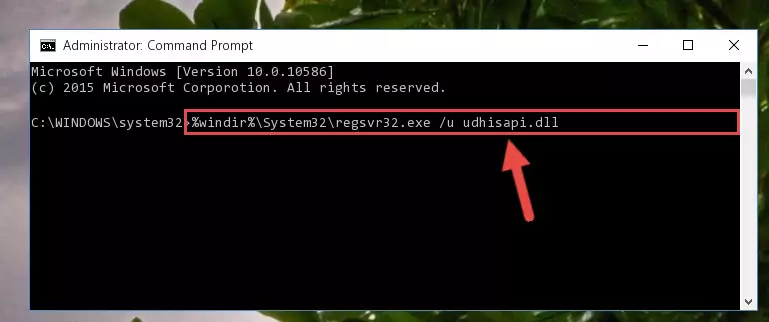
Step 1:Extracting the Udhisapi.dll file - Copy the "Udhisapi.dll" file file you extracted.
- Paste the dll file you copied into the "C:\Windows\System32" folder.
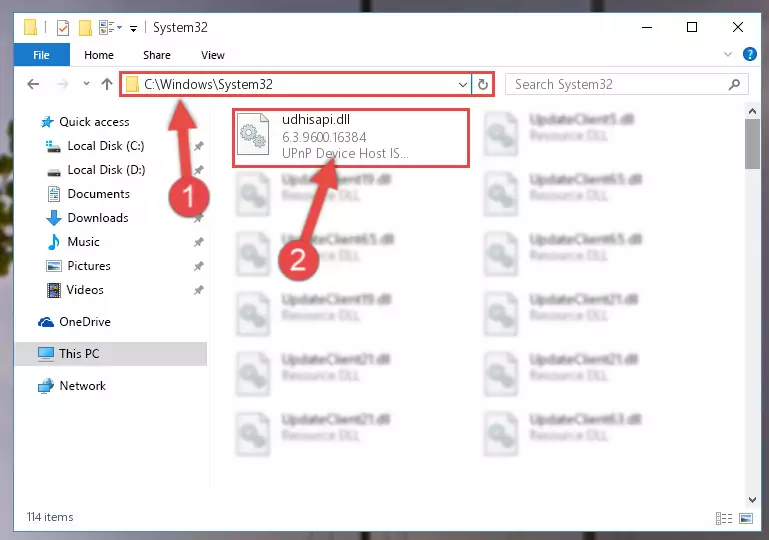
Step 3:Pasting the Udhisapi.dll file into the Windows/System32 folder - If you are using a 64 Bit operating system, copy the "Udhisapi.dll" file and paste it into the "C:\Windows\sysWOW64" as well.
NOTE! On Windows operating systems with 64 Bit architecture, the dll file must be in both the "sysWOW64" folder as well as the "System32" folder. In other words, you must copy the "Udhisapi.dll" file into both folders.
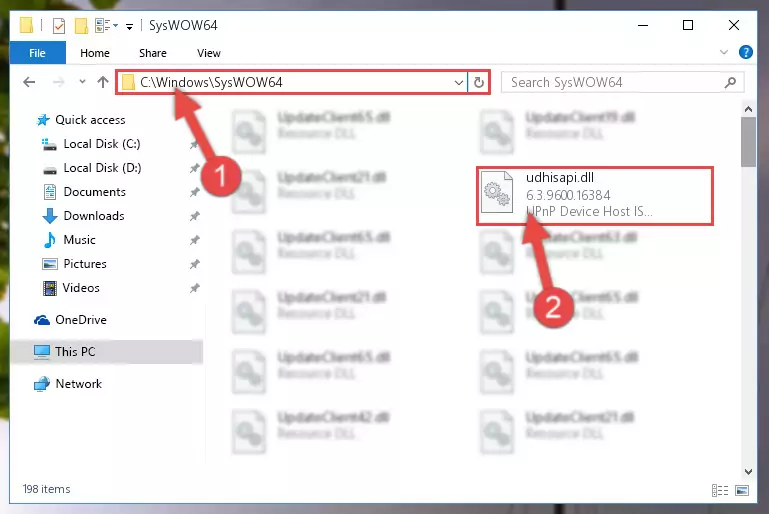
Step 4:Pasting the Udhisapi.dll file into the Windows/sysWOW64 folder - In order to run the Command Line as an administrator, complete the following steps.
NOTE! In this explanation, we ran the Command Line on Windows 10. If you are using one of the Windows 8.1, Windows 8, Windows 7, Windows Vista or Windows XP operating systems, you can use the same methods to run the Command Line as an administrator. Even though the pictures are taken from Windows 10, the processes are similar.
- First, open the Start Menu and before clicking anywhere, type "cmd" but do not press Enter.
- When you see the "Command Line" option among the search results, hit the "CTRL" + "SHIFT" + "ENTER" keys on your keyboard.
- A window will pop up asking, "Do you want to run this process?". Confirm it by clicking to "Yes" button.

Step 5:Running the Command Line as an administrator - Paste the command below into the Command Line window that opens up and press Enter key. This command will delete the problematic registry of the Udhisapi.dll file (Nothing will happen to the file we pasted in the System32 folder, it just deletes the registry from the Windows Registry Editor. The file we pasted in the System32 folder will not be damaged).
%windir%\System32\regsvr32.exe /u Udhisapi.dll
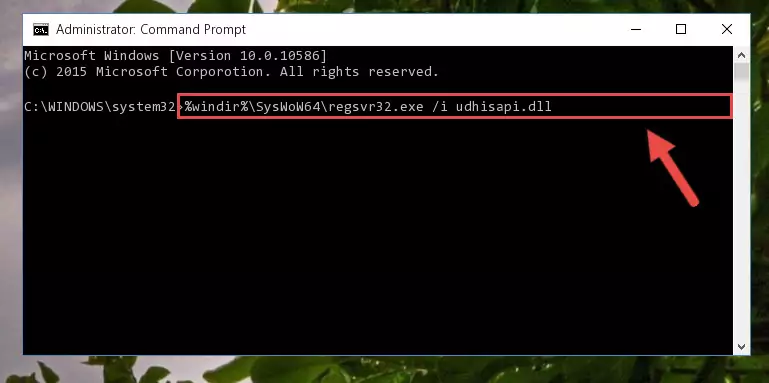
Step 6:Cleaning the problematic registry of the Udhisapi.dll file from the Windows Registry Editor - If the Windows you use has 64 Bit architecture, after running the command above, you must run the command below. This command will clean the broken registry of the Udhisapi.dll file from the 64 Bit architecture (The Cleaning process is only with registries in the Windows Registry Editor. In other words, the dll file that we pasted into the SysWoW64 folder will stay as it is).
%windir%\SysWoW64\regsvr32.exe /u Udhisapi.dll

Step 7:Uninstalling the broken registry of the Udhisapi.dll file from the Windows Registry Editor (for 64 Bit) - We need to make a new registry for the dll file in place of the one we deleted from the Windows Registry Editor. In order to do this process, copy the command below and after pasting it in the Command Line, press Enter.
%windir%\System32\regsvr32.exe /i Udhisapi.dll
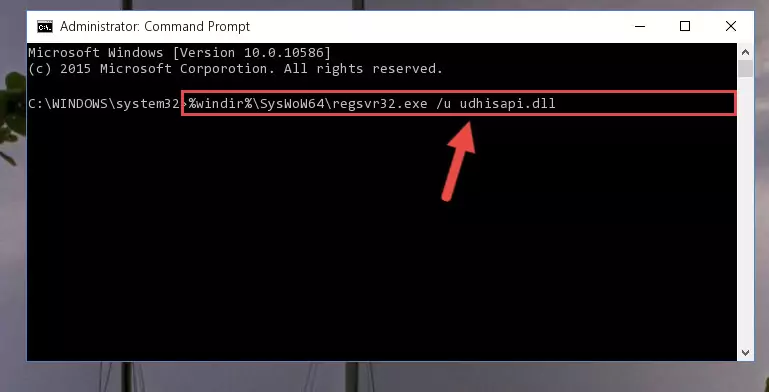
Step 8:Creating a new registry for the Udhisapi.dll file in the Windows Registry Editor - Windows 64 Bit users must run the command below after running the previous command. With this command, we will create a clean and good registry for the Udhisapi.dll file we deleted.
%windir%\SysWoW64\regsvr32.exe /i Udhisapi.dll
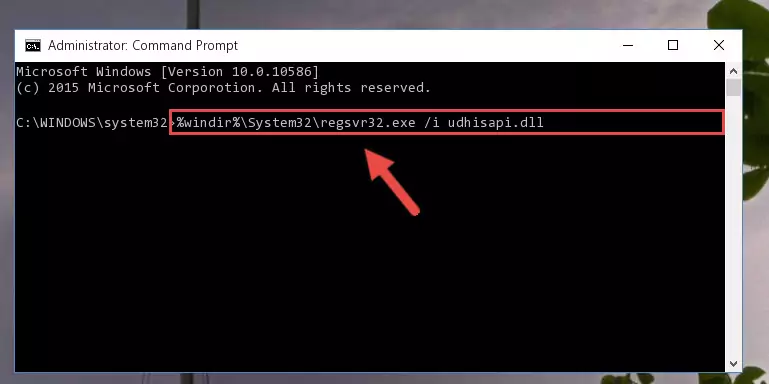
Step 9:Creating a clean and good registry for the Udhisapi.dll file (64 Bit için) - If you did the processes in full, the installation should have finished successfully. If you received an error from the command line, you don't need to be anxious. Even if the Udhisapi.dll file was installed successfully, you can still receive error messages like these due to some incompatibilities. In order to test whether your dll problem was solved or not, try running the software giving the error message again. If the error is continuing, try the 2nd Method to solve this problem.
Method 2: Copying The Udhisapi.dll File Into The Software File Folder
- First, you need to find the file folder for the software you are receiving the "Udhisapi.dll not found", "Udhisapi.dll is missing" or other similar dll errors. In order to do this, right-click on the shortcut for the software and click the Properties option from the options that come up.

Step 1:Opening software properties - Open the software's file folder by clicking on the Open File Location button in the Properties window that comes up.

Step 2:Opening the software's file folder - Copy the Udhisapi.dll file.
- Paste the dll file you copied into the software's file folder that we just opened.
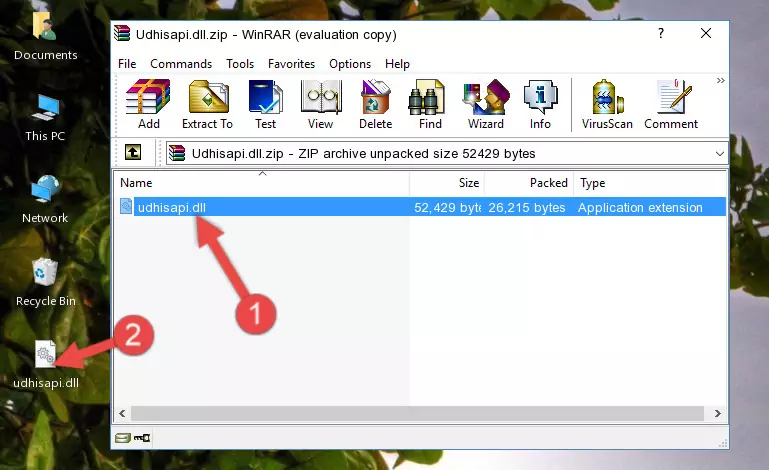
Step 3:Pasting the Udhisapi.dll file into the software's file folder - When the dll file is moved to the software file folder, it means that the process is completed. Check to see if the problem was solved by running the software giving the error message again. If you are still receiving the error message, you can complete the 3rd Method as an alternative.
Method 3: Doing a Clean Install of the software That Is Giving the Udhisapi.dll Error
- Open the Run tool by pushing the "Windows" + "R" keys found on your keyboard. Type the command below into the "Open" field of the Run window that opens up and press Enter. This command will open the "Programs and Features" tool.
appwiz.cpl

Step 1:Opening the Programs and Features tool with the appwiz.cpl command - The Programs and Features screen will come up. You can see all the softwares installed on your computer in the list on this screen. Find the software giving you the dll error in the list and right-click it. Click the "Uninstall" item in the right-click menu that appears and begin the uninstall process.

Step 2:Starting the uninstall process for the software that is giving the error - A window will open up asking whether to confirm or deny the uninstall process for the software. Confirm the process and wait for the uninstall process to finish. Restart your computer after the software has been uninstalled from your computer.

Step 3:Confirming the removal of the software - After restarting your computer, reinstall the software that was giving the error.
- You may be able to solve the dll error you are experiencing by using this method. If the error messages are continuing despite all these processes, we may have a problem deriving from Windows. To solve dll errors deriving from Windows, you need to complete the 4th Method and the 5th Method in the list.
Method 4: Solving the Udhisapi.dll Problem by Using the Windows System File Checker (scf scannow)
- In order to run the Command Line as an administrator, complete the following steps.
NOTE! In this explanation, we ran the Command Line on Windows 10. If you are using one of the Windows 8.1, Windows 8, Windows 7, Windows Vista or Windows XP operating systems, you can use the same methods to run the Command Line as an administrator. Even though the pictures are taken from Windows 10, the processes are similar.
- First, open the Start Menu and before clicking anywhere, type "cmd" but do not press Enter.
- When you see the "Command Line" option among the search results, hit the "CTRL" + "SHIFT" + "ENTER" keys on your keyboard.
- A window will pop up asking, "Do you want to run this process?". Confirm it by clicking to "Yes" button.

Step 1:Running the Command Line as an administrator - Paste the command in the line below into the Command Line that opens up and press Enter key.
sfc /scannow

Step 2:solving Windows system errors using the sfc /scannow command - The scan and repair process can take some time depending on your hardware and amount of system errors. Wait for the process to complete. After the repair process finishes, try running the software that is giving you're the error.
Method 5: Fixing the Udhisapi.dll Errors by Manually Updating Windows
Some softwares require updated dll files from the operating system. If your operating system is not updated, this requirement is not met and you will receive dll errors. Because of this, updating your operating system may solve the dll errors you are experiencing.
Most of the time, operating systems are automatically updated. However, in some situations, the automatic updates may not work. For situations like this, you may need to check for updates manually.
For every Windows version, the process of manually checking for updates is different. Because of this, we prepared a special guide for each Windows version. You can get our guides to manually check for updates based on the Windows version you use through the links below.
Guides to Manually Update the Windows Operating System
Most Seen Udhisapi.dll Errors
If the Udhisapi.dll file is missing or the software using this file has not been installed correctly, you can get errors related to the Udhisapi.dll file. Dll files being missing can sometimes cause basic Windows softwares to also give errors. You can even receive an error when Windows is loading. You can find the error messages that are caused by the Udhisapi.dll file.
If you don't know how to install the Udhisapi.dll file you will download from our site, you can browse the methods above. Above we explained all the processes you can do to solve the dll error you are receiving. If the error is continuing after you have completed all these methods, please use the comment form at the bottom of the page to contact us. Our editor will respond to your comment shortly.
- "Udhisapi.dll not found." error
- "The file Udhisapi.dll is missing." error
- "Udhisapi.dll access violation." error
- "Cannot register Udhisapi.dll." error
- "Cannot find Udhisapi.dll." error
- "This application failed to start because Udhisapi.dll was not found. Re-installing the application may fix this problem." error
