- Download Price:
- Free
- Dll Description:
- VERCHECK
- Versions:
- Size:
- 0.15 MB
- Operating Systems:
- Developers:
- Directory:
- T
- Downloads:
- 378 times.
Treectl.dll Explanation
The Treectl.dll file is a dynamic link library developed by InterVideo, Ulead Systems. This library includes important functions that may be needed by softwares, games or other basic Windows tools.
The Treectl.dll file is 0.15 MB. The download links have been checked and there are no problems. You can download it without a problem. Currently, it has been downloaded 378 times.
Table of Contents
- Treectl.dll Explanation
- Operating Systems That Can Use the Treectl.dll File
- All Versions of the Treectl.dll File
- Steps to Download the Treectl.dll File
- Methods for Solving Treectl.dll
- Method 1: Installing the Treectl.dll File to the Windows System Folder
- Method 2: Copying The Treectl.dll File Into The Software File Folder
- Method 3: Doing a Clean Reinstall of the Software That Is Giving the Treectl.dll Error
- Method 4: Solving the Treectl.dll error with the Windows System File Checker
- Method 5: Solving the Treectl.dll Error by Updating Windows
- Common Treectl.dll Errors
- Dll Files Similar to the Treectl.dll File
Operating Systems That Can Use the Treectl.dll File
All Versions of the Treectl.dll File
The last version of the Treectl.dll file is the 8.0.0.0 version. Outside of this version, there is no other version released
- 8.0.0.0 - 32 Bit (x86) Download directly this version
Steps to Download the Treectl.dll File
- Click on the green-colored "Download" button (The button marked in the picture below).

Step 1:Starting the download process for Treectl.dll - The downloading page will open after clicking the Download button. After the page opens, in order to download the Treectl.dll file the best server will be found and the download process will begin within a few seconds. In the meantime, you shouldn't close the page.
Methods for Solving Treectl.dll
ATTENTION! In order to install the Treectl.dll file, you must first download it. If you haven't downloaded it, before continuing on with the installation, download the file. If you don't know how to download it, all you need to do is look at the dll download guide found on the top line.
Method 1: Installing the Treectl.dll File to the Windows System Folder
- The file you downloaded is a compressed file with the ".zip" extension. In order to install it, first, double-click the ".zip" file and open the file. You will see the file named "Treectl.dll" in the window that opens up. This is the file you need to install. Drag this file to the desktop with your mouse's left button.
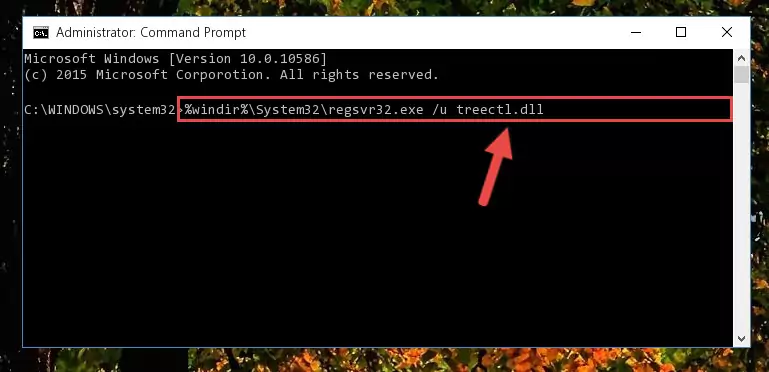
Step 1:Extracting the Treectl.dll file - Copy the "Treectl.dll" file file you extracted.
- Paste the dll file you copied into the "C:\Windows\System32" folder.
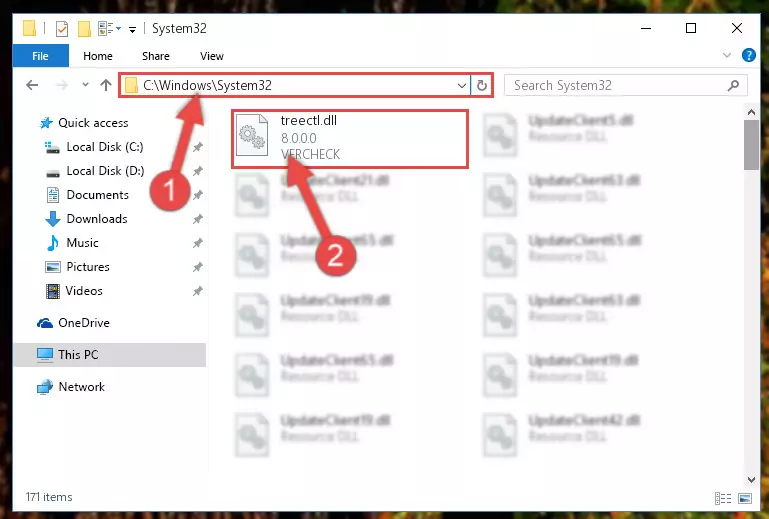
Step 3:Pasting the Treectl.dll file into the Windows/System32 folder - If your operating system has a 64 Bit architecture, copy the "Treectl.dll" file and paste it also into the "C:\Windows\sysWOW64" folder.
NOTE! On 64 Bit systems, the dll file must be in both the "sysWOW64" folder as well as the "System32" folder. In other words, you must copy the "Treectl.dll" file into both folders.
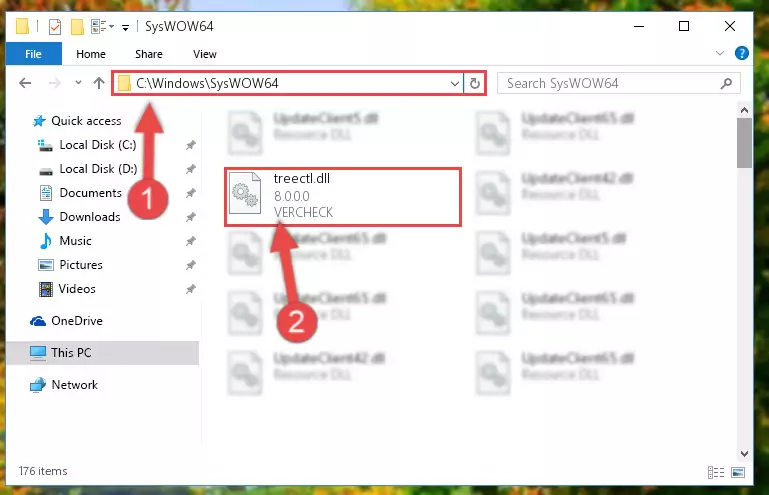
Step 4:Pasting the Treectl.dll file into the Windows/sysWOW64 folder - In order to complete this step, you must run the Command Prompt as administrator. In order to do this, all you have to do is follow the steps below.
NOTE! We ran the Command Prompt using Windows 10. If you are using Windows 8.1, Windows 8, Windows 7, Windows Vista or Windows XP, you can use the same method to run the Command Prompt as administrator.
- Open the Start Menu and before clicking anywhere, type "cmd" on your keyboard. This process will enable you to run a search through the Start Menu. We also typed in "cmd" to bring up the Command Prompt.
- Right-click the "Command Prompt" search result that comes up and click the Run as administrator" option.

Step 5:Running the Command Prompt as administrator - Paste the command below into the Command Line that will open up and hit Enter. This command will delete the damaged registry of the Treectl.dll file (It will not delete the file we pasted into the System32 folder; it will delete the registry in Regedit. The file we pasted into the System32 folder will not be damaged).
%windir%\System32\regsvr32.exe /u Treectl.dll
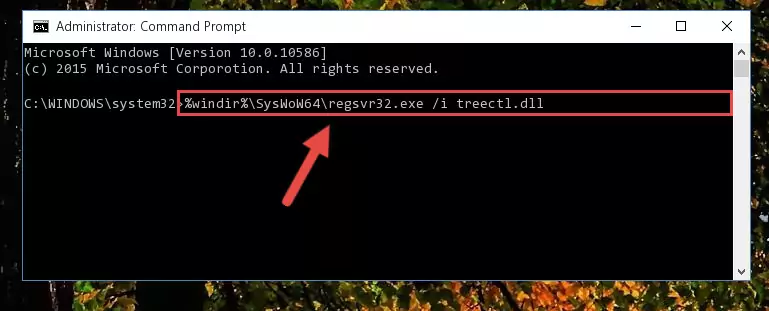
Step 6:Deleting the damaged registry of the Treectl.dll - If you are using a 64 Bit operating system, after doing the commands above, you also need to run the command below. With this command, we will also delete the Treectl.dll file's damaged registry for 64 Bit (The deleting process will be only for the registries in Regedit. In other words, the dll file you pasted into the SysWoW64 folder will not be damaged at all).
%windir%\SysWoW64\regsvr32.exe /u Treectl.dll
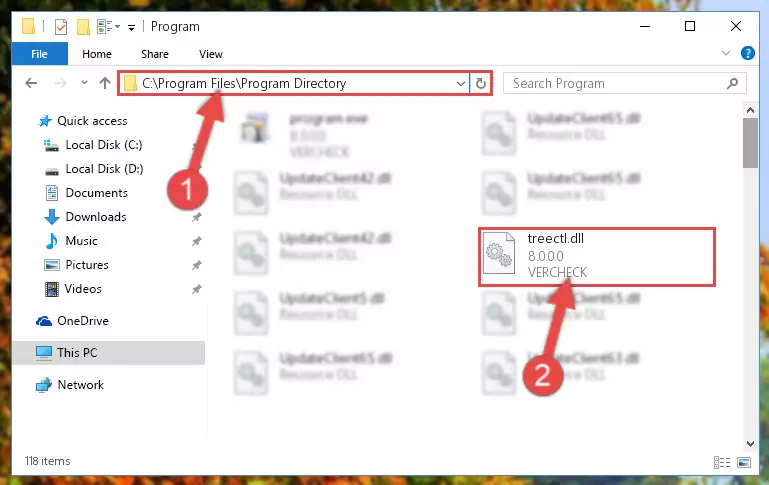
Step 7:Uninstalling the damaged Treectl.dll file's registry from the system (for 64 Bit) - You must create a new registry for the dll file that you deleted from the registry editor. In order to do this, copy the command below and paste it into the Command Line and hit Enter.
%windir%\System32\regsvr32.exe /i Treectl.dll
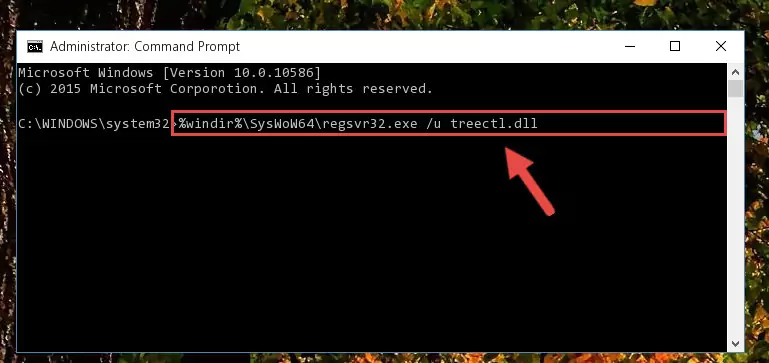
Step 8:Creating a new registry for the Treectl.dll file - If you are using a 64 Bit operating system, after running the command above, you also need to run the command below. With this command, we will have added a new file in place of the damaged Treectl.dll file that we deleted.
%windir%\SysWoW64\regsvr32.exe /i Treectl.dll
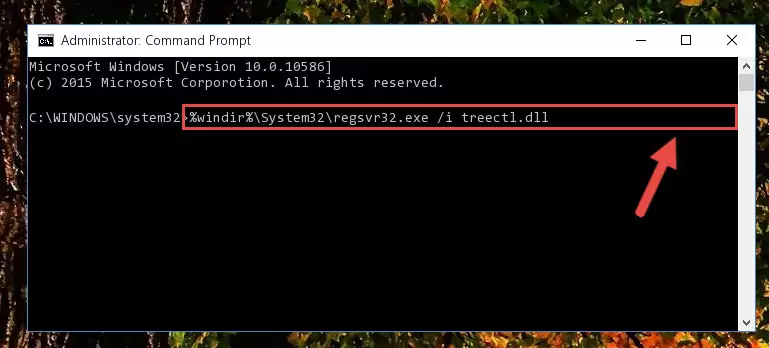
Step 9:Reregistering the Treectl.dll file in the system (for 64 Bit) - If you did all the processes correctly, the missing dll file will have been installed. You may have made some mistakes when running the Command Line processes. Generally, these errors will not prevent the Treectl.dll file from being installed. In other words, the installation will be completed, but it may give an error due to some incompatibility issues. You can try running the program that was giving you this dll file error after restarting your computer. If you are still getting the dll file error when running the program, please try the 2nd method.
Method 2: Copying The Treectl.dll File Into The Software File Folder
- First, you must find the installation folder of the software (the software giving the dll error) you are going to install the dll file to. In order to find this folder, "Right-Click > Properties" on the software's shortcut.

Step 1:Opening the software's shortcut properties window - Open the software file folder by clicking the Open File Location button in the "Properties" window that comes up.

Step 2:Finding the software's file folder - Copy the Treectl.dll file.
- Paste the dll file you copied into the software's file folder that we just opened.
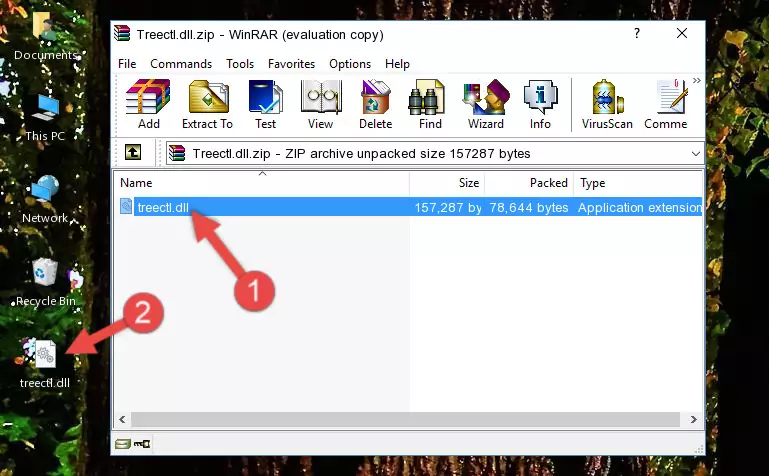
Step 3:Pasting the Treectl.dll file into the software's file folder - When the dll file is moved to the software file folder, it means that the process is completed. Check to see if the problem was solved by running the software giving the error message again. If you are still receiving the error message, you can complete the 3rd Method as an alternative.
Method 3: Doing a Clean Reinstall of the Software That Is Giving the Treectl.dll Error
- Push the "Windows" + "R" keys at the same time to open the Run window. Type the command below into the Run window that opens up and hit Enter. This process will open the "Programs and Features" window.
appwiz.cpl

Step 1:Opening the Programs and Features window using the appwiz.cpl command - The softwares listed in the Programs and Features window that opens up are the softwares installed on your computer. Find the software that gives you the dll error and run the "Right-Click > Uninstall" command on this software.

Step 2:Uninstalling the software from your computer - Following the instructions that come up, uninstall the software from your computer and restart your computer.

Step 3:Following the verification and instructions for the software uninstall process - After restarting your computer, reinstall the software.
- This process may help the dll problem you are experiencing. If you are continuing to get the same dll error, the problem is most likely with Windows. In order to fix dll problems relating to Windows, complete the 4th Method and 5th Method.
Method 4: Solving the Treectl.dll error with the Windows System File Checker
- In order to complete this step, you must run the Command Prompt as administrator. In order to do this, all you have to do is follow the steps below.
NOTE! We ran the Command Prompt using Windows 10. If you are using Windows 8.1, Windows 8, Windows 7, Windows Vista or Windows XP, you can use the same method to run the Command Prompt as administrator.
- Open the Start Menu and before clicking anywhere, type "cmd" on your keyboard. This process will enable you to run a search through the Start Menu. We also typed in "cmd" to bring up the Command Prompt.
- Right-click the "Command Prompt" search result that comes up and click the Run as administrator" option.

Step 1:Running the Command Prompt as administrator - Paste the command below into the Command Line that opens up and hit the Enter key.
sfc /scannow

Step 2:Scanning and fixing system errors with the sfc /scannow command - This process can take some time. You can follow its progress from the screen. Wait for it to finish and after it is finished try to run the software that was giving the dll error again.
Method 5: Solving the Treectl.dll Error by Updating Windows
Some softwares need updated dll files. When your operating system is not updated, it cannot fulfill this need. In some situations, updating your operating system can solve the dll errors you are experiencing.
In order to check the update status of your operating system and, if available, to install the latest update packs, we need to begin this process manually.
Depending on which Windows version you use, manual update processes are different. Because of this, we have prepared a special article for each Windows version. You can get our articles relating to the manual update of the Windows version you use from the links below.
Guides to Manually Update for All Windows Versions
Common Treectl.dll Errors
It's possible that during the softwares' installation or while using them, the Treectl.dll file was damaged or deleted. You can generally see error messages listed below or similar ones in situations like this.
These errors we see are not unsolvable. If you've also received an error message like this, first you must download the Treectl.dll file by clicking the "Download" button in this page's top section. After downloading the file, you should install the file and complete the solution methods explained a little bit above on this page and mount it in Windows. If you do not have a hardware problem, one of the methods explained in this article will solve your problem.
- "Treectl.dll not found." error
- "The file Treectl.dll is missing." error
- "Treectl.dll access violation." error
- "Cannot register Treectl.dll." error
- "Cannot find Treectl.dll." error
- "This application failed to start because Treectl.dll was not found. Re-installing the application may fix this problem." error
