- Download Price:
- Free
- Dll Description:
- Transition Effect Shared DLL
- Versions:
- Size:
- 0.04 MB
- Operating Systems:
- Developers:
- Directory:
- V
- Downloads:
- 495 times.
Vfx32.dll Explanation
Vfx32.dll, is a dynamic link library developed by InterVideo.
The Vfx32.dll library is 0.04 MB. The download links are current and no negative feedback has been received by users. It has been downloaded 495 times since release.
Table of Contents
- Vfx32.dll Explanation
- Operating Systems Compatible with the Vfx32.dll Library
- All Versions of the Vfx32.dll Library
- Guide to Download Vfx32.dll
- How to Fix Vfx32.dll Errors?
- Method 1: Fixing the DLL Error by Copying the Vfx32.dll Library to the Windows System Directory
- Method 2: Copying the Vfx32.dll Library to the Program Installation Directory
- Method 3: Uninstalling and Reinstalling the Program That Is Giving the Vfx32.dll Error
- Method 4: Fixing the Vfx32.dll Issue by Using the Windows System File Checker (scf scannow)
- Method 5: Getting Rid of Vfx32.dll Errors by Updating the Windows Operating System
- Common Vfx32.dll Errors
- Dynamic Link Libraries Similar to the Vfx32.dll Library
Operating Systems Compatible with the Vfx32.dll Library
All Versions of the Vfx32.dll Library
The last version of the Vfx32.dll library is the 8.0.0.0 version.This dynamic link library only has one version. There is no other version that can be downloaded.
- 8.0.0.0 - 32 Bit (x86) Download directly this version
Guide to Download Vfx32.dll
- First, click the "Download" button with the green background (The button marked in the picture).

Step 1:Download the Vfx32.dll library - After clicking the "Download" button at the top of the page, the "Downloading" page will open up and the download process will begin. Definitely do not close this page until the download begins. Our site will connect you to the closest DLL Downloader.com download server in order to offer you the fastest downloading performance. Connecting you to the server can take a few seconds.
How to Fix Vfx32.dll Errors?
ATTENTION! Before starting the installation, the Vfx32.dll library needs to be downloaded. If you have not downloaded it, download the library before continuing with the installation steps. If you don't know how to download it, you can immediately browse the dll download guide above.
Method 1: Fixing the DLL Error by Copying the Vfx32.dll Library to the Windows System Directory
- The file you will download is a compressed file with the ".zip" extension. You cannot directly install the ".zip" file. Because of this, first, double-click this file and open the file. You will see the library named "Vfx32.dll" in the window that opens. Drag this library to the desktop with the left mouse button. This is the library you need.
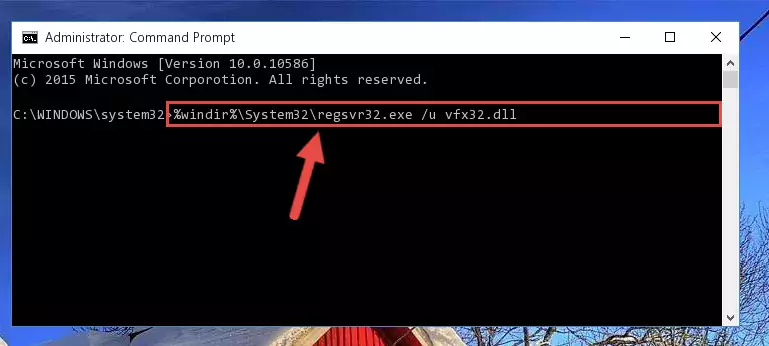
Step 1:Extracting the Vfx32.dll library from the .zip file - Copy the "Vfx32.dll" library and paste it into the "C:\Windows\System32" directory.
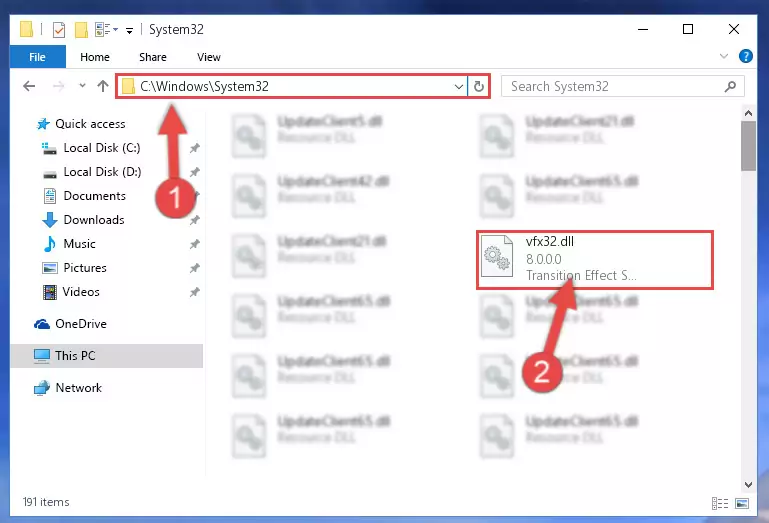
Step 2:Copying the Vfx32.dll library into the Windows/System32 directory - If your operating system has a 64 Bit architecture, copy the "Vfx32.dll" library and paste it also into the "C:\Windows\sysWOW64" directory.
NOTE! On 64 Bit systems, the dynamic link library must be in both the "sysWOW64" directory as well as the "System32" directory. In other words, you must copy the "Vfx32.dll" library into both directories.
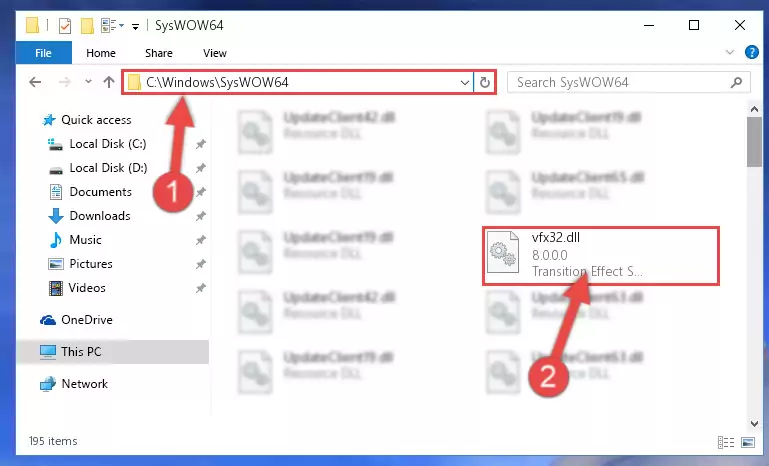
Step 3:Pasting the Vfx32.dll library into the Windows/sysWOW64 directory - First, we must run the Windows Command Prompt as an administrator.
NOTE! We ran the Command Prompt on Windows 10. If you are using Windows 8.1, Windows 8, Windows 7, Windows Vista or Windows XP, you can use the same methods to run the Command Prompt as an administrator.
- Open the Start Menu and type in "cmd", but don't press Enter. Doing this, you will have run a search of your computer through the Start Menu. In other words, typing in "cmd" we did a search for the Command Prompt.
- When you see the "Command Prompt" option among the search results, push the "CTRL" + "SHIFT" + "ENTER " keys on your keyboard.
- A verification window will pop up asking, "Do you want to run the Command Prompt as with administrative permission?" Approve this action by saying, "Yes".

%windir%\System32\regsvr32.exe /u Vfx32.dll
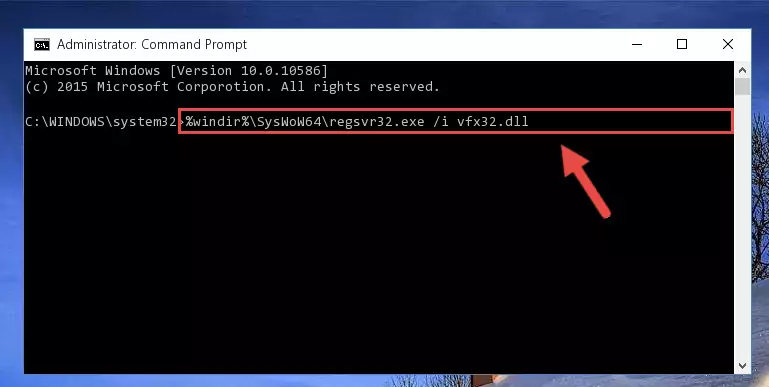
%windir%\SysWoW64\regsvr32.exe /u Vfx32.dll
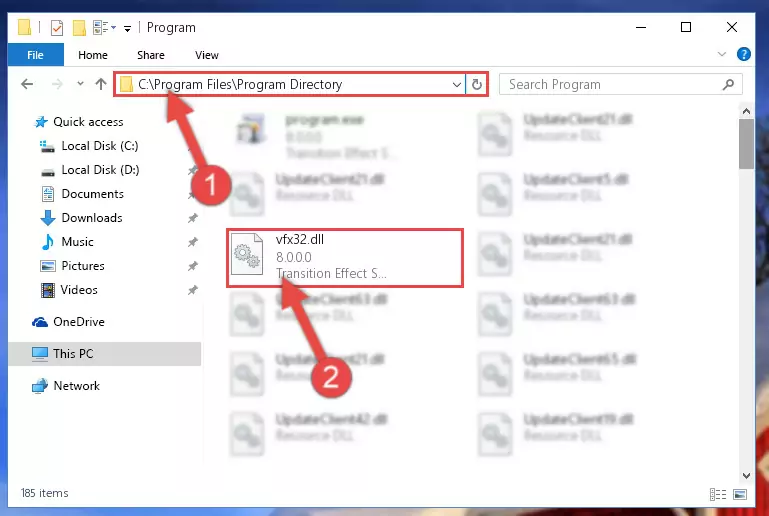
%windir%\System32\regsvr32.exe /i Vfx32.dll
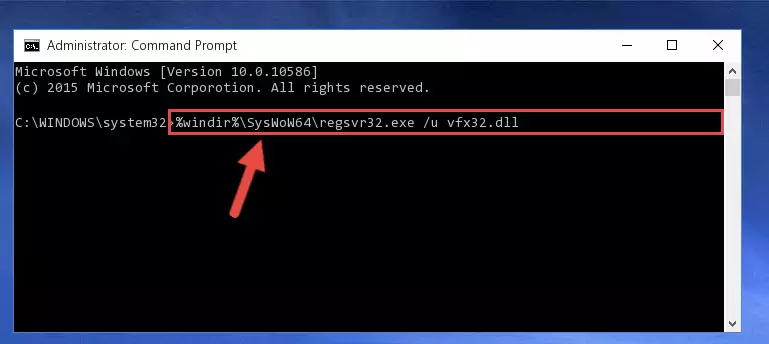
%windir%\SysWoW64\regsvr32.exe /i Vfx32.dll
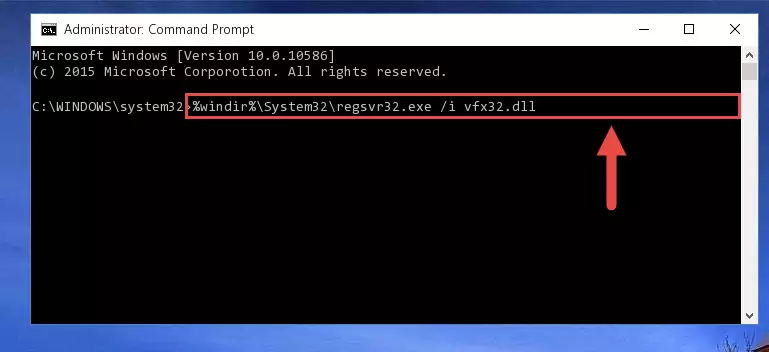
Method 2: Copying the Vfx32.dll Library to the Program Installation Directory
- In order to install the dynamic link library, you need to find the installation directory for the program that was giving you errors such as "Vfx32.dll is missing", "Vfx32.dll not found" or similar error messages. In order to do that, Right-click the program's shortcut and click the Properties item in the right-click menu that appears.

Step 1:Opening the program shortcut properties window - Click on the Open File Location button that is found in the Properties window that opens up and choose the folder where the application is installed.

Step 2:Opening the installation directory of the program - Copy the Vfx32.dll library into the directory we opened up.
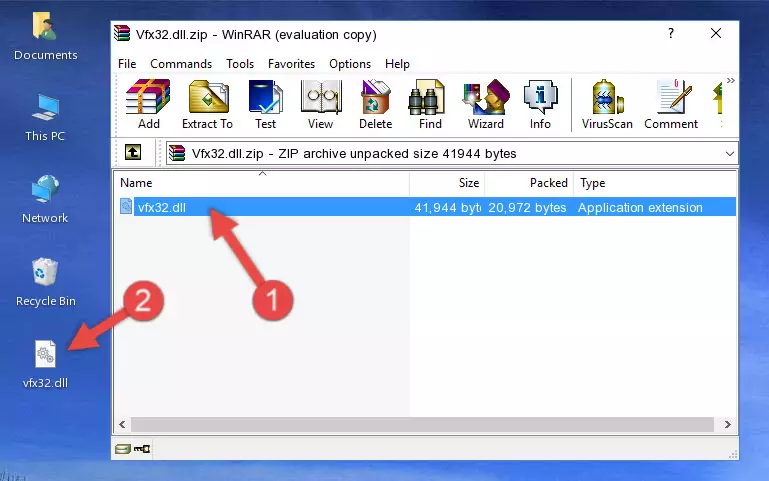
Step 3:Copying the Vfx32.dll library into the program's installation directory - That's all there is to the installation process. Run the program giving the dll error again. If the dll error is still continuing, completing the 3rd Method may help fix your issue.
Method 3: Uninstalling and Reinstalling the Program That Is Giving the Vfx32.dll Error
- Open the Run tool by pushing the "Windows" + "R" keys found on your keyboard. Type the command below into the "Open" field of the Run window that opens up and press Enter. This command will open the "Programs and Features" tool.
appwiz.cpl

Step 1:Opening the Programs and Features tool with the appwiz.cpl command - The Programs and Features screen will come up. You can see all the programs installed on your computer in the list on this screen. Find the program giving you the dll error in the list and right-click it. Click the "Uninstall" item in the right-click menu that appears and begin the uninstall process.

Step 2:Starting the uninstall process for the program that is giving the error - A window will open up asking whether to confirm or deny the uninstall process for the program. Confirm the process and wait for the uninstall process to finish. Restart your computer after the program has been uninstalled from your computer.

Step 3:Confirming the removal of the program - 4. After restarting your computer, reinstall the program that was giving you the error.
- This process may help the dll problem you are experiencing. If you are continuing to get the same dll error, the problem is most likely with Windows. In order to fix dll problems relating to Windows, complete the 4th Method and 5th Method.
Method 4: Fixing the Vfx32.dll Issue by Using the Windows System File Checker (scf scannow)
- First, we must run the Windows Command Prompt as an administrator.
NOTE! We ran the Command Prompt on Windows 10. If you are using Windows 8.1, Windows 8, Windows 7, Windows Vista or Windows XP, you can use the same methods to run the Command Prompt as an administrator.
- Open the Start Menu and type in "cmd", but don't press Enter. Doing this, you will have run a search of your computer through the Start Menu. In other words, typing in "cmd" we did a search for the Command Prompt.
- When you see the "Command Prompt" option among the search results, push the "CTRL" + "SHIFT" + "ENTER " keys on your keyboard.
- A verification window will pop up asking, "Do you want to run the Command Prompt as with administrative permission?" Approve this action by saying, "Yes".

sfc /scannow

Method 5: Getting Rid of Vfx32.dll Errors by Updating the Windows Operating System
Some programs require updated dynamic link libraries from the operating system. If your operating system is not updated, this requirement is not met and you will receive dll errors. Because of this, updating your operating system may solve the dll errors you are experiencing.
Most of the time, operating systems are automatically updated. However, in some situations, the automatic updates may not work. For situations like this, you may need to check for updates manually.
For every Windows version, the process of manually checking for updates is different. Because of this, we prepared a special guide for each Windows version. You can get our guides to manually check for updates based on the Windows version you use through the links below.
Explanations on Updating Windows Manually
Common Vfx32.dll Errors
It's possible that during the programs' installation or while using them, the Vfx32.dll library was damaged or deleted. You can generally see error messages listed below or similar ones in situations like this.
These errors we see are not unsolvable. If you've also received an error message like this, first you must download the Vfx32.dll library by clicking the "Download" button in this page's top section. After downloading the library, you should install the library and complete the solution methods explained a little bit above on this page and mount it in Windows. If you do not have a hardware issue, one of the methods explained in this article will fix your issue.
- "Vfx32.dll not found." error
- "The file Vfx32.dll is missing." error
- "Vfx32.dll access violation." error
- "Cannot register Vfx32.dll." error
- "Cannot find Vfx32.dll." error
- "This application failed to start because Vfx32.dll was not found. Re-installing the application may fix this problem." error
