- Download Price:
- Free
- Dll Description:
- Umgebungsvariablen anzeigen
- Versions:
- Size:
- 0.12 MB
- Operating Systems:
- Developers:
- Directory:
- T
- Downloads:
- 242 times.
About Tipp428.dll
The Tipp428.dll file was developed by Jorg Dohler Softwareentwicklung.
The Tipp428.dll file is 0.12 MB. The download links have been checked and there are no problems. You can download it without a problem. Currently, it has been downloaded 242 times.
Table of Contents
- About Tipp428.dll
- Operating Systems Compatible with the Tipp428.dll File
- Other Versions of the Tipp428.dll File
- Guide to Download Tipp428.dll
- Methods to Solve the Tipp428.dll Errors
- Method 1: Installing the Tipp428.dll File to the Windows System Folder
- Method 2: Copying The Tipp428.dll File Into The Software File Folder
- Method 3: Doing a Clean Reinstall of the Software That Is Giving the Tipp428.dll Error
- Method 4: Solving the Tipp428.dll error with the Windows System File Checker
- Method 5: Fixing the Tipp428.dll Errors by Manually Updating Windows
- Common Tipp428.dll Errors
- Other Dll Files Used with Tipp428.dll
Operating Systems Compatible with the Tipp428.dll File
Other Versions of the Tipp428.dll File
The latest version of the Tipp428.dll file is 1.0.0.0 version. This dll file only has one version. There is no other version that can be downloaded.
- 1.0.0.0 - 32 Bit (x86) Download directly this version now
Guide to Download Tipp428.dll
- First, click the "Download" button with the green background (The button marked in the picture).

Step 1:Download the Tipp428.dll file - The downloading page will open after clicking the Download button. After the page opens, in order to download the Tipp428.dll file the best server will be found and the download process will begin within a few seconds. In the meantime, you shouldn't close the page.
Methods to Solve the Tipp428.dll Errors
ATTENTION! Before starting the installation, the Tipp428.dll file needs to be downloaded. If you have not downloaded it, download the file before continuing with the installation steps. If you don't know how to download it, you can immediately browse the dll download guide above.
Method 1: Installing the Tipp428.dll File to the Windows System Folder
- The file you downloaded is a compressed file with the ".zip" extension. In order to install it, first, double-click the ".zip" file and open the file. You will see the file named "Tipp428.dll" in the window that opens up. This is the file you need to install. Drag this file to the desktop with your mouse's left button.
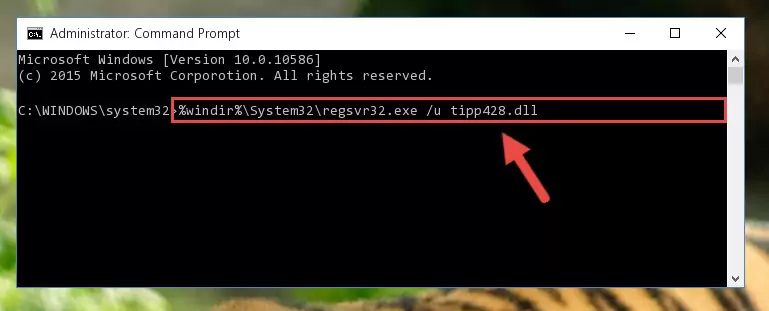
Step 1:Extracting the Tipp428.dll file - Copy the "Tipp428.dll" file you extracted and paste it into the "C:\Windows\System32" folder.
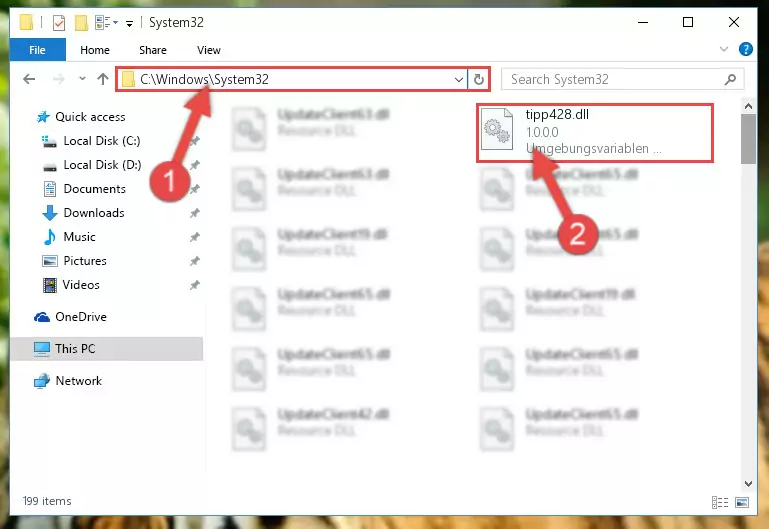
Step 2:Copying the Tipp428.dll file into the Windows/System32 folder - If your system is 64 Bit, copy the "Tipp428.dll" file and paste it into "C:\Windows\sysWOW64" folder.
NOTE! On 64 Bit systems, you must copy the dll file to both the "sysWOW64" and "System32" folders. In other words, both folders need the "Tipp428.dll" file.
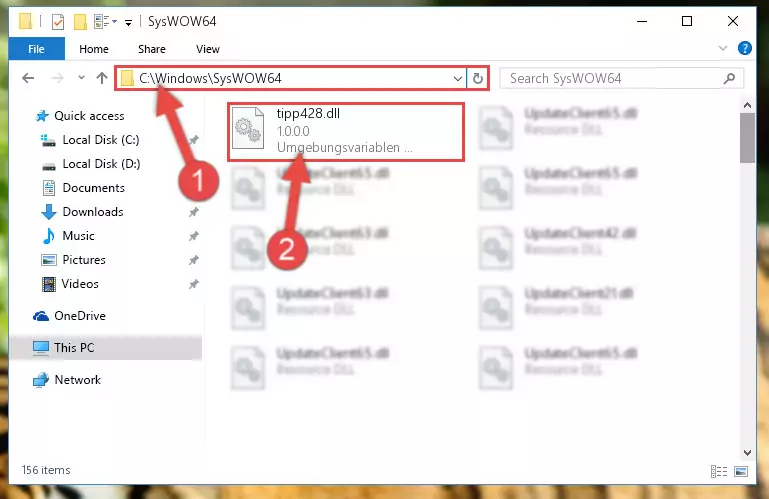
Step 3:Copying the Tipp428.dll file to the Windows/sysWOW64 folder - First, we must run the Windows Command Prompt as an administrator.
NOTE! We ran the Command Prompt on Windows 10. If you are using Windows 8.1, Windows 8, Windows 7, Windows Vista or Windows XP, you can use the same methods to run the Command Prompt as an administrator.
- Open the Start Menu and type in "cmd", but don't press Enter. Doing this, you will have run a search of your computer through the Start Menu. In other words, typing in "cmd" we did a search for the Command Prompt.
- When you see the "Command Prompt" option among the search results, push the "CTRL" + "SHIFT" + "ENTER " keys on your keyboard.
- A verification window will pop up asking, "Do you want to run the Command Prompt as with administrative permission?" Approve this action by saying, "Yes".

%windir%\System32\regsvr32.exe /u Tipp428.dll
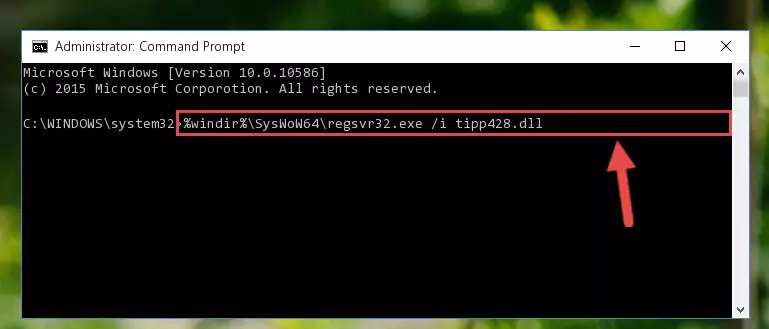
%windir%\SysWoW64\regsvr32.exe /u Tipp428.dll
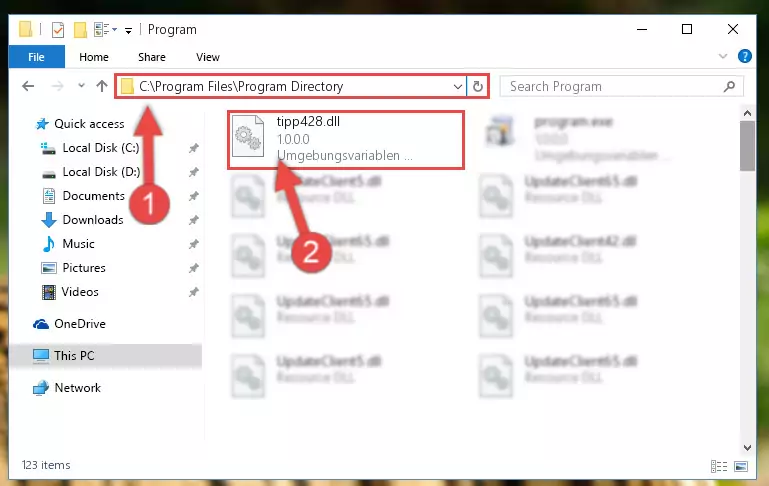
%windir%\System32\regsvr32.exe /i Tipp428.dll
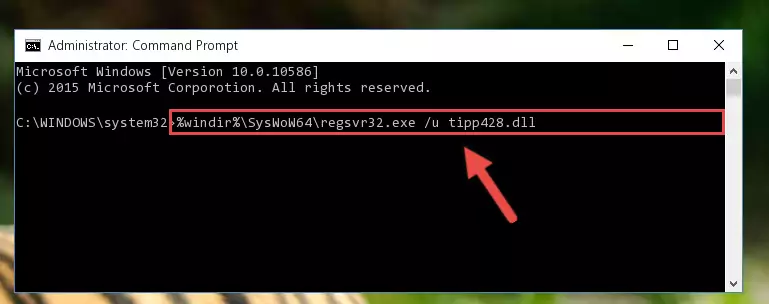
%windir%\SysWoW64\regsvr32.exe /i Tipp428.dll
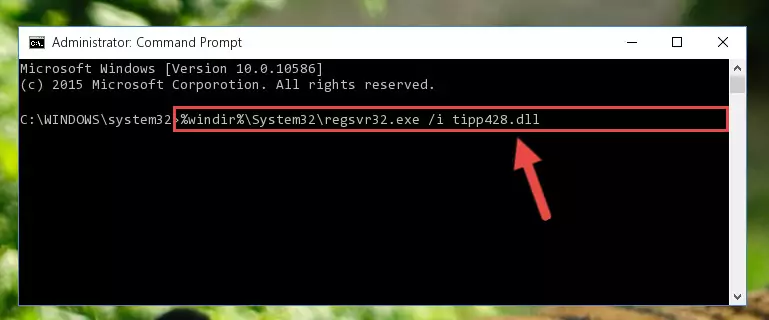
Method 2: Copying The Tipp428.dll File Into The Software File Folder
- In order to install the dll file, you need to find the file folder for the software that was giving you errors such as "Tipp428.dll is missing", "Tipp428.dll not found" or similar error messages. In order to do that, Right-click the software's shortcut and click the Properties item in the right-click menu that appears.

Step 1:Opening the software shortcut properties window - Click on the Open File Location button that is found in the Properties window that opens up and choose the folder where the application is installed.

Step 2:Opening the file folder of the software - Copy the Tipp428.dll file.
- Paste the dll file you copied into the software's file folder that we just opened.
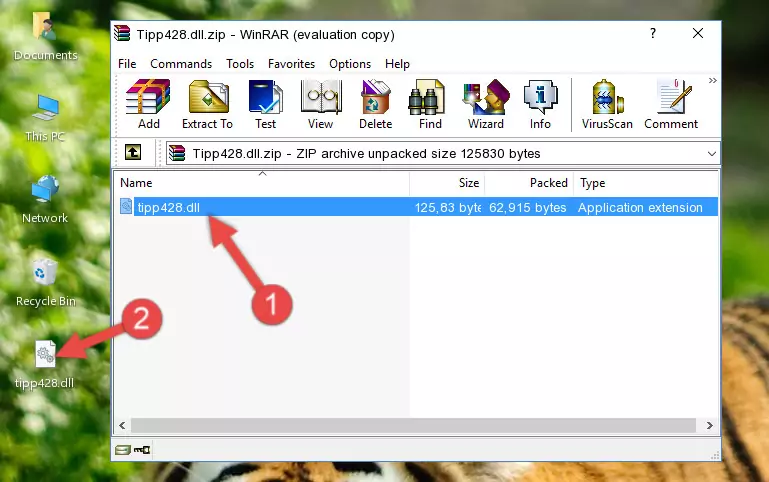
Step 3:Pasting the Tipp428.dll file into the software's file folder - When the dll file is moved to the software file folder, it means that the process is completed. Check to see if the problem was solved by running the software giving the error message again. If you are still receiving the error message, you can complete the 3rd Method as an alternative.
Method 3: Doing a Clean Reinstall of the Software That Is Giving the Tipp428.dll Error
- Open the Run tool by pushing the "Windows" + "R" keys found on your keyboard. Type the command below into the "Open" field of the Run window that opens up and press Enter. This command will open the "Programs and Features" tool.
appwiz.cpl

Step 1:Opening the Programs and Features tool with the appwiz.cpl command - The Programs and Features screen will come up. You can see all the softwares installed on your computer in the list on this screen. Find the software giving you the dll error in the list and right-click it. Click the "Uninstall" item in the right-click menu that appears and begin the uninstall process.

Step 2:Starting the uninstall process for the software that is giving the error - A window will open up asking whether to confirm or deny the uninstall process for the software. Confirm the process and wait for the uninstall process to finish. Restart your computer after the software has been uninstalled from your computer.

Step 3:Confirming the removal of the software - 4. After restarting your computer, reinstall the software that was giving you the error.
- This method may provide the solution to the dll error you're experiencing. If the dll error is continuing, the problem is most likely deriving from the Windows operating system. In order to fix dll errors deriving from the Windows operating system, complete the 4th Method and the 5th Method.
Method 4: Solving the Tipp428.dll error with the Windows System File Checker
- First, we must run the Windows Command Prompt as an administrator.
NOTE! We ran the Command Prompt on Windows 10. If you are using Windows 8.1, Windows 8, Windows 7, Windows Vista or Windows XP, you can use the same methods to run the Command Prompt as an administrator.
- Open the Start Menu and type in "cmd", but don't press Enter. Doing this, you will have run a search of your computer through the Start Menu. In other words, typing in "cmd" we did a search for the Command Prompt.
- When you see the "Command Prompt" option among the search results, push the "CTRL" + "SHIFT" + "ENTER " keys on your keyboard.
- A verification window will pop up asking, "Do you want to run the Command Prompt as with administrative permission?" Approve this action by saying, "Yes".

sfc /scannow

Method 5: Fixing the Tipp428.dll Errors by Manually Updating Windows
Some softwares require updated dll files from the operating system. If your operating system is not updated, this requirement is not met and you will receive dll errors. Because of this, updating your operating system may solve the dll errors you are experiencing.
Most of the time, operating systems are automatically updated. However, in some situations, the automatic updates may not work. For situations like this, you may need to check for updates manually.
For every Windows version, the process of manually checking for updates is different. Because of this, we prepared a special guide for each Windows version. You can get our guides to manually check for updates based on the Windows version you use through the links below.
Windows Update Guides
Common Tipp428.dll Errors
If the Tipp428.dll file is missing or the software using this file has not been installed correctly, you can get errors related to the Tipp428.dll file. Dll files being missing can sometimes cause basic Windows softwares to also give errors. You can even receive an error when Windows is loading. You can find the error messages that are caused by the Tipp428.dll file.
If you don't know how to install the Tipp428.dll file you will download from our site, you can browse the methods above. Above we explained all the processes you can do to solve the dll error you are receiving. If the error is continuing after you have completed all these methods, please use the comment form at the bottom of the page to contact us. Our editor will respond to your comment shortly.
- "Tipp428.dll not found." error
- "The file Tipp428.dll is missing." error
- "Tipp428.dll access violation." error
- "Cannot register Tipp428.dll." error
- "Cannot find Tipp428.dll." error
- "This application failed to start because Tipp428.dll was not found. Re-installing the application may fix this problem." error
