- Download Price:
- Free
- Dll Description:
- Delete Roaming Cache
- Versions:
- Size:
- 0.12 MB
- Operating Systems:
- Developers:
- Directory:
- T
- Downloads:
- 190 times.
What is Tipp295.dll? What Does It Do?
The Tipp295.dll library is a system file including functions needed by many programs, games, and system tools. This dynamic link library is produced by the Jorg Dohler Softwareentwicklung.
The size of this dynamic link library is 0.12 MB and its download links are healthy. It has been downloaded 190 times already.
Table of Contents
- What is Tipp295.dll? What Does It Do?
- Operating Systems Compatible with the Tipp295.dll Library
- All Versions of the Tipp295.dll Library
- Steps to Download the Tipp295.dll Library
- Methods for Fixing Tipp295.dll
- Method 1: Fixing the DLL Error by Copying the Tipp295.dll Library to the Windows System Directory
- Method 2: Copying the Tipp295.dll Library to the Program Installation Directory
- Method 3: Uninstalling and Reinstalling the Program that Gives You the Tipp295.dll Error
- Method 4: Fixing the Tipp295.dll Issue by Using the Windows System File Checker (scf scannow)
- Method 5: Fixing the Tipp295.dll Error by Manually Updating Windows
- Most Seen Tipp295.dll Errors
- Dynamic Link Libraries Similar to the Tipp295.dll Library
Operating Systems Compatible with the Tipp295.dll Library
All Versions of the Tipp295.dll Library
The last version of the Tipp295.dll library is the 1.0.0.0 version.This dynamic link library only has one version. There is no other version that can be downloaded.
- 1.0.0.0 - 32 Bit (x86) Download directly this version
Steps to Download the Tipp295.dll Library
- First, click the "Download" button with the green background (The button marked in the picture).

Step 1:Download the Tipp295.dll library - After clicking the "Download" button at the top of the page, the "Downloading" page will open up and the download process will begin. Definitely do not close this page until the download begins. Our site will connect you to the closest DLL Downloader.com download server in order to offer you the fastest downloading performance. Connecting you to the server can take a few seconds.
Methods for Fixing Tipp295.dll
ATTENTION! Before beginning the installation of the Tipp295.dll library, you must download the library. If you don't know how to download the library or if you are having a problem while downloading, you can look at our download guide a few lines above.
Method 1: Fixing the DLL Error by Copying the Tipp295.dll Library to the Windows System Directory
- The file you will download is a compressed file with the ".zip" extension. You cannot directly install the ".zip" file. Because of this, first, double-click this file and open the file. You will see the library named "Tipp295.dll" in the window that opens. Drag this library to the desktop with the left mouse button. This is the library you need.
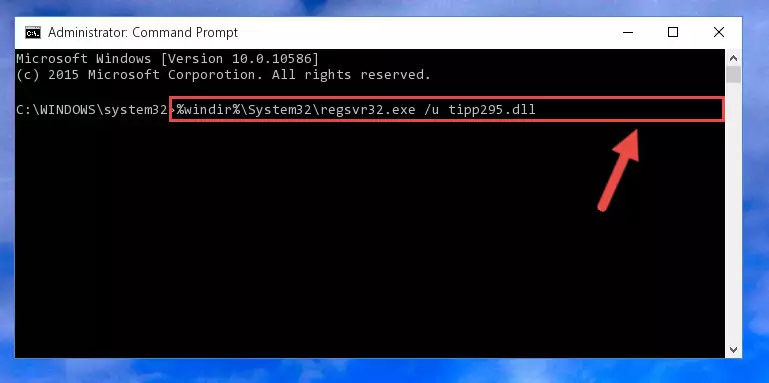
Step 1:Extracting the Tipp295.dll library from the .zip file - Copy the "Tipp295.dll" library file you extracted.
- Paste the dynamic link library you copied into the "C:\Windows\System32" directory.
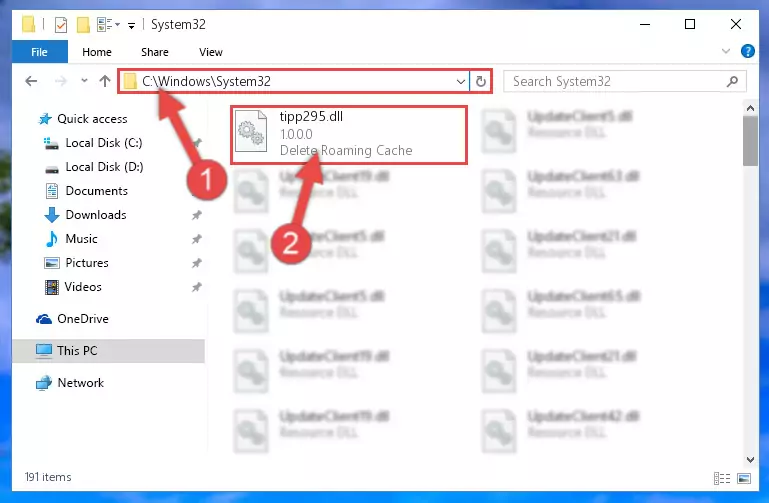
Step 3:Pasting the Tipp295.dll library into the Windows/System32 directory - If you are using a 64 Bit operating system, copy the "Tipp295.dll" library and paste it into the "C:\Windows\sysWOW64" as well.
NOTE! On Windows operating systems with 64 Bit architecture, the dynamic link library must be in both the "sysWOW64" directory as well as the "System32" directory. In other words, you must copy the "Tipp295.dll" library into both directories.
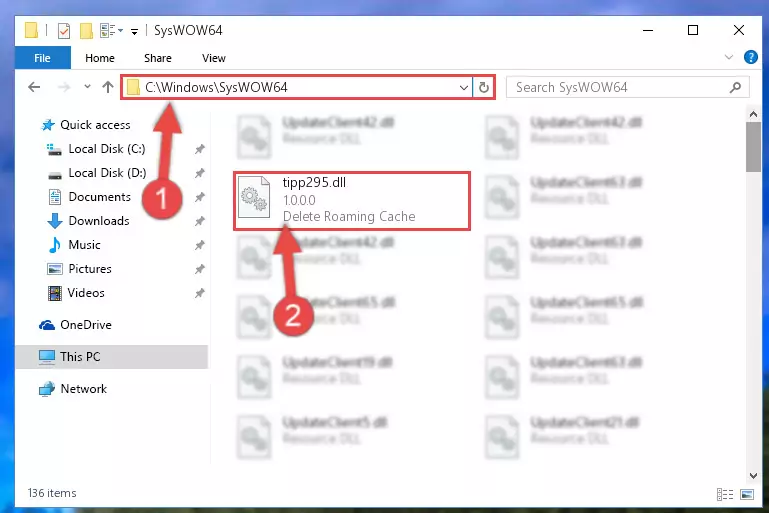
Step 4:Pasting the Tipp295.dll library into the Windows/sysWOW64 directory - First, we must run the Windows Command Prompt as an administrator.
NOTE! We ran the Command Prompt on Windows 10. If you are using Windows 8.1, Windows 8, Windows 7, Windows Vista or Windows XP, you can use the same methods to run the Command Prompt as an administrator.
- Open the Start Menu and type in "cmd", but don't press Enter. Doing this, you will have run a search of your computer through the Start Menu. In other words, typing in "cmd" we did a search for the Command Prompt.
- When you see the "Command Prompt" option among the search results, push the "CTRL" + "SHIFT" + "ENTER " keys on your keyboard.
- A verification window will pop up asking, "Do you want to run the Command Prompt as with administrative permission?" Approve this action by saying, "Yes".

%windir%\System32\regsvr32.exe /u Tipp295.dll
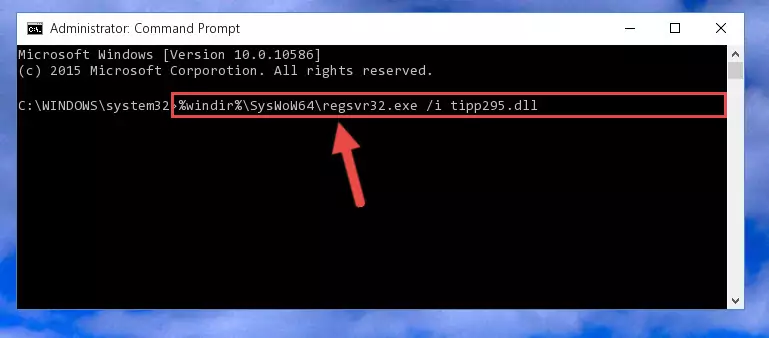
%windir%\SysWoW64\regsvr32.exe /u Tipp295.dll
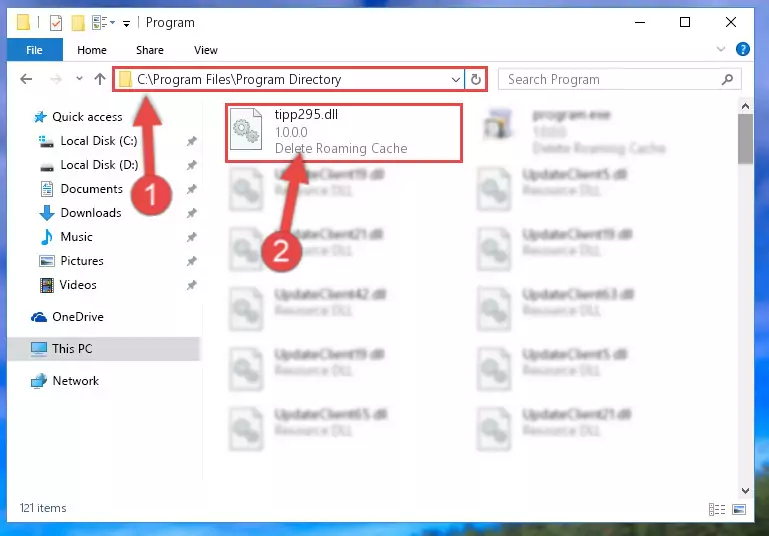
%windir%\System32\regsvr32.exe /i Tipp295.dll
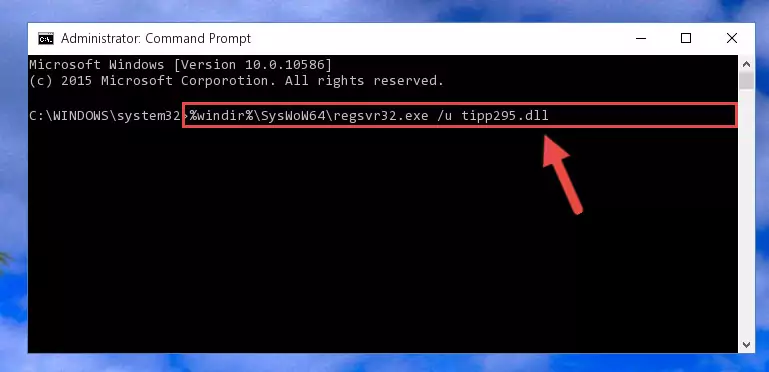
%windir%\SysWoW64\regsvr32.exe /i Tipp295.dll
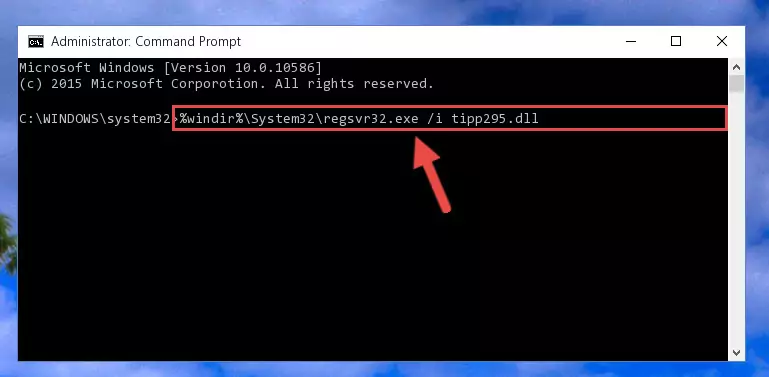
Method 2: Copying the Tipp295.dll Library to the Program Installation Directory
- First, you need to find the installation directory for the program you are receiving the "Tipp295.dll not found", "Tipp295.dll is missing" or other similar dll errors. In order to do this, right-click on the shortcut for the program and click the Properties option from the options that come up.

Step 1:Opening program properties - Open the program's installation directory by clicking on the Open File Location button in the Properties window that comes up.

Step 2:Opening the program's installation directory - Copy the Tipp295.dll library into the directory we opened.
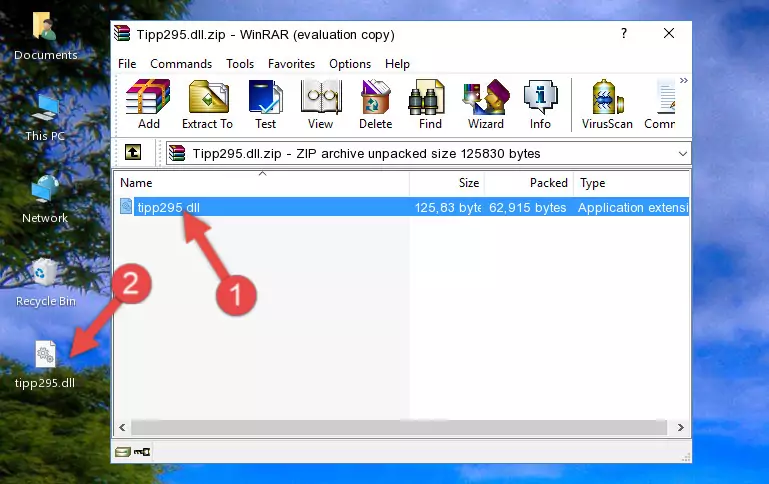
Step 3:Copying the Tipp295.dll library into the installation directory of the program. - The installation is complete. Run the program that is giving you the error. If the error is continuing, you may benefit from trying the 3rd Method as an alternative.
Method 3: Uninstalling and Reinstalling the Program that Gives You the Tipp295.dll Error
- Push the "Windows" + "R" keys at the same time to open the Run window. Type the command below into the Run window that opens up and hit Enter. This process will open the "Programs and Features" window.
appwiz.cpl

Step 1:Opening the Programs and Features window using the appwiz.cpl command - The programs listed in the Programs and Features window that opens up are the programs installed on your computer. Find the program that gives you the dll error and run the "Right-Click > Uninstall" command on this program.

Step 2:Uninstalling the program from your computer - Following the instructions that come up, uninstall the program from your computer and restart your computer.

Step 3:Following the verification and instructions for the program uninstall process - After restarting your computer, reinstall the program.
- This process may help the dll problem you are experiencing. If you are continuing to get the same dll error, the problem is most likely with Windows. In order to fix dll problems relating to Windows, complete the 4th Method and 5th Method.
Method 4: Fixing the Tipp295.dll Issue by Using the Windows System File Checker (scf scannow)
- First, we must run the Windows Command Prompt as an administrator.
NOTE! We ran the Command Prompt on Windows 10. If you are using Windows 8.1, Windows 8, Windows 7, Windows Vista or Windows XP, you can use the same methods to run the Command Prompt as an administrator.
- Open the Start Menu and type in "cmd", but don't press Enter. Doing this, you will have run a search of your computer through the Start Menu. In other words, typing in "cmd" we did a search for the Command Prompt.
- When you see the "Command Prompt" option among the search results, push the "CTRL" + "SHIFT" + "ENTER " keys on your keyboard.
- A verification window will pop up asking, "Do you want to run the Command Prompt as with administrative permission?" Approve this action by saying, "Yes".

sfc /scannow

Method 5: Fixing the Tipp295.dll Error by Manually Updating Windows
Some programs require updated dynamic link libraries from the operating system. If your operating system is not updated, this requirement is not met and you will receive dll errors. Because of this, updating your operating system may solve the dll errors you are experiencing.
Most of the time, operating systems are automatically updated. However, in some situations, the automatic updates may not work. For situations like this, you may need to check for updates manually.
For every Windows version, the process of manually checking for updates is different. Because of this, we prepared a special guide for each Windows version. You can get our guides to manually check for updates based on the Windows version you use through the links below.
Guides to Manually Update the Windows Operating System
Most Seen Tipp295.dll Errors
If the Tipp295.dll library is missing or the program using this library has not been installed correctly, you can get errors related to the Tipp295.dll library. Dynamic link libraries being missing can sometimes cause basic Windows programs to also give errors. You can even receive an error when Windows is loading. You can find the error messages that are caused by the Tipp295.dll library.
If you don't know how to install the Tipp295.dll library you will download from our site, you can browse the methods above. Above we explained all the processes you can do to fix the dll error you are receiving. If the error is continuing after you have completed all these methods, please use the comment form at the bottom of the page to contact us. Our editor will respond to your comment shortly.
- "Tipp295.dll not found." error
- "The file Tipp295.dll is missing." error
- "Tipp295.dll access violation." error
- "Cannot register Tipp295.dll." error
- "Cannot find Tipp295.dll." error
- "This application failed to start because Tipp295.dll was not found. Re-installing the application may fix this problem." error
