- Download Price:
- Free
- Versions:
- Size:
- 0.12 MB
- Operating Systems:
- Developers:
- Directory:
- T
- Downloads:
- 232 times.
Tipp251.dll Explanation
The Tipp251.dll file was developed by Jorg Dohler Softwareentwicklung.
The Tipp251.dll file is 0.12 MB. The download links are current and no negative feedback has been received by users. It has been downloaded 232 times since release.
Table of Contents
- Tipp251.dll Explanation
- Operating Systems Compatible with the Tipp251.dll File
- Other Versions of the Tipp251.dll File
- Guide to Download Tipp251.dll
- Methods to Solve the Tipp251.dll Errors
- Method 1: Copying the Tipp251.dll File to the Windows System Folder
- Method 2: Copying the Tipp251.dll File to the Software File Folder
- Method 3: Uninstalling and Reinstalling the Software that Gives You the Tipp251.dll Error
- Method 4: Solving the Tipp251.dll Problem by Using the Windows System File Checker (scf scannow)
- Method 5: Fixing the Tipp251.dll Errors by Manually Updating Windows
- The Most Seen Tipp251.dll Errors
- Other Dll Files Used with Tipp251.dll
Operating Systems Compatible with the Tipp251.dll File
Other Versions of the Tipp251.dll File
The latest version of the Tipp251.dll file is 1.0.0.0 version. This dll file only has one version. There is no other version that can be downloaded.
- 1.0.0.0 - 32 Bit (x86) Download directly this version now
Guide to Download Tipp251.dll
- First, click the "Download" button with the green background (The button marked in the picture).

Step 1:Download the Tipp251.dll file - After clicking the "Download" button at the top of the page, the "Downloading" page will open up and the download process will begin. Definitely do not close this page until the download begins. Our site will connect you to the closest DLL Downloader.com download server in order to offer you the fastest downloading performance. Connecting you to the server can take a few seconds.
Methods to Solve the Tipp251.dll Errors
ATTENTION! Before starting the installation, the Tipp251.dll file needs to be downloaded. If you have not downloaded it, download the file before continuing with the installation steps. If you don't know how to download it, you can immediately browse the dll download guide above.
Method 1: Copying the Tipp251.dll File to the Windows System Folder
- The file you are going to download is a compressed file with the ".zip" extension. You cannot directly install the ".zip" file. First, you need to extract the dll file from inside it. So, double-click the file with the ".zip" extension that you downloaded and open the file.
- You will see the file named "Tipp251.dll" in the window that opens up. This is the file we are going to install. Click the file once with the left mouse button. By doing this you will have chosen the file.
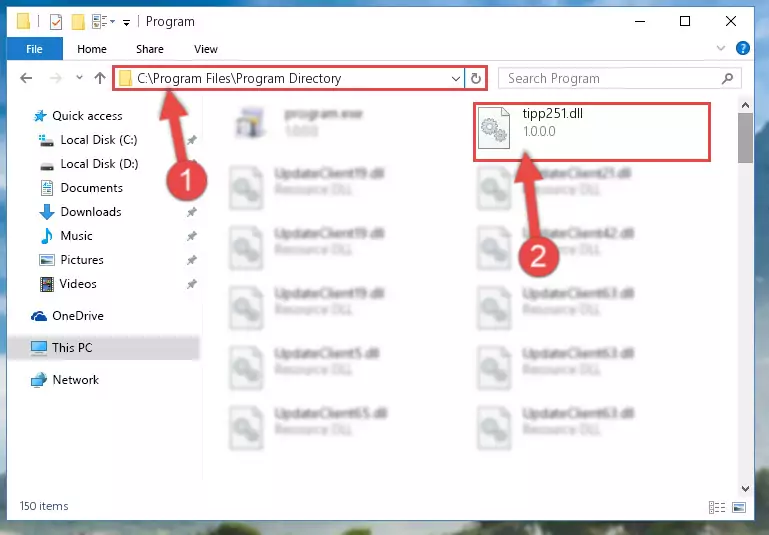
Step 2:Choosing the Tipp251.dll file - Click the "Extract To" symbol marked in the picture. To extract the dll file, it will want you to choose the desired location. Choose the "Desktop" location and click "OK" to extract the file to the desktop. In order to do this, you need to use the Winrar software. If you do not have this software, you can find and download it through a quick search on the Internet.
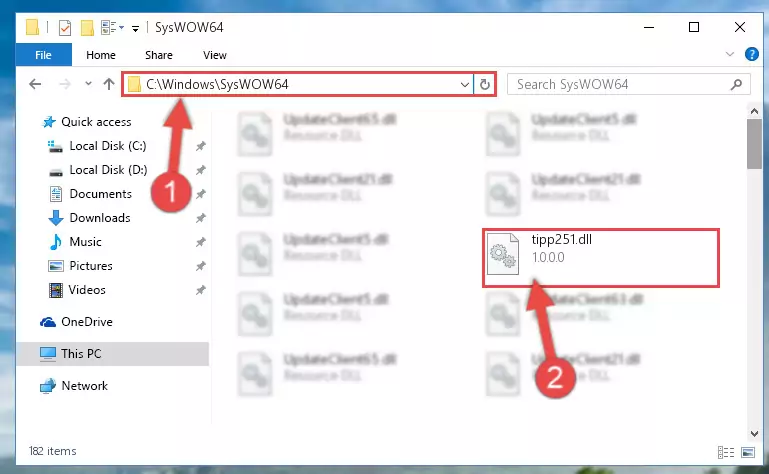
Step 3:Extracting the Tipp251.dll file to the desktop - Copy the "Tipp251.dll" file you extracted and paste it into the "C:\Windows\System32" folder.
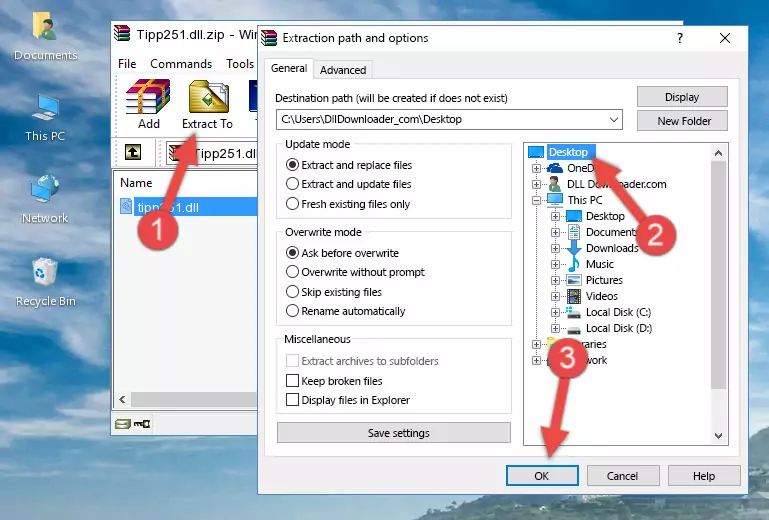
Step 4:Copying the Tipp251.dll file into the Windows/System32 folder - If you are using a 64 Bit operating system, copy the "Tipp251.dll" file and paste it into the "C:\Windows\sysWOW64" as well.
NOTE! On Windows operating systems with 64 Bit architecture, the dll file must be in both the "sysWOW64" folder as well as the "System32" folder. In other words, you must copy the "Tipp251.dll" file into both folders.
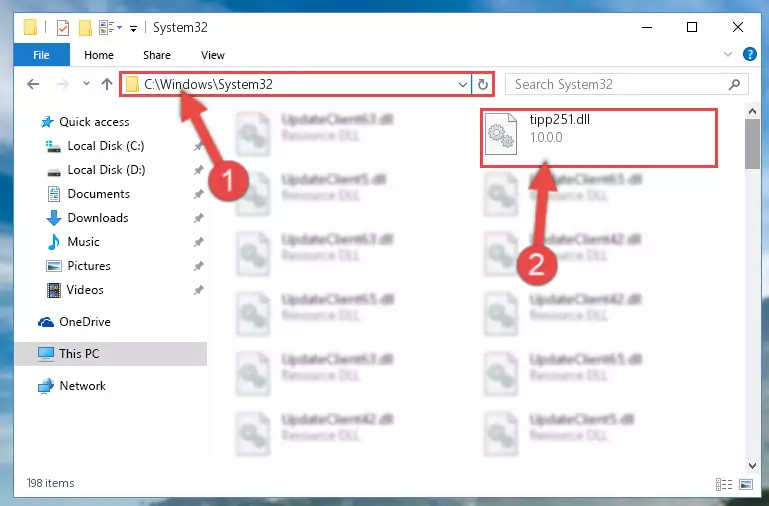
Step 5:Pasting the Tipp251.dll file into the Windows/sysWOW64 folder - First, we must run the Windows Command Prompt as an administrator.
NOTE! We ran the Command Prompt on Windows 10. If you are using Windows 8.1, Windows 8, Windows 7, Windows Vista or Windows XP, you can use the same methods to run the Command Prompt as an administrator.
- Open the Start Menu and type in "cmd", but don't press Enter. Doing this, you will have run a search of your computer through the Start Menu. In other words, typing in "cmd" we did a search for the Command Prompt.
- When you see the "Command Prompt" option among the search results, push the "CTRL" + "SHIFT" + "ENTER " keys on your keyboard.
- A verification window will pop up asking, "Do you want to run the Command Prompt as with administrative permission?" Approve this action by saying, "Yes".

%windir%\System32\regsvr32.exe /u Tipp251.dll
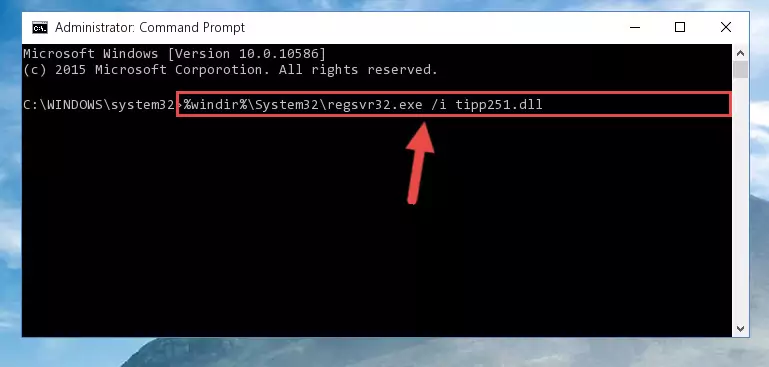
%windir%\SysWoW64\regsvr32.exe /u Tipp251.dll
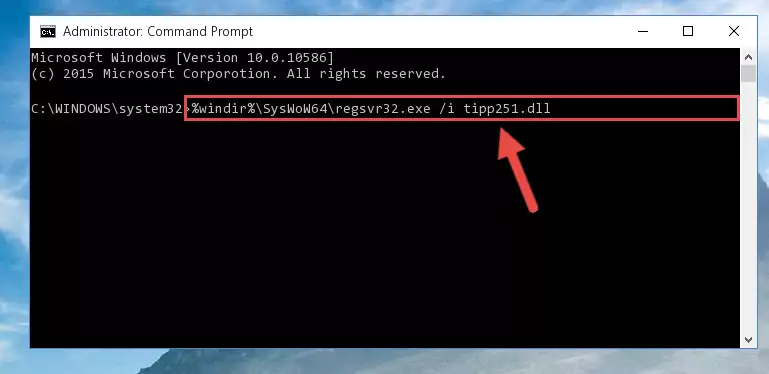
%windir%\System32\regsvr32.exe /i Tipp251.dll
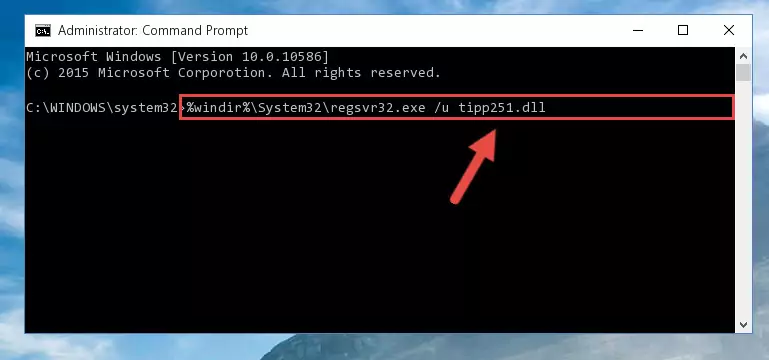
%windir%\SysWoW64\regsvr32.exe /i Tipp251.dll
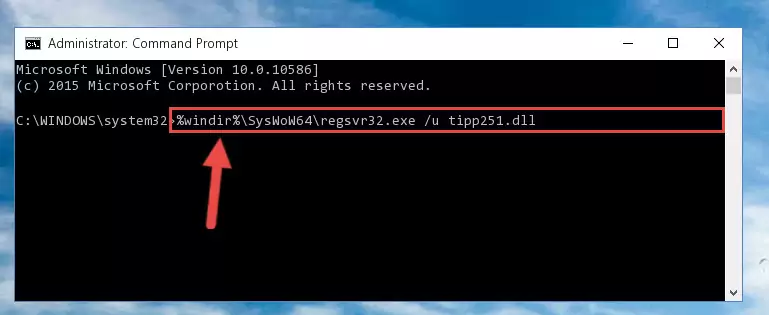
Method 2: Copying the Tipp251.dll File to the Software File Folder
- In order to install the dll file, you need to find the file folder for the software that was giving you errors such as "Tipp251.dll is missing", "Tipp251.dll not found" or similar error messages. In order to do that, Right-click the software's shortcut and click the Properties item in the right-click menu that appears.

Step 1:Opening the software shortcut properties window - Click on the Open File Location button that is found in the Properties window that opens up and choose the folder where the application is installed.

Step 2:Opening the file folder of the software - Copy the Tipp251.dll file into this folder that opens.
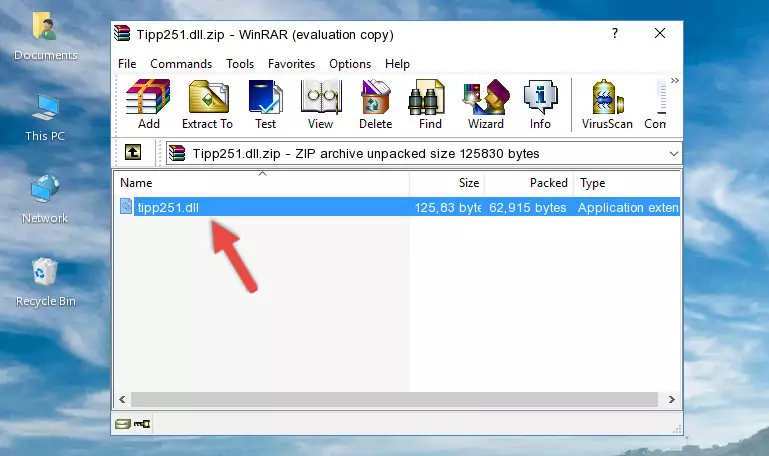
Step 3:Copying the Tipp251.dll file into the software's file folder - This is all there is to the process. Now, try to run the software again. If the problem still is not solved, you can try the 3rd Method.
Method 3: Uninstalling and Reinstalling the Software that Gives You the Tipp251.dll Error
- Push the "Windows" + "R" keys at the same time to open the Run window. Type the command below into the Run window that opens up and hit Enter. This process will open the "Programs and Features" window.
appwiz.cpl

Step 1:Opening the Programs and Features window using the appwiz.cpl command - The Programs and Features screen will come up. You can see all the softwares installed on your computer in the list on this screen. Find the software giving you the dll error in the list and right-click it. Click the "Uninstall" item in the right-click menu that appears and begin the uninstall process.

Step 2:Starting the uninstall process for the software that is giving the error - A window will open up asking whether to confirm or deny the uninstall process for the software. Confirm the process and wait for the uninstall process to finish. Restart your computer after the software has been uninstalled from your computer.

Step 3:Confirming the removal of the software - 4. After restarting your computer, reinstall the software that was giving you the error.
- You can solve the error you are expericing with this method. If the dll error is continuing in spite of the solution methods you are using, the source of the problem is the Windows operating system. In order to solve dll errors in Windows you will need to complete the 4th Method and the 5th Method in the list.
Method 4: Solving the Tipp251.dll Problem by Using the Windows System File Checker (scf scannow)
- First, we must run the Windows Command Prompt as an administrator.
NOTE! We ran the Command Prompt on Windows 10. If you are using Windows 8.1, Windows 8, Windows 7, Windows Vista or Windows XP, you can use the same methods to run the Command Prompt as an administrator.
- Open the Start Menu and type in "cmd", but don't press Enter. Doing this, you will have run a search of your computer through the Start Menu. In other words, typing in "cmd" we did a search for the Command Prompt.
- When you see the "Command Prompt" option among the search results, push the "CTRL" + "SHIFT" + "ENTER " keys on your keyboard.
- A verification window will pop up asking, "Do you want to run the Command Prompt as with administrative permission?" Approve this action by saying, "Yes".

sfc /scannow

Method 5: Fixing the Tipp251.dll Errors by Manually Updating Windows
Most of the time, softwares have been programmed to use the most recent dll files. If your operating system is not updated, these files cannot be provided and dll errors appear. So, we will try to solve the dll errors by updating the operating system.
Since the methods to update Windows versions are different from each other, we found it appropriate to prepare a separate article for each Windows version. You can get our update article that relates to your operating system version by using the links below.
Explanations on Updating Windows Manually
The Most Seen Tipp251.dll Errors
If the Tipp251.dll file is missing or the software using this file has not been installed correctly, you can get errors related to the Tipp251.dll file. Dll files being missing can sometimes cause basic Windows softwares to also give errors. You can even receive an error when Windows is loading. You can find the error messages that are caused by the Tipp251.dll file.
If you don't know how to install the Tipp251.dll file you will download from our site, you can browse the methods above. Above we explained all the processes you can do to solve the dll error you are receiving. If the error is continuing after you have completed all these methods, please use the comment form at the bottom of the page to contact us. Our editor will respond to your comment shortly.
- "Tipp251.dll not found." error
- "The file Tipp251.dll is missing." error
- "Tipp251.dll access violation." error
- "Cannot register Tipp251.dll." error
- "Cannot find Tipp251.dll." error
- "This application failed to start because Tipp251.dll was not found. Re-installing the application may fix this problem." error
