- Download Price:
- Free
- Dll Description:
- NVIDIA nForce Control Panel Portuguese Resources
- Versions:
- Size:
- 1.59 MB
- Operating Systems:
- Developers:
- Directory:
- S
- Downloads:
- 331 times.
Sstrmpt.dll Explanation
The Sstrmpt.dll library was developed by Nvidia.
The size of this dynamic link library is 1.59 MB and its download links are healthy. It has been downloaded 331 times already.
Table of Contents
- Sstrmpt.dll Explanation
- Operating Systems That Can Use the Sstrmpt.dll Library
- All Versions of the Sstrmpt.dll Library
- Steps to Download the Sstrmpt.dll Library
- Methods for Fixing Sstrmpt.dll
- Method 1: Installing the Sstrmpt.dll Library to the Windows System Directory
- Method 2: Copying the Sstrmpt.dll Library to the Program Installation Directory
- Method 3: Uninstalling and Reinstalling the Program That Is Giving the Sstrmpt.dll Error
- Method 4: Fixing the Sstrmpt.dll error with the Windows System File Checker
- Method 5: Getting Rid of Sstrmpt.dll Errors by Updating the Windows Operating System
- The Most Seen Sstrmpt.dll Errors
- Dynamic Link Libraries Similar to the Sstrmpt.dll Library
Operating Systems That Can Use the Sstrmpt.dll Library
All Versions of the Sstrmpt.dll Library
The last version of the Sstrmpt.dll library is the 1.0.0.317 version. Outside of this version, there is no other version released
- 1.0.0.317 - 32 Bit (x86) Download directly this version
Steps to Download the Sstrmpt.dll Library
- First, click the "Download" button with the green background (The button marked in the picture).

Step 1:Download the Sstrmpt.dll library - After clicking the "Download" button at the top of the page, the "Downloading" page will open up and the download process will begin. Definitely do not close this page until the download begins. Our site will connect you to the closest DLL Downloader.com download server in order to offer you the fastest downloading performance. Connecting you to the server can take a few seconds.
Methods for Fixing Sstrmpt.dll
ATTENTION! Before beginning the installation of the Sstrmpt.dll library, you must download the library. If you don't know how to download the library or if you are having a problem while downloading, you can look at our download guide a few lines above.
Method 1: Installing the Sstrmpt.dll Library to the Windows System Directory
- The file you are going to download is a compressed file with the ".zip" extension. You cannot directly install the ".zip" file. First, you need to extract the dynamic link library from inside it. So, double-click the file with the ".zip" extension that you downloaded and open the file.
- You will see the library named "Sstrmpt.dll" in the window that opens up. This is the library we are going to install. Click the library once with the left mouse button. By doing this you will have chosen the library.
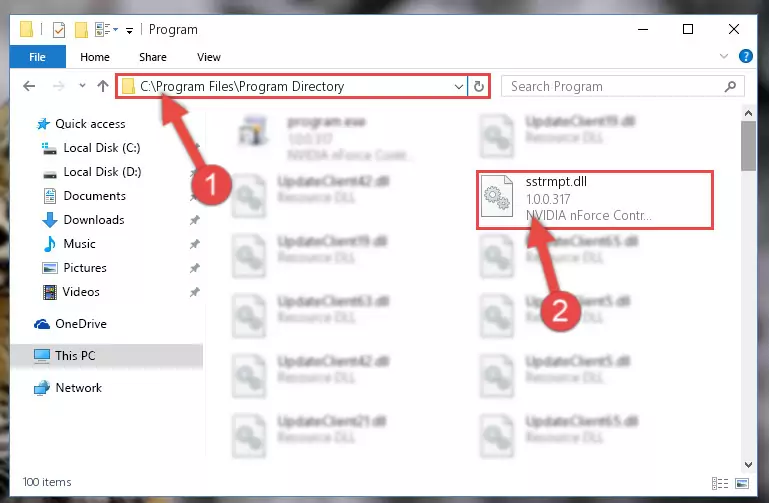
Step 2:Choosing the Sstrmpt.dll library - Click the "Extract To" symbol marked in the picture. To extract the dynamic link library, it will want you to choose the desired location. Choose the "Desktop" location and click "OK" to extract the library to the desktop. In order to do this, you need to use the Winrar program. If you do not have this program, you can find and download it through a quick search on the Internet.
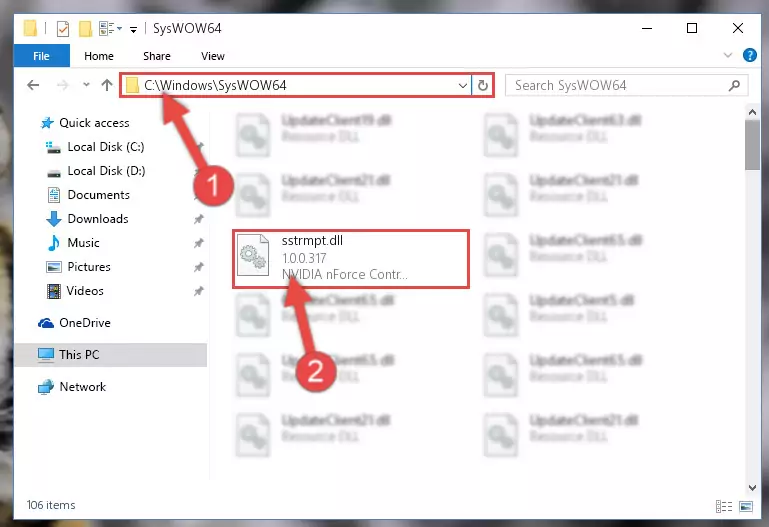
Step 3:Extracting the Sstrmpt.dll library to the desktop - Copy the "Sstrmpt.dll" library file you extracted.
- Paste the dynamic link library you copied into the "C:\Windows\System32" directory.
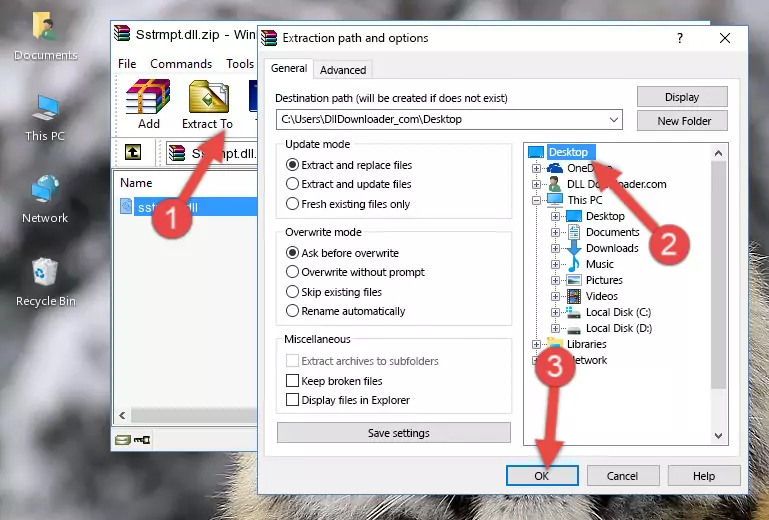
Step 5:Pasting the Sstrmpt.dll library into the Windows/System32 directory - If your operating system has a 64 Bit architecture, copy the "Sstrmpt.dll" library and paste it also into the "C:\Windows\sysWOW64" directory.
NOTE! On 64 Bit systems, the dynamic link library must be in both the "sysWOW64" directory as well as the "System32" directory. In other words, you must copy the "Sstrmpt.dll" library into both directories.
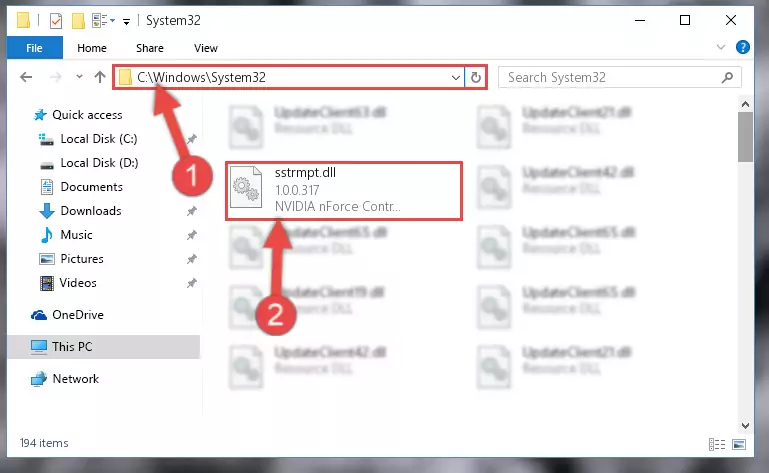
Step 6:Pasting the Sstrmpt.dll library into the Windows/sysWOW64 directory - In order to run the Command Line as an administrator, complete the following steps.
NOTE! In this explanation, we ran the Command Line on Windows 10. If you are using one of the Windows 8.1, Windows 8, Windows 7, Windows Vista or Windows XP operating systems, you can use the same methods to run the Command Line as an administrator. Even though the pictures are taken from Windows 10, the processes are similar.
- First, open the Start Menu and before clicking anywhere, type "cmd" but do not press Enter.
- When you see the "Command Line" option among the search results, hit the "CTRL" + "SHIFT" + "ENTER" keys on your keyboard.
- A window will pop up asking, "Do you want to run this process?". Confirm it by clicking to "Yes" button.

Step 7:Running the Command Line as an administrator - Paste the command below into the Command Line window that opens and hit the Enter key on your keyboard. This command will delete the Sstrmpt.dll library's damaged registry (It will not delete the file you pasted into the System32 directory, but will delete the registry in Regedit. The file you pasted in the System32 directory will not be damaged in any way).
%windir%\System32\regsvr32.exe /u Sstrmpt.dll
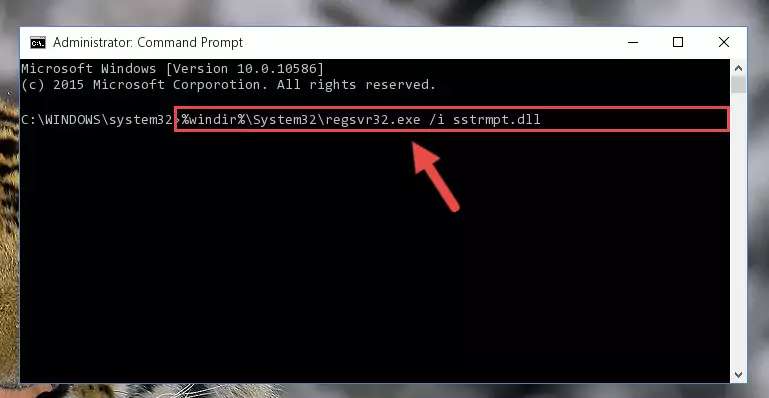
Step 8:Uninstalling the Sstrmpt.dll library from the system registry - If the Windows you use has 64 Bit architecture, after running the command above, you must run the command below. This command will clean the broken registry of the Sstrmpt.dll library from the 64 Bit architecture (The Cleaning process is only with registries in the Windows Registry Editor. In other words, the dynamic link library that we pasted into the SysWoW64 directory will stay as it is).
%windir%\SysWoW64\regsvr32.exe /u Sstrmpt.dll
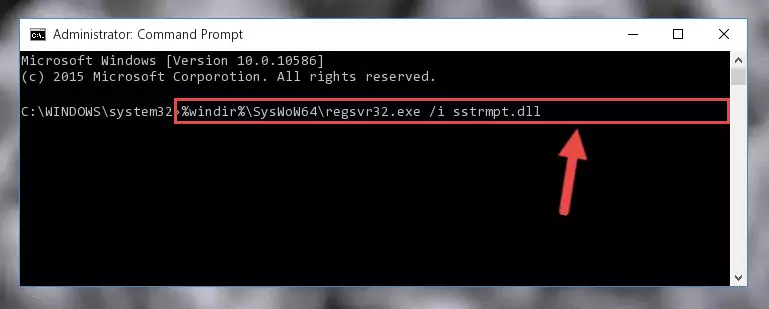
Step 9:Uninstalling the broken registry of the Sstrmpt.dll library from the Windows Registry Editor (for 64 Bit) - You must create a new registry for the dynamic link library that you deleted from the registry editor. In order to do this, copy the command below and paste it into the Command Line and hit Enter.
%windir%\System32\regsvr32.exe /i Sstrmpt.dll
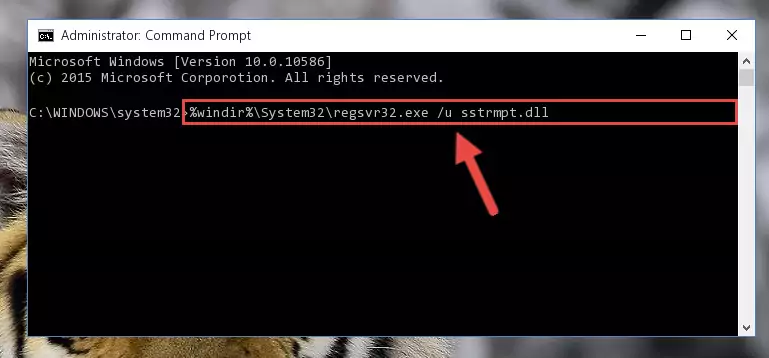
Step 10:Creating a new registry for the Sstrmpt.dll library - If the Windows version you use has 64 Bit architecture, after running the command above, you must run the command below. With this command, you will create a clean registry for the problematic registry of the Sstrmpt.dll library that we deleted.
%windir%\SysWoW64\regsvr32.exe /i Sstrmpt.dll
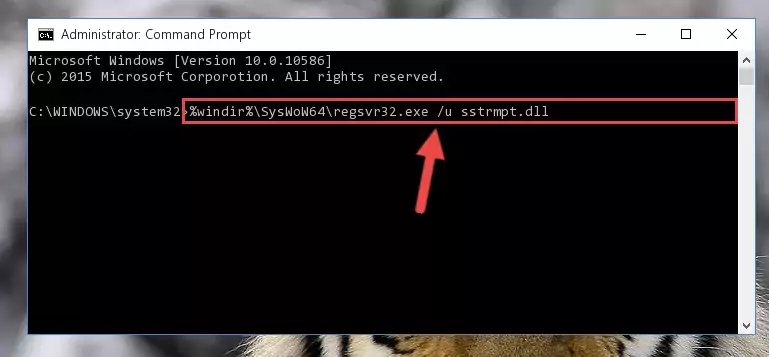
Step 11:Creating a clean registry for the Sstrmpt.dll library (for 64 Bit) - If you did the processes in full, the installation should have finished successfully. If you received an error from the command line, you don't need to be anxious. Even if the Sstrmpt.dll library was installed successfully, you can still receive error messages like these due to some incompatibilities. In order to test whether your dll issue was fixed or not, try running the program giving the error message again. If the error is continuing, try the 2nd Method to fix this issue.
Method 2: Copying the Sstrmpt.dll Library to the Program Installation Directory
- First, you must find the installation directory of the program (the program giving the dll error) you are going to install the dynamic link library to. In order to find this directory, "Right-Click > Properties" on the program's shortcut.

Step 1:Opening the program's shortcut properties window - Open the program installation directory by clicking the Open File Location button in the "Properties" window that comes up.

Step 2:Finding the program's installation directory - Copy the Sstrmpt.dll library into this directory that opens.
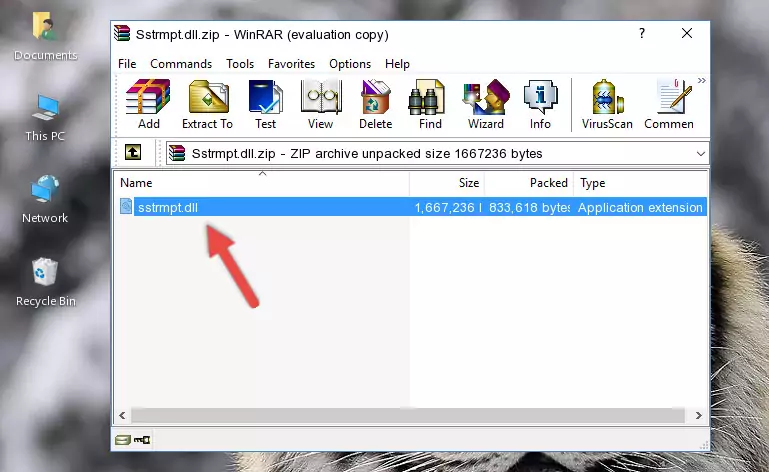
Step 3:Copying the Sstrmpt.dll library into the program's installation directory - This is all there is to the process. Now, try to run the program again. If the problem still is not solved, you can try the 3rd Method.
Method 3: Uninstalling and Reinstalling the Program That Is Giving the Sstrmpt.dll Error
- Open the Run window by pressing the "Windows" + "R" keys on your keyboard at the same time. Type in the command below into the Run window and push Enter to run it. This command will open the "Programs and Features" window.
appwiz.cpl

Step 1:Opening the Programs and Features window using the appwiz.cpl command - The Programs and Features window will open up. Find the program that is giving you the dll error in this window that lists all the programs on your computer and "Right-Click > Uninstall" on this program.

Step 2:Uninstalling the program that is giving you the error message from your computer. - Uninstall the program from your computer by following the steps that come up and restart your computer.

Step 3:Following the confirmation and steps of the program uninstall process - After restarting your computer, reinstall the program that was giving the error.
- This method may provide the solution to the dll error you're experiencing. If the dll error is continuing, the problem is most likely deriving from the Windows operating system. In order to fix dll errors deriving from the Windows operating system, complete the 4th Method and the 5th Method.
Method 4: Fixing the Sstrmpt.dll error with the Windows System File Checker
- In order to run the Command Line as an administrator, complete the following steps.
NOTE! In this explanation, we ran the Command Line on Windows 10. If you are using one of the Windows 8.1, Windows 8, Windows 7, Windows Vista or Windows XP operating systems, you can use the same methods to run the Command Line as an administrator. Even though the pictures are taken from Windows 10, the processes are similar.
- First, open the Start Menu and before clicking anywhere, type "cmd" but do not press Enter.
- When you see the "Command Line" option among the search results, hit the "CTRL" + "SHIFT" + "ENTER" keys on your keyboard.
- A window will pop up asking, "Do you want to run this process?". Confirm it by clicking to "Yes" button.

Step 1:Running the Command Line as an administrator - Type the command below into the Command Line page that comes up and run it by pressing Enter on your keyboard.
sfc /scannow

Step 2:Getting rid of Windows Dll errors by running the sfc /scannow command - The process can take some time depending on your computer and the condition of the errors in the system. Before the process is finished, don't close the command line! When the process is finished, try restarting the program that you are experiencing the errors in after closing the command line.
Method 5: Getting Rid of Sstrmpt.dll Errors by Updating the Windows Operating System
Most of the time, programs have been programmed to use the most recent dynamic link libraries. If your operating system is not updated, these files cannot be provided and dll errors appear. So, we will try to fix the dll errors by updating the operating system.
Since the methods to update Windows versions are different from each other, we found it appropriate to prepare a separate article for each Windows version. You can get our update article that relates to your operating system version by using the links below.
Windows Update Guides
The Most Seen Sstrmpt.dll Errors
When the Sstrmpt.dll library is damaged or missing, the programs that use this dynamic link library will give an error. Not only external programs, but also basic Windows programs and tools use dynamic link libraries. Because of this, when you try to use basic Windows programs and tools (For example, when you open Internet Explorer or Windows Media Player), you may come across errors. We have listed the most common Sstrmpt.dll errors below.
You will get rid of the errors listed below when you download the Sstrmpt.dll library from DLL Downloader.com and follow the steps we explained above.
- "Sstrmpt.dll not found." error
- "The file Sstrmpt.dll is missing." error
- "Sstrmpt.dll access violation." error
- "Cannot register Sstrmpt.dll." error
- "Cannot find Sstrmpt.dll." error
- "This application failed to start because Sstrmpt.dll was not found. Re-installing the application may fix this problem." error
