- Download Price:
- Free
- Dll Description:
- Plus! Speaker Enhancement
- Versions:
- Size:
- 0.03 MB
- Operating Systems:
- Directory:
- S
- Downloads:
- 286 times.
About Spkrcorrui.dll
The Spkrcorrui.dll file is 0.03 MB. The download links are current and no negative feedback has been received by users. It has been downloaded 286 times since release.
Table of Contents
- About Spkrcorrui.dll
- Operating Systems Compatible with the Spkrcorrui.dll File
- All Versions of the Spkrcorrui.dll File
- How to Download Spkrcorrui.dll File?
- Methods for Solving Spkrcorrui.dll
- Method 1: Solving the DLL Error by Copying the Spkrcorrui.dll File to the Windows System Folder
- Method 2: Copying The Spkrcorrui.dll File Into The Software File Folder
- Method 3: Doing a Clean Reinstall of the Software That Is Giving the Spkrcorrui.dll Error
- Method 4: Solving the Spkrcorrui.dll Problem by Using the Windows System File Checker (scf scannow)
- Method 5: Fixing the Spkrcorrui.dll Error by Manually Updating Windows
- Our Most Common Spkrcorrui.dll Error Messages
- Dll Files Similar to the Spkrcorrui.dll File
Operating Systems Compatible with the Spkrcorrui.dll File
All Versions of the Spkrcorrui.dll File
The last version of the Spkrcorrui.dll file is the 1.0.0.536 version. Outside of this version, there is no other version released
- 1.0.0.536 - 32 Bit (x86) Download directly this version
How to Download Spkrcorrui.dll File?
- First, click the "Download" button with the green background (The button marked in the picture).

Step 1:Download the Spkrcorrui.dll file - After clicking the "Download" button at the top of the page, the "Downloading" page will open up and the download process will begin. Definitely do not close this page until the download begins. Our site will connect you to the closest DLL Downloader.com download server in order to offer you the fastest downloading performance. Connecting you to the server can take a few seconds.
Methods for Solving Spkrcorrui.dll
ATTENTION! Before starting the installation, the Spkrcorrui.dll file needs to be downloaded. If you have not downloaded it, download the file before continuing with the installation steps. If you don't know how to download it, you can immediately browse the dll download guide above.
Method 1: Solving the DLL Error by Copying the Spkrcorrui.dll File to the Windows System Folder
- The file you downloaded is a compressed file with the extension ".zip". This file cannot be installed. To be able to install it, first you need to extract the dll file from within it. So, first double-click the file with the ".zip" extension and open the file.
- You will see the file named "Spkrcorrui.dll" in the window that opens. This is the file you need to install. Click on the dll file with the left button of the mouse. By doing this, you select the file.
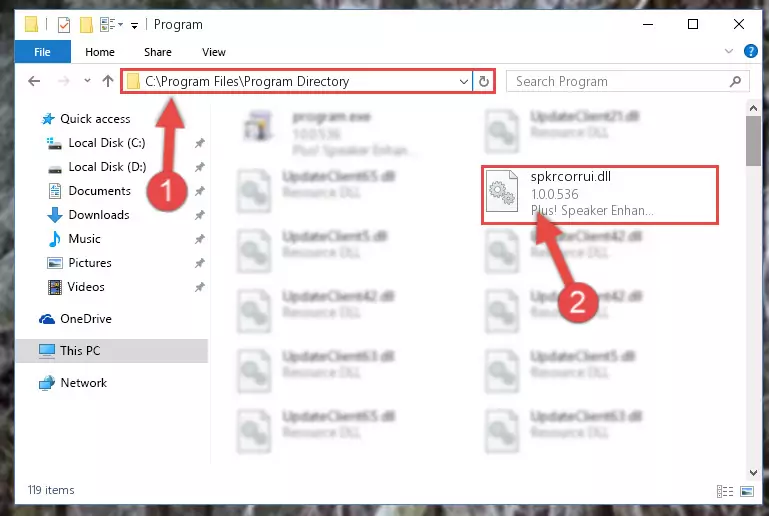
Step 2:Choosing the Spkrcorrui.dll file - Click on the "Extract To" button, which is marked in the picture. In order to do this, you will need the Winrar software. If you don't have the software, it can be found doing a quick search on the Internet and you can download it (The Winrar software is free).
- After clicking the "Extract to" button, a window where you can choose the location you want will open. Choose the "Desktop" location in this window and extract the dll file to the desktop by clicking the "Ok" button.
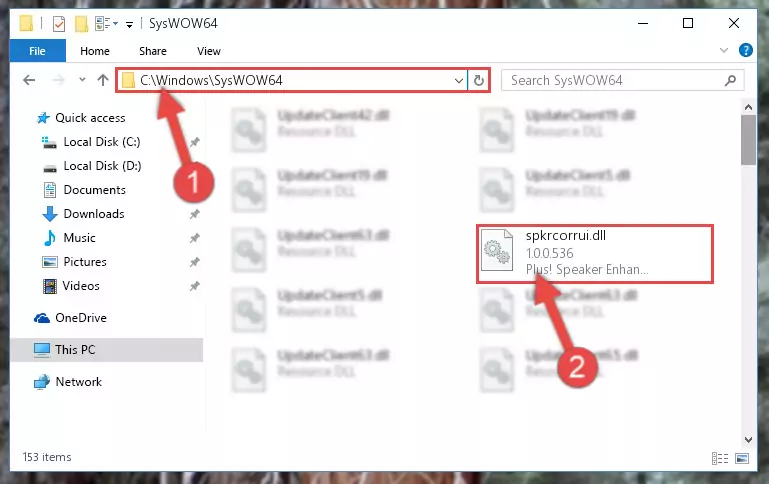
Step 3:Extracting the Spkrcorrui.dll file to the desktop - Copy the "Spkrcorrui.dll" file file you extracted.
- Paste the dll file you copied into the "C:\Windows\System32" folder.
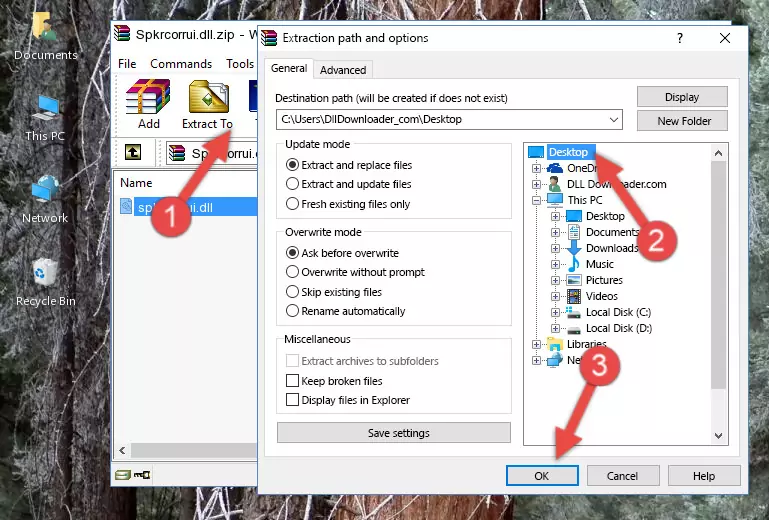
Step 4:Pasting the Spkrcorrui.dll file into the Windows/System32 folder - If your system is 64 Bit, copy the "Spkrcorrui.dll" file and paste it into "C:\Windows\sysWOW64" folder.
NOTE! On 64 Bit systems, you must copy the dll file to both the "sysWOW64" and "System32" folders. In other words, both folders need the "Spkrcorrui.dll" file.
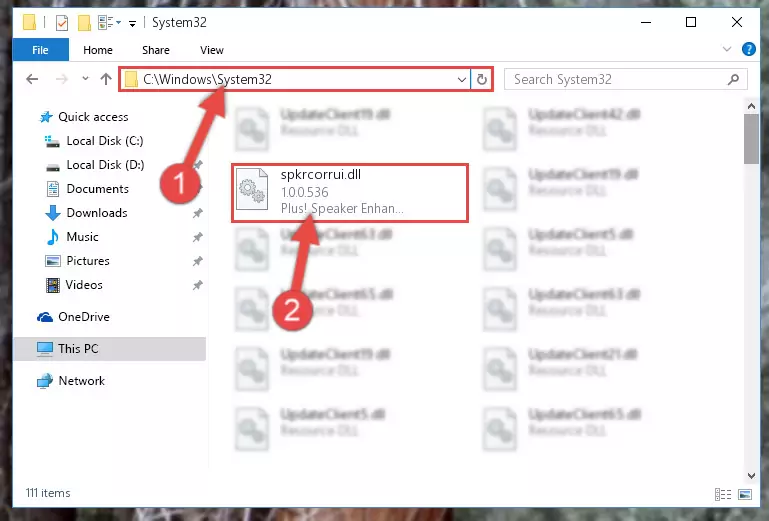
Step 5:Copying the Spkrcorrui.dll file to the Windows/sysWOW64 folder - First, we must run the Windows Command Prompt as an administrator.
NOTE! We ran the Command Prompt on Windows 10. If you are using Windows 8.1, Windows 8, Windows 7, Windows Vista or Windows XP, you can use the same methods to run the Command Prompt as an administrator.
- Open the Start Menu and type in "cmd", but don't press Enter. Doing this, you will have run a search of your computer through the Start Menu. In other words, typing in "cmd" we did a search for the Command Prompt.
- When you see the "Command Prompt" option among the search results, push the "CTRL" + "SHIFT" + "ENTER " keys on your keyboard.
- A verification window will pop up asking, "Do you want to run the Command Prompt as with administrative permission?" Approve this action by saying, "Yes".

%windir%\System32\regsvr32.exe /u Spkrcorrui.dll
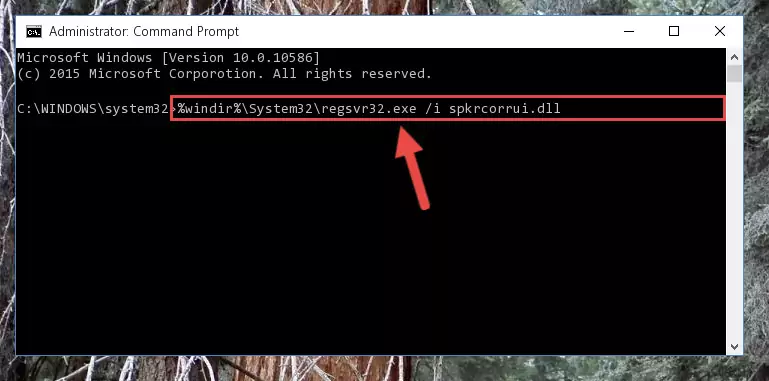
%windir%\SysWoW64\regsvr32.exe /u Spkrcorrui.dll
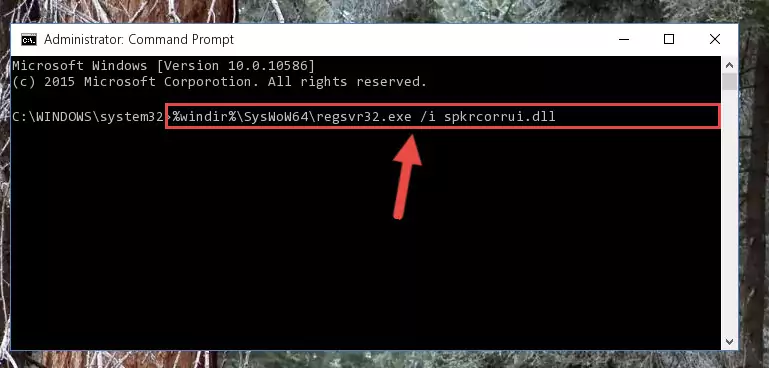
%windir%\System32\regsvr32.exe /i Spkrcorrui.dll
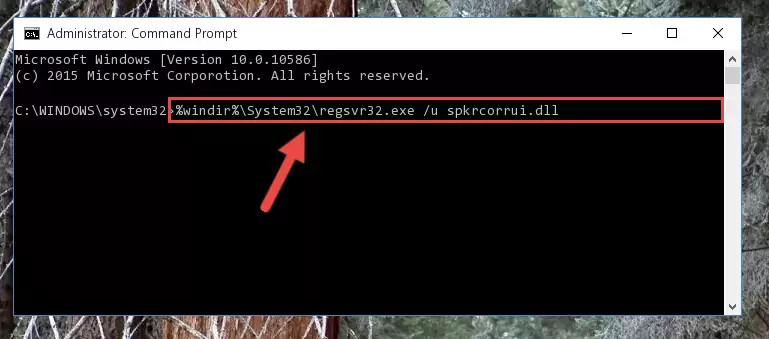
%windir%\SysWoW64\regsvr32.exe /i Spkrcorrui.dll
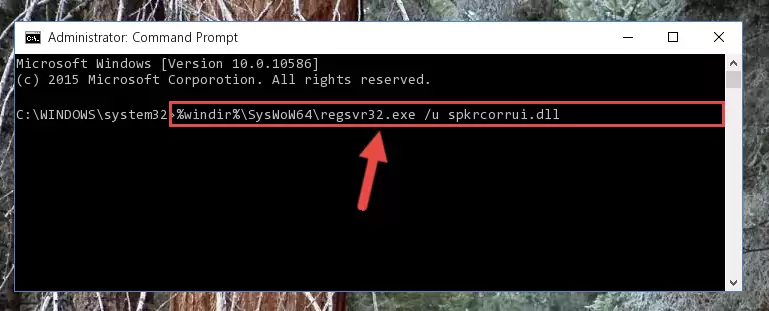
Method 2: Copying The Spkrcorrui.dll File Into The Software File Folder
- In order to install the dll file, you need to find the file folder for the software that was giving you errors such as "Spkrcorrui.dll is missing", "Spkrcorrui.dll not found" or similar error messages. In order to do that, Right-click the software's shortcut and click the Properties item in the right-click menu that appears.

Step 1:Opening the software shortcut properties window - Click on the Open File Location button that is found in the Properties window that opens up and choose the folder where the application is installed.

Step 2:Opening the file folder of the software - Copy the Spkrcorrui.dll file into the folder we opened up.
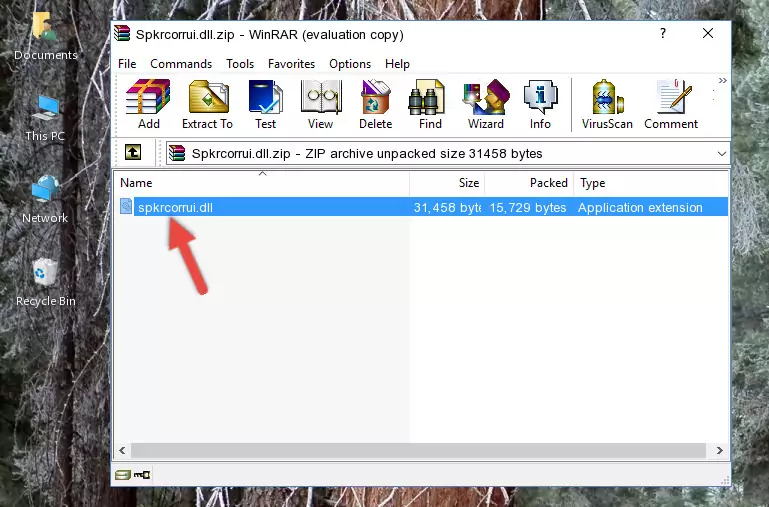
Step 3:Copying the Spkrcorrui.dll file into the software's file folder - That's all there is to the installation process. Run the software giving the dll error again. If the dll error is still continuing, completing the 3rd Method may help solve your problem.
Method 3: Doing a Clean Reinstall of the Software That Is Giving the Spkrcorrui.dll Error
- Open the Run tool by pushing the "Windows" + "R" keys found on your keyboard. Type the command below into the "Open" field of the Run window that opens up and press Enter. This command will open the "Programs and Features" tool.
appwiz.cpl

Step 1:Opening the Programs and Features tool with the appwiz.cpl command - The Programs and Features screen will come up. You can see all the softwares installed on your computer in the list on this screen. Find the software giving you the dll error in the list and right-click it. Click the "Uninstall" item in the right-click menu that appears and begin the uninstall process.

Step 2:Starting the uninstall process for the software that is giving the error - A window will open up asking whether to confirm or deny the uninstall process for the software. Confirm the process and wait for the uninstall process to finish. Restart your computer after the software has been uninstalled from your computer.

Step 3:Confirming the removal of the software - After restarting your computer, reinstall the software that was giving the error.
- This process may help the dll problem you are experiencing. If you are continuing to get the same dll error, the problem is most likely with Windows. In order to fix dll problems relating to Windows, complete the 4th Method and 5th Method.
Method 4: Solving the Spkrcorrui.dll Problem by Using the Windows System File Checker (scf scannow)
- First, we must run the Windows Command Prompt as an administrator.
NOTE! We ran the Command Prompt on Windows 10. If you are using Windows 8.1, Windows 8, Windows 7, Windows Vista or Windows XP, you can use the same methods to run the Command Prompt as an administrator.
- Open the Start Menu and type in "cmd", but don't press Enter. Doing this, you will have run a search of your computer through the Start Menu. In other words, typing in "cmd" we did a search for the Command Prompt.
- When you see the "Command Prompt" option among the search results, push the "CTRL" + "SHIFT" + "ENTER " keys on your keyboard.
- A verification window will pop up asking, "Do you want to run the Command Prompt as with administrative permission?" Approve this action by saying, "Yes".

sfc /scannow

Method 5: Fixing the Spkrcorrui.dll Error by Manually Updating Windows
Some softwares need updated dll files. When your operating system is not updated, it cannot fulfill this need. In some situations, updating your operating system can solve the dll errors you are experiencing.
In order to check the update status of your operating system and, if available, to install the latest update packs, we need to begin this process manually.
Depending on which Windows version you use, manual update processes are different. Because of this, we have prepared a special article for each Windows version. You can get our articles relating to the manual update of the Windows version you use from the links below.
Windows Update Guides
Our Most Common Spkrcorrui.dll Error Messages
It's possible that during the softwares' installation or while using them, the Spkrcorrui.dll file was damaged or deleted. You can generally see error messages listed below or similar ones in situations like this.
These errors we see are not unsolvable. If you've also received an error message like this, first you must download the Spkrcorrui.dll file by clicking the "Download" button in this page's top section. After downloading the file, you should install the file and complete the solution methods explained a little bit above on this page and mount it in Windows. If you do not have a hardware problem, one of the methods explained in this article will solve your problem.
- "Spkrcorrui.dll not found." error
- "The file Spkrcorrui.dll is missing." error
- "Spkrcorrui.dll access violation." error
- "Cannot register Spkrcorrui.dll." error
- "Cannot find Spkrcorrui.dll." error
- "This application failed to start because Spkrcorrui.dll was not found. Re-installing the application may fix this problem." error
