- Download Price:
- Free
- Dll Description:
- Application Center CAPI synchronization driver
- Versions:
- Size:
- 0.04 MB
- Operating Systems:
- Directory:
- R
- Downloads:
- 365 times.
What is Rdrvcapi.dll?
The Rdrvcapi.dll library is 0.04 MB. The download links for this library are clean and no user has given any negative feedback. From the time it was offered for download, it has been downloaded 365 times.
Table of Contents
- What is Rdrvcapi.dll?
- Operating Systems Compatible with the Rdrvcapi.dll Library
- All Versions of the Rdrvcapi.dll Library
- How to Download Rdrvcapi.dll Library?
- How to Install Rdrvcapi.dll? How to Fix Rdrvcapi.dll Errors?
- Method 1: Installing the Rdrvcapi.dll Library to the Windows System Directory
- Method 2: Copying The Rdrvcapi.dll Library Into The Program Installation Directory
- Method 3: Uninstalling and Reinstalling the Program That Is Giving the Rdrvcapi.dll Error
- Method 4: Fixing the Rdrvcapi.dll error with the Windows System File Checker
- Method 5: Fixing the Rdrvcapi.dll Error by Updating Windows
- Most Seen Rdrvcapi.dll Errors
- Other Dynamic Link Libraries Used with Rdrvcapi.dll
Operating Systems Compatible with the Rdrvcapi.dll Library
All Versions of the Rdrvcapi.dll Library
The last version of the Rdrvcapi.dll library is the 1.0.440.1 version.This dynamic link library only has one version. There is no other version that can be downloaded.
- 1.0.440.1 - 32 Bit (x86) Download directly this version
How to Download Rdrvcapi.dll Library?
- Click on the green-colored "Download" button (The button marked in the picture below).

Step 1:Starting the download process for Rdrvcapi.dll - The downloading page will open after clicking the Download button. After the page opens, in order to download the Rdrvcapi.dll library the best server will be found and the download process will begin within a few seconds. In the meantime, you shouldn't close the page.
How to Install Rdrvcapi.dll? How to Fix Rdrvcapi.dll Errors?
ATTENTION! Before starting the installation, the Rdrvcapi.dll library needs to be downloaded. If you have not downloaded it, download the library before continuing with the installation steps. If you don't know how to download it, you can immediately browse the dll download guide above.
Method 1: Installing the Rdrvcapi.dll Library to the Windows System Directory
- The file you downloaded is a compressed file with the ".zip" extension. In order to install it, first, double-click the ".zip" file and open the file. You will see the library named "Rdrvcapi.dll" in the window that opens up. This is the library you need to install. Drag this library to the desktop with your mouse's left button.
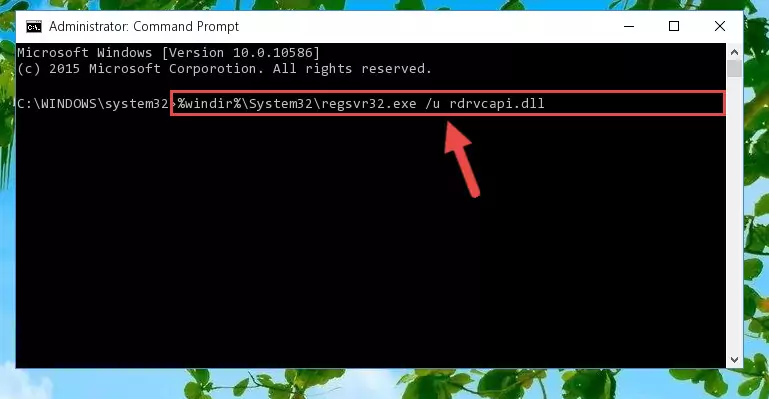
Step 1:Extracting the Rdrvcapi.dll library - Copy the "Rdrvcapi.dll" library file you extracted.
- Paste the dynamic link library you copied into the "C:\Windows\System32" directory.
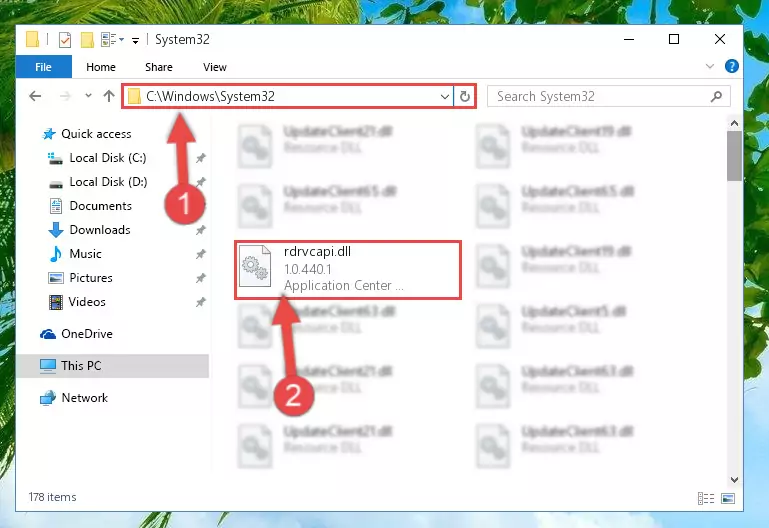
Step 3:Pasting the Rdrvcapi.dll library into the Windows/System32 directory - If you are using a 64 Bit operating system, copy the "Rdrvcapi.dll" library and paste it into the "C:\Windows\sysWOW64" as well.
NOTE! On Windows operating systems with 64 Bit architecture, the dynamic link library must be in both the "sysWOW64" directory as well as the "System32" directory. In other words, you must copy the "Rdrvcapi.dll" library into both directories.
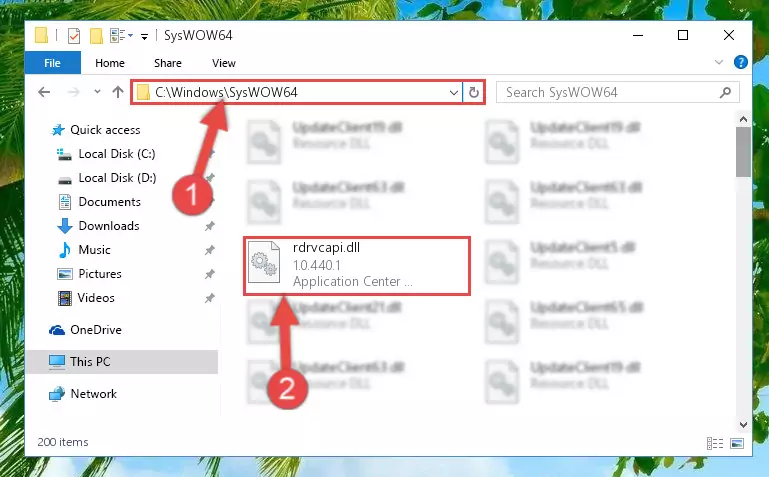
Step 4:Pasting the Rdrvcapi.dll library into the Windows/sysWOW64 directory - In order to complete this step, you must run the Command Prompt as administrator. In order to do this, all you have to do is follow the steps below.
NOTE! We ran the Command Prompt using Windows 10. If you are using Windows 8.1, Windows 8, Windows 7, Windows Vista or Windows XP, you can use the same method to run the Command Prompt as administrator.
- Open the Start Menu and before clicking anywhere, type "cmd" on your keyboard. This process will enable you to run a search through the Start Menu. We also typed in "cmd" to bring up the Command Prompt.
- Right-click the "Command Prompt" search result that comes up and click the Run as administrator" option.

Step 5:Running the Command Prompt as administrator - Paste the command below into the Command Line window that opens and hit the Enter key on your keyboard. This command will delete the Rdrvcapi.dll library's damaged registry (It will not delete the file you pasted into the System32 directory, but will delete the registry in Regedit. The file you pasted in the System32 directory will not be damaged in any way).
%windir%\System32\regsvr32.exe /u Rdrvcapi.dll
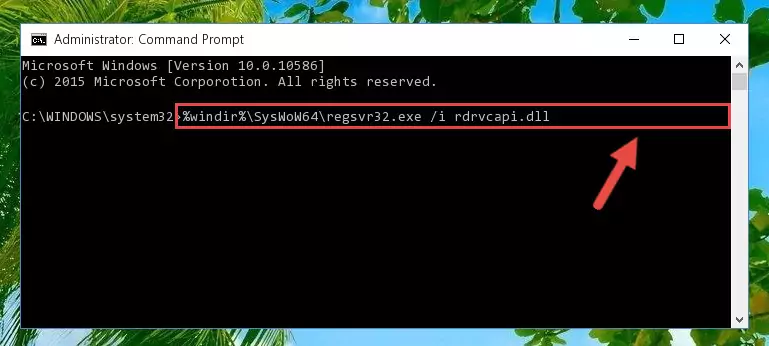
Step 6:Uninstalling the Rdrvcapi.dll library from the system registry - If you have a 64 Bit operating system, after running the command above, you must run the command below. This command will clean the Rdrvcapi.dll library's damaged registry in 64 Bit as well (The cleaning process will be in the registries in the Registry Editor< only. In other words, the dll file you paste into the SysWoW64 folder will stay as it).
%windir%\SysWoW64\regsvr32.exe /u Rdrvcapi.dll
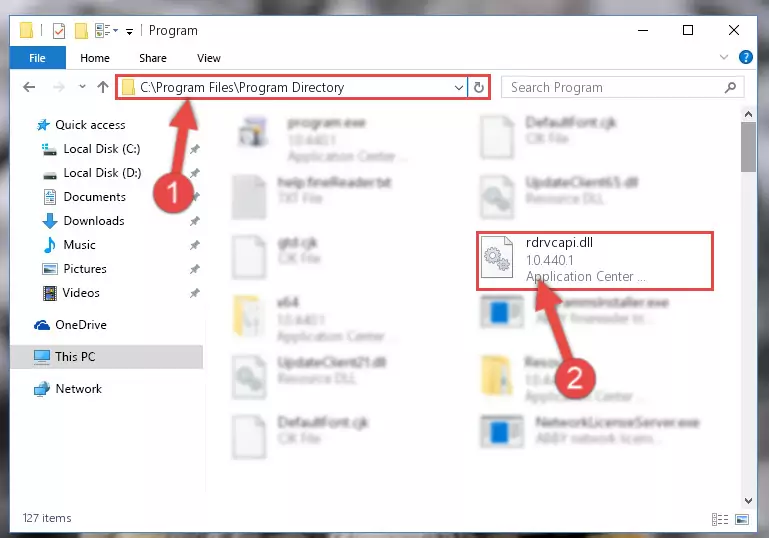
Step 7:Uninstalling the Rdrvcapi.dll library's broken registry from the Registry Editor (for 64 Bit) - In order to cleanly recreate the dll library's registry that we deleted, copy the command below and paste it into the Command Line and hit Enter.
%windir%\System32\regsvr32.exe /i Rdrvcapi.dll
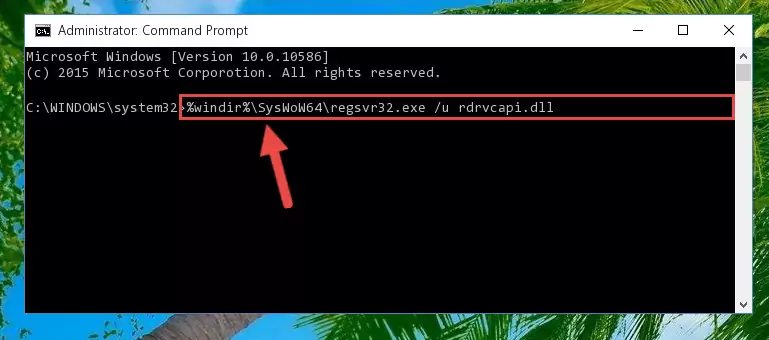
Step 8:Reregistering the Rdrvcapi.dll library in the system - Windows 64 Bit users must run the command below after running the previous command. With this command, we will create a clean and good registry for the Rdrvcapi.dll library we deleted.
%windir%\SysWoW64\regsvr32.exe /i Rdrvcapi.dll
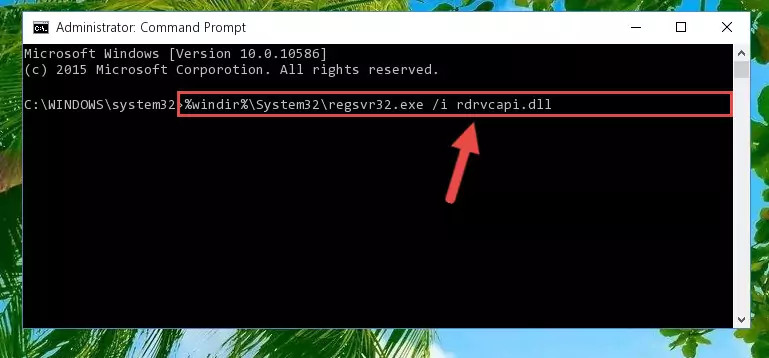
Step 9:Creating a clean and good registry for the Rdrvcapi.dll library (64 Bit için) - If you did all the processes correctly, the missing dll file will have been installed. You may have made some mistakes when running the Command Line processes. Generally, these errors will not prevent the Rdrvcapi.dll library from being installed. In other words, the installation will be completed, but it may give an error due to some incompatibility issues. You can try running the program that was giving you this dll file error after restarting your computer. If you are still getting the dll file error when running the program, please try the 2nd method.
Method 2: Copying The Rdrvcapi.dll Library Into The Program Installation Directory
- First, you must find the installation directory of the program (the program giving the dll error) you are going to install the dynamic link library to. In order to find this directory, "Right-Click > Properties" on the program's shortcut.

Step 1:Opening the program's shortcut properties window - Open the program installation directory by clicking the Open File Location button in the "Properties" window that comes up.

Step 2:Finding the program's installation directory - Copy the Rdrvcapi.dll library into this directory that opens.
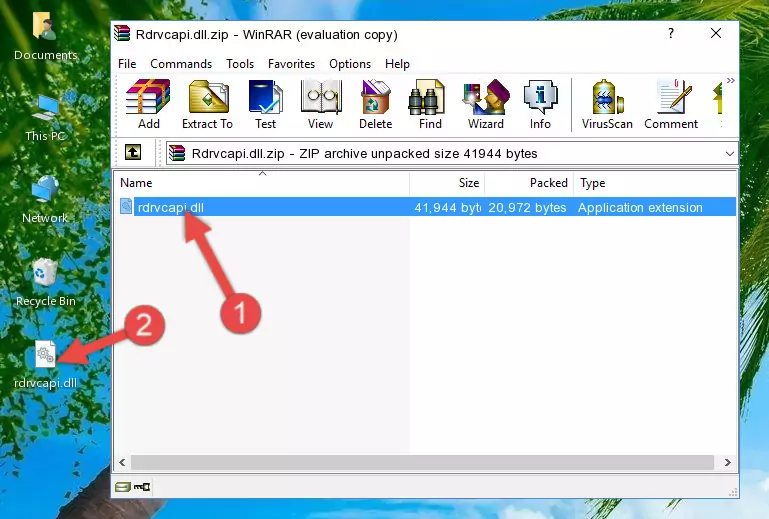
Step 3:Copying the Rdrvcapi.dll library into the program's installation directory - This is all there is to the process. Now, try to run the program again. If the problem still is not solved, you can try the 3rd Method.
Method 3: Uninstalling and Reinstalling the Program That Is Giving the Rdrvcapi.dll Error
- Open the Run tool by pushing the "Windows" + "R" keys found on your keyboard. Type the command below into the "Open" field of the Run window that opens up and press Enter. This command will open the "Programs and Features" tool.
appwiz.cpl

Step 1:Opening the Programs and Features tool with the appwiz.cpl command - On the Programs and Features screen that will come up, you will see the list of programs on your computer. Find the program that gives you the dll error and with your mouse right-click it. The right-click menu will open. Click the "Uninstall" option in this menu to start the uninstall process.

Step 2:Uninstalling the program that gives you the dll error - You will see a "Do you want to uninstall this program?" confirmation window. Confirm the process and wait for the program to be completely uninstalled. The uninstall process can take some time. This time will change according to your computer's performance and the size of the program. After the program is uninstalled, restart your computer.

Step 3:Confirming the uninstall process - 4. After restarting your computer, reinstall the program that was giving you the error.
- This process may help the dll problem you are experiencing. If you are continuing to get the same dll error, the problem is most likely with Windows. In order to fix dll problems relating to Windows, complete the 4th Method and 5th Method.
Method 4: Fixing the Rdrvcapi.dll error with the Windows System File Checker
- In order to complete this step, you must run the Command Prompt as administrator. In order to do this, all you have to do is follow the steps below.
NOTE! We ran the Command Prompt using Windows 10. If you are using Windows 8.1, Windows 8, Windows 7, Windows Vista or Windows XP, you can use the same method to run the Command Prompt as administrator.
- Open the Start Menu and before clicking anywhere, type "cmd" on your keyboard. This process will enable you to run a search through the Start Menu. We also typed in "cmd" to bring up the Command Prompt.
- Right-click the "Command Prompt" search result that comes up and click the Run as administrator" option.

Step 1:Running the Command Prompt as administrator - After typing the command below into the Command Line, push Enter.
sfc /scannow

Step 2:Getting rid of dll errors using Windows's sfc /scannow command - Depending on your computer's performance and the amount of errors on your system, this process can take some time. You can see the progress on the Command Line. Wait for this process to end. After the scan and repair processes are finished, try running the program giving you errors again.
Method 5: Fixing the Rdrvcapi.dll Error by Updating Windows
Some programs need updated dynamic link libraries. When your operating system is not updated, it cannot fulfill this need. In some situations, updating your operating system can solve the dll errors you are experiencing.
In order to check the update status of your operating system and, if available, to install the latest update packs, we need to begin this process manually.
Depending on which Windows version you use, manual update processes are different. Because of this, we have prepared a special article for each Windows version. You can get our articles relating to the manual update of the Windows version you use from the links below.
Guides to Manually Update the Windows Operating System
Most Seen Rdrvcapi.dll Errors
When the Rdrvcapi.dll library is damaged or missing, the programs that use this dynamic link library will give an error. Not only external programs, but also basic Windows programs and tools use dynamic link libraries. Because of this, when you try to use basic Windows programs and tools (For example, when you open Internet Explorer or Windows Media Player), you may come across errors. We have listed the most common Rdrvcapi.dll errors below.
You will get rid of the errors listed below when you download the Rdrvcapi.dll library from DLL Downloader.com and follow the steps we explained above.
- "Rdrvcapi.dll not found." error
- "The file Rdrvcapi.dll is missing." error
- "Rdrvcapi.dll access violation." error
- "Cannot register Rdrvcapi.dll." error
- "Cannot find Rdrvcapi.dll." error
- "This application failed to start because Rdrvcapi.dll was not found. Re-installing the application may fix this problem." error
