- Download Price:
- Free
- Dll Description:
- Microsoft Remote Assistance
- Versions:
- Size:
- 0.13 MB
- Operating Systems:
- Directory:
- R
- Downloads:
- 2068 times.
What is Rcbdyctl.dll?
The size of this dynamic link library is 0.13 MB and its download links are healthy. It has been downloaded 2068 times already.
Table of Contents
- What is Rcbdyctl.dll?
- Operating Systems That Can Use the Rcbdyctl.dll Library
- Other Versions of the Rcbdyctl.dll Library
- How to Download Rcbdyctl.dll
- Methods for Fixing Rcbdyctl.dll
- Method 1: Fixing the DLL Error by Copying the Rcbdyctl.dll Library to the Windows System Directory
- Method 2: Copying the Rcbdyctl.dll Library to the Program Installation Directory
- Method 3: Uninstalling and Reinstalling the Program That Is Giving the Rcbdyctl.dll Error
- Method 4: Fixing the Rcbdyctl.dll error with the Windows System File Checker
- Method 5: Fixing the Rcbdyctl.dll Error by Updating Windows
- The Most Seen Rcbdyctl.dll Errors
- Dynamic Link Libraries Related to Rcbdyctl.dll
Operating Systems That Can Use the Rcbdyctl.dll Library
Other Versions of the Rcbdyctl.dll Library
The latest version of the Rcbdyctl.dll library is 5.2.3790.3959 version. Before this, there were 3 versions released. All versions released up till now are listed below from newest to oldest
- 5.2.3790.3959 - 32 Bit (x86) Download directly this version now
- 5.1.2600.5512 - 32 Bit (x86) Download directly this version now
- 5.1.2600.2180 - 32 Bit (x86) (2012-07-31) Download directly this version now
- 5.1.2600.2180 - 32 Bit (x86) Download directly this version now
How to Download Rcbdyctl.dll
- First, click the "Download" button with the green background (The button marked in the picture).

Step 1:Download the Rcbdyctl.dll library - When you click the "Download" button, the "Downloading" window will open. Don't close this window until the download process begins. The download process will begin in a few seconds based on your Internet speed and computer.
Methods for Fixing Rcbdyctl.dll
ATTENTION! Before continuing on to install the Rcbdyctl.dll library, you need to download the library. If you have not downloaded it yet, download it before continuing on to the installation steps. If you are having a problem while downloading the library, you can browse the download guide a few lines above.
Method 1: Fixing the DLL Error by Copying the Rcbdyctl.dll Library to the Windows System Directory
- The file you downloaded is a compressed file with the ".zip" extension. In order to install it, first, double-click the ".zip" file and open the file. You will see the library named "Rcbdyctl.dll" in the window that opens up. This is the library you need to install. Drag this library to the desktop with your mouse's left button.
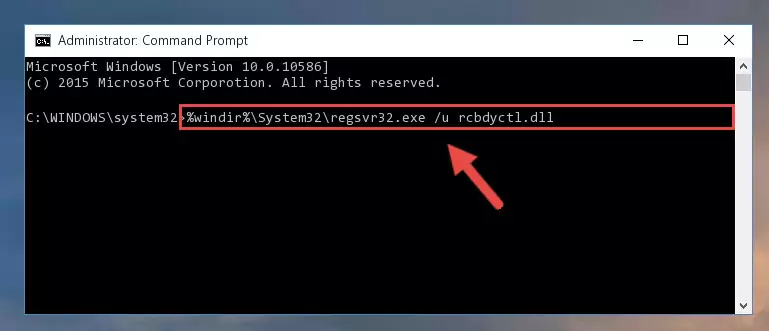
Step 1:Extracting the Rcbdyctl.dll library - Copy the "Rcbdyctl.dll" library and paste it into the "C:\Windows\System32" directory.
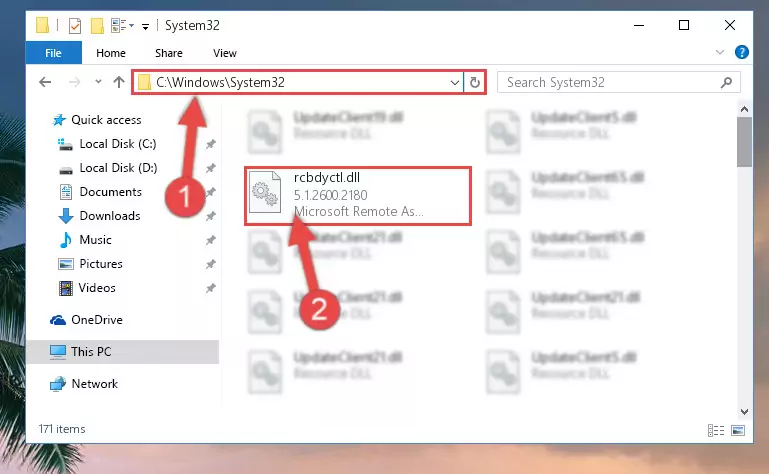
Step 2:Copying the Rcbdyctl.dll library into the Windows/System32 directory - If you are using a 64 Bit operating system, copy the "Rcbdyctl.dll" library and paste it into the "C:\Windows\sysWOW64" as well.
NOTE! On Windows operating systems with 64 Bit architecture, the dynamic link library must be in both the "sysWOW64" directory as well as the "System32" directory. In other words, you must copy the "Rcbdyctl.dll" library into both directories.
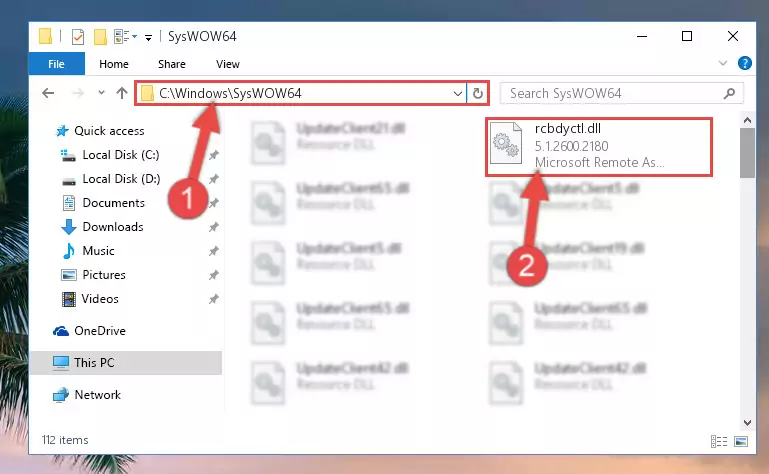
Step 3:Pasting the Rcbdyctl.dll library into the Windows/sysWOW64 directory - First, we must run the Windows Command Prompt as an administrator.
NOTE! We ran the Command Prompt on Windows 10. If you are using Windows 8.1, Windows 8, Windows 7, Windows Vista or Windows XP, you can use the same methods to run the Command Prompt as an administrator.
- Open the Start Menu and type in "cmd", but don't press Enter. Doing this, you will have run a search of your computer through the Start Menu. In other words, typing in "cmd" we did a search for the Command Prompt.
- When you see the "Command Prompt" option among the search results, push the "CTRL" + "SHIFT" + "ENTER " keys on your keyboard.
- A verification window will pop up asking, "Do you want to run the Command Prompt as with administrative permission?" Approve this action by saying, "Yes".

%windir%\System32\regsvr32.exe /u Rcbdyctl.dll
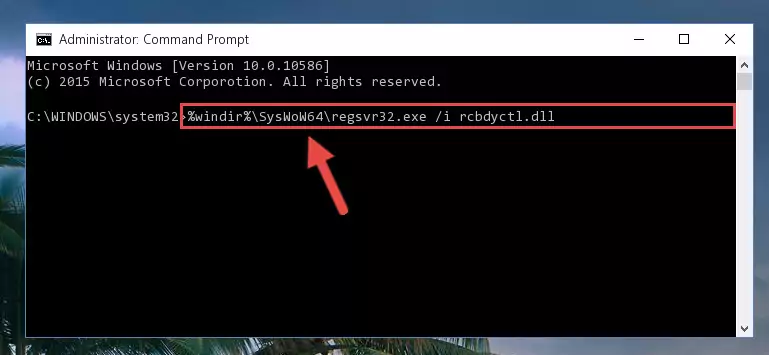
%windir%\SysWoW64\regsvr32.exe /u Rcbdyctl.dll
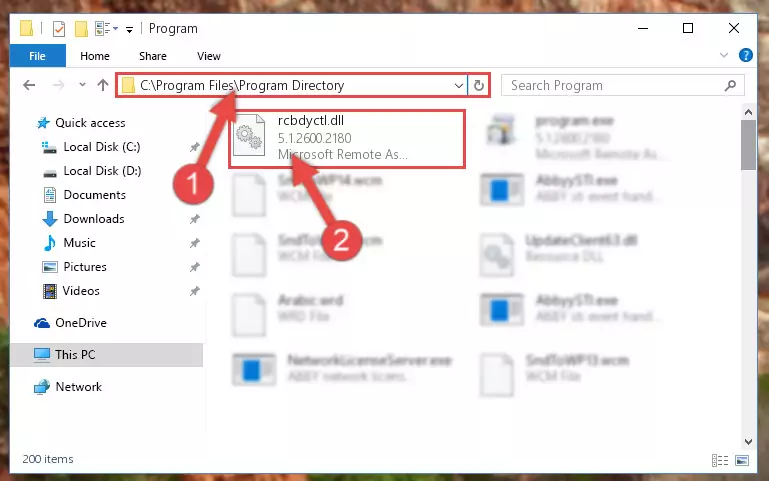
%windir%\System32\regsvr32.exe /i Rcbdyctl.dll
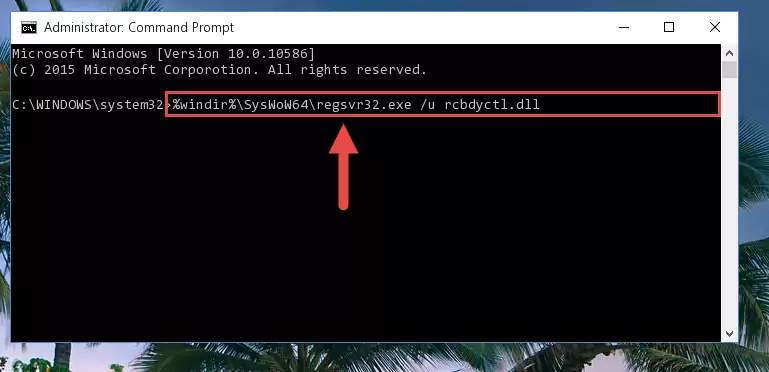
%windir%\SysWoW64\regsvr32.exe /i Rcbdyctl.dll
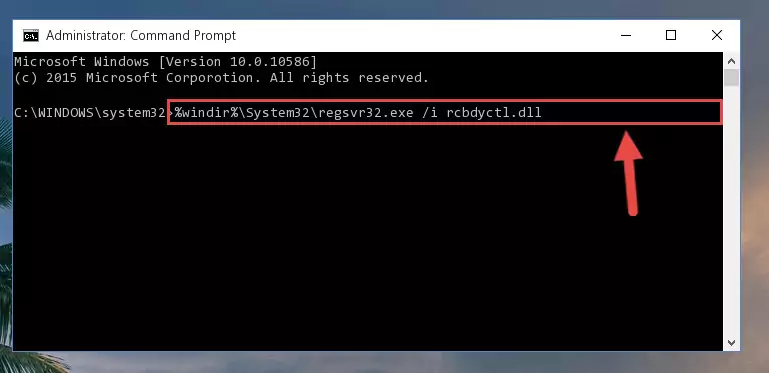
Method 2: Copying the Rcbdyctl.dll Library to the Program Installation Directory
- First, you must find the installation directory of the program (the program giving the dll error) you are going to install the dynamic link library to. In order to find this directory, "Right-Click > Properties" on the program's shortcut.

Step 1:Opening the program's shortcut properties window - Open the program installation directory by clicking the Open File Location button in the "Properties" window that comes up.

Step 2:Finding the program's installation directory - Copy the Rcbdyctl.dll library into this directory that opens.
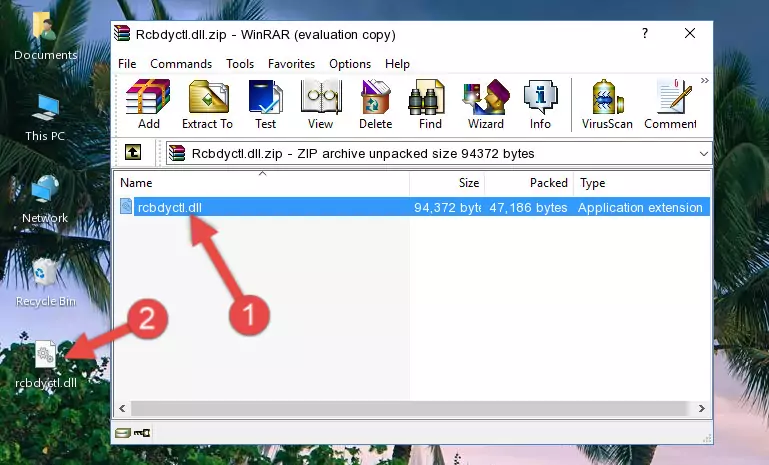
Step 3:Copying the Rcbdyctl.dll library into the program's installation directory - This is all there is to the process. Now, try to run the program again. If the problem still is not solved, you can try the 3rd Method.
Method 3: Uninstalling and Reinstalling the Program That Is Giving the Rcbdyctl.dll Error
- Press the "Windows" + "R" keys at the same time to open the Run tool. Paste the command below into the text field titled "Open" in the Run window that opens and press the Enter key on your keyboard. This command will open the "Programs and Features" tool.
appwiz.cpl

Step 1:Opening the Programs and Features tool with the Appwiz.cpl command - The Programs and Features screen will come up. You can see all the programs installed on your computer in the list on this screen. Find the program giving you the dll error in the list and right-click it. Click the "Uninstall" item in the right-click menu that appears and begin the uninstall process.

Step 2:Starting the uninstall process for the program that is giving the error - A window will open up asking whether to confirm or deny the uninstall process for the program. Confirm the process and wait for the uninstall process to finish. Restart your computer after the program has been uninstalled from your computer.

Step 3:Confirming the removal of the program - After restarting your computer, reinstall the program.
- You may be able to fix the dll error you are experiencing by using this method. If the error messages are continuing despite all these processes, we may have a issue deriving from Windows. To fix dll errors deriving from Windows, you need to complete the 4th Method and the 5th Method in the list.
Method 4: Fixing the Rcbdyctl.dll error with the Windows System File Checker
- First, we must run the Windows Command Prompt as an administrator.
NOTE! We ran the Command Prompt on Windows 10. If you are using Windows 8.1, Windows 8, Windows 7, Windows Vista or Windows XP, you can use the same methods to run the Command Prompt as an administrator.
- Open the Start Menu and type in "cmd", but don't press Enter. Doing this, you will have run a search of your computer through the Start Menu. In other words, typing in "cmd" we did a search for the Command Prompt.
- When you see the "Command Prompt" option among the search results, push the "CTRL" + "SHIFT" + "ENTER " keys on your keyboard.
- A verification window will pop up asking, "Do you want to run the Command Prompt as with administrative permission?" Approve this action by saying, "Yes".

sfc /scannow

Method 5: Fixing the Rcbdyctl.dll Error by Updating Windows
Some programs require updated dynamic link libraries from the operating system. If your operating system is not updated, this requirement is not met and you will receive dll errors. Because of this, updating your operating system may solve the dll errors you are experiencing.
Most of the time, operating systems are automatically updated. However, in some situations, the automatic updates may not work. For situations like this, you may need to check for updates manually.
For every Windows version, the process of manually checking for updates is different. Because of this, we prepared a special guide for each Windows version. You can get our guides to manually check for updates based on the Windows version you use through the links below.
Explanations on Updating Windows Manually
The Most Seen Rcbdyctl.dll Errors
The Rcbdyctl.dll library being damaged or for any reason being deleted can cause programs or Windows system tools (Windows Media Player, Paint, etc.) that use this library to produce an error. Below you can find a list of errors that can be received when the Rcbdyctl.dll library is missing.
If you have come across one of these errors, you can download the Rcbdyctl.dll library by clicking on the "Download" button on the top-left of this page. We explained to you how to use the library you'll download in the above sections of this writing. You can see the suggestions we gave on how to solve your problem by scrolling up on the page.
- "Rcbdyctl.dll not found." error
- "The file Rcbdyctl.dll is missing." error
- "Rcbdyctl.dll access violation." error
- "Cannot register Rcbdyctl.dll." error
- "Cannot find Rcbdyctl.dll." error
- "This application failed to start because Rcbdyctl.dll was not found. Re-installing the application may fix this problem." error
