- Download Price:
- Free
- Dll Description:
- Dial-in User Management Snapin
- Versions:
-
- 6.1.7600.16385 (Latest) for 64 Bit (x64)
- 5.2.3790.3959 - for 32 Bit (x86)
- 5.2.3790.3959 for 32 Bit (x86)
- Size:
- 0.15 MB for 32 Bit (x86)
- 0.26 MB for 64 Bit (x64)
- Operating Systems:
- Directory:
- R
- Downloads:
- 1911 times.
What is Rasuser.dll? What Does It Do?
The size of this dll file is 0.15 MB for 32 Bit and 0.26 MB for 64 Bit and its download links are healthy. It has been downloaded 1911 times already.
Table of Contents
- What is Rasuser.dll? What Does It Do?
- Operating Systems Compatible with the Rasuser.dll File
- Other Versions of the Rasuser.dll File
- How to Download Rasuser.dll
- How to Install Rasuser.dll? How to Fix Rasuser.dll Errors?
- Method 1: Installing the Rasuser.dll File to the Windows System Folder
- Method 2: Copying the Rasuser.dll File to the Software File Folder
- Method 3: Uninstalling and Reinstalling the Software that Gives You the Rasuser.dll Error
- Method 4: Solving the Rasuser.dll error with the Windows System File Checker
- Method 5: Getting Rid of Rasuser.dll Errors by Updating the Windows Operating System
- Most Seen Rasuser.dll Errors
- Dll Files Related to Rasuser.dll
Operating Systems Compatible with the Rasuser.dll File
- Windows 10
- Windows 10 64 Bit
- Windows 8.1
- Windows 8.1 64 Bit
- Windows 8
- Windows 8 64 Bit
- Windows 7
- Windows 7 64 Bit
- Windows Vista
- Windows Vista 64 Bit
- Windows XP
- Windows XP 64 Bit
Other Versions of the Rasuser.dll File
The latest version of the Rasuser.dll file is 5.2.3790.3959 version released for use on 2012-07-31 for 32 Bit and 6.1.7600.16385 version for 64 Bit. Before this, there were 2 versions released. All versions released up till now are listed below from newest to oldest
- 6.1.7600.16385 - 64 Bit (x64) Download directly this version now
- 5.2.3790.3959 - 32 Bit (x86) (2012-07-31) Download directly this version now
- 5.2.3790.3959 - 32 Bit (x86) Download directly this version now
How to Download Rasuser.dll
- First, click on the green-colored "Download" button in the top left section of this page (The button that is marked in the picture).

Step 1:Start downloading the Rasuser.dll file - The downloading page will open after clicking the Download button. After the page opens, in order to download the Rasuser.dll file the best server will be found and the download process will begin within a few seconds. In the meantime, you shouldn't close the page.
How to Install Rasuser.dll? How to Fix Rasuser.dll Errors?
ATTENTION! Before beginning the installation of the Rasuser.dll file, you must download the file. If you don't know how to download the file or if you are having a problem while downloading, you can look at our download guide a few lines above.
Method 1: Installing the Rasuser.dll File to the Windows System Folder
- The file you will download is a compressed file with the ".zip" extension. You cannot directly install the ".zip" file. Because of this, first, double-click this file and open the file. You will see the file named "Rasuser.dll" in the window that opens. Drag this file to the desktop with the left mouse button. This is the file you need.
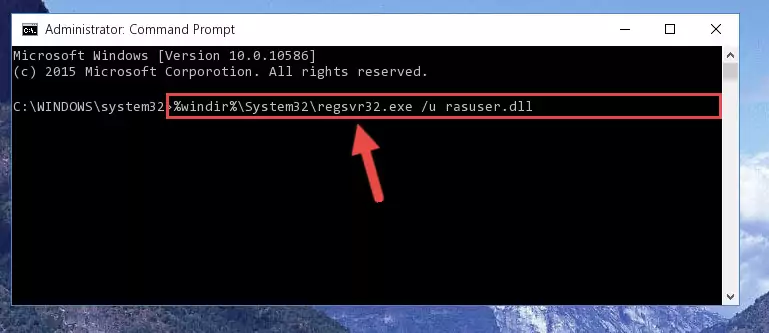
Step 1:Extracting the Rasuser.dll file from the .zip file - Copy the "Rasuser.dll" file and paste it into the "C:\Windows\System32" folder.
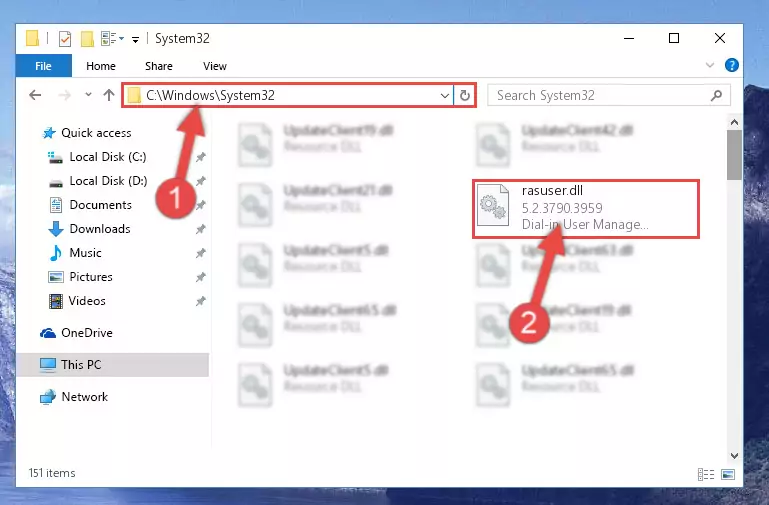
Step 2:Copying the Rasuser.dll file into the Windows/System32 folder - If your system is 64 Bit, copy the "Rasuser.dll" file and paste it into "C:\Windows\sysWOW64" folder.
NOTE! On 64 Bit systems, you must copy the dll file to both the "sysWOW64" and "System32" folders. In other words, both folders need the "Rasuser.dll" file.
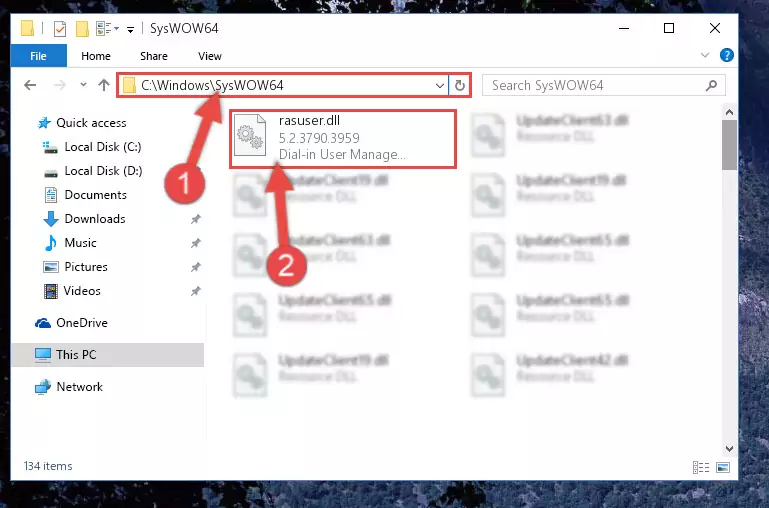
Step 3:Copying the Rasuser.dll file to the Windows/sysWOW64 folder - First, we must run the Windows Command Prompt as an administrator.
NOTE! We ran the Command Prompt on Windows 10. If you are using Windows 8.1, Windows 8, Windows 7, Windows Vista or Windows XP, you can use the same methods to run the Command Prompt as an administrator.
- Open the Start Menu and type in "cmd", but don't press Enter. Doing this, you will have run a search of your computer through the Start Menu. In other words, typing in "cmd" we did a search for the Command Prompt.
- When you see the "Command Prompt" option among the search results, push the "CTRL" + "SHIFT" + "ENTER " keys on your keyboard.
- A verification window will pop up asking, "Do you want to run the Command Prompt as with administrative permission?" Approve this action by saying, "Yes".

%windir%\System32\regsvr32.exe /u Rasuser.dll
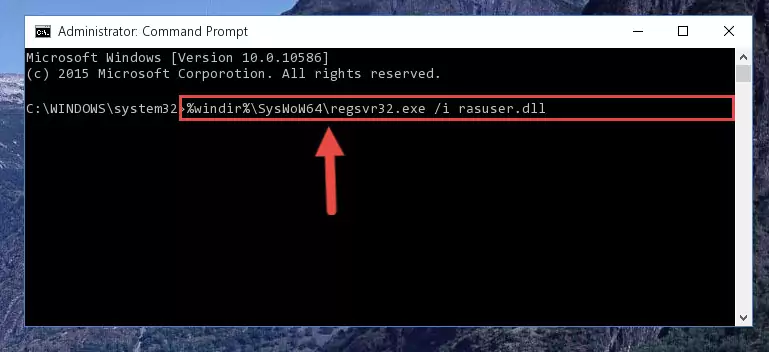
%windir%\SysWoW64\regsvr32.exe /u Rasuser.dll
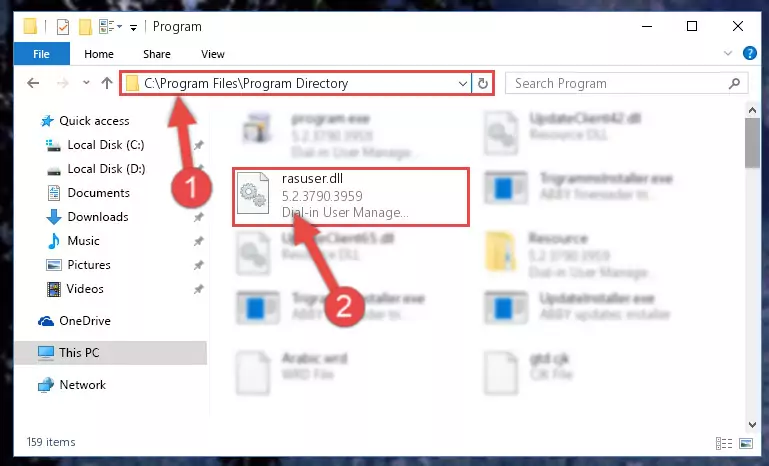
%windir%\System32\regsvr32.exe /i Rasuser.dll
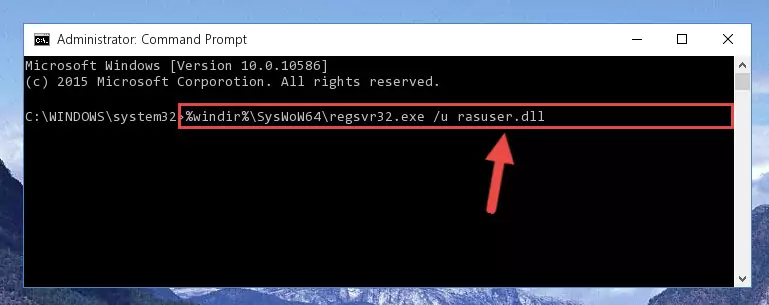
%windir%\SysWoW64\regsvr32.exe /i Rasuser.dll
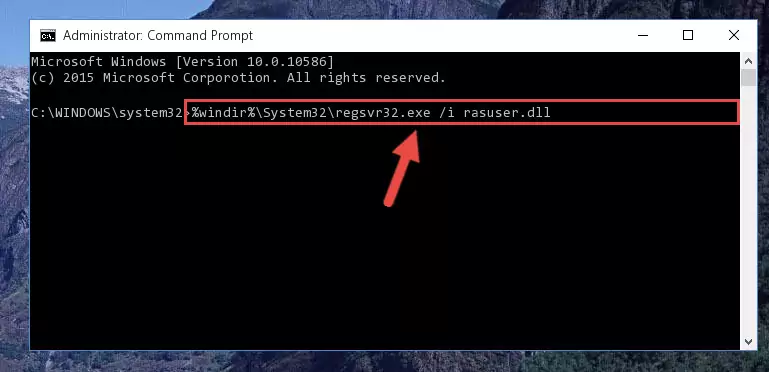
Method 2: Copying the Rasuser.dll File to the Software File Folder
- First, you need to find the file folder for the software you are receiving the "Rasuser.dll not found", "Rasuser.dll is missing" or other similar dll errors. In order to do this, right-click on the shortcut for the software and click the Properties option from the options that come up.

Step 1:Opening software properties - Open the software's file folder by clicking on the Open File Location button in the Properties window that comes up.

Step 2:Opening the software's file folder - Copy the Rasuser.dll file into the folder we opened.
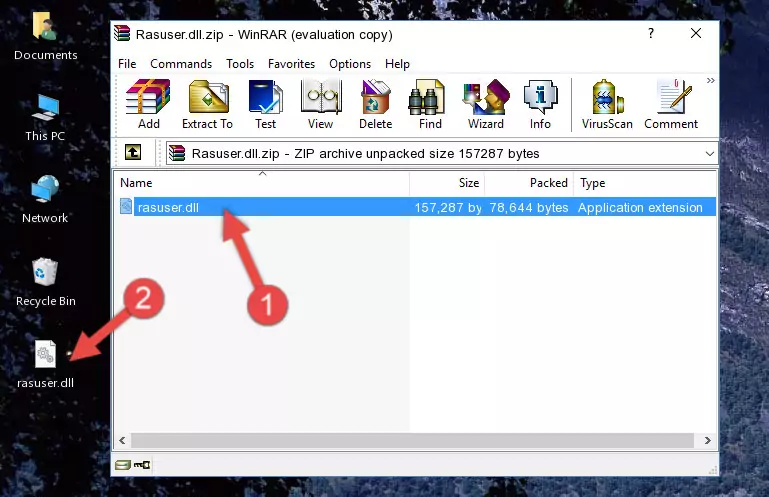
Step 3:Copying the Rasuser.dll file into the file folder of the software. - The installation is complete. Run the software that is giving you the error. If the error is continuing, you may benefit from trying the 3rd Method as an alternative.
Method 3: Uninstalling and Reinstalling the Software that Gives You the Rasuser.dll Error
- Press the "Windows" + "R" keys at the same time to open the Run tool. Paste the command below into the text field titled "Open" in the Run window that opens and press the Enter key on your keyboard. This command will open the "Programs and Features" tool.
appwiz.cpl

Step 1:Opening the Programs and Features tool with the Appwiz.cpl command - The Programs and Features window will open up. Find the software that is giving you the dll error in this window that lists all the softwares on your computer and "Right-Click > Uninstall" on this software.

Step 2:Uninstalling the software that is giving you the error message from your computer. - Uninstall the software from your computer by following the steps that come up and restart your computer.

Step 3:Following the confirmation and steps of the software uninstall process - After restarting your computer, reinstall the software that was giving the error.
- You may be able to solve the dll error you are experiencing by using this method. If the error messages are continuing despite all these processes, we may have a problem deriving from Windows. To solve dll errors deriving from Windows, you need to complete the 4th Method and the 5th Method in the list.
Method 4: Solving the Rasuser.dll error with the Windows System File Checker
- First, we must run the Windows Command Prompt as an administrator.
NOTE! We ran the Command Prompt on Windows 10. If you are using Windows 8.1, Windows 8, Windows 7, Windows Vista or Windows XP, you can use the same methods to run the Command Prompt as an administrator.
- Open the Start Menu and type in "cmd", but don't press Enter. Doing this, you will have run a search of your computer through the Start Menu. In other words, typing in "cmd" we did a search for the Command Prompt.
- When you see the "Command Prompt" option among the search results, push the "CTRL" + "SHIFT" + "ENTER " keys on your keyboard.
- A verification window will pop up asking, "Do you want to run the Command Prompt as with administrative permission?" Approve this action by saying, "Yes".

sfc /scannow

Method 5: Getting Rid of Rasuser.dll Errors by Updating the Windows Operating System
Some softwares require updated dll files from the operating system. If your operating system is not updated, this requirement is not met and you will receive dll errors. Because of this, updating your operating system may solve the dll errors you are experiencing.
Most of the time, operating systems are automatically updated. However, in some situations, the automatic updates may not work. For situations like this, you may need to check for updates manually.
For every Windows version, the process of manually checking for updates is different. Because of this, we prepared a special guide for each Windows version. You can get our guides to manually check for updates based on the Windows version you use through the links below.
Windows Update Guides
Most Seen Rasuser.dll Errors
It's possible that during the softwares' installation or while using them, the Rasuser.dll file was damaged or deleted. You can generally see error messages listed below or similar ones in situations like this.
These errors we see are not unsolvable. If you've also received an error message like this, first you must download the Rasuser.dll file by clicking the "Download" button in this page's top section. After downloading the file, you should install the file and complete the solution methods explained a little bit above on this page and mount it in Windows. If you do not have a hardware problem, one of the methods explained in this article will solve your problem.
- "Rasuser.dll not found." error
- "The file Rasuser.dll is missing." error
- "Rasuser.dll access violation." error
- "Cannot register Rasuser.dll." error
- "Cannot find Rasuser.dll." error
- "This application failed to start because Rasuser.dll was not found. Re-installing the application may fix this problem." error
