- Download Price:
- Free
- Dll Description:
- GIF Renderer plugin for RealMedia®
- Versions:
- Size:
- 0.05 MB
- Operating Systems:
- Directory:
- P
- Downloads:
- 554 times.
About Pxgr3260.dll
The Pxgr3260.dll file is 0.05 MB. The download links for this file are clean and no user has given any negative feedback. From the time it was offered for download, it has been downloaded 554 times.
Table of Contents
- About Pxgr3260.dll
- Operating Systems That Can Use the Pxgr3260.dll File
- Other Versions of the Pxgr3260.dll File
- How to Download Pxgr3260.dll File?
- Methods to Solve the Pxgr3260.dll Errors
- Method 1: Copying the Pxgr3260.dll File to the Windows System Folder
- Method 2: Copying The Pxgr3260.dll File Into The Software File Folder
- Method 3: Uninstalling and Reinstalling the Software That Is Giving the Pxgr3260.dll Error
- Method 4: Solving the Pxgr3260.dll Error Using the Windows System File Checker
- Method 5: Getting Rid of Pxgr3260.dll Errors by Updating the Windows Operating System
- Most Seen Pxgr3260.dll Errors
- Other Dll Files Used with Pxgr3260.dll
Operating Systems That Can Use the Pxgr3260.dll File
Other Versions of the Pxgr3260.dll File
The latest version of the Pxgr3260.dll file is 6.0.7.1432 version. This dll file only has one version. There is no other version that can be downloaded.
- 6.0.7.1432 - 32 Bit (x86) Download directly this version now
How to Download Pxgr3260.dll File?
- Click on the green-colored "Download" button (The button marked in the picture below).

Step 1:Starting the download process for Pxgr3260.dll - The downloading page will open after clicking the Download button. After the page opens, in order to download the Pxgr3260.dll file the best server will be found and the download process will begin within a few seconds. In the meantime, you shouldn't close the page.
Methods to Solve the Pxgr3260.dll Errors
ATTENTION! In order to install the Pxgr3260.dll file, you must first download it. If you haven't downloaded it, before continuing on with the installation, download the file. If you don't know how to download it, all you need to do is look at the dll download guide found on the top line.
Method 1: Copying the Pxgr3260.dll File to the Windows System Folder
- The file you downloaded is a compressed file with the ".zip" extension. In order to install it, first, double-click the ".zip" file and open the file. You will see the file named "Pxgr3260.dll" in the window that opens up. This is the file you need to install. Drag this file to the desktop with your mouse's left button.
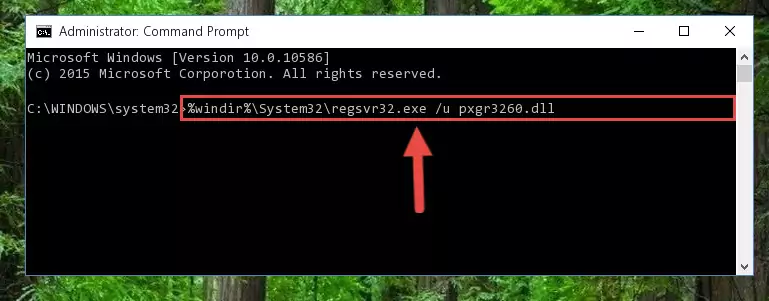
Step 1:Extracting the Pxgr3260.dll file - Copy the "Pxgr3260.dll" file and paste it into the "C:\Windows\System32" folder.
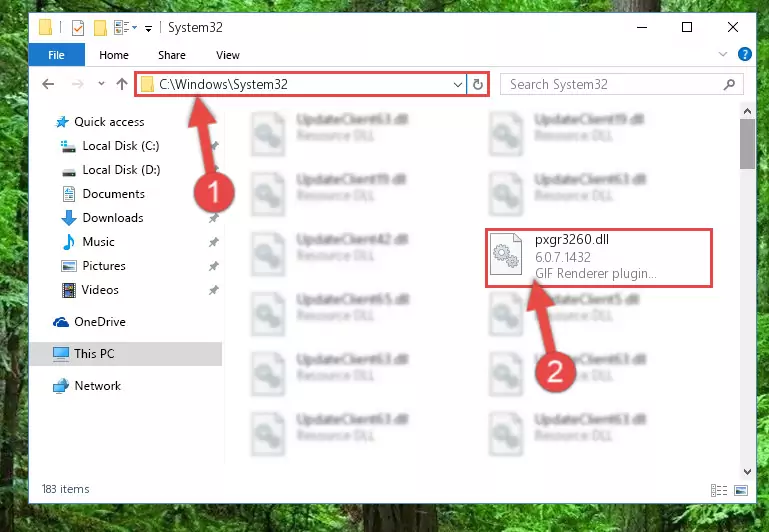
Step 2:Copying the Pxgr3260.dll file into the Windows/System32 folder - If your operating system has a 64 Bit architecture, copy the "Pxgr3260.dll" file and paste it also into the "C:\Windows\sysWOW64" folder.
NOTE! On 64 Bit systems, the dll file must be in both the "sysWOW64" folder as well as the "System32" folder. In other words, you must copy the "Pxgr3260.dll" file into both folders.
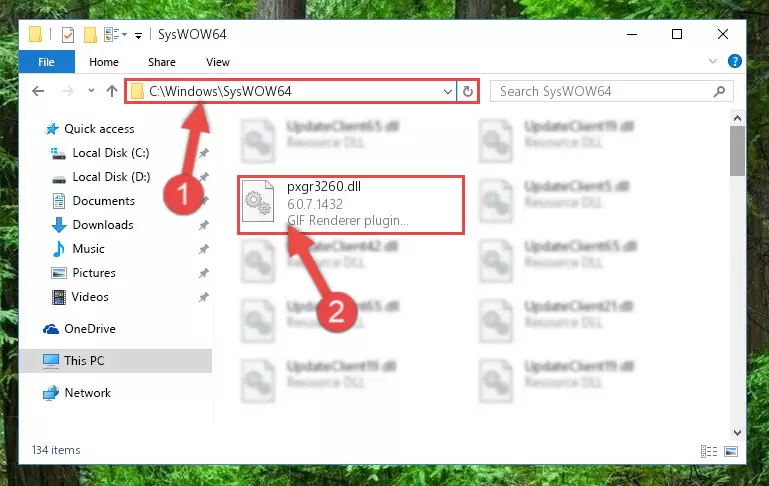
Step 3:Pasting the Pxgr3260.dll file into the Windows/sysWOW64 folder - In order to run the Command Line as an administrator, complete the following steps.
NOTE! In this explanation, we ran the Command Line on Windows 10. If you are using one of the Windows 8.1, Windows 8, Windows 7, Windows Vista or Windows XP operating systems, you can use the same methods to run the Command Line as an administrator. Even though the pictures are taken from Windows 10, the processes are similar.
- First, open the Start Menu and before clicking anywhere, type "cmd" but do not press Enter.
- When you see the "Command Line" option among the search results, hit the "CTRL" + "SHIFT" + "ENTER" keys on your keyboard.
- A window will pop up asking, "Do you want to run this process?". Confirm it by clicking to "Yes" button.

Step 4:Running the Command Line as an administrator - Paste the command below into the Command Line that will open up and hit Enter. This command will delete the damaged registry of the Pxgr3260.dll file (It will not delete the file we pasted into the System32 folder; it will delete the registry in Regedit. The file we pasted into the System32 folder will not be damaged).
%windir%\System32\regsvr32.exe /u Pxgr3260.dll
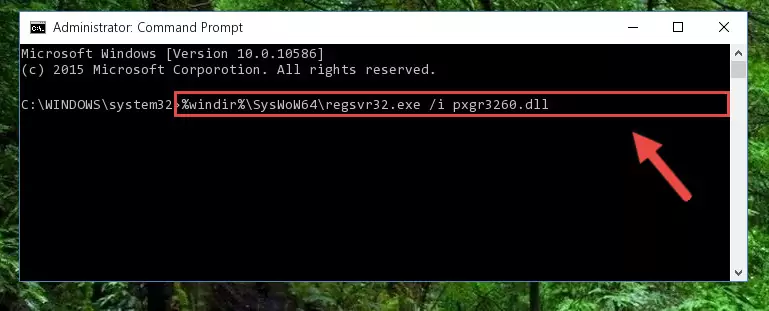
Step 5:Deleting the damaged registry of the Pxgr3260.dll - If the Windows you use has 64 Bit architecture, after running the command above, you must run the command below. This command will clean the broken registry of the Pxgr3260.dll file from the 64 Bit architecture (The Cleaning process is only with registries in the Windows Registry Editor. In other words, the dll file that we pasted into the SysWoW64 folder will stay as it is).
%windir%\SysWoW64\regsvr32.exe /u Pxgr3260.dll
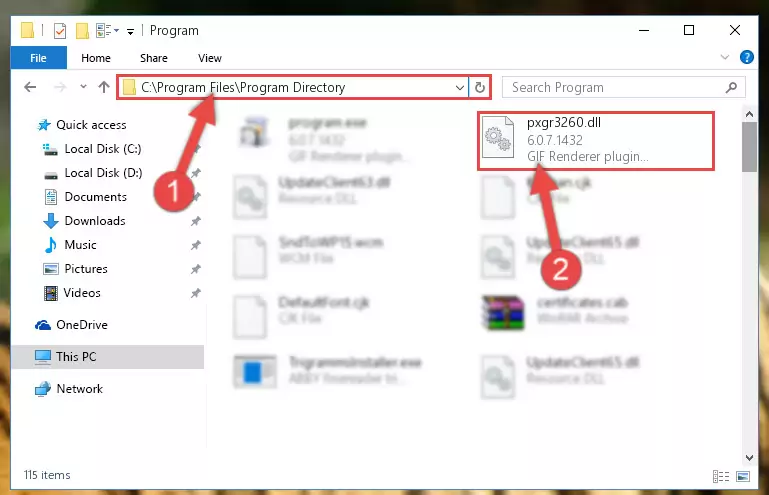
Step 6:Uninstalling the broken registry of the Pxgr3260.dll file from the Windows Registry Editor (for 64 Bit) - We need to make a new registry for the dll file in place of the one we deleted from the Windows Registry Editor. In order to do this process, copy the command below and after pasting it in the Command Line, press Enter.
%windir%\System32\regsvr32.exe /i Pxgr3260.dll
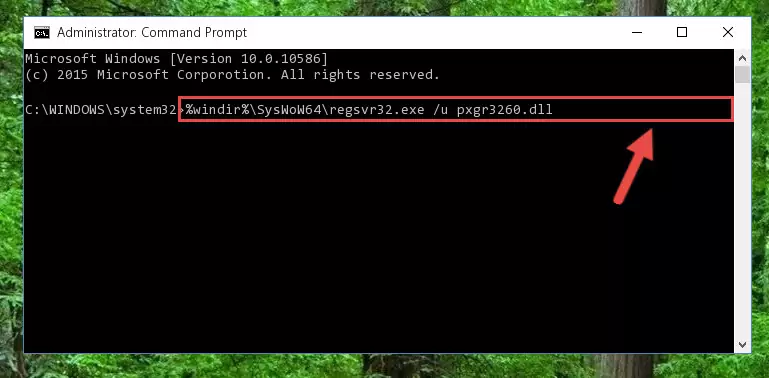
Step 7:Creating a new registry for the Pxgr3260.dll file in the Windows Registry Editor - If the Windows version you use has 64 Bit architecture, after running the command above, you must run the command below. With this command, you will create a clean registry for the problematic registry of the Pxgr3260.dll file that we deleted.
%windir%\SysWoW64\regsvr32.exe /i Pxgr3260.dll
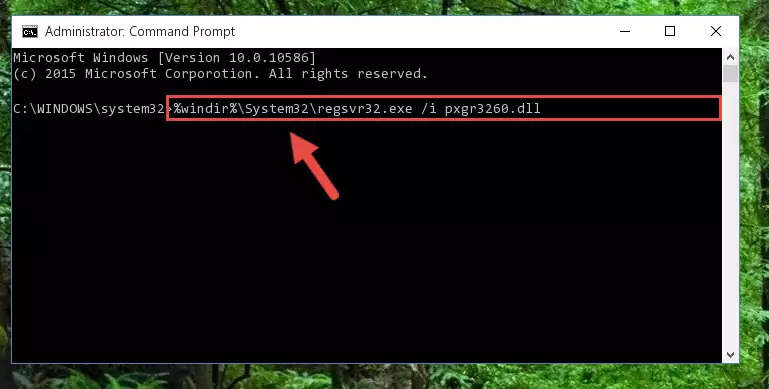
Step 8:Creating a clean registry for the Pxgr3260.dll file (for 64 Bit) - If you did the processes in full, the installation should have finished successfully. If you received an error from the command line, you don't need to be anxious. Even if the Pxgr3260.dll file was installed successfully, you can still receive error messages like these due to some incompatibilities. In order to test whether your dll problem was solved or not, try running the software giving the error message again. If the error is continuing, try the 2nd Method to solve this problem.
Method 2: Copying The Pxgr3260.dll File Into The Software File Folder
- In order to install the dll file, you need to find the file folder for the software that was giving you errors such as "Pxgr3260.dll is missing", "Pxgr3260.dll not found" or similar error messages. In order to do that, Right-click the software's shortcut and click the Properties item in the right-click menu that appears.

Step 1:Opening the software shortcut properties window - Click on the Open File Location button that is found in the Properties window that opens up and choose the folder where the application is installed.

Step 2:Opening the file folder of the software - Copy the Pxgr3260.dll file.
- Paste the dll file you copied into the software's file folder that we just opened.
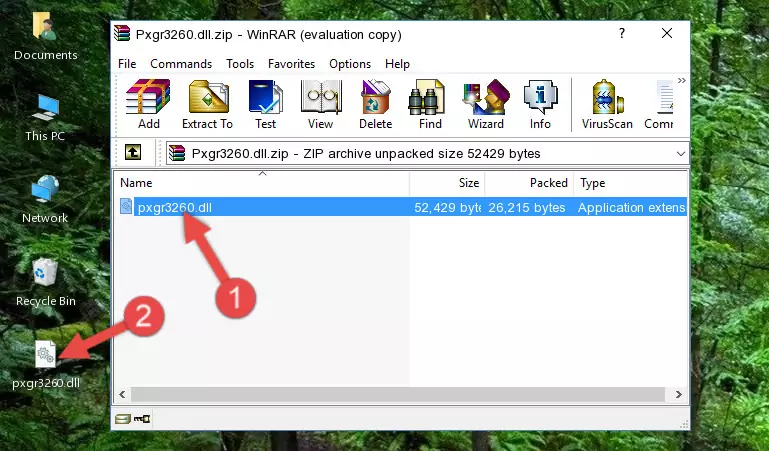
Step 3:Pasting the Pxgr3260.dll file into the software's file folder - When the dll file is moved to the software file folder, it means that the process is completed. Check to see if the problem was solved by running the software giving the error message again. If you are still receiving the error message, you can complete the 3rd Method as an alternative.
Method 3: Uninstalling and Reinstalling the Software That Is Giving the Pxgr3260.dll Error
- Open the Run tool by pushing the "Windows" + "R" keys found on your keyboard. Type the command below into the "Open" field of the Run window that opens up and press Enter. This command will open the "Programs and Features" tool.
appwiz.cpl

Step 1:Opening the Programs and Features tool with the appwiz.cpl command - The softwares listed in the Programs and Features window that opens up are the softwares installed on your computer. Find the software that gives you the dll error and run the "Right-Click > Uninstall" command on this software.

Step 2:Uninstalling the software from your computer - Following the instructions that come up, uninstall the software from your computer and restart your computer.

Step 3:Following the verification and instructions for the software uninstall process - After restarting your computer, reinstall the software that was giving the error.
- You can solve the error you are expericing with this method. If the dll error is continuing in spite of the solution methods you are using, the source of the problem is the Windows operating system. In order to solve dll errors in Windows you will need to complete the 4th Method and the 5th Method in the list.
Method 4: Solving the Pxgr3260.dll Error Using the Windows System File Checker
- In order to run the Command Line as an administrator, complete the following steps.
NOTE! In this explanation, we ran the Command Line on Windows 10. If you are using one of the Windows 8.1, Windows 8, Windows 7, Windows Vista or Windows XP operating systems, you can use the same methods to run the Command Line as an administrator. Even though the pictures are taken from Windows 10, the processes are similar.
- First, open the Start Menu and before clicking anywhere, type "cmd" but do not press Enter.
- When you see the "Command Line" option among the search results, hit the "CTRL" + "SHIFT" + "ENTER" keys on your keyboard.
- A window will pop up asking, "Do you want to run this process?". Confirm it by clicking to "Yes" button.

Step 1:Running the Command Line as an administrator - After typing the command below into the Command Line, push Enter.
sfc /scannow

Step 2:Getting rid of dll errors using Windows's sfc /scannow command - Depending on your computer's performance and the amount of errors on your system, this process can take some time. You can see the progress on the Command Line. Wait for this process to end. After the scan and repair processes are finished, try running the software giving you errors again.
Method 5: Getting Rid of Pxgr3260.dll Errors by Updating the Windows Operating System
Most of the time, softwares have been programmed to use the most recent dll files. If your operating system is not updated, these files cannot be provided and dll errors appear. So, we will try to solve the dll errors by updating the operating system.
Since the methods to update Windows versions are different from each other, we found it appropriate to prepare a separate article for each Windows version. You can get our update article that relates to your operating system version by using the links below.
Guides to Manually Update for All Windows Versions
Most Seen Pxgr3260.dll Errors
It's possible that during the softwares' installation or while using them, the Pxgr3260.dll file was damaged or deleted. You can generally see error messages listed below or similar ones in situations like this.
These errors we see are not unsolvable. If you've also received an error message like this, first you must download the Pxgr3260.dll file by clicking the "Download" button in this page's top section. After downloading the file, you should install the file and complete the solution methods explained a little bit above on this page and mount it in Windows. If you do not have a hardware problem, one of the methods explained in this article will solve your problem.
- "Pxgr3260.dll not found." error
- "The file Pxgr3260.dll is missing." error
- "Pxgr3260.dll access violation." error
- "Cannot register Pxgr3260.dll." error
- "Cannot find Pxgr3260.dll." error
- "This application failed to start because Pxgr3260.dll was not found. Re-installing the application may fix this problem." error
