- Download Price:
- Free
- Dll Description:
- Policy Storage dll
- Versions:
-
- 6.3.9600.16384 (Latest) for 32 Bit (x86)
- 6.2.9200.16384 for 32 Bit (x86)
- 6.1.7600.16385 for 32 Bit (x86)
- 6.1.7600.16385 for 64 Bit (x64)
- 6.0.6001.18094 for 32 Bit (x86)
- 6.0.6001.18000 for 64 Bit (x64)
- 5.2.3790.3959 for 32 Bit (x86)
- 5.1.2600.5512 for 32 Bit (x86)
- 5.1.2600.2180 - for 32 Bit (x86)
- 5.1.2600.2180 for 32 Bit (x86)
- 6.1.7100.0 for 32 Bit (x86)
- Size:
- 0.27 MB for 32 Bit (x86)
- 0.35 MB for 64 Bit (x64)
- Operating Systems:
- Directory:
- P
- Downloads:
- 4948 times.
About Polstore.dll
The Polstore.dll library is 0.27 MB for 32 Bit, 0.35 MB for 64 Bit. The download links are current and no negative feedback has been received by users. It has been downloaded 4948 times since release.
Table of Contents
- About Polstore.dll
- Operating Systems Compatible with the Polstore.dll Library
- Other Versions of the Polstore.dll Library
- How to Download Polstore.dll
- Methods for Fixing Polstore.dll
- Method 1: Installing the Polstore.dll Library to the Windows System Directory
- Method 2: Copying the Polstore.dll Library to the Program Installation Directory
- Method 3: Uninstalling and Reinstalling the Program that Gives You the Polstore.dll Error
- Method 4: Fixing the Polstore.dll error with the Windows System File Checker
- Method 5: Getting Rid of Polstore.dll Errors by Updating the Windows Operating System
- Common Polstore.dll Errors
- Dynamic Link Libraries Similar to Polstore.dll
Operating Systems Compatible with the Polstore.dll Library
- Windows 10
- Windows 10 64 Bit
- Windows 8.1
- Windows 8.1 64 Bit
- Windows 8
- Windows 8 64 Bit
- Windows 7
- Windows 7 64 Bit
- Windows Vista
- Windows Vista 64 Bit
- Windows XP
- Windows XP 64 Bit
Other Versions of the Polstore.dll Library
The latest version of the Polstore.dll library is 6.3.9600.16384 version for 32 Bit and 6.1.7600.16385 version for 64 Bit. Before this, there were 10 versions released. All versions released up till now are listed below from newest to oldest
- 6.3.9600.16384 - 32 Bit (x86) Download directly this version now
- 6.2.9200.16384 - 32 Bit (x86) Download directly this version now
- 6.1.7600.16385 - 32 Bit (x86) Download directly this version now
- 6.1.7600.16385 - 64 Bit (x64) Download directly this version now
- 6.0.6001.18094 - 32 Bit (x86) Download directly this version now
- 6.0.6001.18000 - 64 Bit (x64) Download directly this version now
- 5.2.3790.3959 - 32 Bit (x86) Download directly this version now
- 5.1.2600.5512 - 32 Bit (x86) Download directly this version now
- 5.1.2600.2180 - 32 Bit (x86) (2012-06-30) Download directly this version now
- 5.1.2600.2180 - 32 Bit (x86) Download directly this version now
- 6.1.7100.0 - 32 Bit (x86) Download directly this version now
How to Download Polstore.dll
- Click on the green-colored "Download" button on the top left side of the page.

Step 1:Download process of the Polstore.dll library's - The downloading page will open after clicking the Download button. After the page opens, in order to download the Polstore.dll library the best server will be found and the download process will begin within a few seconds. In the meantime, you shouldn't close the page.
Methods for Fixing Polstore.dll
ATTENTION! Before beginning the installation of the Polstore.dll library, you must download the library. If you don't know how to download the library or if you are having a problem while downloading, you can look at our download guide a few lines above.
Method 1: Installing the Polstore.dll Library to the Windows System Directory
- The file you are going to download is a compressed file with the ".zip" extension. You cannot directly install the ".zip" file. First, you need to extract the dynamic link library from inside it. So, double-click the file with the ".zip" extension that you downloaded and open the file.
- You will see the library named "Polstore.dll" in the window that opens up. This is the library we are going to install. Click the library once with the left mouse button. By doing this you will have chosen the library.
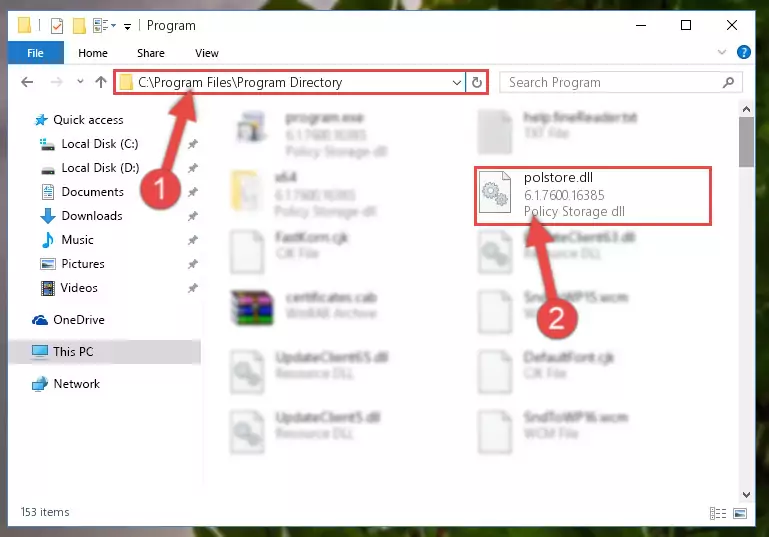
Step 2:Choosing the Polstore.dll library - Click the "Extract To" symbol marked in the picture. To extract the dynamic link library, it will want you to choose the desired location. Choose the "Desktop" location and click "OK" to extract the library to the desktop. In order to do this, you need to use the Winrar program. If you do not have this program, you can find and download it through a quick search on the Internet.
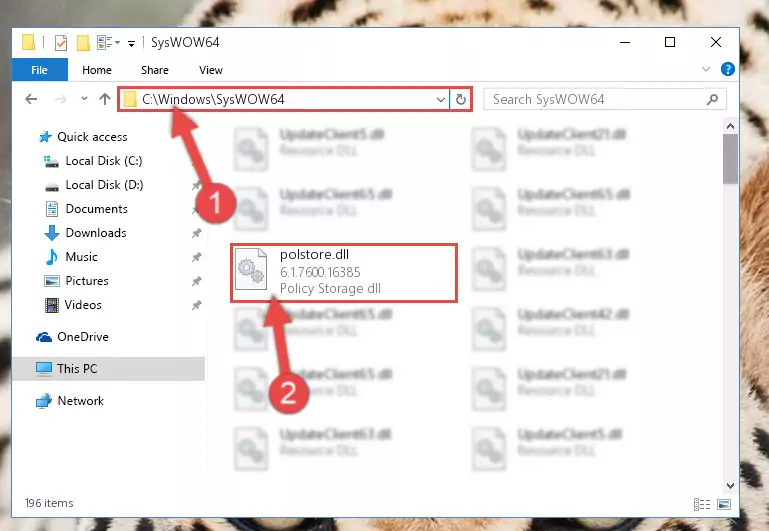
Step 3:Extracting the Polstore.dll library to the desktop - Copy the "Polstore.dll" library and paste it into the "C:\Windows\System32" directory.
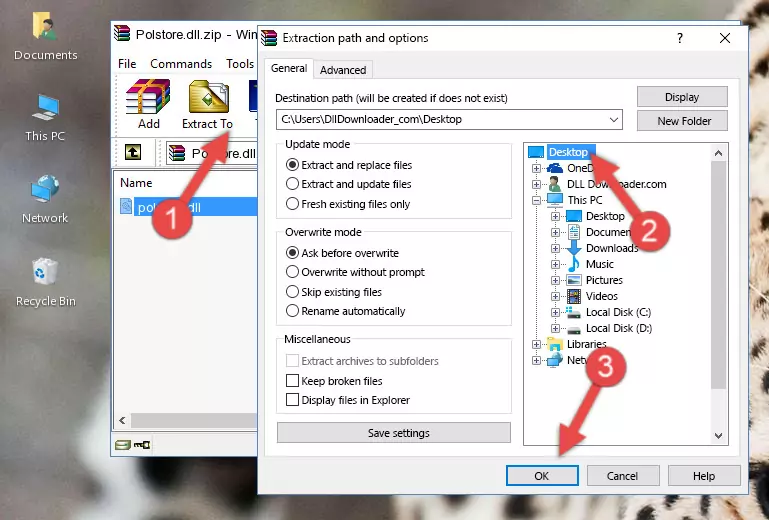
Step 4:Copying the Polstore.dll library into the Windows/System32 directory - If your system is 64 Bit, copy the "Polstore.dll" library and paste it into "C:\Windows\sysWOW64" directory.
NOTE! On 64 Bit systems, you must copy the dynamic link library to both the "sysWOW64" and "System32" directories. In other words, both directories need the "Polstore.dll" library.
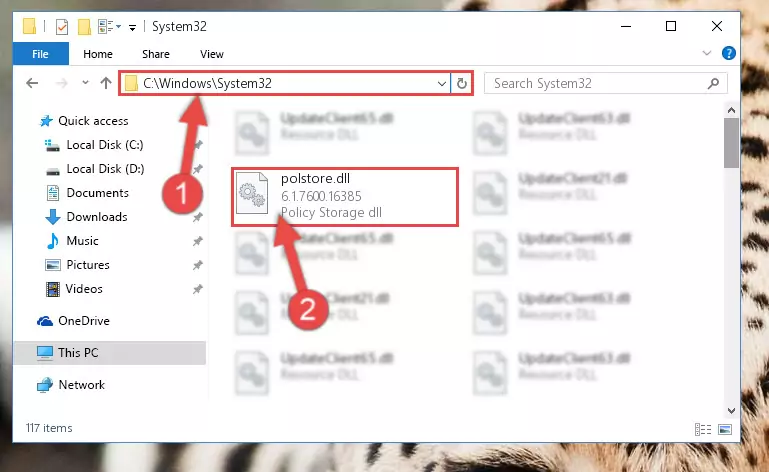
Step 5:Copying the Polstore.dll library to the Windows/sysWOW64 directory - First, we must run the Windows Command Prompt as an administrator.
NOTE! We ran the Command Prompt on Windows 10. If you are using Windows 8.1, Windows 8, Windows 7, Windows Vista or Windows XP, you can use the same methods to run the Command Prompt as an administrator.
- Open the Start Menu and type in "cmd", but don't press Enter. Doing this, you will have run a search of your computer through the Start Menu. In other words, typing in "cmd" we did a search for the Command Prompt.
- When you see the "Command Prompt" option among the search results, push the "CTRL" + "SHIFT" + "ENTER " keys on your keyboard.
- A verification window will pop up asking, "Do you want to run the Command Prompt as with administrative permission?" Approve this action by saying, "Yes".

%windir%\System32\regsvr32.exe /u Polstore.dll
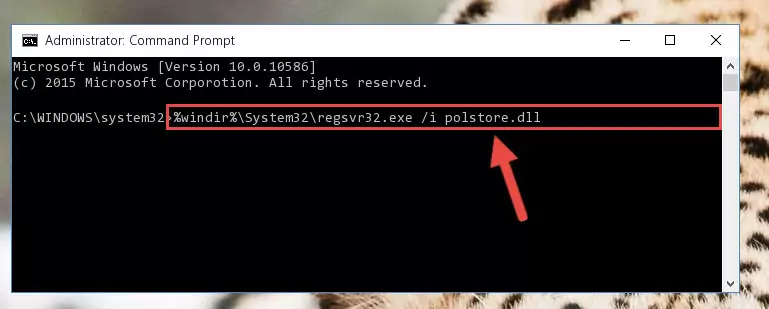
%windir%\SysWoW64\regsvr32.exe /u Polstore.dll
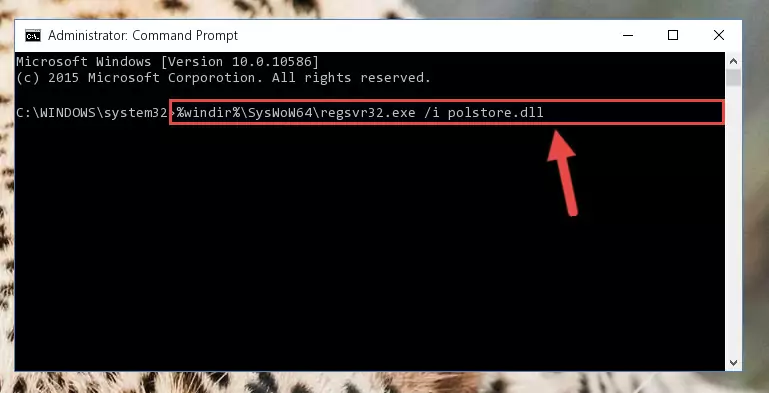
%windir%\System32\regsvr32.exe /i Polstore.dll
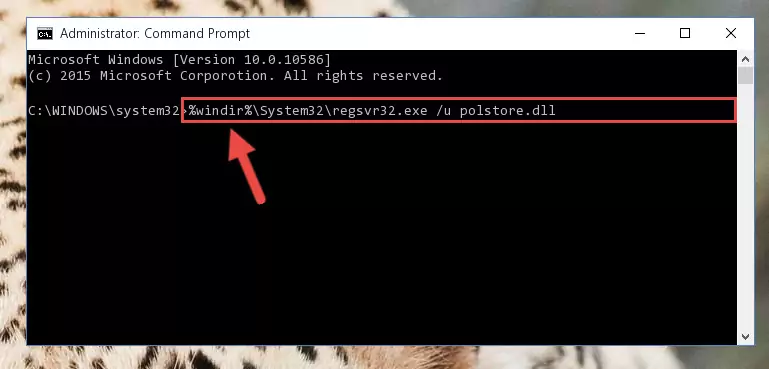
%windir%\SysWoW64\regsvr32.exe /i Polstore.dll
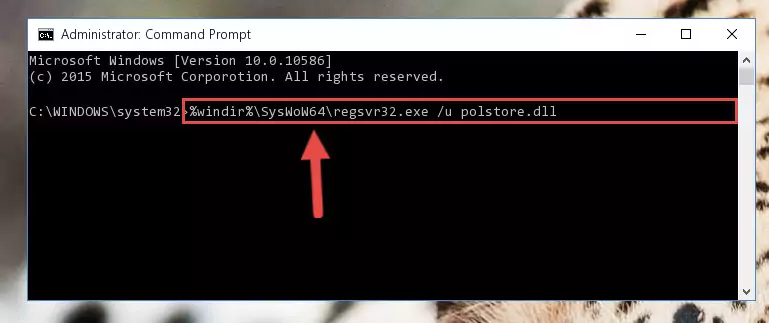
Method 2: Copying the Polstore.dll Library to the Program Installation Directory
- First, you need to find the installation directory for the program you are receiving the "Polstore.dll not found", "Polstore.dll is missing" or other similar dll errors. In order to do this, right-click on the shortcut for the program and click the Properties option from the options that come up.

Step 1:Opening program properties - Open the program's installation directory by clicking on the Open File Location button in the Properties window that comes up.

Step 2:Opening the program's installation directory - Copy the Polstore.dll library into the directory we opened up.
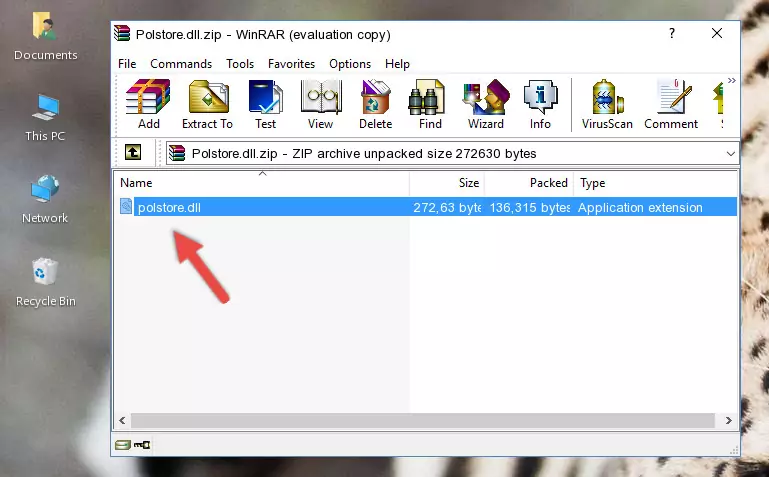
Step 3:Copying the Polstore.dll library into the program's installation directory - That's all there is to the installation process. Run the program giving the dll error again. If the dll error is still continuing, completing the 3rd Method may help fix your issue.
Method 3: Uninstalling and Reinstalling the Program that Gives You the Polstore.dll Error
- Open the Run window by pressing the "Windows" + "R" keys on your keyboard at the same time. Type in the command below into the Run window and push Enter to run it. This command will open the "Programs and Features" window.
appwiz.cpl

Step 1:Opening the Programs and Features window using the appwiz.cpl command - The Programs and Features screen will come up. You can see all the programs installed on your computer in the list on this screen. Find the program giving you the dll error in the list and right-click it. Click the "Uninstall" item in the right-click menu that appears and begin the uninstall process.

Step 2:Starting the uninstall process for the program that is giving the error - A window will open up asking whether to confirm or deny the uninstall process for the program. Confirm the process and wait for the uninstall process to finish. Restart your computer after the program has been uninstalled from your computer.

Step 3:Confirming the removal of the program - After restarting your computer, reinstall the program that was giving the error.
- You can fix the error you are expericing with this method. If the dll error is continuing in spite of the solution methods you are using, the source of the problem is the Windows operating system. In order to fix dll errors in Windows you will need to complete the 4th Method and the 5th Method in the list.
Method 4: Fixing the Polstore.dll error with the Windows System File Checker
- First, we must run the Windows Command Prompt as an administrator.
NOTE! We ran the Command Prompt on Windows 10. If you are using Windows 8.1, Windows 8, Windows 7, Windows Vista or Windows XP, you can use the same methods to run the Command Prompt as an administrator.
- Open the Start Menu and type in "cmd", but don't press Enter. Doing this, you will have run a search of your computer through the Start Menu. In other words, typing in "cmd" we did a search for the Command Prompt.
- When you see the "Command Prompt" option among the search results, push the "CTRL" + "SHIFT" + "ENTER " keys on your keyboard.
- A verification window will pop up asking, "Do you want to run the Command Prompt as with administrative permission?" Approve this action by saying, "Yes".

sfc /scannow

Method 5: Getting Rid of Polstore.dll Errors by Updating the Windows Operating System
Some programs need updated dynamic link libraries. When your operating system is not updated, it cannot fulfill this need. In some situations, updating your operating system can solve the dll errors you are experiencing.
In order to check the update status of your operating system and, if available, to install the latest update packs, we need to begin this process manually.
Depending on which Windows version you use, manual update processes are different. Because of this, we have prepared a special article for each Windows version. You can get our articles relating to the manual update of the Windows version you use from the links below.
Explanations on Updating Windows Manually
Common Polstore.dll Errors
If the Polstore.dll library is missing or the program using this library has not been installed correctly, you can get errors related to the Polstore.dll library. Dynamic link libraries being missing can sometimes cause basic Windows programs to also give errors. You can even receive an error when Windows is loading. You can find the error messages that are caused by the Polstore.dll library.
If you don't know how to install the Polstore.dll library you will download from our site, you can browse the methods above. Above we explained all the processes you can do to fix the dll error you are receiving. If the error is continuing after you have completed all these methods, please use the comment form at the bottom of the page to contact us. Our editor will respond to your comment shortly.
- "Polstore.dll not found." error
- "The file Polstore.dll is missing." error
- "Polstore.dll access violation." error
- "Cannot register Polstore.dll." error
- "Cannot find Polstore.dll." error
- "This application failed to start because Polstore.dll was not found. Re-installing the application may fix this problem." error
