- Download Price:
- Free
- Dll Description:
- PCL5e Printer Driver
- Versions:
- Size:
- 0.25 MB
- Operating Systems:
- Directory:
- P
- Downloads:
- 401 times.
About Pcl5ems2.dll
The Pcl5ems2.dll file is 0.25 MB. The download links for this file are clean and no user has given any negative feedback. From the time it was offered for download, it has been downloaded 401 times.
Table of Contents
- About Pcl5ems2.dll
- Operating Systems Compatible with the Pcl5ems2.dll File
- Other Versions of the Pcl5ems2.dll File
- Guide to Download Pcl5ems2.dll
- How to Fix Pcl5ems2.dll Errors?
- Method 1: Copying the Pcl5ems2.dll File to the Windows System Folder
- Method 2: Copying the Pcl5ems2.dll File to the Software File Folder
- Method 3: Doing a Clean Install of the software That Is Giving the Pcl5ems2.dll Error
- Method 4: Solving the Pcl5ems2.dll Error Using the Windows System File Checker
- Method 5: Fixing the Pcl5ems2.dll Error by Manually Updating Windows
- Our Most Common Pcl5ems2.dll Error Messages
- Dll Files Related to Pcl5ems2.dll
Operating Systems Compatible with the Pcl5ems2.dll File
Other Versions of the Pcl5ems2.dll File
The newest version of the Pcl5ems2.dll file is the 4.0.1381.46 version. This dll file only has one version. No other version has been released.
- 4.0.1381.46 - 32 Bit (x86) Download this version
Guide to Download Pcl5ems2.dll
- First, click the "Download" button with the green background (The button marked in the picture).

Step 1:Download the Pcl5ems2.dll file - When you click the "Download" button, the "Downloading" window will open. Don't close this window until the download process begins. The download process will begin in a few seconds based on your Internet speed and computer.
How to Fix Pcl5ems2.dll Errors?
ATTENTION! In order to install the Pcl5ems2.dll file, you must first download it. If you haven't downloaded it, before continuing on with the installation, download the file. If you don't know how to download it, all you need to do is look at the dll download guide found on the top line.
Method 1: Copying the Pcl5ems2.dll File to the Windows System Folder
- The file you downloaded is a compressed file with the ".zip" extension. In order to install it, first, double-click the ".zip" file and open the file. You will see the file named "Pcl5ems2.dll" in the window that opens up. This is the file you need to install. Drag this file to the desktop with your mouse's left button.
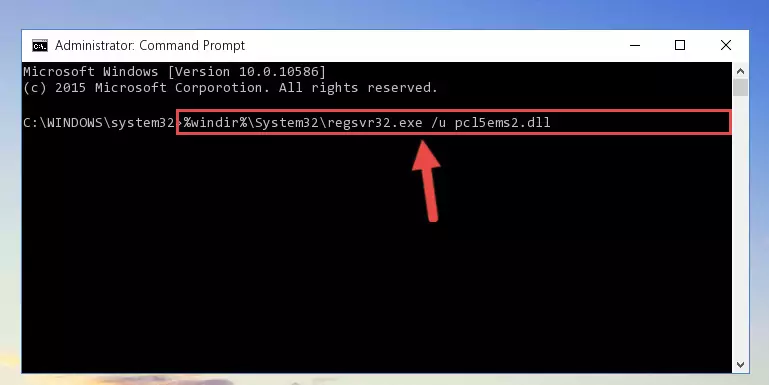
Step 1:Extracting the Pcl5ems2.dll file - Copy the "Pcl5ems2.dll" file file you extracted.
- Paste the dll file you copied into the "C:\Windows\System32" folder.
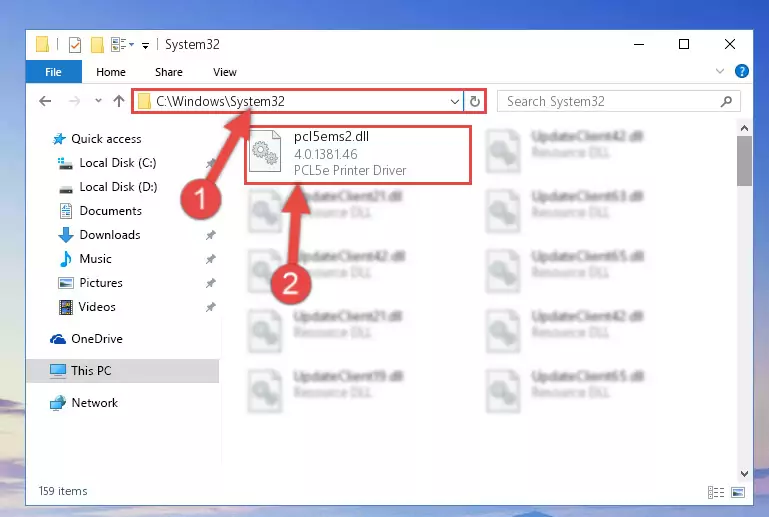
Step 3:Pasting the Pcl5ems2.dll file into the Windows/System32 folder - If your operating system has a 64 Bit architecture, copy the "Pcl5ems2.dll" file and paste it also into the "C:\Windows\sysWOW64" folder.
NOTE! On 64 Bit systems, the dll file must be in both the "sysWOW64" folder as well as the "System32" folder. In other words, you must copy the "Pcl5ems2.dll" file into both folders.
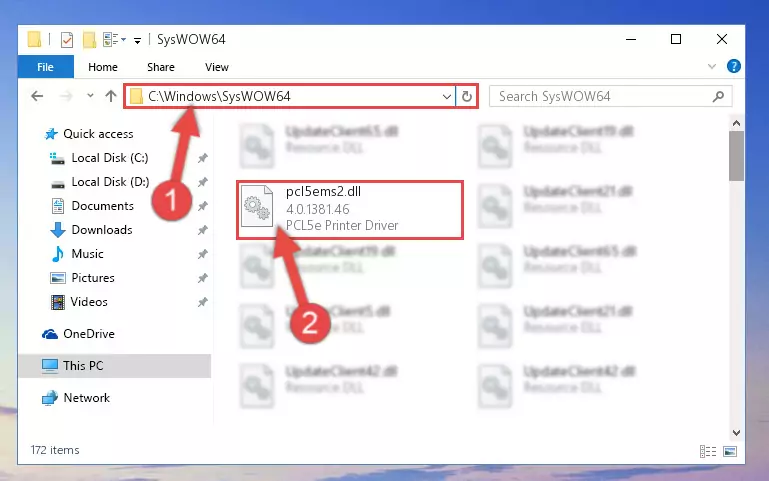
Step 4:Pasting the Pcl5ems2.dll file into the Windows/sysWOW64 folder - In order to complete this step, you must run the Command Prompt as administrator. In order to do this, all you have to do is follow the steps below.
NOTE! We ran the Command Prompt using Windows 10. If you are using Windows 8.1, Windows 8, Windows 7, Windows Vista or Windows XP, you can use the same method to run the Command Prompt as administrator.
- Open the Start Menu and before clicking anywhere, type "cmd" on your keyboard. This process will enable you to run a search through the Start Menu. We also typed in "cmd" to bring up the Command Prompt.
- Right-click the "Command Prompt" search result that comes up and click the Run as administrator" option.

Step 5:Running the Command Prompt as administrator - Paste the command below into the Command Line window that opens up and press Enter key. This command will delete the problematic registry of the Pcl5ems2.dll file (Nothing will happen to the file we pasted in the System32 folder, it just deletes the registry from the Windows Registry Editor. The file we pasted in the System32 folder will not be damaged).
%windir%\System32\regsvr32.exe /u Pcl5ems2.dll
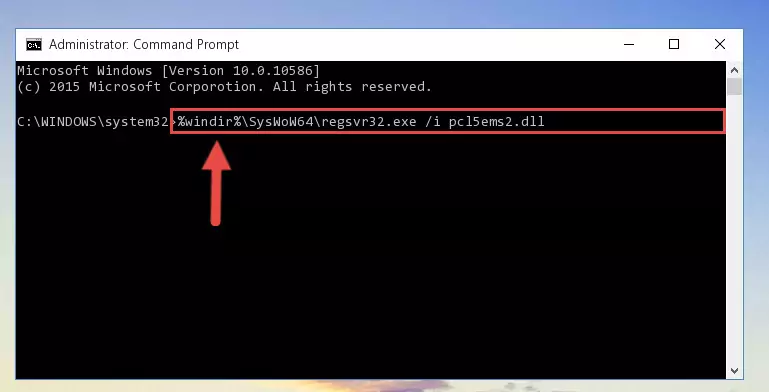
Step 6:Cleaning the problematic registry of the Pcl5ems2.dll file from the Windows Registry Editor - If you are using a Windows version that has 64 Bit architecture, after running the above command, you need to run the command below. With this command, we will clean the problematic Pcl5ems2.dll registry for 64 Bit (The cleaning process only involves the registries in Regedit. In other words, the dll file you pasted into the SysWoW64 will not be damaged).
%windir%\SysWoW64\regsvr32.exe /u Pcl5ems2.dll
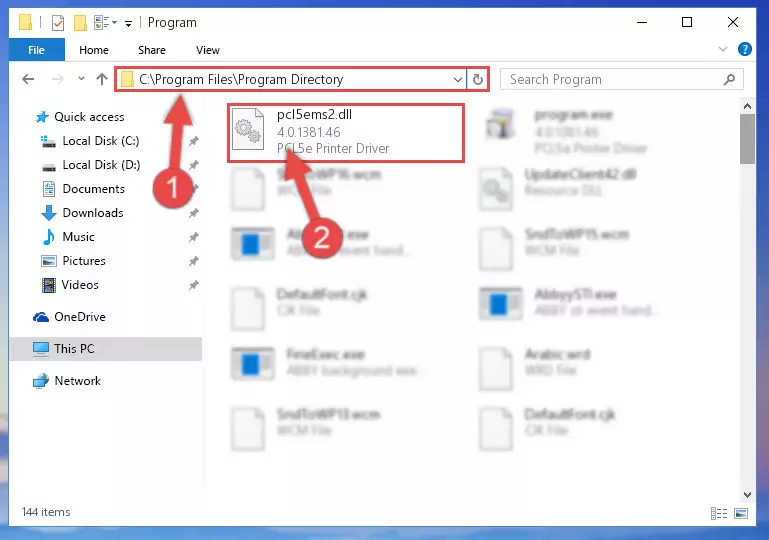
Step 7:Uninstalling the Pcl5ems2.dll file's problematic registry from Regedit (for 64 Bit) - We need to make a clean registry for the dll file's registry that we deleted from Regedit (Windows Registry Editor). In order to accomplish this, copy and paste the command below into the Command Line and press Enter key.
%windir%\System32\regsvr32.exe /i Pcl5ems2.dll
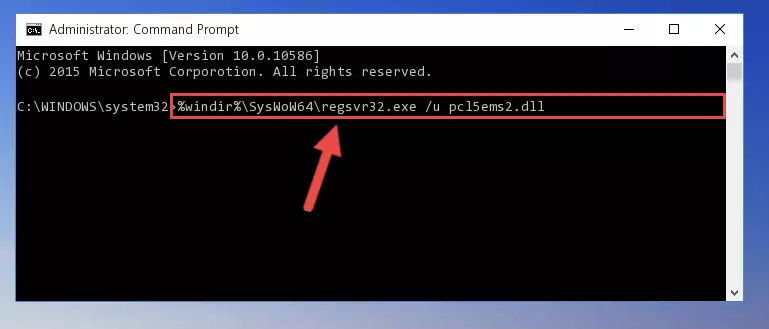
Step 8:Making a clean registry for the Pcl5ems2.dll file in Regedit (Windows Registry Editor) - If the Windows version you use has 64 Bit architecture, after running the command above, you must run the command below. With this command, you will create a clean registry for the problematic registry of the Pcl5ems2.dll file that we deleted.
%windir%\SysWoW64\regsvr32.exe /i Pcl5ems2.dll
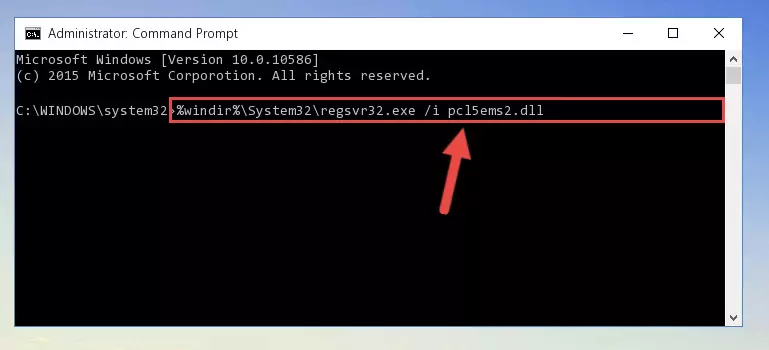
Step 9:Creating a clean registry for the Pcl5ems2.dll file (for 64 Bit) - If you did all the processes correctly, the missing dll file will have been installed. You may have made some mistakes when running the Command Line processes. Generally, these errors will not prevent the Pcl5ems2.dll file from being installed. In other words, the installation will be completed, but it may give an error due to some incompatibility issues. You can try running the program that was giving you this dll file error after restarting your computer. If you are still getting the dll file error when running the program, please try the 2nd method.
Method 2: Copying the Pcl5ems2.dll File to the Software File Folder
- In order to install the dll file, you need to find the file folder for the software that was giving you errors such as "Pcl5ems2.dll is missing", "Pcl5ems2.dll not found" or similar error messages. In order to do that, Right-click the software's shortcut and click the Properties item in the right-click menu that appears.

Step 1:Opening the software shortcut properties window - Click on the Open File Location button that is found in the Properties window that opens up and choose the folder where the application is installed.

Step 2:Opening the file folder of the software - Copy the Pcl5ems2.dll file.
- Paste the dll file you copied into the software's file folder that we just opened.
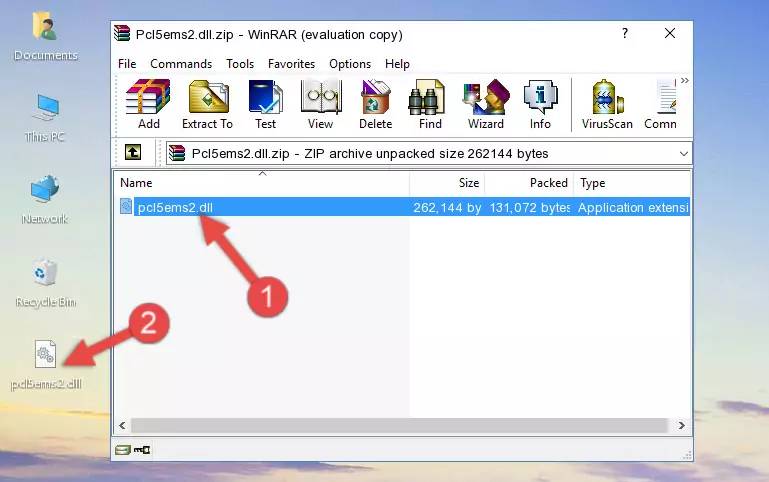
Step 3:Pasting the Pcl5ems2.dll file into the software's file folder - When the dll file is moved to the software file folder, it means that the process is completed. Check to see if the problem was solved by running the software giving the error message again. If you are still receiving the error message, you can complete the 3rd Method as an alternative.
Method 3: Doing a Clean Install of the software That Is Giving the Pcl5ems2.dll Error
- Open the Run tool by pushing the "Windows" + "R" keys found on your keyboard. Type the command below into the "Open" field of the Run window that opens up and press Enter. This command will open the "Programs and Features" tool.
appwiz.cpl

Step 1:Opening the Programs and Features tool with the appwiz.cpl command - The softwares listed in the Programs and Features window that opens up are the softwares installed on your computer. Find the software that gives you the dll error and run the "Right-Click > Uninstall" command on this software.

Step 2:Uninstalling the software from your computer - Following the instructions that come up, uninstall the software from your computer and restart your computer.

Step 3:Following the verification and instructions for the software uninstall process - After restarting your computer, reinstall the software.
- This process may help the dll problem you are experiencing. If you are continuing to get the same dll error, the problem is most likely with Windows. In order to fix dll problems relating to Windows, complete the 4th Method and 5th Method.
Method 4: Solving the Pcl5ems2.dll Error Using the Windows System File Checker
- In order to complete this step, you must run the Command Prompt as administrator. In order to do this, all you have to do is follow the steps below.
NOTE! We ran the Command Prompt using Windows 10. If you are using Windows 8.1, Windows 8, Windows 7, Windows Vista or Windows XP, you can use the same method to run the Command Prompt as administrator.
- Open the Start Menu and before clicking anywhere, type "cmd" on your keyboard. This process will enable you to run a search through the Start Menu. We also typed in "cmd" to bring up the Command Prompt.
- Right-click the "Command Prompt" search result that comes up and click the Run as administrator" option.

Step 1:Running the Command Prompt as administrator - Paste the command below into the Command Line that opens up and hit the Enter key.
sfc /scannow

Step 2:Scanning and fixing system errors with the sfc /scannow command - This process can take some time. You can follow its progress from the screen. Wait for it to finish and after it is finished try to run the software that was giving the dll error again.
Method 5: Fixing the Pcl5ems2.dll Error by Manually Updating Windows
Some softwares need updated dll files. When your operating system is not updated, it cannot fulfill this need. In some situations, updating your operating system can solve the dll errors you are experiencing.
In order to check the update status of your operating system and, if available, to install the latest update packs, we need to begin this process manually.
Depending on which Windows version you use, manual update processes are different. Because of this, we have prepared a special article for each Windows version. You can get our articles relating to the manual update of the Windows version you use from the links below.
Guides to Manually Update for All Windows Versions
Our Most Common Pcl5ems2.dll Error Messages
If the Pcl5ems2.dll file is missing or the software using this file has not been installed correctly, you can get errors related to the Pcl5ems2.dll file. Dll files being missing can sometimes cause basic Windows softwares to also give errors. You can even receive an error when Windows is loading. You can find the error messages that are caused by the Pcl5ems2.dll file.
If you don't know how to install the Pcl5ems2.dll file you will download from our site, you can browse the methods above. Above we explained all the processes you can do to solve the dll error you are receiving. If the error is continuing after you have completed all these methods, please use the comment form at the bottom of the page to contact us. Our editor will respond to your comment shortly.
- "Pcl5ems2.dll not found." error
- "The file Pcl5ems2.dll is missing." error
- "Pcl5ems2.dll access violation." error
- "Cannot register Pcl5ems2.dll." error
- "Cannot find Pcl5ems2.dll." error
- "This application failed to start because Pcl5ems2.dll was not found. Re-installing the application may fix this problem." error
