- Download Price:
- Free
- Dll Description:
- Panasonic 24-pin Printer Driver
- Versions:
- Size:
- 0.04 MB
- Operating Systems:
- Directory:
- P
- Downloads:
- 458 times.
Panson24.dll Explanation
The Panson24.dll file is 0.04 MB. The download links have been checked and there are no problems. You can download it without a problem. Currently, it has been downloaded 458 times.
Table of Contents
- Panson24.dll Explanation
- Operating Systems That Can Use the Panson24.dll File
- All Versions of the Panson24.dll File
- How to Download Panson24.dll
- How to Install Panson24.dll? How to Fix Panson24.dll Errors?
- Method 1: Copying the Panson24.dll File to the Windows System Folder
- Method 2: Copying the Panson24.dll File to the Software File Folder
- Method 3: Doing a Clean Install of the software That Is Giving the Panson24.dll Error
- Method 4: Solving the Panson24.dll Error Using the Windows System File Checker
- Method 5: Fixing the Panson24.dll Error by Manually Updating Windows
- The Most Seen Panson24.dll Errors
- Dll Files Related to Panson24.dll
Operating Systems That Can Use the Panson24.dll File
All Versions of the Panson24.dll File
The last version of the Panson24.dll file is the 4.0.1381.276 version. Outside of this version, there is no other version released
- 4.0.1381.276 - 32 Bit (x86) Download directly this version
How to Download Panson24.dll
- Click on the green-colored "Download" button on the top left side of the page.

Step 1:Download process of the Panson24.dll file's - The downloading page will open after clicking the Download button. After the page opens, in order to download the Panson24.dll file the best server will be found and the download process will begin within a few seconds. In the meantime, you shouldn't close the page.
How to Install Panson24.dll? How to Fix Panson24.dll Errors?
ATTENTION! Before continuing on to install the Panson24.dll file, you need to download the file. If you have not downloaded it yet, download it before continuing on to the installation steps. If you are having a problem while downloading the file, you can browse the download guide a few lines above.
Method 1: Copying the Panson24.dll File to the Windows System Folder
- The file you will download is a compressed file with the ".zip" extension. You cannot directly install the ".zip" file. Because of this, first, double-click this file and open the file. You will see the file named "Panson24.dll" in the window that opens. Drag this file to the desktop with the left mouse button. This is the file you need.
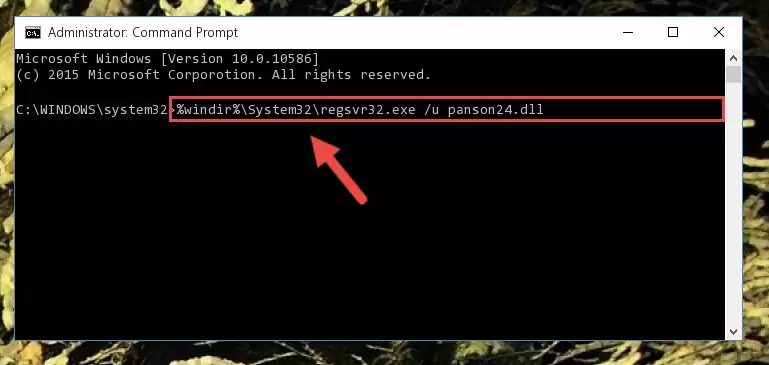
Step 1:Extracting the Panson24.dll file from the .zip file - Copy the "Panson24.dll" file and paste it into the "C:\Windows\System32" folder.
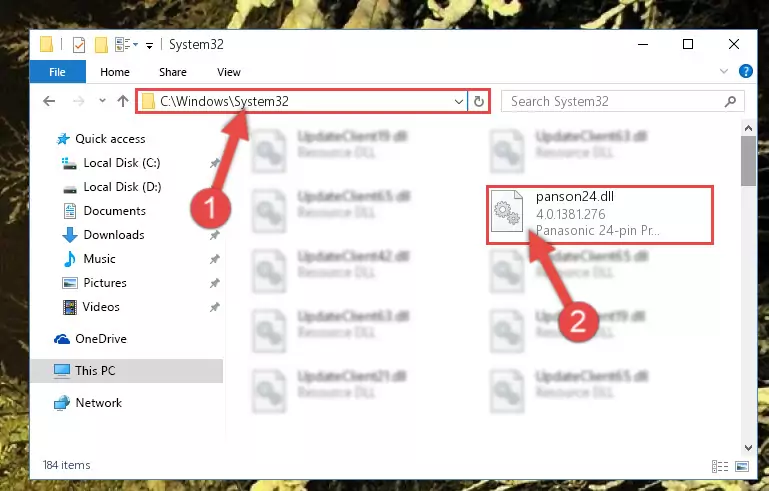
Step 2:Copying the Panson24.dll file into the Windows/System32 folder - If your operating system has a 64 Bit architecture, copy the "Panson24.dll" file and paste it also into the "C:\Windows\sysWOW64" folder.
NOTE! On 64 Bit systems, the dll file must be in both the "sysWOW64" folder as well as the "System32" folder. In other words, you must copy the "Panson24.dll" file into both folders.
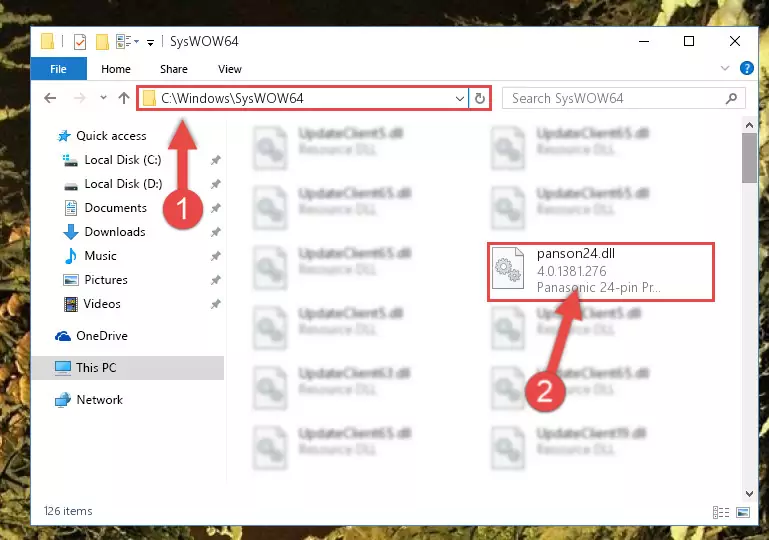
Step 3:Pasting the Panson24.dll file into the Windows/sysWOW64 folder - In order to complete this step, you must run the Command Prompt as administrator. In order to do this, all you have to do is follow the steps below.
NOTE! We ran the Command Prompt using Windows 10. If you are using Windows 8.1, Windows 8, Windows 7, Windows Vista or Windows XP, you can use the same method to run the Command Prompt as administrator.
- Open the Start Menu and before clicking anywhere, type "cmd" on your keyboard. This process will enable you to run a search through the Start Menu. We also typed in "cmd" to bring up the Command Prompt.
- Right-click the "Command Prompt" search result that comes up and click the Run as administrator" option.

Step 4:Running the Command Prompt as administrator - Paste the command below into the Command Line window that opens up and press Enter key. This command will delete the problematic registry of the Panson24.dll file (Nothing will happen to the file we pasted in the System32 folder, it just deletes the registry from the Windows Registry Editor. The file we pasted in the System32 folder will not be damaged).
%windir%\System32\regsvr32.exe /u Panson24.dll
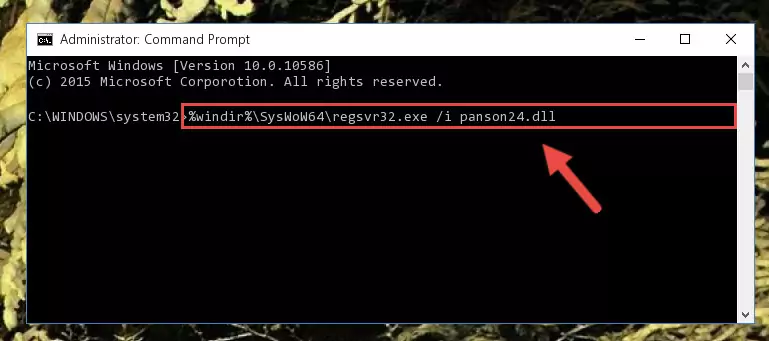
Step 5:Cleaning the problematic registry of the Panson24.dll file from the Windows Registry Editor - If you are using a Windows version that has 64 Bit architecture, after running the above command, you need to run the command below. With this command, we will clean the problematic Panson24.dll registry for 64 Bit (The cleaning process only involves the registries in Regedit. In other words, the dll file you pasted into the SysWoW64 will not be damaged).
%windir%\SysWoW64\regsvr32.exe /u Panson24.dll
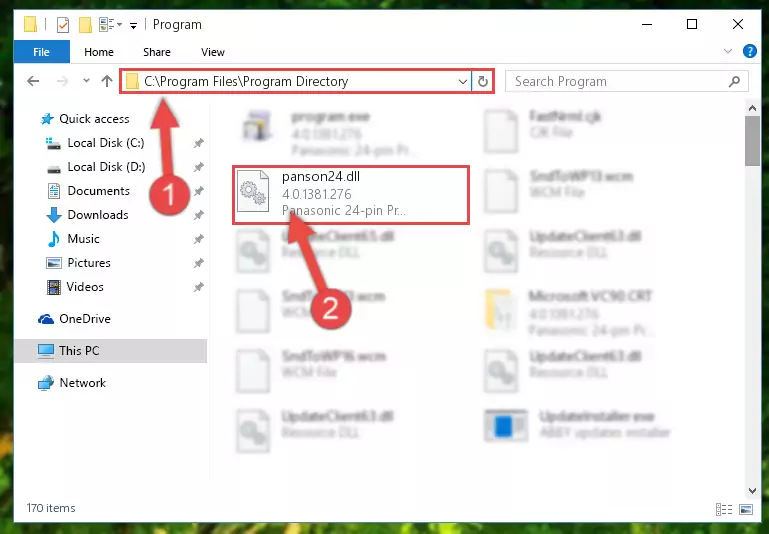
Step 6:Uninstalling the Panson24.dll file's problematic registry from Regedit (for 64 Bit) - You must create a new registry for the dll file that you deleted from the registry editor. In order to do this, copy the command below and paste it into the Command Line and hit Enter.
%windir%\System32\regsvr32.exe /i Panson24.dll
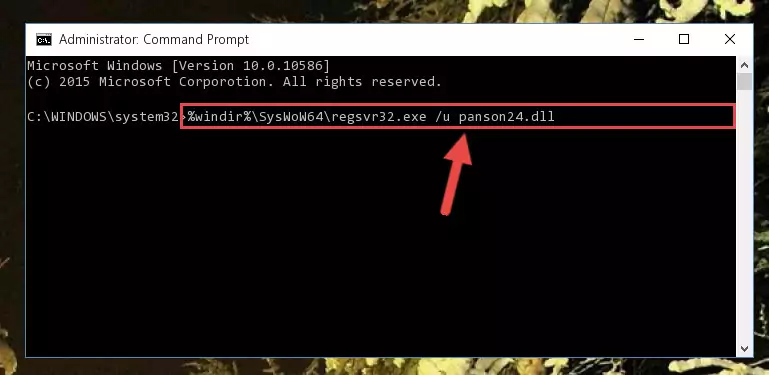
Step 7:Creating a new registry for the Panson24.dll file - If the Windows version you use has 64 Bit architecture, after running the command above, you must run the command below. With this command, you will create a clean registry for the problematic registry of the Panson24.dll file that we deleted.
%windir%\SysWoW64\regsvr32.exe /i Panson24.dll
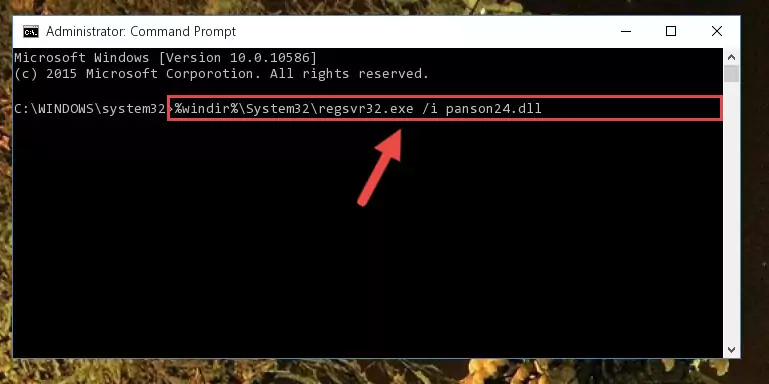
Step 8:Creating a clean registry for the Panson24.dll file (for 64 Bit) - You may see certain error messages when running the commands from the command line. These errors will not prevent the installation of the Panson24.dll file. In other words, the installation will finish, but it may give some errors because of certain incompatibilities. After restarting your computer, to see if the installation was successful or not, try running the software that was giving the dll error again. If you continue to get the errors when running the software after the installation, you can try the 2nd Method as an alternative.
Method 2: Copying the Panson24.dll File to the Software File Folder
- First, you need to find the file folder for the software you are receiving the "Panson24.dll not found", "Panson24.dll is missing" or other similar dll errors. In order to do this, right-click on the shortcut for the software and click the Properties option from the options that come up.

Step 1:Opening software properties - Open the software's file folder by clicking on the Open File Location button in the Properties window that comes up.

Step 2:Opening the software's file folder - Copy the Panson24.dll file into the folder we opened.
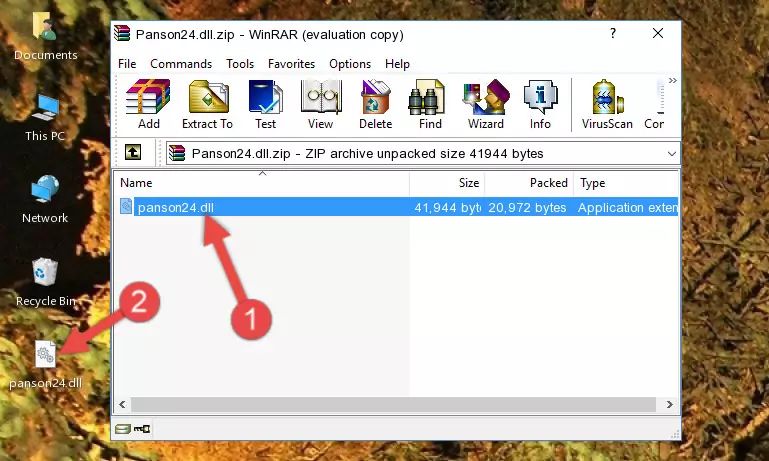
Step 3:Copying the Panson24.dll file into the file folder of the software. - The installation is complete. Run the software that is giving you the error. If the error is continuing, you may benefit from trying the 3rd Method as an alternative.
Method 3: Doing a Clean Install of the software That Is Giving the Panson24.dll Error
- Open the Run window by pressing the "Windows" + "R" keys on your keyboard at the same time. Type in the command below into the Run window and push Enter to run it. This command will open the "Programs and Features" window.
appwiz.cpl

Step 1:Opening the Programs and Features window using the appwiz.cpl command - The softwares listed in the Programs and Features window that opens up are the softwares installed on your computer. Find the software that gives you the dll error and run the "Right-Click > Uninstall" command on this software.

Step 2:Uninstalling the software from your computer - Following the instructions that come up, uninstall the software from your computer and restart your computer.

Step 3:Following the verification and instructions for the software uninstall process - After restarting your computer, reinstall the software that was giving the error.
- You can solve the error you are expericing with this method. If the dll error is continuing in spite of the solution methods you are using, the source of the problem is the Windows operating system. In order to solve dll errors in Windows you will need to complete the 4th Method and the 5th Method in the list.
Method 4: Solving the Panson24.dll Error Using the Windows System File Checker
- In order to complete this step, you must run the Command Prompt as administrator. In order to do this, all you have to do is follow the steps below.
NOTE! We ran the Command Prompt using Windows 10. If you are using Windows 8.1, Windows 8, Windows 7, Windows Vista or Windows XP, you can use the same method to run the Command Prompt as administrator.
- Open the Start Menu and before clicking anywhere, type "cmd" on your keyboard. This process will enable you to run a search through the Start Menu. We also typed in "cmd" to bring up the Command Prompt.
- Right-click the "Command Prompt" search result that comes up and click the Run as administrator" option.

Step 1:Running the Command Prompt as administrator - After typing the command below into the Command Line, push Enter.
sfc /scannow

Step 2:Getting rid of dll errors using Windows's sfc /scannow command - Depending on your computer's performance and the amount of errors on your system, this process can take some time. You can see the progress on the Command Line. Wait for this process to end. After the scan and repair processes are finished, try running the software giving you errors again.
Method 5: Fixing the Panson24.dll Error by Manually Updating Windows
Some softwares need updated dll files. When your operating system is not updated, it cannot fulfill this need. In some situations, updating your operating system can solve the dll errors you are experiencing.
In order to check the update status of your operating system and, if available, to install the latest update packs, we need to begin this process manually.
Depending on which Windows version you use, manual update processes are different. Because of this, we have prepared a special article for each Windows version. You can get our articles relating to the manual update of the Windows version you use from the links below.
Guides to Manually Update the Windows Operating System
The Most Seen Panson24.dll Errors
If the Panson24.dll file is missing or the software using this file has not been installed correctly, you can get errors related to the Panson24.dll file. Dll files being missing can sometimes cause basic Windows softwares to also give errors. You can even receive an error when Windows is loading. You can find the error messages that are caused by the Panson24.dll file.
If you don't know how to install the Panson24.dll file you will download from our site, you can browse the methods above. Above we explained all the processes you can do to solve the dll error you are receiving. If the error is continuing after you have completed all these methods, please use the comment form at the bottom of the page to contact us. Our editor will respond to your comment shortly.
- "Panson24.dll not found." error
- "The file Panson24.dll is missing." error
- "Panson24.dll access violation." error
- "Cannot register Panson24.dll." error
- "Cannot find Panson24.dll." error
- "This application failed to start because Panson24.dll was not found. Re-installing the application may fix this problem." error
