- Download Price:
- Free
- Dll Description:
- InstallShield (R) ObjectPS DLL
- Versions:
- Size:
- 0.03 MB
- Operating Systems:
- Directory:
- O
- Downloads:
- 656 times.
About Objps8.dll
The size of this dll file is 0.03 MB and its download links are healthy. It has been downloaded 656 times already.
Table of Contents
- About Objps8.dll
- Operating Systems Compatible with the Objps8.dll File
- All Versions of the Objps8.dll File
- Steps to Download the Objps8.dll File
- How to Fix Objps8.dll Errors?
- Method 1: Solving the DLL Error by Copying the Objps8.dll File to the Windows System Folder
- Method 2: Copying The Objps8.dll File Into The Software File Folder
- Method 3: Uninstalling and Reinstalling the Software That Is Giving the Objps8.dll Error
- Method 4: Solving the Objps8.dll Error Using the Windows System File Checker
- Method 5: Getting Rid of Objps8.dll Errors by Updating the Windows Operating System
- Our Most Common Objps8.dll Error Messages
- Dll Files Similar to Objps8.dll
Operating Systems Compatible with the Objps8.dll File
All Versions of the Objps8.dll File
The last version of the Objps8.dll file is the 8.1.0.304 version.This dll file only has one version. There is no other version that can be downloaded.
- 8.1.0.304 - 32 Bit (x86) Download directly this version
Steps to Download the Objps8.dll File
- First, click on the green-colored "Download" button in the top left section of this page (The button that is marked in the picture).

Step 1:Start downloading the Objps8.dll file - The downloading page will open after clicking the Download button. After the page opens, in order to download the Objps8.dll file the best server will be found and the download process will begin within a few seconds. In the meantime, you shouldn't close the page.
How to Fix Objps8.dll Errors?
ATTENTION! Before continuing on to install the Objps8.dll file, you need to download the file. If you have not downloaded it yet, download it before continuing on to the installation steps. If you are having a problem while downloading the file, you can browse the download guide a few lines above.
Method 1: Solving the DLL Error by Copying the Objps8.dll File to the Windows System Folder
- The file you downloaded is a compressed file with the ".zip" extension. In order to install it, first, double-click the ".zip" file and open the file. You will see the file named "Objps8.dll" in the window that opens up. This is the file you need to install. Drag this file to the desktop with your mouse's left button.
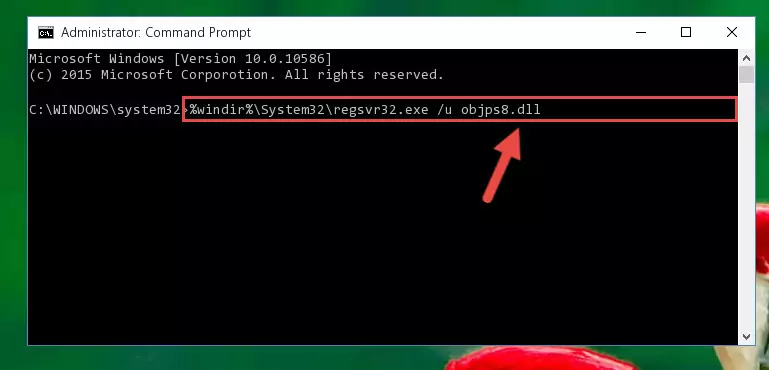
Step 1:Extracting the Objps8.dll file - Copy the "Objps8.dll" file you extracted and paste it into the "C:\Windows\System32" folder.
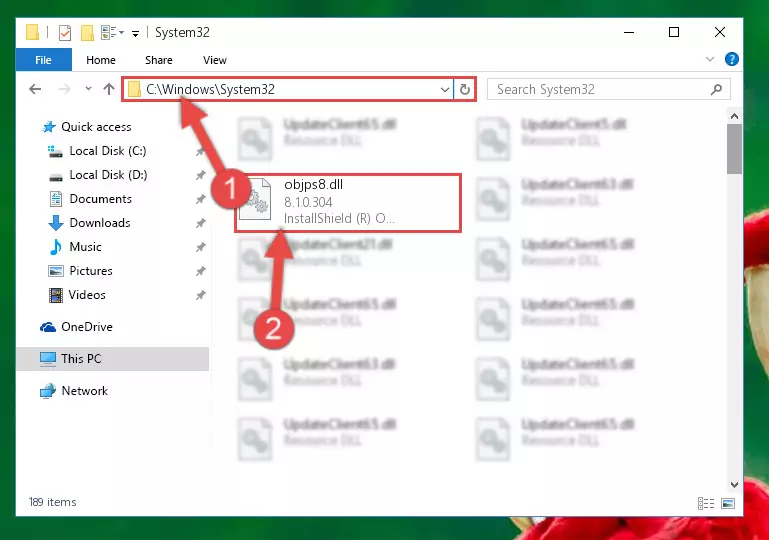
Step 2:Copying the Objps8.dll file into the Windows/System32 folder - If your operating system has a 64 Bit architecture, copy the "Objps8.dll" file and paste it also into the "C:\Windows\sysWOW64" folder.
NOTE! On 64 Bit systems, the dll file must be in both the "sysWOW64" folder as well as the "System32" folder. In other words, you must copy the "Objps8.dll" file into both folders.
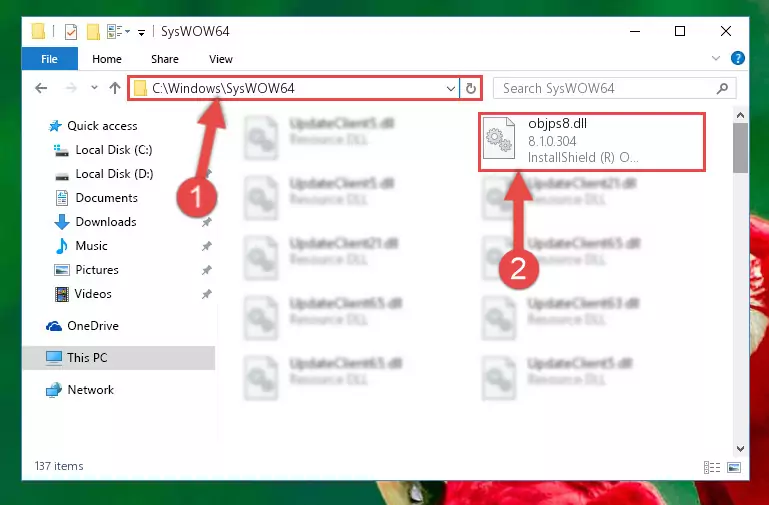
Step 3:Pasting the Objps8.dll file into the Windows/sysWOW64 folder - In order to complete this step, you must run the Command Prompt as administrator. In order to do this, all you have to do is follow the steps below.
NOTE! We ran the Command Prompt using Windows 10. If you are using Windows 8.1, Windows 8, Windows 7, Windows Vista or Windows XP, you can use the same method to run the Command Prompt as administrator.
- Open the Start Menu and before clicking anywhere, type "cmd" on your keyboard. This process will enable you to run a search through the Start Menu. We also typed in "cmd" to bring up the Command Prompt.
- Right-click the "Command Prompt" search result that comes up and click the Run as administrator" option.

Step 4:Running the Command Prompt as administrator - Paste the command below into the Command Line window that opens up and press Enter key. This command will delete the problematic registry of the Objps8.dll file (Nothing will happen to the file we pasted in the System32 folder, it just deletes the registry from the Windows Registry Editor. The file we pasted in the System32 folder will not be damaged).
%windir%\System32\regsvr32.exe /u Objps8.dll
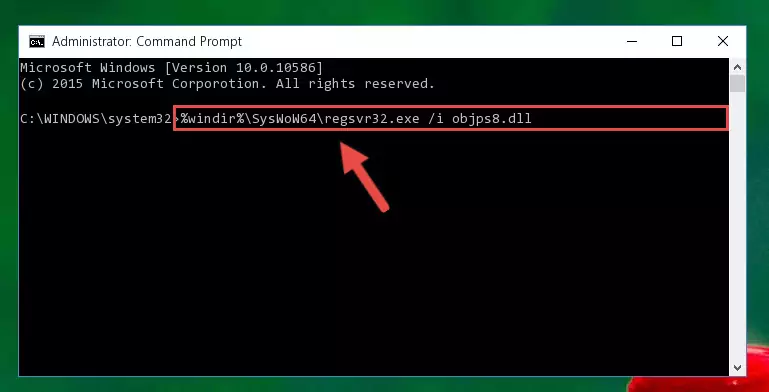
Step 5:Cleaning the problematic registry of the Objps8.dll file from the Windows Registry Editor - If you are using a Windows version that has 64 Bit architecture, after running the above command, you need to run the command below. With this command, we will clean the problematic Objps8.dll registry for 64 Bit (The cleaning process only involves the registries in Regedit. In other words, the dll file you pasted into the SysWoW64 will not be damaged).
%windir%\SysWoW64\regsvr32.exe /u Objps8.dll
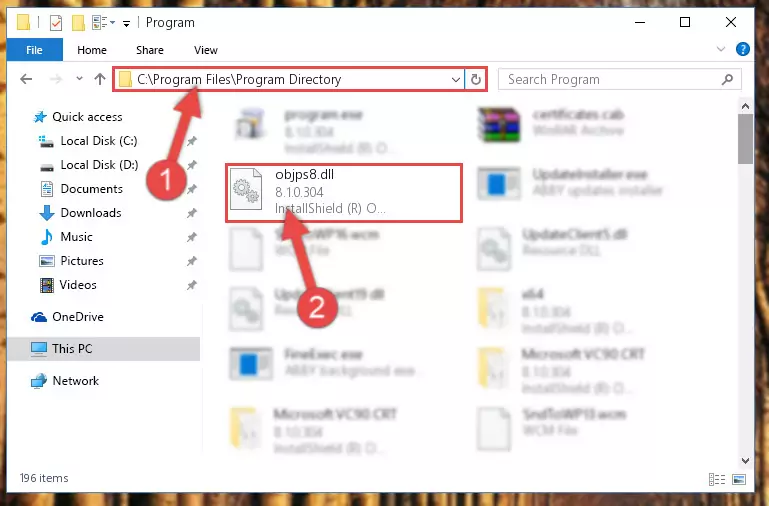
Step 6:Uninstalling the Objps8.dll file's problematic registry from Regedit (for 64 Bit) - We need to make a new registry for the dll file in place of the one we deleted from the Windows Registry Editor. In order to do this process, copy the command below and after pasting it in the Command Line, press Enter.
%windir%\System32\regsvr32.exe /i Objps8.dll
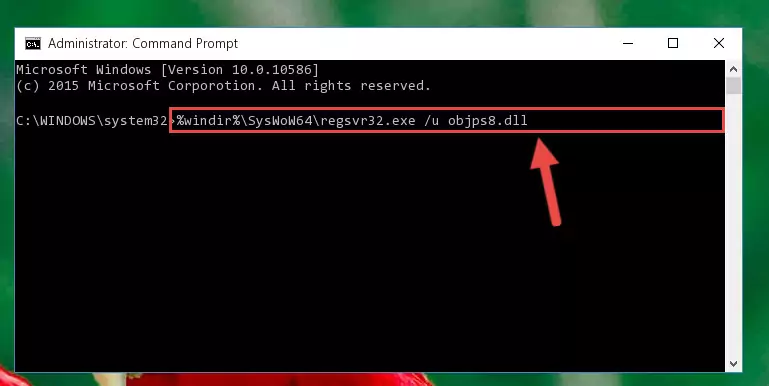
Step 7:Creating a new registry for the Objps8.dll file in the Windows Registry Editor - Windows 64 Bit users must run the command below after running the previous command. With this command, we will create a clean and good registry for the Objps8.dll file we deleted.
%windir%\SysWoW64\regsvr32.exe /i Objps8.dll
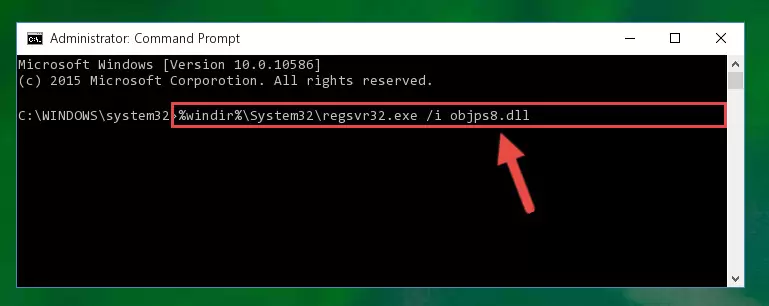
Step 8:Creating a clean and good registry for the Objps8.dll file (64 Bit için) - If you did the processes in full, the installation should have finished successfully. If you received an error from the command line, you don't need to be anxious. Even if the Objps8.dll file was installed successfully, you can still receive error messages like these due to some incompatibilities. In order to test whether your dll problem was solved or not, try running the software giving the error message again. If the error is continuing, try the 2nd Method to solve this problem.
Method 2: Copying The Objps8.dll File Into The Software File Folder
- First, you must find the installation folder of the software (the software giving the dll error) you are going to install the dll file to. In order to find this folder, "Right-Click > Properties" on the software's shortcut.

Step 1:Opening the software's shortcut properties window - Open the software file folder by clicking the Open File Location button in the "Properties" window that comes up.

Step 2:Finding the software's file folder - Copy the Objps8.dll file into the folder we opened.
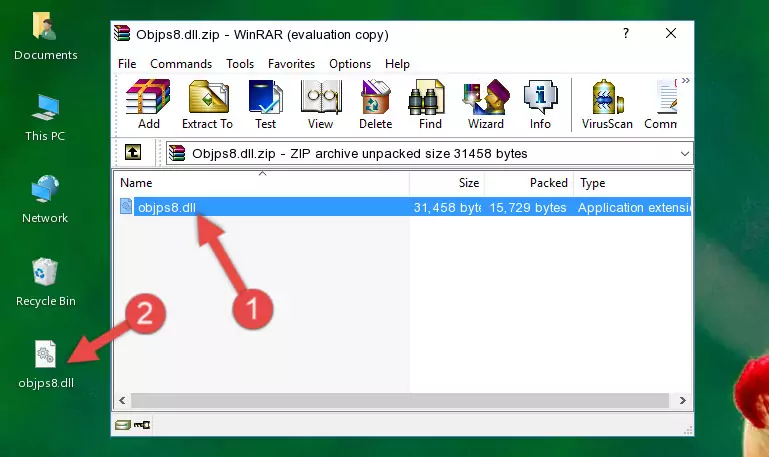
Step 3:Copying the Objps8.dll file into the file folder of the software. - The installation is complete. Run the software that is giving you the error. If the error is continuing, you may benefit from trying the 3rd Method as an alternative.
Method 3: Uninstalling and Reinstalling the Software That Is Giving the Objps8.dll Error
- Open the Run tool by pushing the "Windows" + "R" keys found on your keyboard. Type the command below into the "Open" field of the Run window that opens up and press Enter. This command will open the "Programs and Features" tool.
appwiz.cpl

Step 1:Opening the Programs and Features tool with the appwiz.cpl command - The Programs and Features screen will come up. You can see all the softwares installed on your computer in the list on this screen. Find the software giving you the dll error in the list and right-click it. Click the "Uninstall" item in the right-click menu that appears and begin the uninstall process.

Step 2:Starting the uninstall process for the software that is giving the error - A window will open up asking whether to confirm or deny the uninstall process for the software. Confirm the process and wait for the uninstall process to finish. Restart your computer after the software has been uninstalled from your computer.

Step 3:Confirming the removal of the software - 4. After restarting your computer, reinstall the software that was giving you the error.
- You may be able to solve the dll error you are experiencing by using this method. If the error messages are continuing despite all these processes, we may have a problem deriving from Windows. To solve dll errors deriving from Windows, you need to complete the 4th Method and the 5th Method in the list.
Method 4: Solving the Objps8.dll Error Using the Windows System File Checker
- In order to complete this step, you must run the Command Prompt as administrator. In order to do this, all you have to do is follow the steps below.
NOTE! We ran the Command Prompt using Windows 10. If you are using Windows 8.1, Windows 8, Windows 7, Windows Vista or Windows XP, you can use the same method to run the Command Prompt as administrator.
- Open the Start Menu and before clicking anywhere, type "cmd" on your keyboard. This process will enable you to run a search through the Start Menu. We also typed in "cmd" to bring up the Command Prompt.
- Right-click the "Command Prompt" search result that comes up and click the Run as administrator" option.

Step 1:Running the Command Prompt as administrator - After typing the command below into the Command Line, push Enter.
sfc /scannow

Step 2:Getting rid of dll errors using Windows's sfc /scannow command - Depending on your computer's performance and the amount of errors on your system, this process can take some time. You can see the progress on the Command Line. Wait for this process to end. After the scan and repair processes are finished, try running the software giving you errors again.
Method 5: Getting Rid of Objps8.dll Errors by Updating the Windows Operating System
Most of the time, softwares have been programmed to use the most recent dll files. If your operating system is not updated, these files cannot be provided and dll errors appear. So, we will try to solve the dll errors by updating the operating system.
Since the methods to update Windows versions are different from each other, we found it appropriate to prepare a separate article for each Windows version. You can get our update article that relates to your operating system version by using the links below.
Windows Update Guides
Our Most Common Objps8.dll Error Messages
If the Objps8.dll file is missing or the software using this file has not been installed correctly, you can get errors related to the Objps8.dll file. Dll files being missing can sometimes cause basic Windows softwares to also give errors. You can even receive an error when Windows is loading. You can find the error messages that are caused by the Objps8.dll file.
If you don't know how to install the Objps8.dll file you will download from our site, you can browse the methods above. Above we explained all the processes you can do to solve the dll error you are receiving. If the error is continuing after you have completed all these methods, please use the comment form at the bottom of the page to contact us. Our editor will respond to your comment shortly.
- "Objps8.dll not found." error
- "The file Objps8.dll is missing." error
- "Objps8.dll access violation." error
- "Cannot register Objps8.dll." error
- "Cannot find Objps8.dll." error
- "This application failed to start because Objps8.dll was not found. Re-installing the application may fix this problem." error
