- Download Price:
- Free
- Dll Description:
- objmgr - SQL Server Query Analyzer Object Manager
- Versions:
- Size:
- 0.3 MB
- Operating Systems:
- Directory:
- O
- Downloads:
- 707 times.
Objmgr.dll Explanation
The Objmgr.dll file is 0.3 MB. The download links for this file are clean and no user has given any negative feedback. From the time it was offered for download, it has been downloaded 707 times.
Table of Contents
- Objmgr.dll Explanation
- Operating Systems Compatible with the Objmgr.dll File
- All Versions of the Objmgr.dll File
- Steps to Download the Objmgr.dll File
- Methods to Solve the Objmgr.dll Errors
- Method 1: Solving the DLL Error by Copying the Objmgr.dll File to the Windows System Folder
- Method 2: Copying The Objmgr.dll File Into The Software File Folder
- Method 3: Doing a Clean Install of the software That Is Giving the Objmgr.dll Error
- Method 4: Solving the Objmgr.dll Error using the Windows System File Checker (sfc /scannow)
- Method 5: Fixing the Objmgr.dll Errors by Manually Updating Windows
- Common Objmgr.dll Errors
- Dll Files Similar to the Objmgr.dll File
Operating Systems Compatible with the Objmgr.dll File
All Versions of the Objmgr.dll File
The last version of the Objmgr.dll file is the 2000.80.194.0 version.This dll file only has one version. There is no other version that can be downloaded.
- 2000.80.194.0 - 32 Bit (x86) Download directly this version
Steps to Download the Objmgr.dll File
- Click on the green-colored "Download" button on the top left side of the page.

Step 1:Download process of the Objmgr.dll file's - The downloading page will open after clicking the Download button. After the page opens, in order to download the Objmgr.dll file the best server will be found and the download process will begin within a few seconds. In the meantime, you shouldn't close the page.
Methods to Solve the Objmgr.dll Errors
ATTENTION! Before continuing on to install the Objmgr.dll file, you need to download the file. If you have not downloaded it yet, download it before continuing on to the installation steps. If you are having a problem while downloading the file, you can browse the download guide a few lines above.
Method 1: Solving the DLL Error by Copying the Objmgr.dll File to the Windows System Folder
- The file you downloaded is a compressed file with the ".zip" extension. In order to install it, first, double-click the ".zip" file and open the file. You will see the file named "Objmgr.dll" in the window that opens up. This is the file you need to install. Drag this file to the desktop with your mouse's left button.
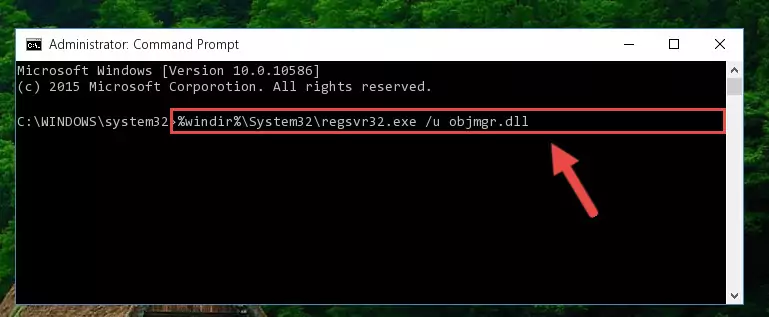
Step 1:Extracting the Objmgr.dll file - Copy the "Objmgr.dll" file you extracted and paste it into the "C:\Windows\System32" folder.
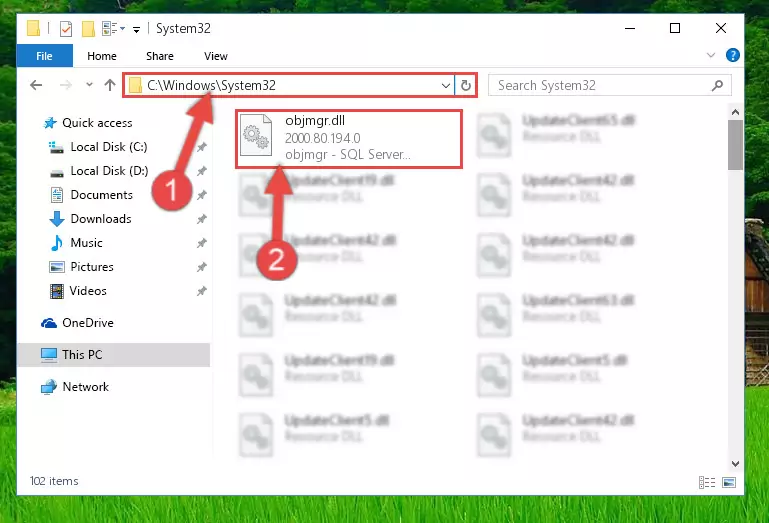
Step 2:Copying the Objmgr.dll file into the Windows/System32 folder - If you are using a 64 Bit operating system, copy the "Objmgr.dll" file and paste it into the "C:\Windows\sysWOW64" as well.
NOTE! On Windows operating systems with 64 Bit architecture, the dll file must be in both the "sysWOW64" folder as well as the "System32" folder. In other words, you must copy the "Objmgr.dll" file into both folders.
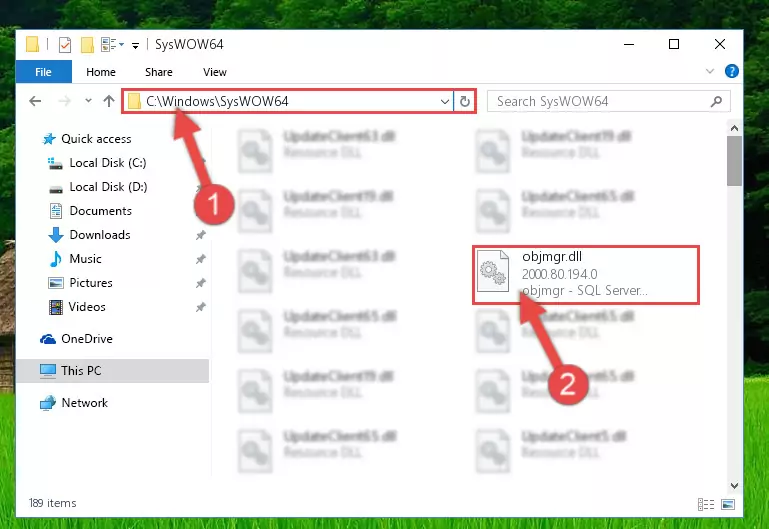
Step 3:Pasting the Objmgr.dll file into the Windows/sysWOW64 folder - First, we must run the Windows Command Prompt as an administrator.
NOTE! We ran the Command Prompt on Windows 10. If you are using Windows 8.1, Windows 8, Windows 7, Windows Vista or Windows XP, you can use the same methods to run the Command Prompt as an administrator.
- Open the Start Menu and type in "cmd", but don't press Enter. Doing this, you will have run a search of your computer through the Start Menu. In other words, typing in "cmd" we did a search for the Command Prompt.
- When you see the "Command Prompt" option among the search results, push the "CTRL" + "SHIFT" + "ENTER " keys on your keyboard.
- A verification window will pop up asking, "Do you want to run the Command Prompt as with administrative permission?" Approve this action by saying, "Yes".

%windir%\System32\regsvr32.exe /u Objmgr.dll
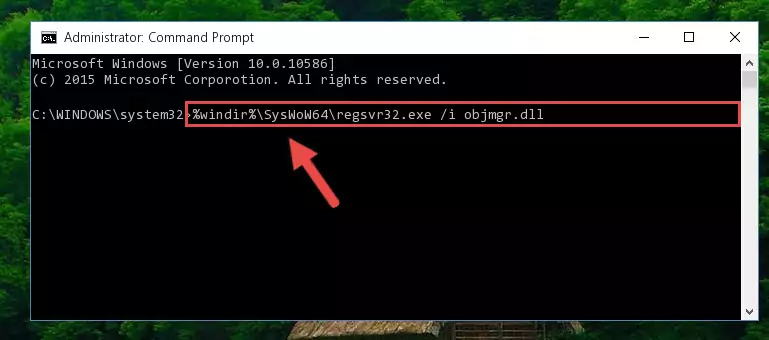
%windir%\SysWoW64\regsvr32.exe /u Objmgr.dll
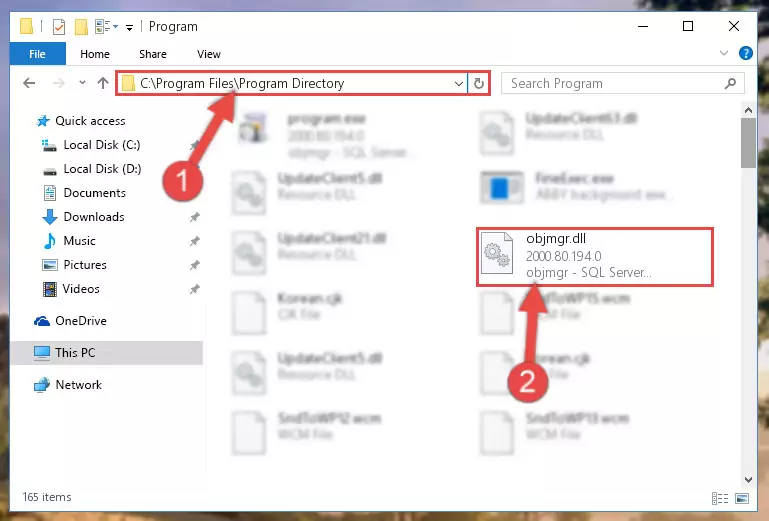
%windir%\System32\regsvr32.exe /i Objmgr.dll
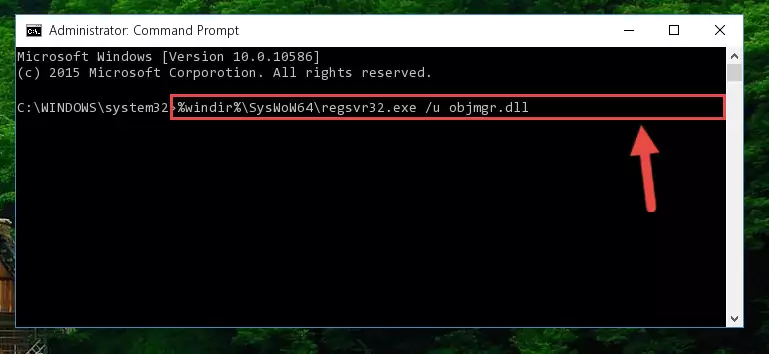
%windir%\SysWoW64\regsvr32.exe /i Objmgr.dll
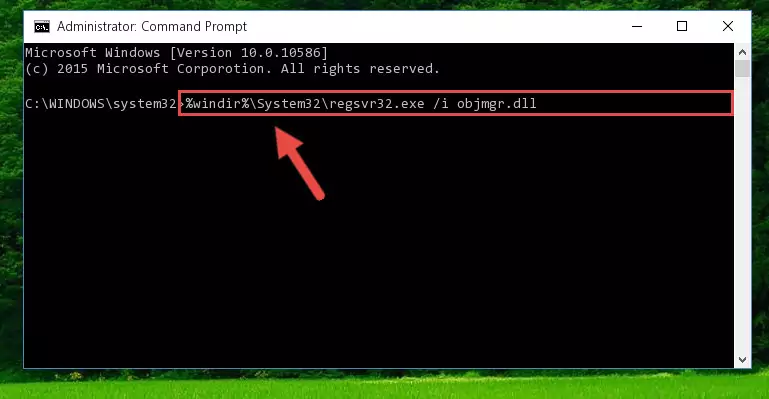
Method 2: Copying The Objmgr.dll File Into The Software File Folder
- First, you must find the installation folder of the software (the software giving the dll error) you are going to install the dll file to. In order to find this folder, "Right-Click > Properties" on the software's shortcut.

Step 1:Opening the software's shortcut properties window - Open the software file folder by clicking the Open File Location button in the "Properties" window that comes up.

Step 2:Finding the software's file folder - Copy the Objmgr.dll file into this folder that opens.
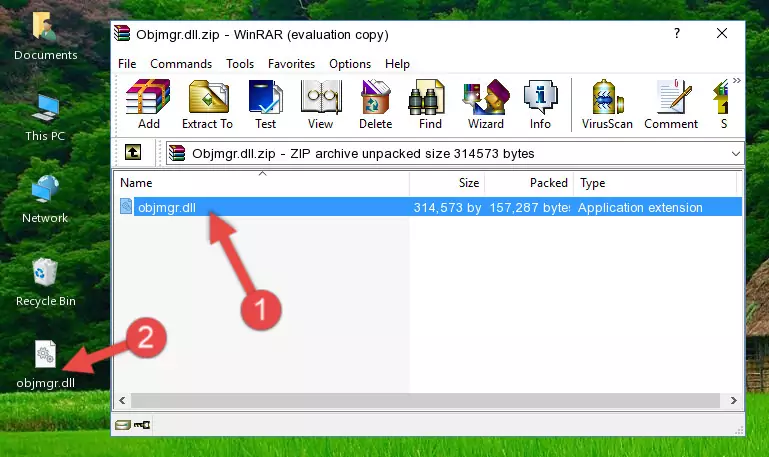
Step 3:Copying the Objmgr.dll file into the software's file folder - This is all there is to the process. Now, try to run the software again. If the problem still is not solved, you can try the 3rd Method.
Method 3: Doing a Clean Install of the software That Is Giving the Objmgr.dll Error
- Push the "Windows" + "R" keys at the same time to open the Run window. Type the command below into the Run window that opens up and hit Enter. This process will open the "Programs and Features" window.
appwiz.cpl

Step 1:Opening the Programs and Features window using the appwiz.cpl command - The Programs and Features window will open up. Find the software that is giving you the dll error in this window that lists all the softwares on your computer and "Right-Click > Uninstall" on this software.

Step 2:Uninstalling the software that is giving you the error message from your computer. - Uninstall the software from your computer by following the steps that come up and restart your computer.

Step 3:Following the confirmation and steps of the software uninstall process - After restarting your computer, reinstall the software that was giving the error.
- This method may provide the solution to the dll error you're experiencing. If the dll error is continuing, the problem is most likely deriving from the Windows operating system. In order to fix dll errors deriving from the Windows operating system, complete the 4th Method and the 5th Method.
Method 4: Solving the Objmgr.dll Error using the Windows System File Checker (sfc /scannow)
- First, we must run the Windows Command Prompt as an administrator.
NOTE! We ran the Command Prompt on Windows 10. If you are using Windows 8.1, Windows 8, Windows 7, Windows Vista or Windows XP, you can use the same methods to run the Command Prompt as an administrator.
- Open the Start Menu and type in "cmd", but don't press Enter. Doing this, you will have run a search of your computer through the Start Menu. In other words, typing in "cmd" we did a search for the Command Prompt.
- When you see the "Command Prompt" option among the search results, push the "CTRL" + "SHIFT" + "ENTER " keys on your keyboard.
- A verification window will pop up asking, "Do you want to run the Command Prompt as with administrative permission?" Approve this action by saying, "Yes".

sfc /scannow

Method 5: Fixing the Objmgr.dll Errors by Manually Updating Windows
Some softwares need updated dll files. When your operating system is not updated, it cannot fulfill this need. In some situations, updating your operating system can solve the dll errors you are experiencing.
In order to check the update status of your operating system and, if available, to install the latest update packs, we need to begin this process manually.
Depending on which Windows version you use, manual update processes are different. Because of this, we have prepared a special article for each Windows version. You can get our articles relating to the manual update of the Windows version you use from the links below.
Explanations on Updating Windows Manually
Common Objmgr.dll Errors
The Objmgr.dll file being damaged or for any reason being deleted can cause softwares or Windows system tools (Windows Media Player, Paint, etc.) that use this file to produce an error. Below you can find a list of errors that can be received when the Objmgr.dll file is missing.
If you have come across one of these errors, you can download the Objmgr.dll file by clicking on the "Download" button on the top-left of this page. We explained to you how to use the file you'll download in the above sections of this writing. You can see the suggestions we gave on how to solve your problem by scrolling up on the page.
- "Objmgr.dll not found." error
- "The file Objmgr.dll is missing." error
- "Objmgr.dll access violation." error
- "Cannot register Objmgr.dll." error
- "Cannot find Objmgr.dll." error
- "This application failed to start because Objmgr.dll was not found. Re-installing the application may fix this problem." error
