- Download Price:
- Free
- Dll Description:
- Viewpoint Media Player ObjectMovie Component
- Versions:
- Size:
- 0.15 MB
- Operating Systems:
- Developers:
- Directory:
- O
- Downloads:
- 694 times.
Objectmovie.dll Explanation
The Objectmovie.dll library was developed by Viewpoint.
The Objectmovie.dll library is 0.15 MB. The download links for this library are clean and no user has given any negative feedback. From the time it was offered for download, it has been downloaded 694 times.
Table of Contents
- Objectmovie.dll Explanation
- Operating Systems Compatible with the Objectmovie.dll Library
- Other Versions of the Objectmovie.dll Library
- Steps to Download the Objectmovie.dll Library
- How to Fix Objectmovie.dll Errors?
- Method 1: Installing the Objectmovie.dll Library to the Windows System Directory
- Method 2: Copying the Objectmovie.dll Library to the Program Installation Directory
- Method 3: Doing a Clean Install of the program That Is Giving the Objectmovie.dll Error
- Method 4: Fixing the Objectmovie.dll Issue by Using the Windows System File Checker (scf scannow)
- Method 5: Fixing the Objectmovie.dll Errors by Manually Updating Windows
- Most Seen Objectmovie.dll Errors
- Dynamic Link Libraries Similar to Objectmovie.dll
Operating Systems Compatible with the Objectmovie.dll Library
Other Versions of the Objectmovie.dll Library
The newest version of the Objectmovie.dll library is the 3.0.14.163 version. This dynamic link library only has one version. No other version has been released.
- 3.0.14.163 - 32 Bit (x86) Download this version
Steps to Download the Objectmovie.dll Library
- First, click on the green-colored "Download" button in the top left section of this page (The button that is marked in the picture).

Step 1:Start downloading the Objectmovie.dll library - After clicking the "Download" button at the top of the page, the "Downloading" page will open up and the download process will begin. Definitely do not close this page until the download begins. Our site will connect you to the closest DLL Downloader.com download server in order to offer you the fastest downloading performance. Connecting you to the server can take a few seconds.
How to Fix Objectmovie.dll Errors?
ATTENTION! In order to install the Objectmovie.dll library, you must first download it. If you haven't downloaded it, before continuing on with the installation, download the library. If you don't know how to download it, all you need to do is look at the dll download guide found on the top line.
Method 1: Installing the Objectmovie.dll Library to the Windows System Directory
- The file you downloaded is a compressed file with the ".zip" extension. In order to install it, first, double-click the ".zip" file and open the file. You will see the library named "Objectmovie.dll" in the window that opens up. This is the library you need to install. Drag this library to the desktop with your mouse's left button.
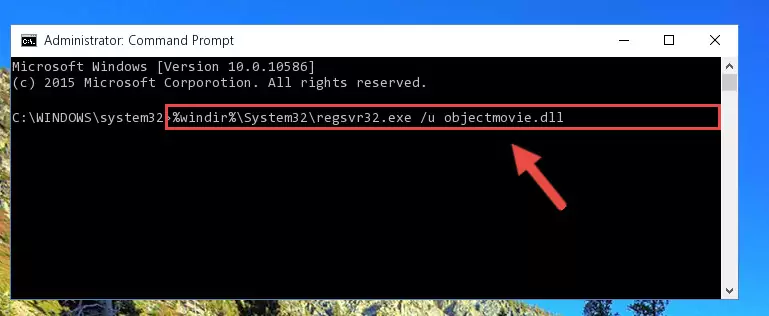
Step 1:Extracting the Objectmovie.dll library - Copy the "Objectmovie.dll" library file you extracted.
- Paste the dynamic link library you copied into the "C:\Windows\System32" directory.
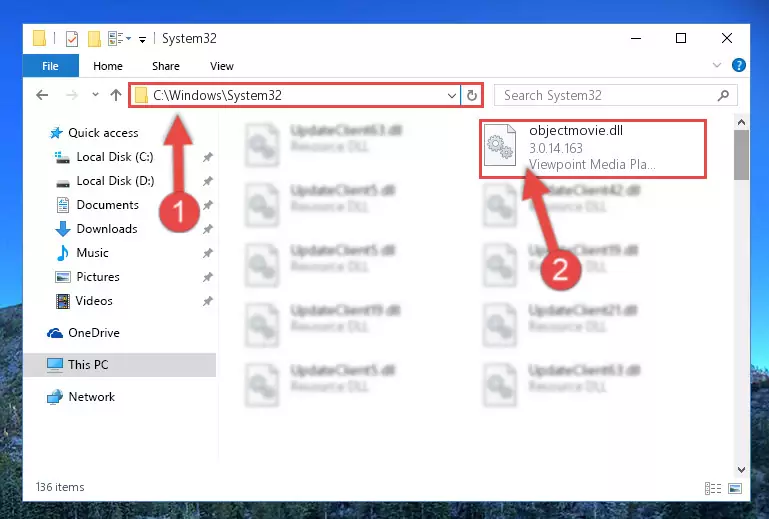
Step 3:Pasting the Objectmovie.dll library into the Windows/System32 directory - If your system is 64 Bit, copy the "Objectmovie.dll" library and paste it into "C:\Windows\sysWOW64" directory.
NOTE! On 64 Bit systems, you must copy the dynamic link library to both the "sysWOW64" and "System32" directories. In other words, both directories need the "Objectmovie.dll" library.

Step 4:Copying the Objectmovie.dll library to the Windows/sysWOW64 directory - In order to complete this step, you must run the Command Prompt as administrator. In order to do this, all you have to do is follow the steps below.
NOTE! We ran the Command Prompt using Windows 10. If you are using Windows 8.1, Windows 8, Windows 7, Windows Vista or Windows XP, you can use the same method to run the Command Prompt as administrator.
- Open the Start Menu and before clicking anywhere, type "cmd" on your keyboard. This process will enable you to run a search through the Start Menu. We also typed in "cmd" to bring up the Command Prompt.
- Right-click the "Command Prompt" search result that comes up and click the Run as administrator" option.

Step 5:Running the Command Prompt as administrator - Paste the command below into the Command Line that will open up and hit Enter. This command will delete the damaged registry of the Objectmovie.dll library (It will not delete the file we pasted into the System32 directory; it will delete the registry in Regedit. The file we pasted into the System32 directory will not be damaged).
%windir%\System32\regsvr32.exe /u Objectmovie.dll
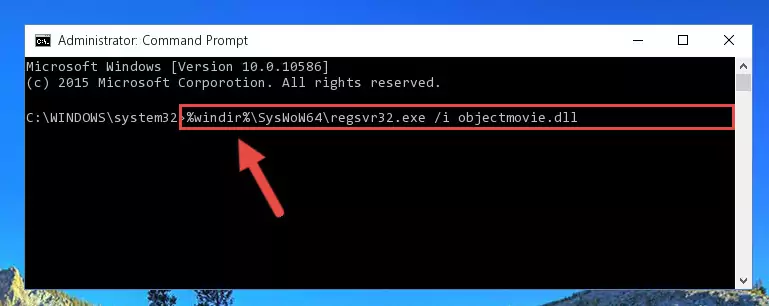
Step 6:Deleting the damaged registry of the Objectmovie.dll - If the Windows you use has 64 Bit architecture, after running the command above, you must run the command below. This command will clean the broken registry of the Objectmovie.dll library from the 64 Bit architecture (The Cleaning process is only with registries in the Windows Registry Editor. In other words, the dynamic link library that we pasted into the SysWoW64 directory will stay as it is).
%windir%\SysWoW64\regsvr32.exe /u Objectmovie.dll
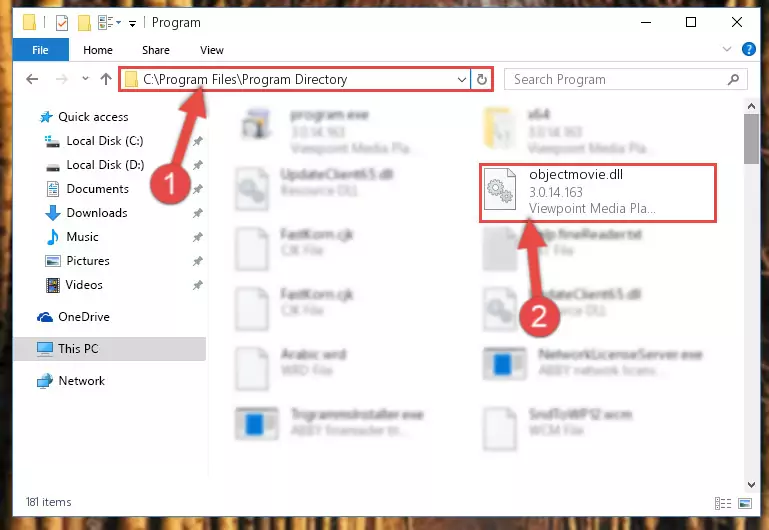
Step 7:Uninstalling the broken registry of the Objectmovie.dll library from the Windows Registry Editor (for 64 Bit) - In order to cleanly recreate the dll library's registry that we deleted, copy the command below and paste it into the Command Line and hit Enter.
%windir%\System32\regsvr32.exe /i Objectmovie.dll
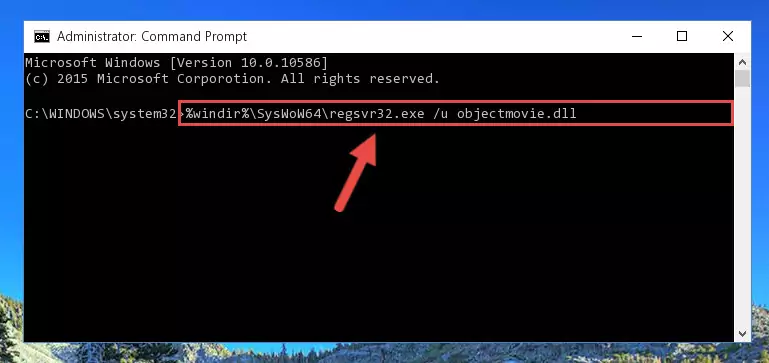
Step 8:Reregistering the Objectmovie.dll library in the system - Windows 64 Bit users must run the command below after running the previous command. With this command, we will create a clean and good registry for the Objectmovie.dll library we deleted.
%windir%\SysWoW64\regsvr32.exe /i Objectmovie.dll
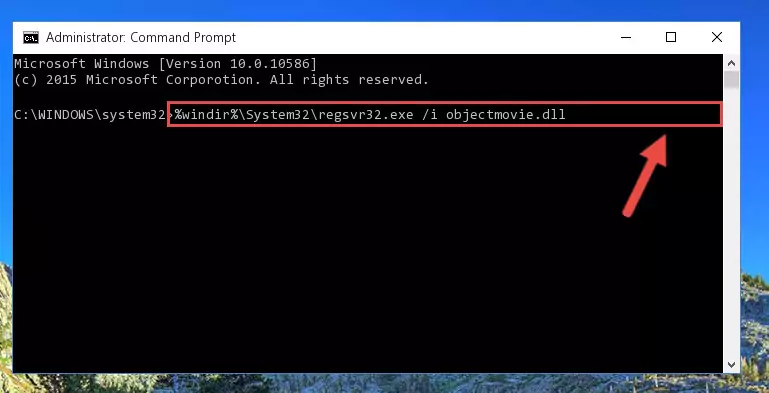
Step 9:Creating a clean and good registry for the Objectmovie.dll library (64 Bit için) - If you did the processes in full, the installation should have finished successfully. If you received an error from the command line, you don't need to be anxious. Even if the Objectmovie.dll library was installed successfully, you can still receive error messages like these due to some incompatibilities. In order to test whether your dll issue was fixed or not, try running the program giving the error message again. If the error is continuing, try the 2nd Method to fix this issue.
Method 2: Copying the Objectmovie.dll Library to the Program Installation Directory
- In order to install the dynamic link library, you need to find the installation directory for the program that was giving you errors such as "Objectmovie.dll is missing", "Objectmovie.dll not found" or similar error messages. In order to do that, Right-click the program's shortcut and click the Properties item in the right-click menu that appears.

Step 1:Opening the program shortcut properties window - Click on the Open File Location button that is found in the Properties window that opens up and choose the folder where the application is installed.

Step 2:Opening the installation directory of the program - Copy the Objectmovie.dll library into this directory that opens.
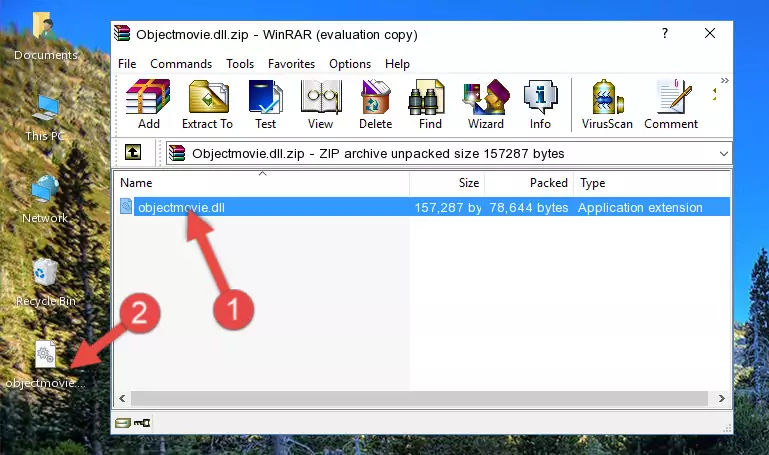
Step 3:Copying the Objectmovie.dll library into the program's installation directory - This is all there is to the process. Now, try to run the program again. If the problem still is not solved, you can try the 3rd Method.
Method 3: Doing a Clean Install of the program That Is Giving the Objectmovie.dll Error
- Press the "Windows" + "R" keys at the same time to open the Run tool. Paste the command below into the text field titled "Open" in the Run window that opens and press the Enter key on your keyboard. This command will open the "Programs and Features" tool.
appwiz.cpl

Step 1:Opening the Programs and Features tool with the Appwiz.cpl command - The Programs and Features screen will come up. You can see all the programs installed on your computer in the list on this screen. Find the program giving you the dll error in the list and right-click it. Click the "Uninstall" item in the right-click menu that appears and begin the uninstall process.

Step 2:Starting the uninstall process for the program that is giving the error - A window will open up asking whether to confirm or deny the uninstall process for the program. Confirm the process and wait for the uninstall process to finish. Restart your computer after the program has been uninstalled from your computer.

Step 3:Confirming the removal of the program - After restarting your computer, reinstall the program.
- You can fix the error you are expericing with this method. If the dll error is continuing in spite of the solution methods you are using, the source of the problem is the Windows operating system. In order to fix dll errors in Windows you will need to complete the 4th Method and the 5th Method in the list.
Method 4: Fixing the Objectmovie.dll Issue by Using the Windows System File Checker (scf scannow)
- In order to complete this step, you must run the Command Prompt as administrator. In order to do this, all you have to do is follow the steps below.
NOTE! We ran the Command Prompt using Windows 10. If you are using Windows 8.1, Windows 8, Windows 7, Windows Vista or Windows XP, you can use the same method to run the Command Prompt as administrator.
- Open the Start Menu and before clicking anywhere, type "cmd" on your keyboard. This process will enable you to run a search through the Start Menu. We also typed in "cmd" to bring up the Command Prompt.
- Right-click the "Command Prompt" search result that comes up and click the Run as administrator" option.

Step 1:Running the Command Prompt as administrator - Paste the command in the line below into the Command Line that opens up and press Enter key.
sfc /scannow

Step 2:fixing Windows system errors using the sfc /scannow command - The scan and repair process can take some time depending on your hardware and amount of system errors. Wait for the process to complete. After the repair process finishes, try running the program that is giving you're the error.
Method 5: Fixing the Objectmovie.dll Errors by Manually Updating Windows
Some programs require updated dynamic link libraries from the operating system. If your operating system is not updated, this requirement is not met and you will receive dll errors. Because of this, updating your operating system may solve the dll errors you are experiencing.
Most of the time, operating systems are automatically updated. However, in some situations, the automatic updates may not work. For situations like this, you may need to check for updates manually.
For every Windows version, the process of manually checking for updates is different. Because of this, we prepared a special guide for each Windows version. You can get our guides to manually check for updates based on the Windows version you use through the links below.
Explanations on Updating Windows Manually
Most Seen Objectmovie.dll Errors
If the Objectmovie.dll library is missing or the program using this library has not been installed correctly, you can get errors related to the Objectmovie.dll library. Dynamic link libraries being missing can sometimes cause basic Windows programs to also give errors. You can even receive an error when Windows is loading. You can find the error messages that are caused by the Objectmovie.dll library.
If you don't know how to install the Objectmovie.dll library you will download from our site, you can browse the methods above. Above we explained all the processes you can do to fix the dll error you are receiving. If the error is continuing after you have completed all these methods, please use the comment form at the bottom of the page to contact us. Our editor will respond to your comment shortly.
- "Objectmovie.dll not found." error
- "The file Objectmovie.dll is missing." error
- "Objectmovie.dll access violation." error
- "Cannot register Objectmovie.dll." error
- "Cannot find Objectmovie.dll." error
- "This application failed to start because Objectmovie.dll was not found. Re-installing the application may fix this problem." error
