- Download Price:
- Free
- Dll Description:
- Free Lossless Audio Codec(FLAC) plugin for Nero
- Versions:
- Size:
- 0.11 MB
- Operating Systems:
- Directory:
- N
- Downloads:
- 546 times.
About Nxmyfla.1.dll
The size of this dll file is 0.11 MB and its download links are healthy. It has been downloaded 546 times already.
Table of Contents
- About Nxmyfla.1.dll
- Operating Systems Compatible with the Nxmyfla.1.dll File
- Other Versions of the Nxmyfla.1.dll File
- Guide to Download Nxmyfla.1.dll
- Methods for Solving Nxmyfla.1.dll
- Method 1: Solving the DLL Error by Copying the Nxmyfla.1.dll File to the Windows System Folder
- Method 2: Copying the Nxmyfla.1.dll File to the Software File Folder
- Method 3: Uninstalling and Reinstalling the Software That Is Giving the Nxmyfla.1.dll Error
- Method 4: Solving the Nxmyfla.1.dll Problem by Using the Windows System File Checker (scf scannow)
- Method 5: Solving the Nxmyfla.1.dll Error by Updating Windows
- Most Seen Nxmyfla.1.dll Errors
- Dll Files Related to Nxmyfla.1.dll
Operating Systems Compatible with the Nxmyfla.1.dll File
Other Versions of the Nxmyfla.1.dll File
The newest version of the Nxmyfla.1.dll file is the 1.0.0.26 version. This dll file only has one version. No other version has been released.
- 1.0.0.26 - 32 Bit (x86) Download this version
Guide to Download Nxmyfla.1.dll
- Click on the green-colored "Download" button on the top left side of the page.

Step 1:Download process of the Nxmyfla.1.dll file's - "After clicking the Download" button, wait for the download process to begin in the "Downloading" page that opens up. Depending on your Internet speed, the download process will begin in approximately 4 -5 seconds.
Methods for Solving Nxmyfla.1.dll
ATTENTION! Before continuing on to install the Nxmyfla.1.dll file, you need to download the file. If you have not downloaded it yet, download it before continuing on to the installation steps. If you are having a problem while downloading the file, you can browse the download guide a few lines above.
Method 1: Solving the DLL Error by Copying the Nxmyfla.1.dll File to the Windows System Folder
- The file you will download is a compressed file with the ".zip" extension. You cannot directly install the ".zip" file. Because of this, first, double-click this file and open the file. You will see the file named "Nxmyfla.1.dll" in the window that opens. Drag this file to the desktop with the left mouse button. This is the file you need.
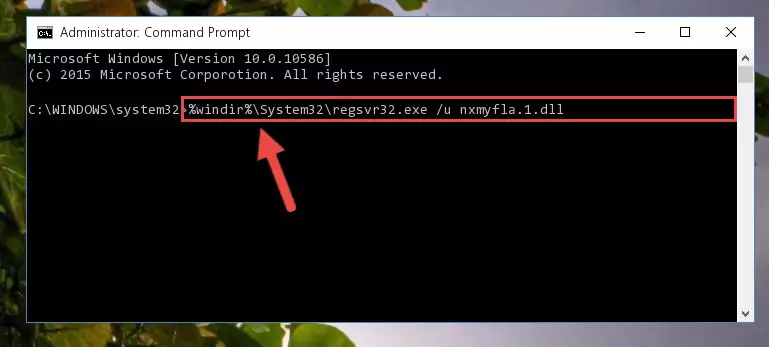
Step 1:Extracting the Nxmyfla.1.dll file from the .zip file - Copy the "Nxmyfla.1.dll" file you extracted and paste it into the "C:\Windows\System32" folder.
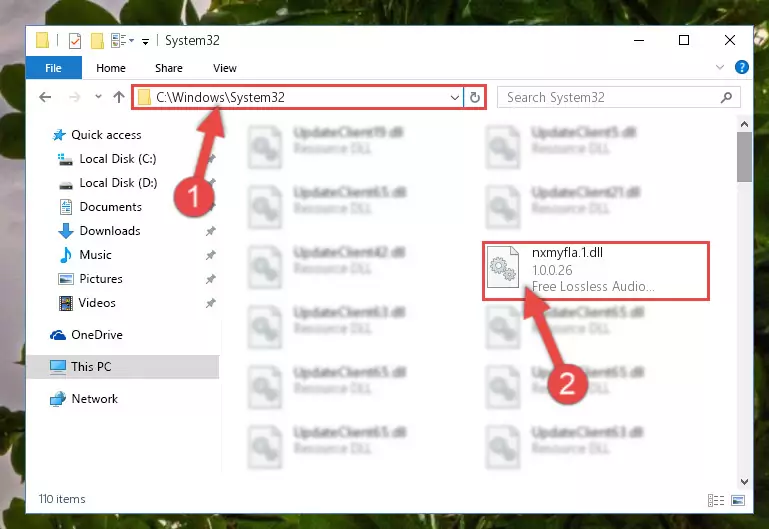
Step 2:Copying the Nxmyfla.1.dll file into the Windows/System32 folder - If you are using a 64 Bit operating system, copy the "Nxmyfla.1.dll" file and paste it into the "C:\Windows\sysWOW64" as well.
NOTE! On Windows operating systems with 64 Bit architecture, the dll file must be in both the "sysWOW64" folder as well as the "System32" folder. In other words, you must copy the "Nxmyfla.1.dll" file into both folders.
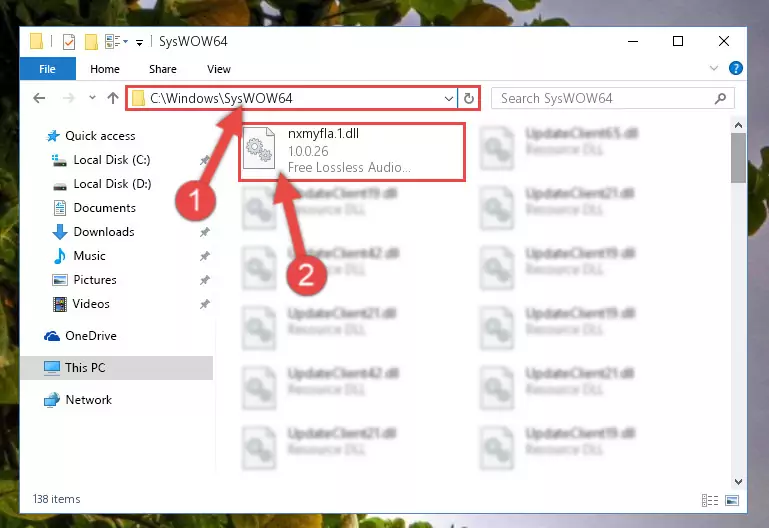
Step 3:Pasting the Nxmyfla.1.dll file into the Windows/sysWOW64 folder - In order to run the Command Line as an administrator, complete the following steps.
NOTE! In this explanation, we ran the Command Line on Windows 10. If you are using one of the Windows 8.1, Windows 8, Windows 7, Windows Vista or Windows XP operating systems, you can use the same methods to run the Command Line as an administrator. Even though the pictures are taken from Windows 10, the processes are similar.
- First, open the Start Menu and before clicking anywhere, type "cmd" but do not press Enter.
- When you see the "Command Line" option among the search results, hit the "CTRL" + "SHIFT" + "ENTER" keys on your keyboard.
- A window will pop up asking, "Do you want to run this process?". Confirm it by clicking to "Yes" button.

Step 4:Running the Command Line as an administrator - Paste the command below into the Command Line window that opens up and press Enter key. This command will delete the problematic registry of the Nxmyfla.1.dll file (Nothing will happen to the file we pasted in the System32 folder, it just deletes the registry from the Windows Registry Editor. The file we pasted in the System32 folder will not be damaged).
%windir%\System32\regsvr32.exe /u Nxmyfla.1.dll
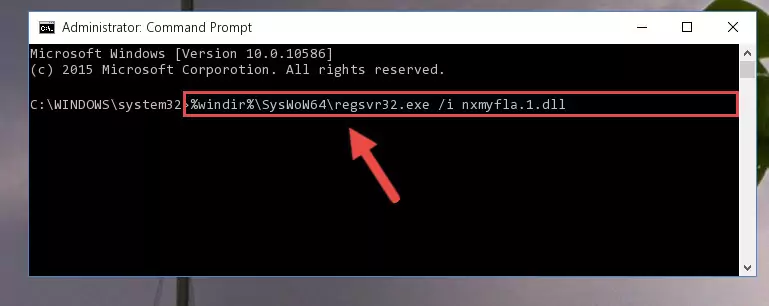
Step 5:Cleaning the problematic registry of the Nxmyfla.1.dll file from the Windows Registry Editor - If you are using a Windows version that has 64 Bit architecture, after running the above command, you need to run the command below. With this command, we will clean the problematic Nxmyfla.1.dll registry for 64 Bit (The cleaning process only involves the registries in Regedit. In other words, the dll file you pasted into the SysWoW64 will not be damaged).
%windir%\SysWoW64\regsvr32.exe /u Nxmyfla.1.dll
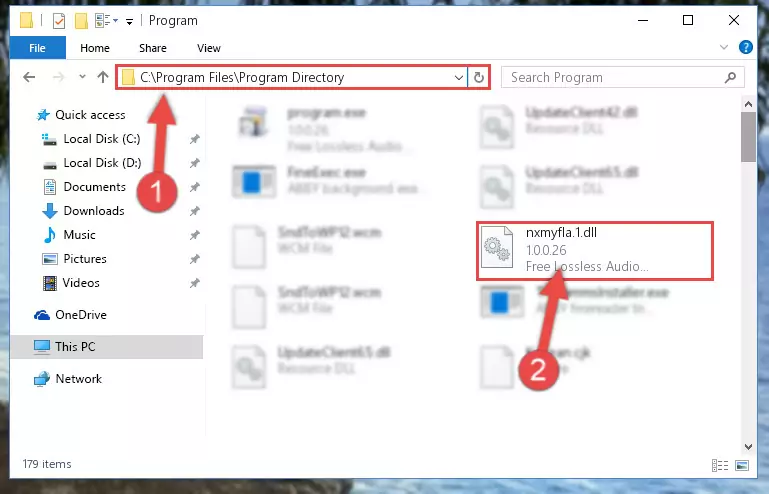
Step 6:Uninstalling the Nxmyfla.1.dll file's problematic registry from Regedit (for 64 Bit) - We need to make a clean registry for the dll file's registry that we deleted from Regedit (Windows Registry Editor). In order to accomplish this, copy and paste the command below into the Command Line and press Enter key.
%windir%\System32\regsvr32.exe /i Nxmyfla.1.dll
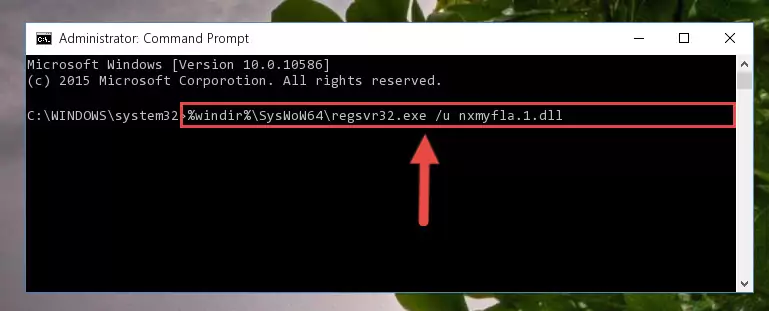
Step 7:Making a clean registry for the Nxmyfla.1.dll file in Regedit (Windows Registry Editor) - If the Windows version you use has 64 Bit architecture, after running the command above, you must run the command below. With this command, you will create a clean registry for the problematic registry of the Nxmyfla.1.dll file that we deleted.
%windir%\SysWoW64\regsvr32.exe /i Nxmyfla.1.dll
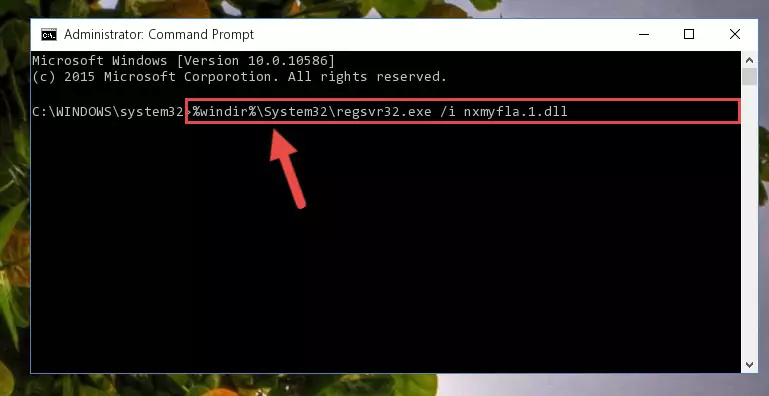
Step 8:Creating a clean registry for the Nxmyfla.1.dll file (for 64 Bit) - If you did all the processes correctly, the missing dll file will have been installed. You may have made some mistakes when running the Command Line processes. Generally, these errors will not prevent the Nxmyfla.1.dll file from being installed. In other words, the installation will be completed, but it may give an error due to some incompatibility issues. You can try running the program that was giving you this dll file error after restarting your computer. If you are still getting the dll file error when running the program, please try the 2nd method.
Method 2: Copying the Nxmyfla.1.dll File to the Software File Folder
- First, you need to find the file folder for the software you are receiving the "Nxmyfla.1.dll not found", "Nxmyfla.1.dll is missing" or other similar dll errors. In order to do this, right-click on the shortcut for the software and click the Properties option from the options that come up.

Step 1:Opening software properties - Open the software's file folder by clicking on the Open File Location button in the Properties window that comes up.

Step 2:Opening the software's file folder - Copy the Nxmyfla.1.dll file into the folder we opened up.
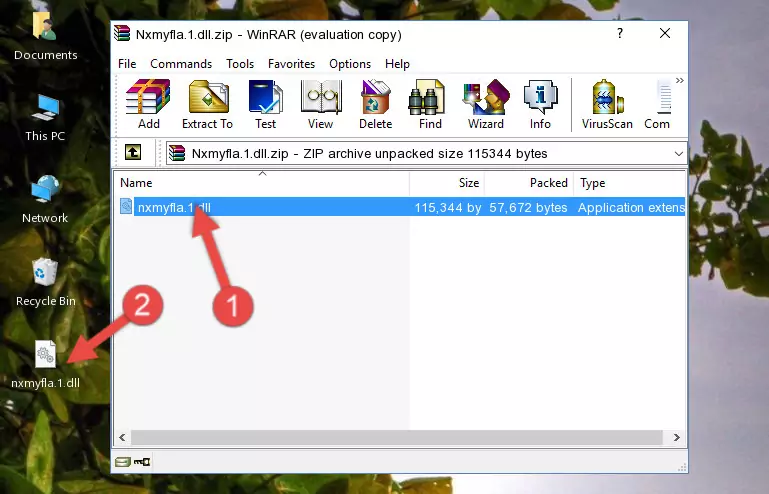
Step 3:Copying the Nxmyfla.1.dll file into the software's file folder - That's all there is to the installation process. Run the software giving the dll error again. If the dll error is still continuing, completing the 3rd Method may help solve your problem.
Method 3: Uninstalling and Reinstalling the Software That Is Giving the Nxmyfla.1.dll Error
- Open the Run window by pressing the "Windows" + "R" keys on your keyboard at the same time. Type in the command below into the Run window and push Enter to run it. This command will open the "Programs and Features" window.
appwiz.cpl

Step 1:Opening the Programs and Features window using the appwiz.cpl command - The Programs and Features screen will come up. You can see all the softwares installed on your computer in the list on this screen. Find the software giving you the dll error in the list and right-click it. Click the "Uninstall" item in the right-click menu that appears and begin the uninstall process.

Step 2:Starting the uninstall process for the software that is giving the error - A window will open up asking whether to confirm or deny the uninstall process for the software. Confirm the process and wait for the uninstall process to finish. Restart your computer after the software has been uninstalled from your computer.

Step 3:Confirming the removal of the software - After restarting your computer, reinstall the software that was giving the error.
- This method may provide the solution to the dll error you're experiencing. If the dll error is continuing, the problem is most likely deriving from the Windows operating system. In order to fix dll errors deriving from the Windows operating system, complete the 4th Method and the 5th Method.
Method 4: Solving the Nxmyfla.1.dll Problem by Using the Windows System File Checker (scf scannow)
- In order to run the Command Line as an administrator, complete the following steps.
NOTE! In this explanation, we ran the Command Line on Windows 10. If you are using one of the Windows 8.1, Windows 8, Windows 7, Windows Vista or Windows XP operating systems, you can use the same methods to run the Command Line as an administrator. Even though the pictures are taken from Windows 10, the processes are similar.
- First, open the Start Menu and before clicking anywhere, type "cmd" but do not press Enter.
- When you see the "Command Line" option among the search results, hit the "CTRL" + "SHIFT" + "ENTER" keys on your keyboard.
- A window will pop up asking, "Do you want to run this process?". Confirm it by clicking to "Yes" button.

Step 1:Running the Command Line as an administrator - Type the command below into the Command Line page that comes up and run it by pressing Enter on your keyboard.
sfc /scannow

Step 2:Getting rid of Windows Dll errors by running the sfc /scannow command - The process can take some time depending on your computer and the condition of the errors in the system. Before the process is finished, don't close the command line! When the process is finished, try restarting the software that you are experiencing the errors in after closing the command line.
Method 5: Solving the Nxmyfla.1.dll Error by Updating Windows
Some softwares need updated dll files. When your operating system is not updated, it cannot fulfill this need. In some situations, updating your operating system can solve the dll errors you are experiencing.
In order to check the update status of your operating system and, if available, to install the latest update packs, we need to begin this process manually.
Depending on which Windows version you use, manual update processes are different. Because of this, we have prepared a special article for each Windows version. You can get our articles relating to the manual update of the Windows version you use from the links below.
Guides to Manually Update the Windows Operating System
Most Seen Nxmyfla.1.dll Errors
When the Nxmyfla.1.dll file is damaged or missing, the softwares that use this dll file will give an error. Not only external softwares, but also basic Windows softwares and tools use dll files. Because of this, when you try to use basic Windows softwares and tools (For example, when you open Internet Explorer or Windows Media Player), you may come across errors. We have listed the most common Nxmyfla.1.dll errors below.
You will get rid of the errors listed below when you download the Nxmyfla.1.dll file from DLL Downloader.com and follow the steps we explained above.
- "Nxmyfla.1.dll not found." error
- "The file Nxmyfla.1.dll is missing." error
- "Nxmyfla.1.dll access violation." error
- "Cannot register Nxmyfla.1.dll." error
- "Cannot find Nxmyfla.1.dll." error
- "This application failed to start because Nxmyfla.1.dll was not found. Re-installing the application may fix this problem." error
