- Download Price:
- Free
- Dll Description:
- NVIDIA Arabic language resource library
- Versions:
- Size:
- 0.31 MB
- Operating Systems:
- Developers:
- Directory:
- N
- Downloads:
- 550 times.
About Nvrsar.dll
The Nvrsar.dll file is a system file including functions needed by many softwares, games, and system tools. This dll file is produced by the Nvidia.
The Nvrsar.dll file is 0.31 MB. The download links are current and no negative feedback has been received by users. It has been downloaded 550 times since release.
Table of Contents
- About Nvrsar.dll
- Operating Systems That Can Use the Nvrsar.dll File
- All Versions of the Nvrsar.dll File
- How to Download Nvrsar.dll File?
- How to Fix Nvrsar.dll Errors?
- Method 1: Copying the Nvrsar.dll File to the Windows System Folder
- Method 2: Copying the Nvrsar.dll File to the Software File Folder
- Method 3: Uninstalling and Reinstalling the Software that Gives You the Nvrsar.dll Error
- Method 4: Solving the Nvrsar.dll Error using the Windows System File Checker (sfc /scannow)
- Method 5: Getting Rid of Nvrsar.dll Errors by Updating the Windows Operating System
- The Most Seen Nvrsar.dll Errors
- Dll Files Related to Nvrsar.dll
Operating Systems That Can Use the Nvrsar.dll File
All Versions of the Nvrsar.dll File
The last version of the Nvrsar.dll file is the 6.14.11.5655 version. Outside of this version, there is no other version released
- 6.14.11.5655 - 32 Bit (x86) Download directly this version
How to Download Nvrsar.dll File?
- First, click the "Download" button with the green background (The button marked in the picture).

Step 1:Download the Nvrsar.dll file - The downloading page will open after clicking the Download button. After the page opens, in order to download the Nvrsar.dll file the best server will be found and the download process will begin within a few seconds. In the meantime, you shouldn't close the page.
How to Fix Nvrsar.dll Errors?
ATTENTION! Before continuing on to install the Nvrsar.dll file, you need to download the file. If you have not downloaded it yet, download it before continuing on to the installation steps. If you are having a problem while downloading the file, you can browse the download guide a few lines above.
Method 1: Copying the Nvrsar.dll File to the Windows System Folder
- The file you downloaded is a compressed file with the ".zip" extension. In order to install it, first, double-click the ".zip" file and open the file. You will see the file named "Nvrsar.dll" in the window that opens up. This is the file you need to install. Drag this file to the desktop with your mouse's left button.
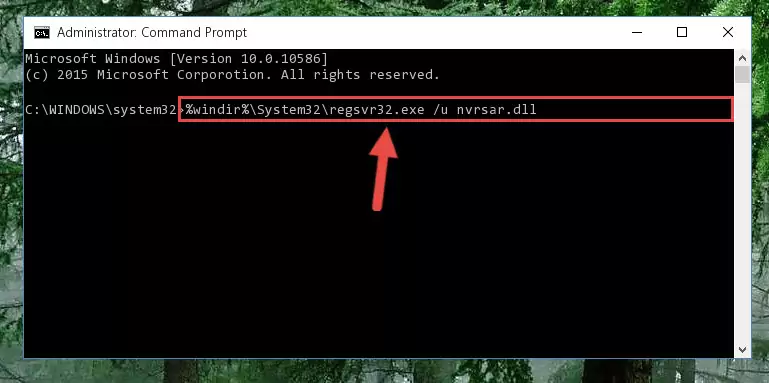
Step 1:Extracting the Nvrsar.dll file - Copy the "Nvrsar.dll" file and paste it into the "C:\Windows\System32" folder.
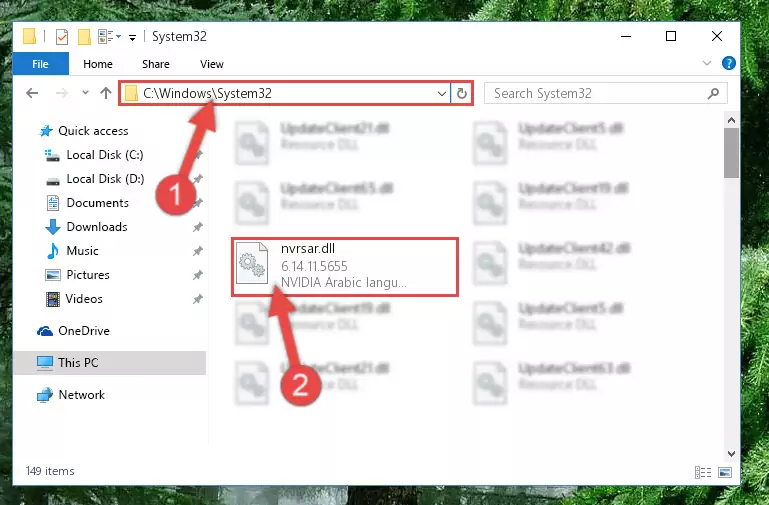
Step 2:Copying the Nvrsar.dll file into the Windows/System32 folder - If your system is 64 Bit, copy the "Nvrsar.dll" file and paste it into "C:\Windows\sysWOW64" folder.
NOTE! On 64 Bit systems, you must copy the dll file to both the "sysWOW64" and "System32" folders. In other words, both folders need the "Nvrsar.dll" file.
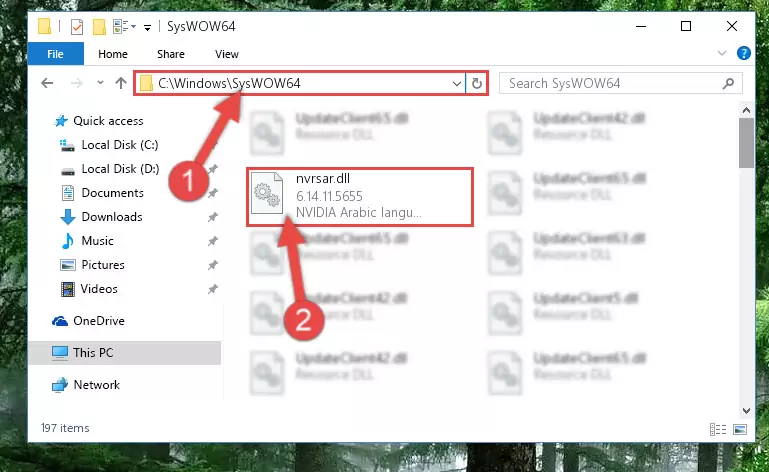
Step 3:Copying the Nvrsar.dll file to the Windows/sysWOW64 folder - First, we must run the Windows Command Prompt as an administrator.
NOTE! We ran the Command Prompt on Windows 10. If you are using Windows 8.1, Windows 8, Windows 7, Windows Vista or Windows XP, you can use the same methods to run the Command Prompt as an administrator.
- Open the Start Menu and type in "cmd", but don't press Enter. Doing this, you will have run a search of your computer through the Start Menu. In other words, typing in "cmd" we did a search for the Command Prompt.
- When you see the "Command Prompt" option among the search results, push the "CTRL" + "SHIFT" + "ENTER " keys on your keyboard.
- A verification window will pop up asking, "Do you want to run the Command Prompt as with administrative permission?" Approve this action by saying, "Yes".

%windir%\System32\regsvr32.exe /u Nvrsar.dll
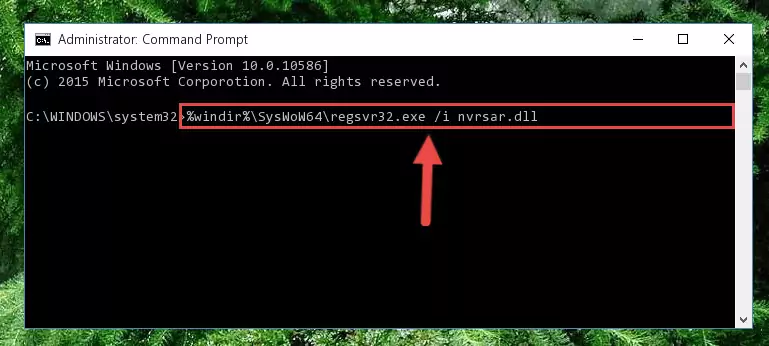
%windir%\SysWoW64\regsvr32.exe /u Nvrsar.dll
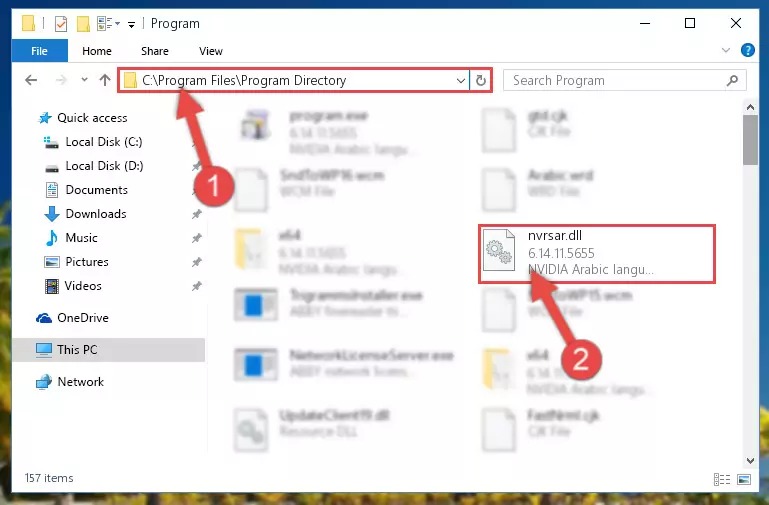
%windir%\System32\regsvr32.exe /i Nvrsar.dll
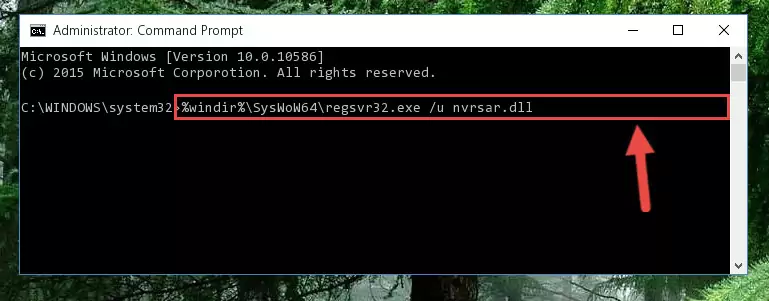
%windir%\SysWoW64\regsvr32.exe /i Nvrsar.dll
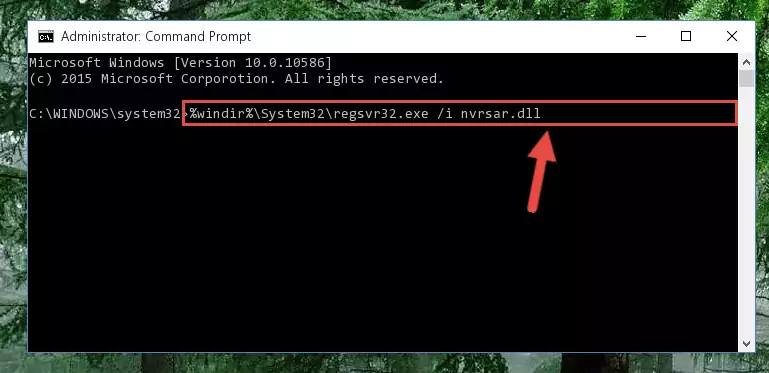
Method 2: Copying the Nvrsar.dll File to the Software File Folder
- First, you need to find the file folder for the software you are receiving the "Nvrsar.dll not found", "Nvrsar.dll is missing" or other similar dll errors. In order to do this, right-click on the shortcut for the software and click the Properties option from the options that come up.

Step 1:Opening software properties - Open the software's file folder by clicking on the Open File Location button in the Properties window that comes up.

Step 2:Opening the software's file folder - Copy the Nvrsar.dll file into the folder we opened.
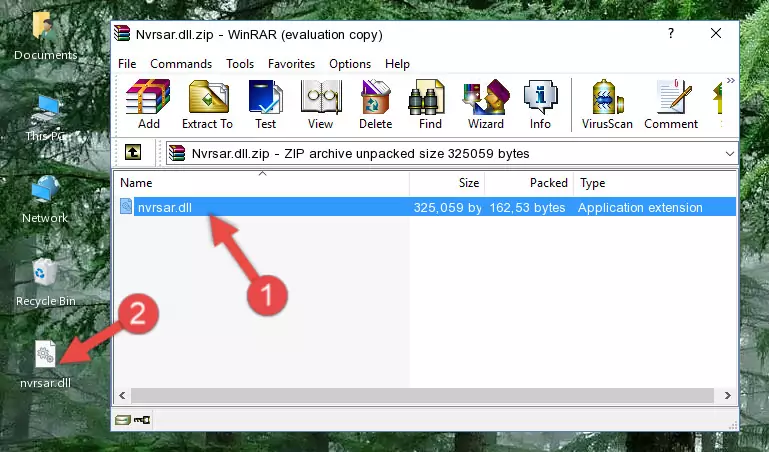
Step 3:Copying the Nvrsar.dll file into the file folder of the software. - The installation is complete. Run the software that is giving you the error. If the error is continuing, you may benefit from trying the 3rd Method as an alternative.
Method 3: Uninstalling and Reinstalling the Software that Gives You the Nvrsar.dll Error
- Push the "Windows" + "R" keys at the same time to open the Run window. Type the command below into the Run window that opens up and hit Enter. This process will open the "Programs and Features" window.
appwiz.cpl

Step 1:Opening the Programs and Features window using the appwiz.cpl command - On the Programs and Features screen that will come up, you will see the list of softwares on your computer. Find the software that gives you the dll error and with your mouse right-click it. The right-click menu will open. Click the "Uninstall" option in this menu to start the uninstall process.

Step 2:Uninstalling the software that gives you the dll error - You will see a "Do you want to uninstall this software?" confirmation window. Confirm the process and wait for the software to be completely uninstalled. The uninstall process can take some time. This time will change according to your computer's performance and the size of the software. After the software is uninstalled, restart your computer.

Step 3:Confirming the uninstall process - After restarting your computer, reinstall the software.
- This method may provide the solution to the dll error you're experiencing. If the dll error is continuing, the problem is most likely deriving from the Windows operating system. In order to fix dll errors deriving from the Windows operating system, complete the 4th Method and the 5th Method.
Method 4: Solving the Nvrsar.dll Error using the Windows System File Checker (sfc /scannow)
- First, we must run the Windows Command Prompt as an administrator.
NOTE! We ran the Command Prompt on Windows 10. If you are using Windows 8.1, Windows 8, Windows 7, Windows Vista or Windows XP, you can use the same methods to run the Command Prompt as an administrator.
- Open the Start Menu and type in "cmd", but don't press Enter. Doing this, you will have run a search of your computer through the Start Menu. In other words, typing in "cmd" we did a search for the Command Prompt.
- When you see the "Command Prompt" option among the search results, push the "CTRL" + "SHIFT" + "ENTER " keys on your keyboard.
- A verification window will pop up asking, "Do you want to run the Command Prompt as with administrative permission?" Approve this action by saying, "Yes".

sfc /scannow

Method 5: Getting Rid of Nvrsar.dll Errors by Updating the Windows Operating System
Some softwares require updated dll files from the operating system. If your operating system is not updated, this requirement is not met and you will receive dll errors. Because of this, updating your operating system may solve the dll errors you are experiencing.
Most of the time, operating systems are automatically updated. However, in some situations, the automatic updates may not work. For situations like this, you may need to check for updates manually.
For every Windows version, the process of manually checking for updates is different. Because of this, we prepared a special guide for each Windows version. You can get our guides to manually check for updates based on the Windows version you use through the links below.
Windows Update Guides
The Most Seen Nvrsar.dll Errors
It's possible that during the softwares' installation or while using them, the Nvrsar.dll file was damaged or deleted. You can generally see error messages listed below or similar ones in situations like this.
These errors we see are not unsolvable. If you've also received an error message like this, first you must download the Nvrsar.dll file by clicking the "Download" button in this page's top section. After downloading the file, you should install the file and complete the solution methods explained a little bit above on this page and mount it in Windows. If you do not have a hardware problem, one of the methods explained in this article will solve your problem.
- "Nvrsar.dll not found." error
- "The file Nvrsar.dll is missing." error
- "Nvrsar.dll access violation." error
- "Cannot register Nvrsar.dll." error
- "Cannot find Nvrsar.dll." error
- "This application failed to start because Nvrsar.dll was not found. Re-installing the application may fix this problem." error
