- Download Price:
- Free
- Dll Description:
- IIS NSEP mapping DLL
- Versions:
- Size:
- 0.04 MB
- Operating Systems:
- Directory:
- N
- Downloads:
- 1259 times.
What is Nsepm.dll?
The Nsepm.dll file is 0.04 MB. The download links have been checked and there are no problems. You can download it without a problem. Currently, it has been downloaded 1259 times.
Table of Contents
- What is Nsepm.dll?
- Operating Systems That Can Use the Nsepm.dll File
- Other Versions of the Nsepm.dll File
- How to Download Nsepm.dll File?
- How to Install Nsepm.dll? How to Fix Nsepm.dll Errors?
- Method 1: Installing the Nsepm.dll File to the Windows System Folder
- Method 2: Copying The Nsepm.dll File Into The Software File Folder
- Method 3: Uninstalling and Reinstalling the Software that Gives You the Nsepm.dll Error
- Method 4: Solving the Nsepm.dll Problem by Using the Windows System File Checker (scf scannow)
- Method 5: Solving the Nsepm.dll Error by Updating Windows
- The Most Seen Nsepm.dll Errors
- Dll Files Similar to Nsepm.dll
Operating Systems That Can Use the Nsepm.dll File
Other Versions of the Nsepm.dll File
The latest version of the Nsepm.dll file is 6.0.2600.2180 version released for use on 2008-06-30. Before this, there were 1 versions released. All versions released up till now are listed below from newest to oldest
- 6.0.2600.2180 - 32 Bit (x86) (2008-06-30) Download directly this version now
- 6.0.2600.2180 - 32 Bit (x86) Download directly this version now
How to Download Nsepm.dll File?
- Click on the green-colored "Download" button (The button marked in the picture below).

Step 1:Starting the download process for Nsepm.dll - When you click the "Download" button, the "Downloading" window will open. Don't close this window until the download process begins. The download process will begin in a few seconds based on your Internet speed and computer.
How to Install Nsepm.dll? How to Fix Nsepm.dll Errors?
ATTENTION! Before continuing on to install the Nsepm.dll file, you need to download the file. If you have not downloaded it yet, download it before continuing on to the installation steps. If you are having a problem while downloading the file, you can browse the download guide a few lines above.
Method 1: Installing the Nsepm.dll File to the Windows System Folder
- The file you will download is a compressed file with the ".zip" extension. You cannot directly install the ".zip" file. Because of this, first, double-click this file and open the file. You will see the file named "Nsepm.dll" in the window that opens. Drag this file to the desktop with the left mouse button. This is the file you need.
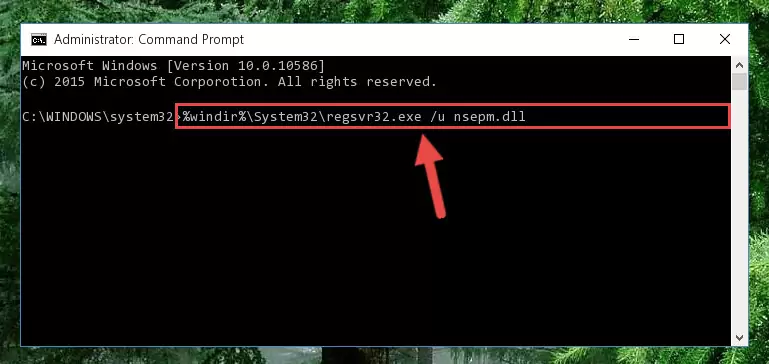
Step 1:Extracting the Nsepm.dll file from the .zip file - Copy the "Nsepm.dll" file and paste it into the "C:\Windows\System32" folder.
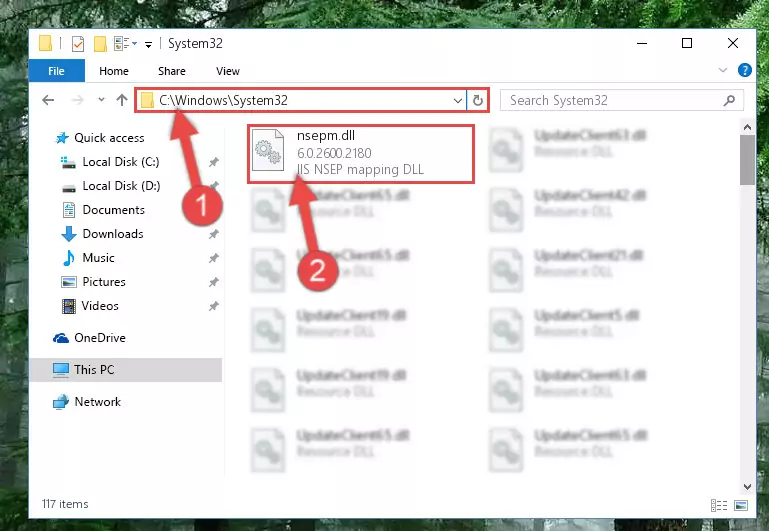
Step 2:Copying the Nsepm.dll file into the Windows/System32 folder - If you are using a 64 Bit operating system, copy the "Nsepm.dll" file and paste it into the "C:\Windows\sysWOW64" as well.
NOTE! On Windows operating systems with 64 Bit architecture, the dll file must be in both the "sysWOW64" folder as well as the "System32" folder. In other words, you must copy the "Nsepm.dll" file into both folders.
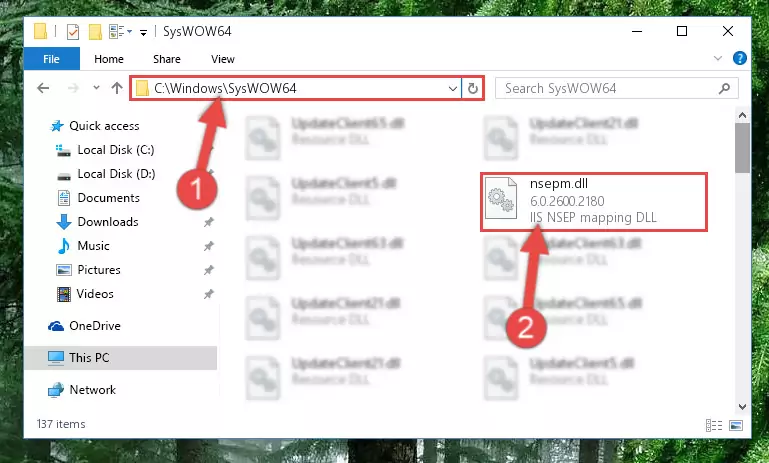
Step 3:Pasting the Nsepm.dll file into the Windows/sysWOW64 folder - In order to run the Command Line as an administrator, complete the following steps.
NOTE! In this explanation, we ran the Command Line on Windows 10. If you are using one of the Windows 8.1, Windows 8, Windows 7, Windows Vista or Windows XP operating systems, you can use the same methods to run the Command Line as an administrator. Even though the pictures are taken from Windows 10, the processes are similar.
- First, open the Start Menu and before clicking anywhere, type "cmd" but do not press Enter.
- When you see the "Command Line" option among the search results, hit the "CTRL" + "SHIFT" + "ENTER" keys on your keyboard.
- A window will pop up asking, "Do you want to run this process?". Confirm it by clicking to "Yes" button.

Step 4:Running the Command Line as an administrator - Paste the command below into the Command Line that will open up and hit Enter. This command will delete the damaged registry of the Nsepm.dll file (It will not delete the file we pasted into the System32 folder; it will delete the registry in Regedit. The file we pasted into the System32 folder will not be damaged).
%windir%\System32\regsvr32.exe /u Nsepm.dll
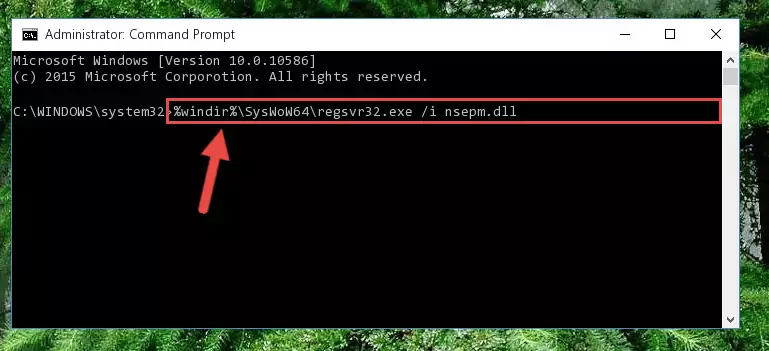
Step 5:Deleting the damaged registry of the Nsepm.dll - If the Windows you use has 64 Bit architecture, after running the command above, you must run the command below. This command will clean the broken registry of the Nsepm.dll file from the 64 Bit architecture (The Cleaning process is only with registries in the Windows Registry Editor. In other words, the dll file that we pasted into the SysWoW64 folder will stay as it is).
%windir%\SysWoW64\regsvr32.exe /u Nsepm.dll
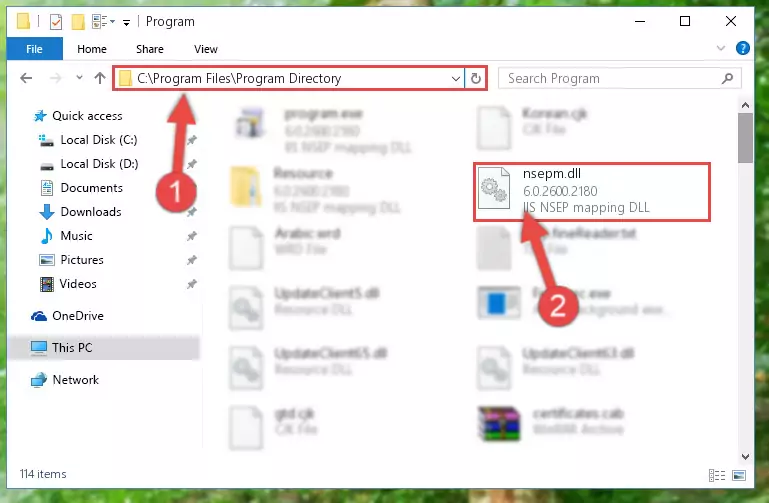
Step 6:Uninstalling the broken registry of the Nsepm.dll file from the Windows Registry Editor (for 64 Bit) - We need to make a clean registry for the dll file's registry that we deleted from Regedit (Windows Registry Editor). In order to accomplish this, copy and paste the command below into the Command Line and press Enter key.
%windir%\System32\regsvr32.exe /i Nsepm.dll
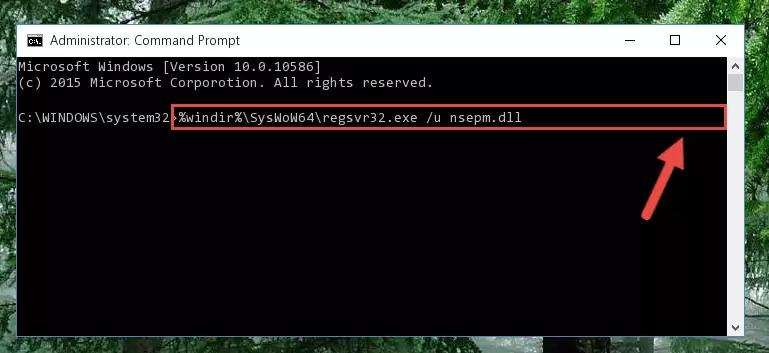
Step 7:Making a clean registry for the Nsepm.dll file in Regedit (Windows Registry Editor) - If you are using a 64 Bit operating system, after running the command above, you also need to run the command below. With this command, we will have added a new file in place of the damaged Nsepm.dll file that we deleted.
%windir%\SysWoW64\regsvr32.exe /i Nsepm.dll
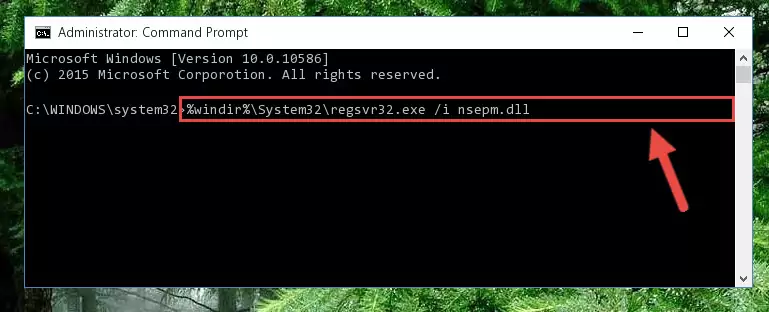
Step 8:Reregistering the Nsepm.dll file in the system (for 64 Bit) - If you did the processes in full, the installation should have finished successfully. If you received an error from the command line, you don't need to be anxious. Even if the Nsepm.dll file was installed successfully, you can still receive error messages like these due to some incompatibilities. In order to test whether your dll problem was solved or not, try running the software giving the error message again. If the error is continuing, try the 2nd Method to solve this problem.
Method 2: Copying The Nsepm.dll File Into The Software File Folder
- First, you need to find the file folder for the software you are receiving the "Nsepm.dll not found", "Nsepm.dll is missing" or other similar dll errors. In order to do this, right-click on the shortcut for the software and click the Properties option from the options that come up.

Step 1:Opening software properties - Open the software's file folder by clicking on the Open File Location button in the Properties window that comes up.

Step 2:Opening the software's file folder - Copy the Nsepm.dll file into the folder we opened.
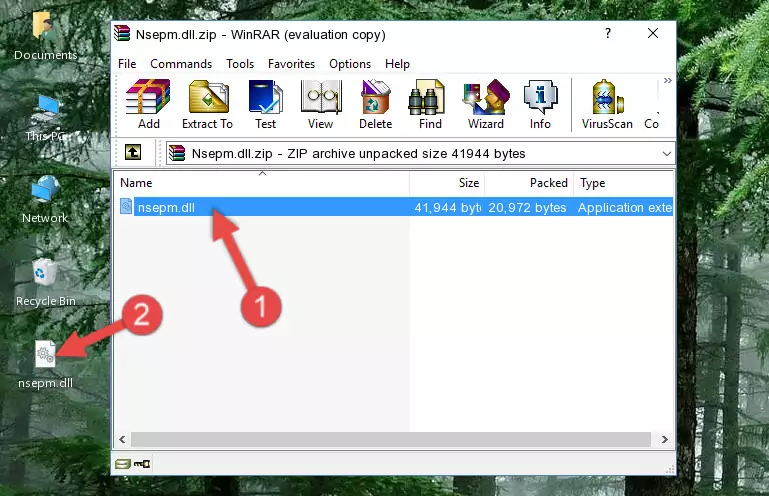
Step 3:Copying the Nsepm.dll file into the file folder of the software. - The installation is complete. Run the software that is giving you the error. If the error is continuing, you may benefit from trying the 3rd Method as an alternative.
Method 3: Uninstalling and Reinstalling the Software that Gives You the Nsepm.dll Error
- Push the "Windows" + "R" keys at the same time to open the Run window. Type the command below into the Run window that opens up and hit Enter. This process will open the "Programs and Features" window.
appwiz.cpl

Step 1:Opening the Programs and Features window using the appwiz.cpl command - The Programs and Features screen will come up. You can see all the softwares installed on your computer in the list on this screen. Find the software giving you the dll error in the list and right-click it. Click the "Uninstall" item in the right-click menu that appears and begin the uninstall process.

Step 2:Starting the uninstall process for the software that is giving the error - A window will open up asking whether to confirm or deny the uninstall process for the software. Confirm the process and wait for the uninstall process to finish. Restart your computer after the software has been uninstalled from your computer.

Step 3:Confirming the removal of the software - 4. After restarting your computer, reinstall the software that was giving you the error.
- You may be able to solve the dll error you are experiencing by using this method. If the error messages are continuing despite all these processes, we may have a problem deriving from Windows. To solve dll errors deriving from Windows, you need to complete the 4th Method and the 5th Method in the list.
Method 4: Solving the Nsepm.dll Problem by Using the Windows System File Checker (scf scannow)
- In order to run the Command Line as an administrator, complete the following steps.
NOTE! In this explanation, we ran the Command Line on Windows 10. If you are using one of the Windows 8.1, Windows 8, Windows 7, Windows Vista or Windows XP operating systems, you can use the same methods to run the Command Line as an administrator. Even though the pictures are taken from Windows 10, the processes are similar.
- First, open the Start Menu and before clicking anywhere, type "cmd" but do not press Enter.
- When you see the "Command Line" option among the search results, hit the "CTRL" + "SHIFT" + "ENTER" keys on your keyboard.
- A window will pop up asking, "Do you want to run this process?". Confirm it by clicking to "Yes" button.

Step 1:Running the Command Line as an administrator - Type the command below into the Command Line page that comes up and run it by pressing Enter on your keyboard.
sfc /scannow

Step 2:Getting rid of Windows Dll errors by running the sfc /scannow command - The process can take some time depending on your computer and the condition of the errors in the system. Before the process is finished, don't close the command line! When the process is finished, try restarting the software that you are experiencing the errors in after closing the command line.
Method 5: Solving the Nsepm.dll Error by Updating Windows
Some softwares need updated dll files. When your operating system is not updated, it cannot fulfill this need. In some situations, updating your operating system can solve the dll errors you are experiencing.
In order to check the update status of your operating system and, if available, to install the latest update packs, we need to begin this process manually.
Depending on which Windows version you use, manual update processes are different. Because of this, we have prepared a special article for each Windows version. You can get our articles relating to the manual update of the Windows version you use from the links below.
Guides to Manually Update for All Windows Versions
The Most Seen Nsepm.dll Errors
When the Nsepm.dll file is damaged or missing, the softwares that use this dll file will give an error. Not only external softwares, but also basic Windows softwares and tools use dll files. Because of this, when you try to use basic Windows softwares and tools (For example, when you open Internet Explorer or Windows Media Player), you may come across errors. We have listed the most common Nsepm.dll errors below.
You will get rid of the errors listed below when you download the Nsepm.dll file from DLL Downloader.com and follow the steps we explained above.
- "Nsepm.dll not found." error
- "The file Nsepm.dll is missing." error
- "Nsepm.dll access violation." error
- "Cannot register Nsepm.dll." error
- "Cannot find Nsepm.dll." error
- "This application failed to start because Nsepm.dll was not found. Re-installing the application may fix this problem." error
