- Download Price:
- Free
- Dll Description:
- Adobe Acrobat Plug-In Version 6.00 for Netscape
- Versions:
- Size:
- 0.06 MB
- Operating Systems:
- Directory:
- N
- Downloads:
- 998 times.
What is Nppdf32.dll?
The size of this dll file is 0.06 MB and its download links are healthy. It has been downloaded 998 times already and it has received 5.0 out of 5 stars.
Table of Contents
- What is Nppdf32.dll?
- Operating Systems Compatible with the Nppdf32.dll File
- All Versions of the Nppdf32.dll File
- Steps to Download the Nppdf32.dll File
- Methods for Solving Nppdf32.dll
- Method 1: Installing the Nppdf32.dll File to the Windows System Folder
- Method 2: Copying The Nppdf32.dll File Into The Software File Folder
- Method 3: Uninstalling and Reinstalling the Software that Gives You the Nppdf32.dll Error
- Method 4: Solving the Nppdf32.dll Problem by Using the Windows System File Checker (scf scannow)
- Method 5: Getting Rid of Nppdf32.dll Errors by Updating the Windows Operating System
- Most Seen Nppdf32.dll Errors
- Other Dll Files Used with Nppdf32.dll
Operating Systems Compatible with the Nppdf32.dll File
All Versions of the Nppdf32.dll File
The last version of the Nppdf32.dll file is the 6.0.0.2003051500 version. Outside of this version, there is no other version released
- 6.0.0.2003051500 - 32 Bit (x86) Download directly this version
Steps to Download the Nppdf32.dll File
- Click on the green-colored "Download" button on the top left side of the page.

Step 1:Download process of the Nppdf32.dll file's - "After clicking the Download" button, wait for the download process to begin in the "Downloading" page that opens up. Depending on your Internet speed, the download process will begin in approximately 4 -5 seconds.
Methods for Solving Nppdf32.dll
ATTENTION! Before continuing on to install the Nppdf32.dll file, you need to download the file. If you have not downloaded it yet, download it before continuing on to the installation steps. If you are having a problem while downloading the file, you can browse the download guide a few lines above.
Method 1: Installing the Nppdf32.dll File to the Windows System Folder
- The file you will download is a compressed file with the ".zip" extension. You cannot directly install the ".zip" file. Because of this, first, double-click this file and open the file. You will see the file named "Nppdf32.dll" in the window that opens. Drag this file to the desktop with the left mouse button. This is the file you need.
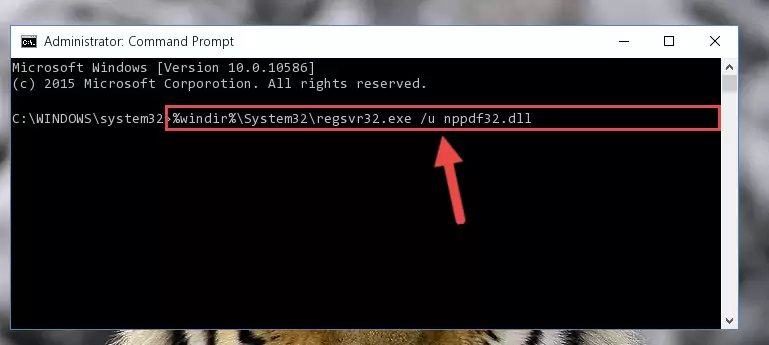
Step 1:Extracting the Nppdf32.dll file from the .zip file - Copy the "Nppdf32.dll" file you extracted and paste it into the "C:\Windows\System32" folder.
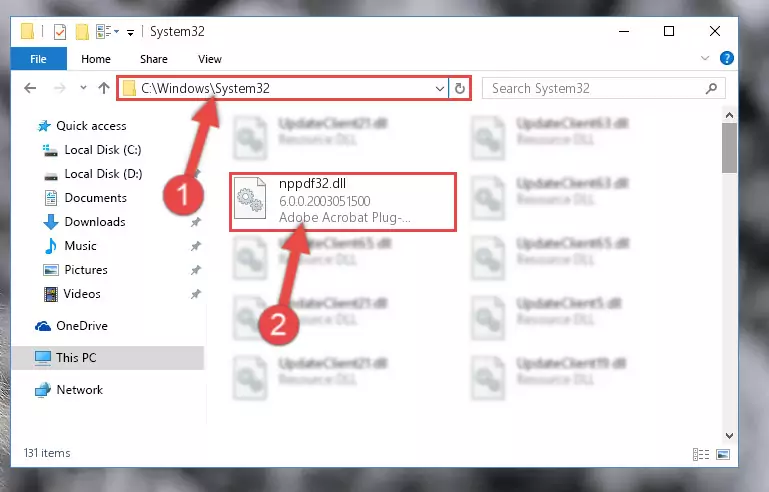
Step 2:Copying the Nppdf32.dll file into the Windows/System32 folder - If you are using a 64 Bit operating system, copy the "Nppdf32.dll" file and paste it into the "C:\Windows\sysWOW64" as well.
NOTE! On Windows operating systems with 64 Bit architecture, the dll file must be in both the "sysWOW64" folder as well as the "System32" folder. In other words, you must copy the "Nppdf32.dll" file into both folders.
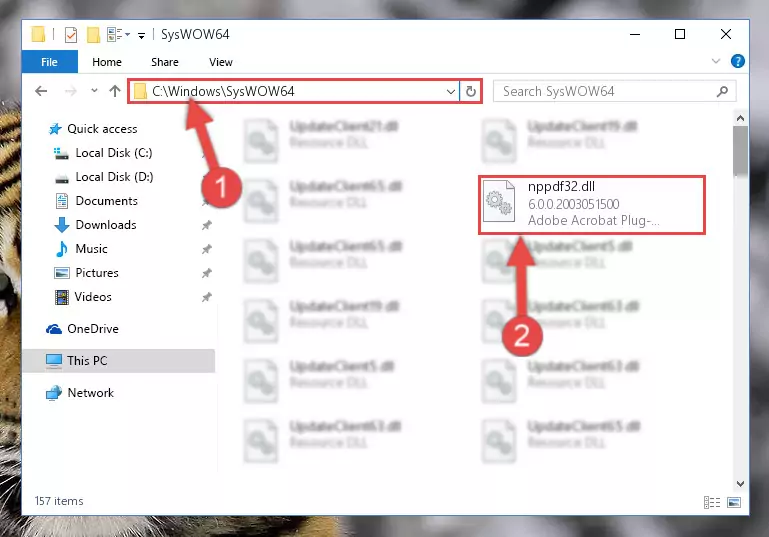
Step 3:Pasting the Nppdf32.dll file into the Windows/sysWOW64 folder - First, we must run the Windows Command Prompt as an administrator.
NOTE! We ran the Command Prompt on Windows 10. If you are using Windows 8.1, Windows 8, Windows 7, Windows Vista or Windows XP, you can use the same methods to run the Command Prompt as an administrator.
- Open the Start Menu and type in "cmd", but don't press Enter. Doing this, you will have run a search of your computer through the Start Menu. In other words, typing in "cmd" we did a search for the Command Prompt.
- When you see the "Command Prompt" option among the search results, push the "CTRL" + "SHIFT" + "ENTER " keys on your keyboard.
- A verification window will pop up asking, "Do you want to run the Command Prompt as with administrative permission?" Approve this action by saying, "Yes".

%windir%\System32\regsvr32.exe /u Nppdf32.dll
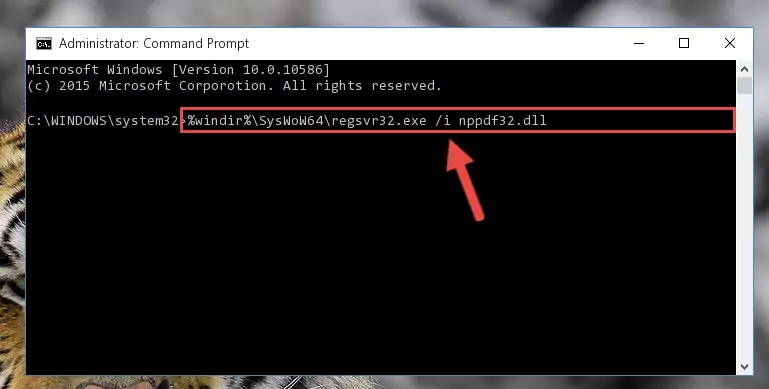
%windir%\SysWoW64\regsvr32.exe /u Nppdf32.dll
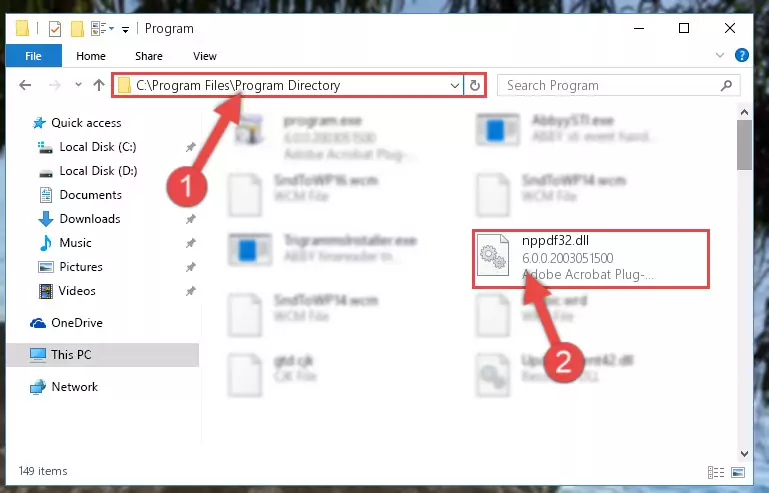
%windir%\System32\regsvr32.exe /i Nppdf32.dll
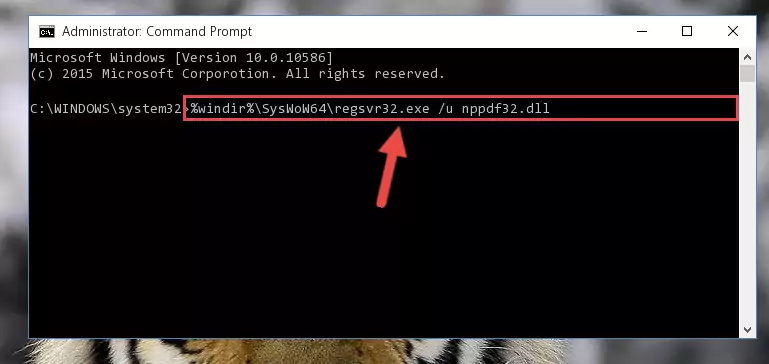
%windir%\SysWoW64\regsvr32.exe /i Nppdf32.dll
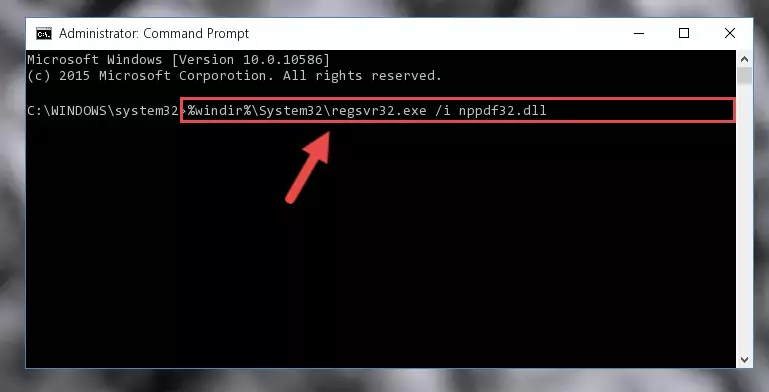
Method 2: Copying The Nppdf32.dll File Into The Software File Folder
- In order to install the dll file, you need to find the file folder for the software that was giving you errors such as "Nppdf32.dll is missing", "Nppdf32.dll not found" or similar error messages. In order to do that, Right-click the software's shortcut and click the Properties item in the right-click menu that appears.

Step 1:Opening the software shortcut properties window - Click on the Open File Location button that is found in the Properties window that opens up and choose the folder where the application is installed.

Step 2:Opening the file folder of the software - Copy the Nppdf32.dll file into the folder we opened.

Step 3:Copying the Nppdf32.dll file into the file folder of the software. - The installation is complete. Run the software that is giving you the error. If the error is continuing, you may benefit from trying the 3rd Method as an alternative.
Method 3: Uninstalling and Reinstalling the Software that Gives You the Nppdf32.dll Error
- Push the "Windows" + "R" keys at the same time to open the Run window. Type the command below into the Run window that opens up and hit Enter. This process will open the "Programs and Features" window.
appwiz.cpl

Step 1:Opening the Programs and Features window using the appwiz.cpl command - The Programs and Features window will open up. Find the software that is giving you the dll error in this window that lists all the softwares on your computer and "Right-Click > Uninstall" on this software.

Step 2:Uninstalling the software that is giving you the error message from your computer. - Uninstall the software from your computer by following the steps that come up and restart your computer.

Step 3:Following the confirmation and steps of the software uninstall process - After restarting your computer, reinstall the software that was giving the error.
- This method may provide the solution to the dll error you're experiencing. If the dll error is continuing, the problem is most likely deriving from the Windows operating system. In order to fix dll errors deriving from the Windows operating system, complete the 4th Method and the 5th Method.
Method 4: Solving the Nppdf32.dll Problem by Using the Windows System File Checker (scf scannow)
- First, we must run the Windows Command Prompt as an administrator.
NOTE! We ran the Command Prompt on Windows 10. If you are using Windows 8.1, Windows 8, Windows 7, Windows Vista or Windows XP, you can use the same methods to run the Command Prompt as an administrator.
- Open the Start Menu and type in "cmd", but don't press Enter. Doing this, you will have run a search of your computer through the Start Menu. In other words, typing in "cmd" we did a search for the Command Prompt.
- When you see the "Command Prompt" option among the search results, push the "CTRL" + "SHIFT" + "ENTER " keys on your keyboard.
- A verification window will pop up asking, "Do you want to run the Command Prompt as with administrative permission?" Approve this action by saying, "Yes".

sfc /scannow

Method 5: Getting Rid of Nppdf32.dll Errors by Updating the Windows Operating System
Some softwares need updated dll files. When your operating system is not updated, it cannot fulfill this need. In some situations, updating your operating system can solve the dll errors you are experiencing.
In order to check the update status of your operating system and, if available, to install the latest update packs, we need to begin this process manually.
Depending on which Windows version you use, manual update processes are different. Because of this, we have prepared a special article for each Windows version. You can get our articles relating to the manual update of the Windows version you use from the links below.
Guides to Manually Update the Windows Operating System
Most Seen Nppdf32.dll Errors
It's possible that during the softwares' installation or while using them, the Nppdf32.dll file was damaged or deleted. You can generally see error messages listed below or similar ones in situations like this.
These errors we see are not unsolvable. If you've also received an error message like this, first you must download the Nppdf32.dll file by clicking the "Download" button in this page's top section. After downloading the file, you should install the file and complete the solution methods explained a little bit above on this page and mount it in Windows. If you do not have a hardware problem, one of the methods explained in this article will solve your problem.
- "Nppdf32.dll not found." error
- "The file Nppdf32.dll is missing." error
- "Nppdf32.dll access violation." error
- "Cannot register Nppdf32.dll." error
- "Cannot find Nppdf32.dll." error
- "This application failed to start because Nppdf32.dll was not found. Re-installing the application may fix this problem." error
