- Download Price:
- Free
- Dll Description:
- Microsoft (R) Visual C++ Debugger TCP/IP transport (x86)
- Versions:
- Size:
- 0.03 MB
- Operating Systems:
- Directory:
- N
- Downloads:
- 613 times.
About Natdbgtlnet.dll
The size of this dynamic link library is 0.03 MB and its download links are healthy. It has been downloaded 613 times already.
Table of Contents
- About Natdbgtlnet.dll
- Operating Systems Compatible with the Natdbgtlnet.dll Library
- All Versions of the Natdbgtlnet.dll Library
- How to Download Natdbgtlnet.dll
- How to Install Natdbgtlnet.dll? How to Fix Natdbgtlnet.dll Errors?
- Method 1: Installing the Natdbgtlnet.dll Library to the Windows System Directory
- Method 2: Copying The Natdbgtlnet.dll Library Into The Program Installation Directory
- Method 3: Doing a Clean Reinstall of the Program That Is Giving the Natdbgtlnet.dll Error
- Method 4: Fixing the Natdbgtlnet.dll error with the Windows System File Checker
- Method 5: Fixing the Natdbgtlnet.dll Error by Manually Updating Windows
- Our Most Common Natdbgtlnet.dll Error Messages
- Other Dynamic Link Libraries Used with Natdbgtlnet.dll
Operating Systems Compatible with the Natdbgtlnet.dll Library
All Versions of the Natdbgtlnet.dll Library
The last version of the Natdbgtlnet.dll library is the 7.0.9466.0 version.This dynamic link library only has one version. There is no other version that can be downloaded.
- 7.0.9466.0 - 32 Bit (x86) Download directly this version
How to Download Natdbgtlnet.dll
- First, click on the green-colored "Download" button in the top left section of this page (The button that is marked in the picture).

Step 1:Start downloading the Natdbgtlnet.dll library - "After clicking the Download" button, wait for the download process to begin in the "Downloading" page that opens up. Depending on your Internet speed, the download process will begin in approximately 4 -5 seconds.
How to Install Natdbgtlnet.dll? How to Fix Natdbgtlnet.dll Errors?
ATTENTION! Before beginning the installation of the Natdbgtlnet.dll library, you must download the library. If you don't know how to download the library or if you are having a problem while downloading, you can look at our download guide a few lines above.
Method 1: Installing the Natdbgtlnet.dll Library to the Windows System Directory
- The file you downloaded is a compressed file with the extension ".zip". This file cannot be installed. To be able to install it, first you need to extract the dynamic link library from within it. So, first double-click the file with the ".zip" extension and open the file.
- You will see the library named "Natdbgtlnet.dll" in the window that opens. This is the library you need to install. Click on the dynamic link library with the left button of the mouse. By doing this, you select the library.

Step 2:Choosing the Natdbgtlnet.dll library - Click on the "Extract To" button, which is marked in the picture. In order to do this, you will need the Winrar program. If you don't have the program, it can be found doing a quick search on the Internet and you can download it (The Winrar program is free).
- After clicking the "Extract to" button, a window where you can choose the location you want will open. Choose the "Desktop" location in this window and extract the dynamic link library to the desktop by clicking the "Ok" button.
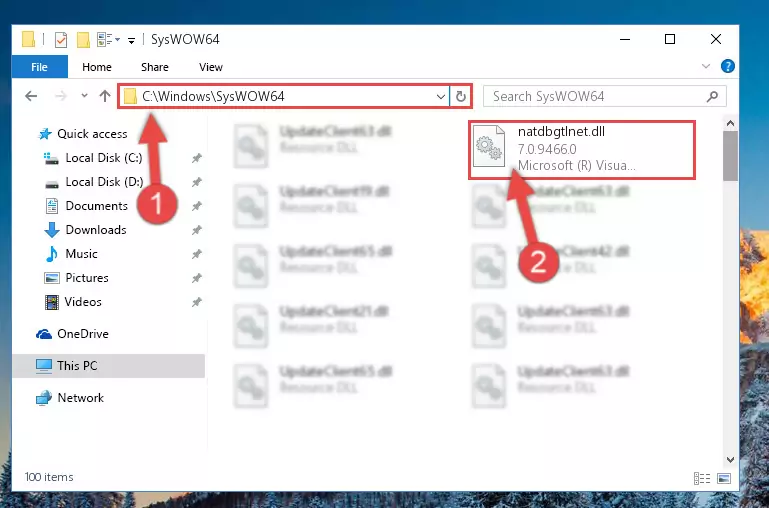
Step 3:Extracting the Natdbgtlnet.dll library to the desktop - Copy the "Natdbgtlnet.dll" library and paste it into the "C:\Windows\System32" directory.
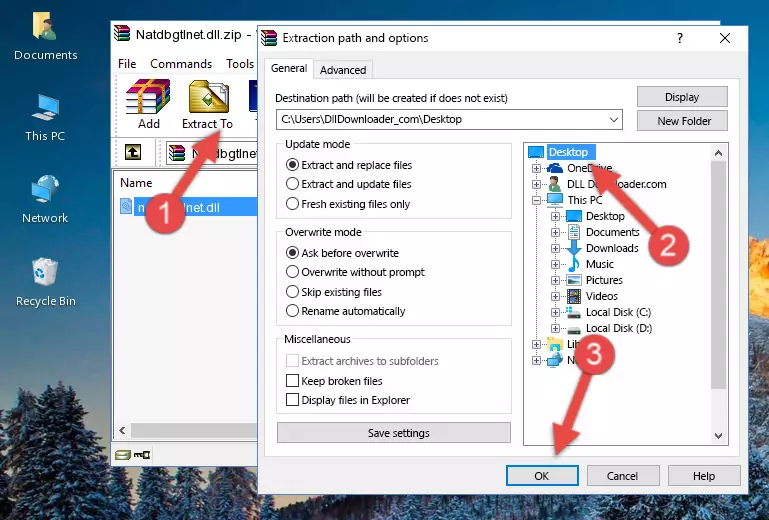
Step 3:Copying the Natdbgtlnet.dll library into the Windows/System32 directory - If your operating system has a 64 Bit architecture, copy the "Natdbgtlnet.dll" library and paste it also into the "C:\Windows\sysWOW64" directory.
NOTE! On 64 Bit systems, the dynamic link library must be in both the "sysWOW64" directory as well as the "System32" directory. In other words, you must copy the "Natdbgtlnet.dll" library into both directories.
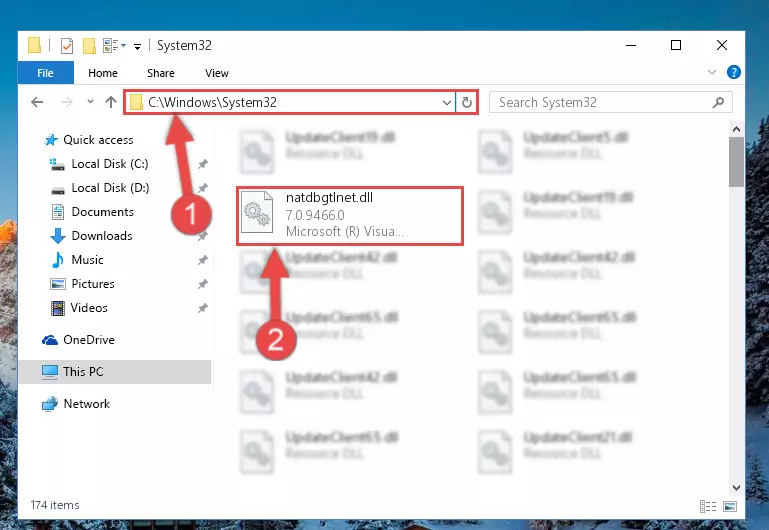
Step 4:Pasting the Natdbgtlnet.dll library into the Windows/sysWOW64 directory - First, we must run the Windows Command Prompt as an administrator.
NOTE! We ran the Command Prompt on Windows 10. If you are using Windows 8.1, Windows 8, Windows 7, Windows Vista or Windows XP, you can use the same methods to run the Command Prompt as an administrator.
- Open the Start Menu and type in "cmd", but don't press Enter. Doing this, you will have run a search of your computer through the Start Menu. In other words, typing in "cmd" we did a search for the Command Prompt.
- When you see the "Command Prompt" option among the search results, push the "CTRL" + "SHIFT" + "ENTER " keys on your keyboard.
- A verification window will pop up asking, "Do you want to run the Command Prompt as with administrative permission?" Approve this action by saying, "Yes".

%windir%\System32\regsvr32.exe /u Natdbgtlnet.dll
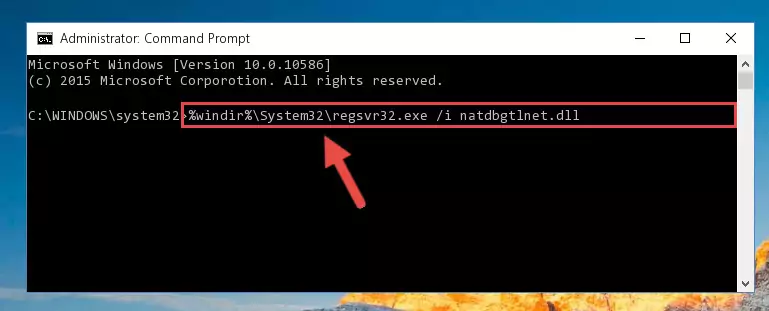
%windir%\SysWoW64\regsvr32.exe /u Natdbgtlnet.dll
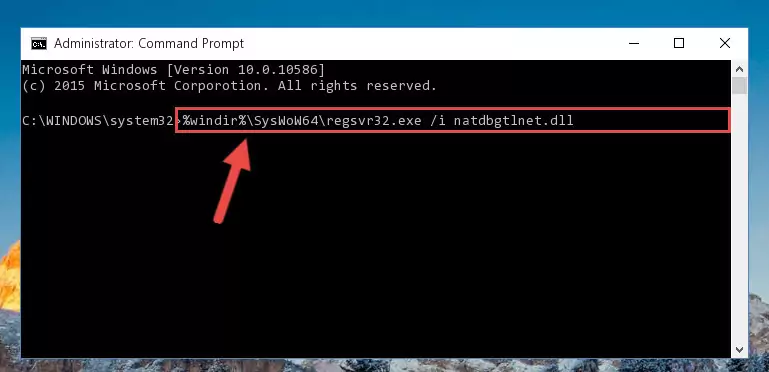
%windir%\System32\regsvr32.exe /i Natdbgtlnet.dll
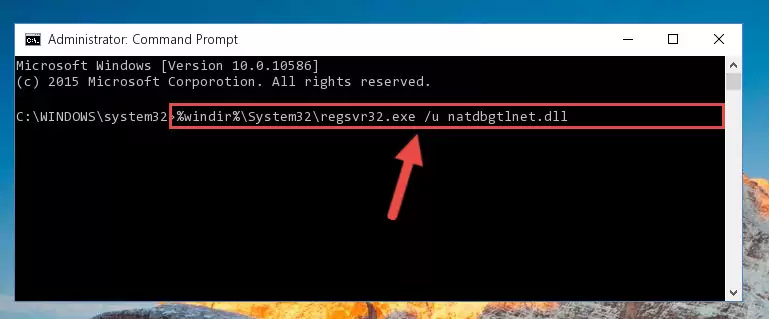
%windir%\SysWoW64\regsvr32.exe /i Natdbgtlnet.dll
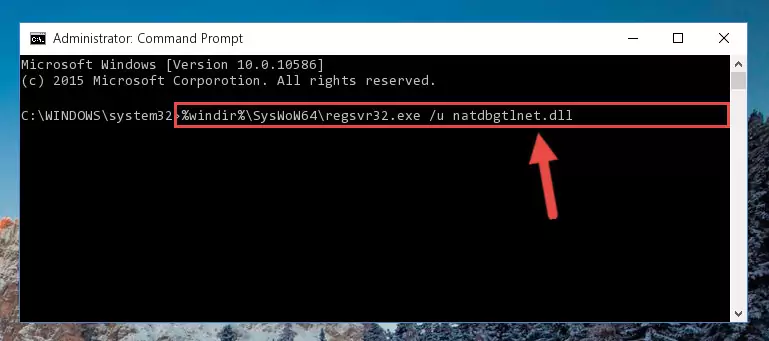
Method 2: Copying The Natdbgtlnet.dll Library Into The Program Installation Directory
- In order to install the dynamic link library, you need to find the installation directory for the program that was giving you errors such as "Natdbgtlnet.dll is missing", "Natdbgtlnet.dll not found" or similar error messages. In order to do that, Right-click the program's shortcut and click the Properties item in the right-click menu that appears.

Step 1:Opening the program shortcut properties window - Click on the Open File Location button that is found in the Properties window that opens up and choose the folder where the application is installed.

Step 2:Opening the installation directory of the program - Copy the Natdbgtlnet.dll library into the directory we opened up.
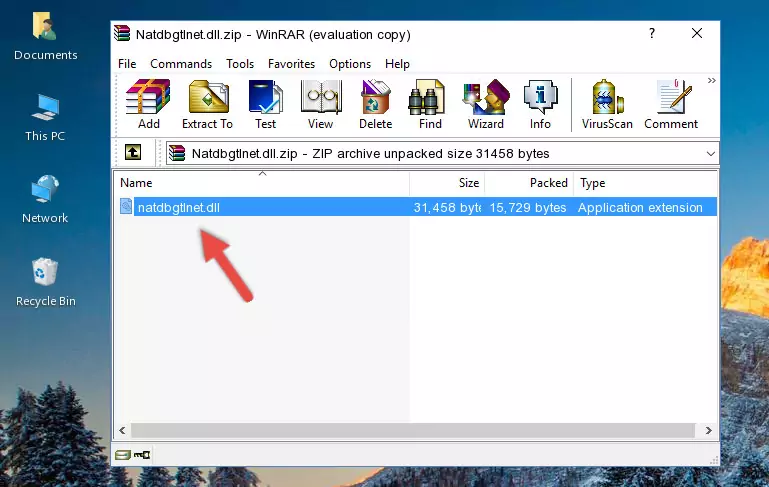
Step 3:Copying the Natdbgtlnet.dll library into the program's installation directory - That's all there is to the installation process. Run the program giving the dll error again. If the dll error is still continuing, completing the 3rd Method may help fix your issue.
Method 3: Doing a Clean Reinstall of the Program That Is Giving the Natdbgtlnet.dll Error
- Open the Run tool by pushing the "Windows" + "R" keys found on your keyboard. Type the command below into the "Open" field of the Run window that opens up and press Enter. This command will open the "Programs and Features" tool.
appwiz.cpl

Step 1:Opening the Programs and Features tool with the appwiz.cpl command - On the Programs and Features screen that will come up, you will see the list of programs on your computer. Find the program that gives you the dll error and with your mouse right-click it. The right-click menu will open. Click the "Uninstall" option in this menu to start the uninstall process.

Step 2:Uninstalling the program that gives you the dll error - You will see a "Do you want to uninstall this program?" confirmation window. Confirm the process and wait for the program to be completely uninstalled. The uninstall process can take some time. This time will change according to your computer's performance and the size of the program. After the program is uninstalled, restart your computer.

Step 3:Confirming the uninstall process - After restarting your computer, reinstall the program that was giving the error.
- This method may provide the solution to the dll error you're experiencing. If the dll error is continuing, the problem is most likely deriving from the Windows operating system. In order to fix dll errors deriving from the Windows operating system, complete the 4th Method and the 5th Method.
Method 4: Fixing the Natdbgtlnet.dll error with the Windows System File Checker
- First, we must run the Windows Command Prompt as an administrator.
NOTE! We ran the Command Prompt on Windows 10. If you are using Windows 8.1, Windows 8, Windows 7, Windows Vista or Windows XP, you can use the same methods to run the Command Prompt as an administrator.
- Open the Start Menu and type in "cmd", but don't press Enter. Doing this, you will have run a search of your computer through the Start Menu. In other words, typing in "cmd" we did a search for the Command Prompt.
- When you see the "Command Prompt" option among the search results, push the "CTRL" + "SHIFT" + "ENTER " keys on your keyboard.
- A verification window will pop up asking, "Do you want to run the Command Prompt as with administrative permission?" Approve this action by saying, "Yes".

sfc /scannow

Method 5: Fixing the Natdbgtlnet.dll Error by Manually Updating Windows
Most of the time, programs have been programmed to use the most recent dynamic link libraries. If your operating system is not updated, these files cannot be provided and dll errors appear. So, we will try to fix the dll errors by updating the operating system.
Since the methods to update Windows versions are different from each other, we found it appropriate to prepare a separate article for each Windows version. You can get our update article that relates to your operating system version by using the links below.
Windows Update Guides
Our Most Common Natdbgtlnet.dll Error Messages
The Natdbgtlnet.dll library being damaged or for any reason being deleted can cause programs or Windows system tools (Windows Media Player, Paint, etc.) that use this library to produce an error. Below you can find a list of errors that can be received when the Natdbgtlnet.dll library is missing.
If you have come across one of these errors, you can download the Natdbgtlnet.dll library by clicking on the "Download" button on the top-left of this page. We explained to you how to use the library you'll download in the above sections of this writing. You can see the suggestions we gave on how to solve your problem by scrolling up on the page.
- "Natdbgtlnet.dll not found." error
- "The file Natdbgtlnet.dll is missing." error
- "Natdbgtlnet.dll access violation." error
- "Cannot register Natdbgtlnet.dll." error
- "Cannot find Natdbgtlnet.dll." error
- "This application failed to start because Natdbgtlnet.dll was not found. Re-installing the application may fix this problem." error
