- Download Price:
- Free
- Dll Description:
- DRM ActiveX Network Object
- Versions:
-
- 11.0.9600.16384 (Latest) for 32 Bit (x86)
- 11.0.9200.16384 for 32 Bit (x86)
- 11.0.7601.17514 for 32 Bit (x86)
- 11.0.7601.17514 for 64 Bit (x64)
- 11.0.6001.7000 for 32 Bit (x86)
- 11.0.6001.7000 for 64 Bit (x64)
- 9.00.00.3250 - for 32 Bit (x86)
- 11.0.7100.0 for 32 Bit (x86)
- 10.0.0.3997 for 32 Bit (x86)
- 9.0.0.4503 for 32 Bit (x86)
- 9.0.0.3250 for 32 Bit (x86)
- Size:
- 0.1 MB for 32 Bit (x86)
- 0.31 MB for 64 Bit (x64)
- Operating Systems:
- Directory:
- M
- Downloads:
- 4638 times.
What is Msnetobj.dll?
The Msnetobj.dll file is 0.1 MB for 32 Bit, 0.31 MB for 64 Bit. The download links are current and no negative feedback has been received by users. It has been downloaded 4638 times since release.
Table of Contents
- What is Msnetobj.dll?
- Operating Systems Compatible with the Msnetobj.dll File
- All Versions of the Msnetobj.dll File
- Steps to Download the Msnetobj.dll File
- How to Install Msnetobj.dll? How to Fix Msnetobj.dll Errors?
- Method 1: Installing the Msnetobj.dll File to the Windows System Folder
- Method 2: Copying the Msnetobj.dll File to the Software File Folder
- Method 3: Doing a Clean Reinstall of the Software That Is Giving the Msnetobj.dll Error
- Method 4: Solving the Msnetobj.dll Error using the Windows System File Checker (sfc /scannow)
- Method 5: Solving the Msnetobj.dll Error by Updating Windows
- Most Seen Msnetobj.dll Errors
- Dll Files Related to Msnetobj.dll
Operating Systems Compatible with the Msnetobj.dll File
- Windows 10
- Windows 10 64 Bit
- Windows 8.1
- Windows 8.1 64 Bit
- Windows 8
- Windows 8 64 Bit
- Windows 7
- Windows 7 64 Bit
- Windows Vista
- Windows Vista 64 Bit
- Windows XP
- Windows XP 64 Bit
All Versions of the Msnetobj.dll File
The last version of the Msnetobj.dll file is the 11.0.9600.16384 version for 32 Bit and the 11.0.7601.17514 version for 64 Bit. Before this version, there were 10 versions released. Downloadable Msnetobj.dll file versions have been listed below from newest to oldest.
- 11.0.9600.16384 - 32 Bit (x86) Download directly this version
- 11.0.9200.16384 - 32 Bit (x86) Download directly this version
- 11.0.7601.17514 - 32 Bit (x86) Download directly this version
- 11.0.7601.17514 - 64 Bit (x64) Download directly this version
- 11.0.6001.7000 - 32 Bit (x86) Download directly this version
- 11.0.6001.7000 - 64 Bit (x64) Download directly this version
- 9.00.00.3250 - 32 Bit (x86) (2012-06-30) Download directly this version
- 11.0.7100.0 - 32 Bit (x86) Download directly this version
- 10.0.0.3997 - 32 Bit (x86) Download directly this version
- 9.0.0.4503 - 32 Bit (x86) Download directly this version
- 9.0.0.3250 - 32 Bit (x86) Download directly this version
Steps to Download the Msnetobj.dll File
- Click on the green-colored "Download" button on the top left side of the page.

Step 1:Download process of the Msnetobj.dll file's - When you click the "Download" button, the "Downloading" window will open. Don't close this window until the download process begins. The download process will begin in a few seconds based on your Internet speed and computer.
How to Install Msnetobj.dll? How to Fix Msnetobj.dll Errors?
ATTENTION! Before continuing on to install the Msnetobj.dll file, you need to download the file. If you have not downloaded it yet, download it before continuing on to the installation steps. If you are having a problem while downloading the file, you can browse the download guide a few lines above.
Method 1: Installing the Msnetobj.dll File to the Windows System Folder
- The file you will download is a compressed file with the ".zip" extension. You cannot directly install the ".zip" file. Because of this, first, double-click this file and open the file. You will see the file named "Msnetobj.dll" in the window that opens. Drag this file to the desktop with the left mouse button. This is the file you need.
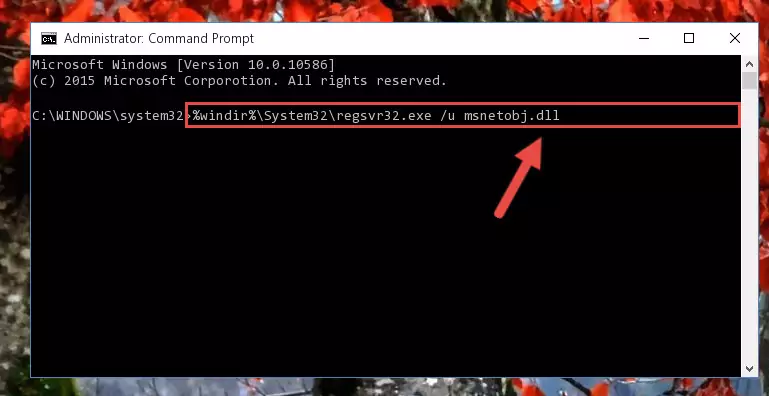
Step 1:Extracting the Msnetobj.dll file from the .zip file - Copy the "Msnetobj.dll" file file you extracted.
- Paste the dll file you copied into the "C:\Windows\System32" folder.
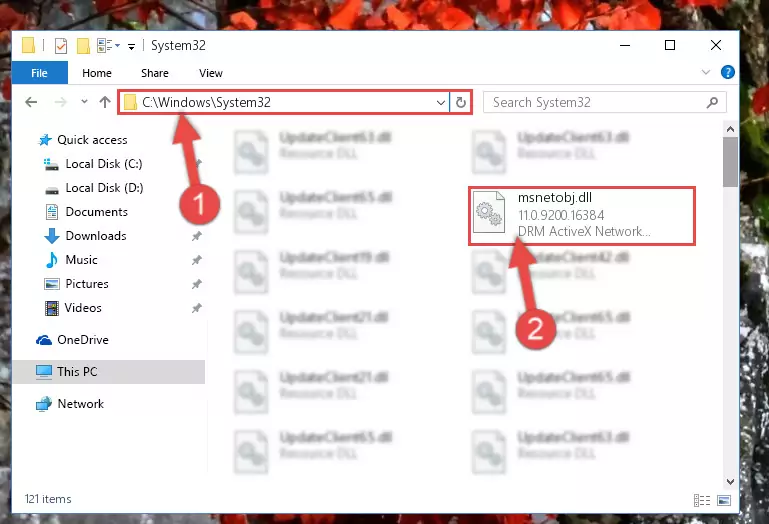
Step 3:Pasting the Msnetobj.dll file into the Windows/System32 folder - If your system is 64 Bit, copy the "Msnetobj.dll" file and paste it into "C:\Windows\sysWOW64" folder.
NOTE! On 64 Bit systems, you must copy the dll file to both the "sysWOW64" and "System32" folders. In other words, both folders need the "Msnetobj.dll" file.
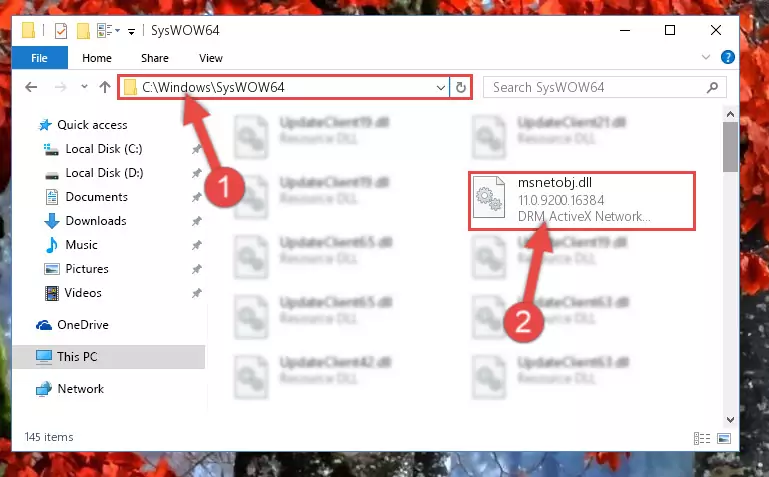
Step 4:Copying the Msnetobj.dll file to the Windows/sysWOW64 folder - In order to run the Command Line as an administrator, complete the following steps.
NOTE! In this explanation, we ran the Command Line on Windows 10. If you are using one of the Windows 8.1, Windows 8, Windows 7, Windows Vista or Windows XP operating systems, you can use the same methods to run the Command Line as an administrator. Even though the pictures are taken from Windows 10, the processes are similar.
- First, open the Start Menu and before clicking anywhere, type "cmd" but do not press Enter.
- When you see the "Command Line" option among the search results, hit the "CTRL" + "SHIFT" + "ENTER" keys on your keyboard.
- A window will pop up asking, "Do you want to run this process?". Confirm it by clicking to "Yes" button.

Step 5:Running the Command Line as an administrator - Let's copy the command below and paste it in the Command Line that comes up, then let's press Enter. This command deletes the Msnetobj.dll file's problematic registry in the Windows Registry Editor (The file that we copied to the System32 folder does not perform any action with the file, it just deletes the registry in the Windows Registry Editor. The file that we pasted into the System32 folder will not be damaged).
%windir%\System32\regsvr32.exe /u Msnetobj.dll
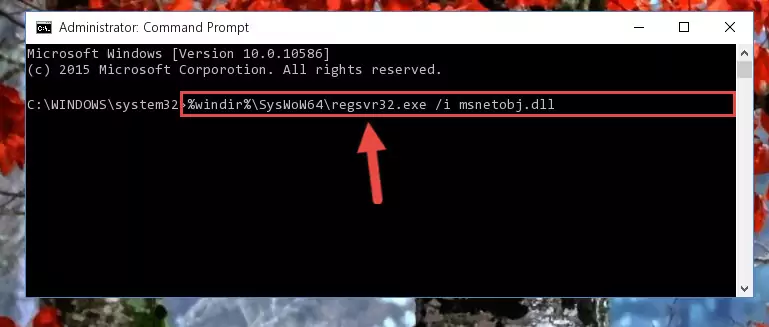
Step 6:Deleting the Msnetobj.dll file's problematic registry in the Windows Registry Editor - If you are using a 64 Bit operating system, after doing the commands above, you also need to run the command below. With this command, we will also delete the Msnetobj.dll file's damaged registry for 64 Bit (The deleting process will be only for the registries in Regedit. In other words, the dll file you pasted into the SysWoW64 folder will not be damaged at all).
%windir%\SysWoW64\regsvr32.exe /u Msnetobj.dll
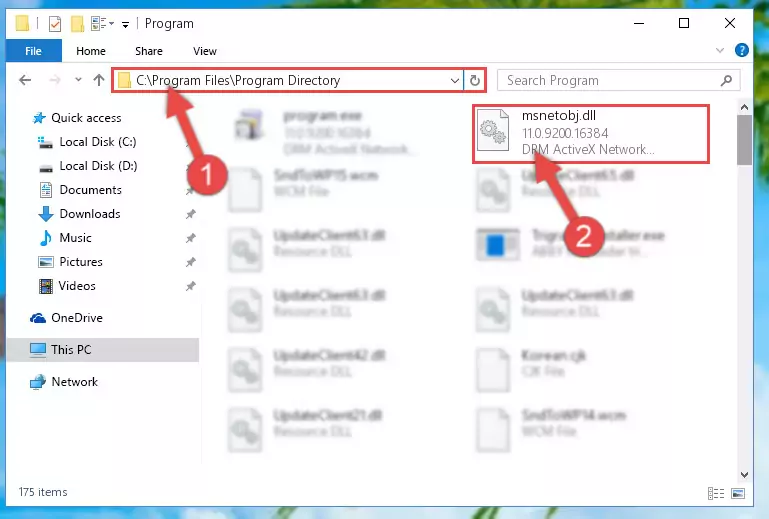
Step 7:Uninstalling the damaged Msnetobj.dll file's registry from the system (for 64 Bit) - We need to make a clean registry for the dll file's registry that we deleted from Regedit (Windows Registry Editor). In order to accomplish this, copy and paste the command below into the Command Line and press Enter key.
%windir%\System32\regsvr32.exe /i Msnetobj.dll
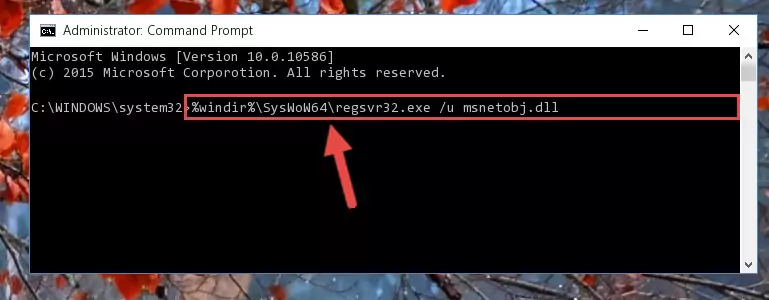
Step 8:Making a clean registry for the Msnetobj.dll file in Regedit (Windows Registry Editor) - Windows 64 Bit users must run the command below after running the previous command. With this command, we will create a clean and good registry for the Msnetobj.dll file we deleted.
%windir%\SysWoW64\regsvr32.exe /i Msnetobj.dll
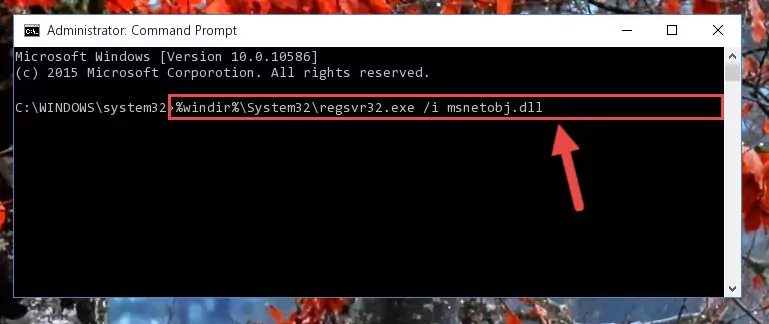
Step 9:Creating a clean and good registry for the Msnetobj.dll file (64 Bit için) - If you did all the processes correctly, the missing dll file will have been installed. You may have made some mistakes when running the Command Line processes. Generally, these errors will not prevent the Msnetobj.dll file from being installed. In other words, the installation will be completed, but it may give an error due to some incompatibility issues. You can try running the program that was giving you this dll file error after restarting your computer. If you are still getting the dll file error when running the program, please try the 2nd method.
Method 2: Copying the Msnetobj.dll File to the Software File Folder
- First, you need to find the file folder for the software you are receiving the "Msnetobj.dll not found", "Msnetobj.dll is missing" or other similar dll errors. In order to do this, right-click on the shortcut for the software and click the Properties option from the options that come up.

Step 1:Opening software properties - Open the software's file folder by clicking on the Open File Location button in the Properties window that comes up.

Step 2:Opening the software's file folder - Copy the Msnetobj.dll file into the folder we opened.
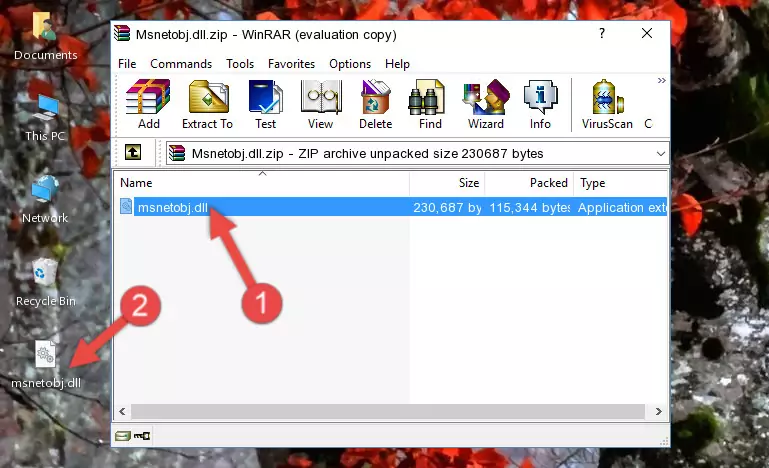
Step 3:Copying the Msnetobj.dll file into the file folder of the software. - The installation is complete. Run the software that is giving you the error. If the error is continuing, you may benefit from trying the 3rd Method as an alternative.
Method 3: Doing a Clean Reinstall of the Software That Is Giving the Msnetobj.dll Error
- Open the Run tool by pushing the "Windows" + "R" keys found on your keyboard. Type the command below into the "Open" field of the Run window that opens up and press Enter. This command will open the "Programs and Features" tool.
appwiz.cpl

Step 1:Opening the Programs and Features tool with the appwiz.cpl command - On the Programs and Features screen that will come up, you will see the list of softwares on your computer. Find the software that gives you the dll error and with your mouse right-click it. The right-click menu will open. Click the "Uninstall" option in this menu to start the uninstall process.

Step 2:Uninstalling the software that gives you the dll error - You will see a "Do you want to uninstall this software?" confirmation window. Confirm the process and wait for the software to be completely uninstalled. The uninstall process can take some time. This time will change according to your computer's performance and the size of the software. After the software is uninstalled, restart your computer.

Step 3:Confirming the uninstall process - After restarting your computer, reinstall the software that was giving the error.
- You may be able to solve the dll error you are experiencing by using this method. If the error messages are continuing despite all these processes, we may have a problem deriving from Windows. To solve dll errors deriving from Windows, you need to complete the 4th Method and the 5th Method in the list.
Method 4: Solving the Msnetobj.dll Error using the Windows System File Checker (sfc /scannow)
- In order to run the Command Line as an administrator, complete the following steps.
NOTE! In this explanation, we ran the Command Line on Windows 10. If you are using one of the Windows 8.1, Windows 8, Windows 7, Windows Vista or Windows XP operating systems, you can use the same methods to run the Command Line as an administrator. Even though the pictures are taken from Windows 10, the processes are similar.
- First, open the Start Menu and before clicking anywhere, type "cmd" but do not press Enter.
- When you see the "Command Line" option among the search results, hit the "CTRL" + "SHIFT" + "ENTER" keys on your keyboard.
- A window will pop up asking, "Do you want to run this process?". Confirm it by clicking to "Yes" button.

Step 1:Running the Command Line as an administrator - Paste the command in the line below into the Command Line that opens up and press Enter key.
sfc /scannow

Step 2:solving Windows system errors using the sfc /scannow command - The scan and repair process can take some time depending on your hardware and amount of system errors. Wait for the process to complete. After the repair process finishes, try running the software that is giving you're the error.
Method 5: Solving the Msnetobj.dll Error by Updating Windows
Most of the time, softwares have been programmed to use the most recent dll files. If your operating system is not updated, these files cannot be provided and dll errors appear. So, we will try to solve the dll errors by updating the operating system.
Since the methods to update Windows versions are different from each other, we found it appropriate to prepare a separate article for each Windows version. You can get our update article that relates to your operating system version by using the links below.
Guides to Manually Update the Windows Operating System
Most Seen Msnetobj.dll Errors
When the Msnetobj.dll file is damaged or missing, the softwares that use this dll file will give an error. Not only external softwares, but also basic Windows softwares and tools use dll files. Because of this, when you try to use basic Windows softwares and tools (For example, when you open Internet Explorer or Windows Media Player), you may come across errors. We have listed the most common Msnetobj.dll errors below.
You will get rid of the errors listed below when you download the Msnetobj.dll file from DLL Downloader.com and follow the steps we explained above.
- "Msnetobj.dll not found." error
- "The file Msnetobj.dll is missing." error
- "Msnetobj.dll access violation." error
- "Cannot register Msnetobj.dll." error
- "Cannot find Msnetobj.dll." error
- "This application failed to start because Msnetobj.dll was not found. Re-installing the application may fix this problem." error
