- Download Price:
- Free
- Dll Description:
- Microsoft HTML Editing Components Resource DLL
- Versions:
-
- 11.0.9600.16384 (Latest) for 32 Bit (x86)
- 11.0.9600.16384 for 64 Bit (x64)
- 10.0.9200.16521 for 32 Bit (x86)
- 10.0.9200.16384 for 32 Bit (x86)
- 9.0.8112.16421 for 32 Bit (x86)
- 8.0.7600.16385 for 32 Bit (x86)
- 8.0.7600.16385 for 64 Bit (x64)
- 8.0.6001.18702 for 32 Bit (x86)
- 7.0.6000.16386 for 32 Bit (x86)
- 7.0.6000.16386 for 64 Bit (x64)
- 6.00.2900.2180 - for 32 Bit (x86)
- 6.0.2900.5512 for 32 Bit (x86)
- 6.0.2900.2180 for 32 Bit (x86)
- 8.0.7100.0 for 32 Bit (x86)
- Size:
- 0.05 MB for 32 Bit (x86)
- 0.05 MB for 64 Bit (x64)
- Operating Systems:
- Directory:
- M
- Downloads:
- 5306 times.
What is Mshtmler.dll?
The Mshtmler.dll file is 0.05 MB for 32 Bit and 0.05 MB for 64 Bit. The download links have been checked and there are no problems. You can download it without a problem. Currently, it has been downloaded 5306 times and it has received 5.0 out of 5 stars from our users.
Table of Contents
- What is Mshtmler.dll?
- Operating Systems Compatible with the Mshtmler.dll File
- All Versions of the Mshtmler.dll File
- How to Download Mshtmler.dll
- How to Fix Mshtmler.dll Errors?
- Method 1: Solving the DLL Error by Copying the Mshtmler.dll File to the Windows System Folder
- Method 2: Copying The Mshtmler.dll File Into The Software File Folder
- Method 3: Uninstalling and Reinstalling the Software That Is Giving the Mshtmler.dll Error
- Method 4: Solving the Mshtmler.dll Problem by Using the Windows System File Checker (scf scannow)
- Method 5: Solving the Mshtmler.dll Error by Updating Windows
- The Most Seen Mshtmler.dll Errors
- Dll Files Similar to Mshtmler.dll
Operating Systems Compatible with the Mshtmler.dll File
- Windows 10
- Windows 10 64 Bit
- Windows 8.1
- Windows 8.1 64 Bit
- Windows 8
- Windows 8 64 Bit
- Windows 7
- Windows 7 64 Bit
- Windows Vista
- Windows Vista 64 Bit
- Windows XP
- Windows XP 64 Bit
All Versions of the Mshtmler.dll File
The last version of the Mshtmler.dll file is the 11.0.9600.16384 version for 32 Bit and the 11.0.9600.16384 version for 64 Bit. Before this version, there were 13 versions released. Downloadable Mshtmler.dll file versions have been listed below from newest to oldest.
- 11.0.9600.16384 - 32 Bit (x86) Download directly this version
- 11.0.9600.16384 - 64 Bit (x64) Download directly this version
- 10.0.9200.16521 - 32 Bit (x86) Download directly this version
- 10.0.9200.16384 - 32 Bit (x86) Download directly this version
- 9.0.8112.16421 - 32 Bit (x86) Download directly this version
- 8.0.7600.16385 - 32 Bit (x86) Download directly this version
- 8.0.7600.16385 - 64 Bit (x64) Download directly this version
- 8.0.6001.18702 - 32 Bit (x86) Download directly this version
- 7.0.6000.16386 - 32 Bit (x86) Download directly this version
- 7.0.6000.16386 - 64 Bit (x64) Download directly this version
- 6.00.2900.2180 - 32 Bit (x86) (2012-06-30) Download directly this version
- 6.0.2900.5512 - 32 Bit (x86) Download directly this version
- 6.0.2900.2180 - 32 Bit (x86) Download directly this version
- 8.0.7100.0 - 32 Bit (x86) Download directly this version
How to Download Mshtmler.dll
- First, click on the green-colored "Download" button in the top left section of this page (The button that is marked in the picture).

Step 1:Start downloading the Mshtmler.dll file - The downloading page will open after clicking the Download button. After the page opens, in order to download the Mshtmler.dll file the best server will be found and the download process will begin within a few seconds. In the meantime, you shouldn't close the page.
How to Fix Mshtmler.dll Errors?
ATTENTION! Before continuing on to install the Mshtmler.dll file, you need to download the file. If you have not downloaded it yet, download it before continuing on to the installation steps. If you are having a problem while downloading the file, you can browse the download guide a few lines above.
Method 1: Solving the DLL Error by Copying the Mshtmler.dll File to the Windows System Folder
- The file you downloaded is a compressed file with the extension ".zip". This file cannot be installed. To be able to install it, first you need to extract the dll file from within it. So, first double-click the file with the ".zip" extension and open the file.
- You will see the file named "Mshtmler.dll" in the window that opens. This is the file you need to install. Click on the dll file with the left button of the mouse. By doing this, you select the file.
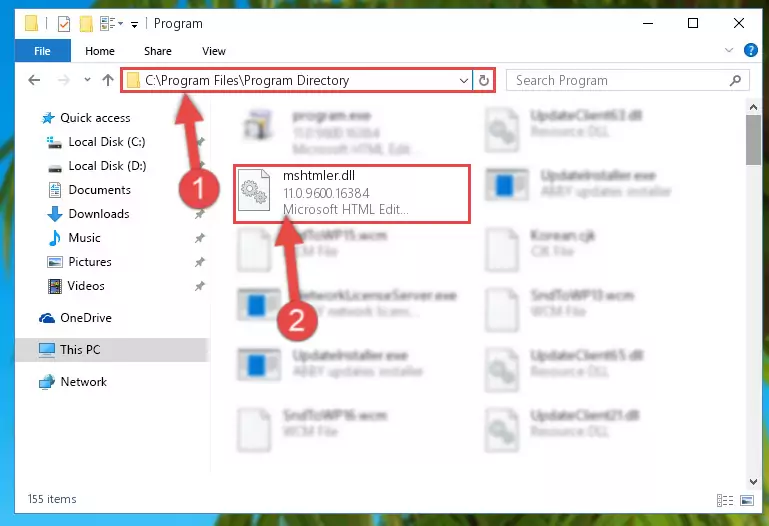
Step 2:Choosing the Mshtmler.dll file - Click on the "Extract To" button, which is marked in the picture. In order to do this, you will need the Winrar software. If you don't have the software, it can be found doing a quick search on the Internet and you can download it (The Winrar software is free).
- After clicking the "Extract to" button, a window where you can choose the location you want will open. Choose the "Desktop" location in this window and extract the dll file to the desktop by clicking the "Ok" button.
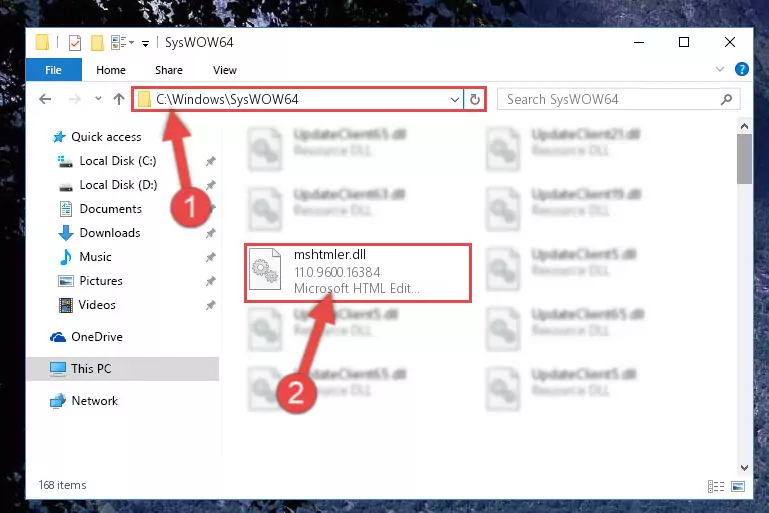
Step 3:Extracting the Mshtmler.dll file to the desktop - Copy the "Mshtmler.dll" file file you extracted.
- Paste the dll file you copied into the "C:\Windows\System32" folder.
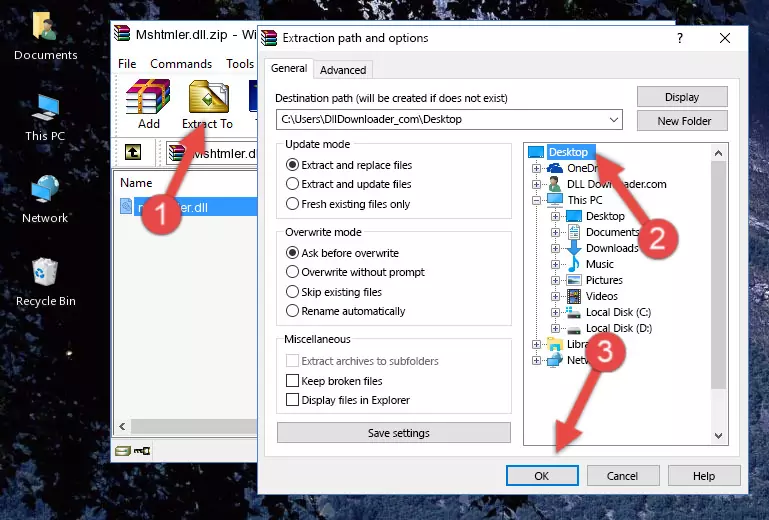
Step 4:Pasting the Mshtmler.dll file into the Windows/System32 folder - If your system is 64 Bit, copy the "Mshtmler.dll" file and paste it into "C:\Windows\sysWOW64" folder.
NOTE! On 64 Bit systems, you must copy the dll file to both the "sysWOW64" and "System32" folders. In other words, both folders need the "Mshtmler.dll" file.
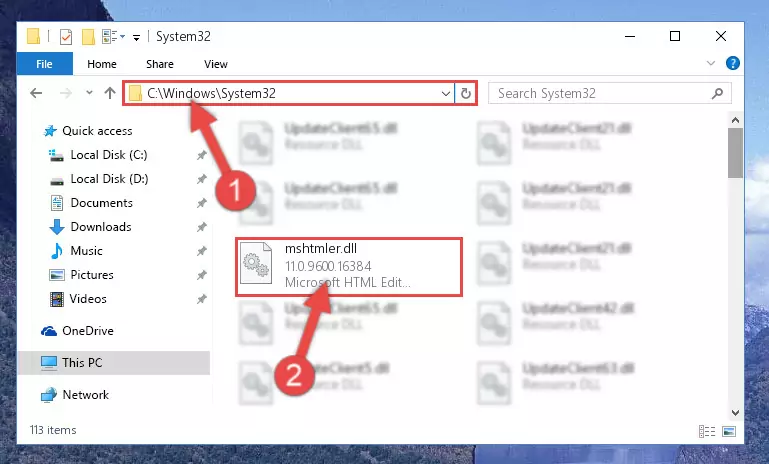
Step 5:Copying the Mshtmler.dll file to the Windows/sysWOW64 folder - First, we must run the Windows Command Prompt as an administrator.
NOTE! We ran the Command Prompt on Windows 10. If you are using Windows 8.1, Windows 8, Windows 7, Windows Vista or Windows XP, you can use the same methods to run the Command Prompt as an administrator.
- Open the Start Menu and type in "cmd", but don't press Enter. Doing this, you will have run a search of your computer through the Start Menu. In other words, typing in "cmd" we did a search for the Command Prompt.
- When you see the "Command Prompt" option among the search results, push the "CTRL" + "SHIFT" + "ENTER " keys on your keyboard.
- A verification window will pop up asking, "Do you want to run the Command Prompt as with administrative permission?" Approve this action by saying, "Yes".

%windir%\System32\regsvr32.exe /u Mshtmler.dll
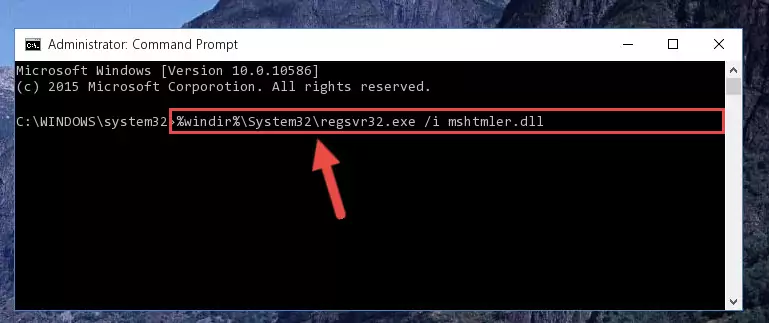
%windir%\SysWoW64\regsvr32.exe /u Mshtmler.dll
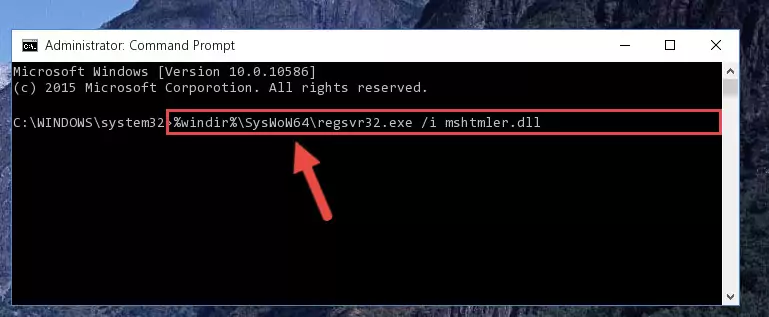
%windir%\System32\regsvr32.exe /i Mshtmler.dll
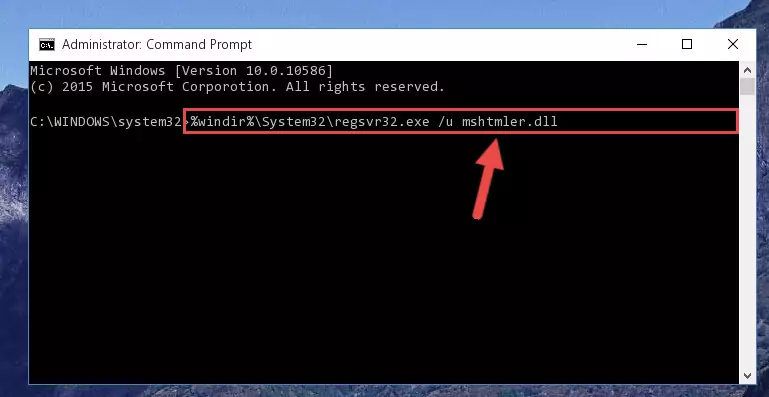
%windir%\SysWoW64\regsvr32.exe /i Mshtmler.dll
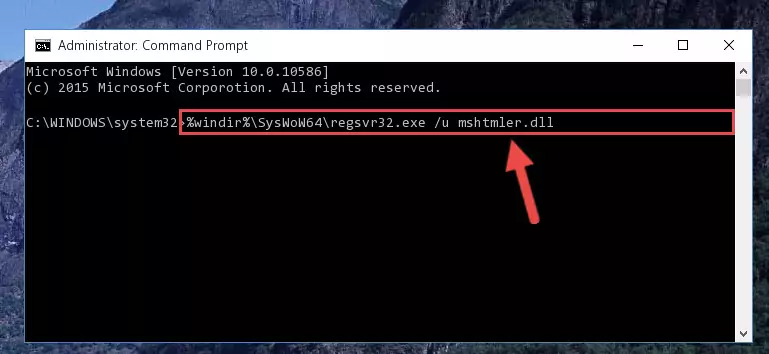
Method 2: Copying The Mshtmler.dll File Into The Software File Folder
- First, you must find the installation folder of the software (the software giving the dll error) you are going to install the dll file to. In order to find this folder, "Right-Click > Properties" on the software's shortcut.

Step 1:Opening the software's shortcut properties window - Open the software file folder by clicking the Open File Location button in the "Properties" window that comes up.

Step 2:Finding the software's file folder - Copy the Mshtmler.dll file.
- Paste the dll file you copied into the software's file folder that we just opened.
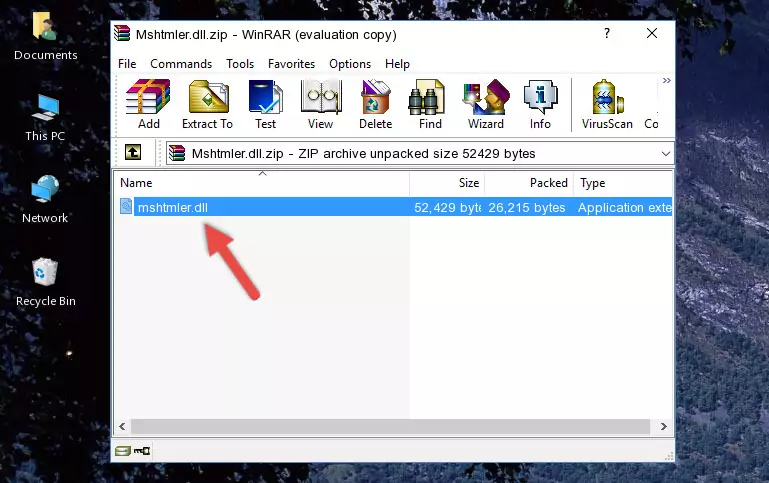
Step 3:Pasting the Mshtmler.dll file into the software's file folder - When the dll file is moved to the software file folder, it means that the process is completed. Check to see if the problem was solved by running the software giving the error message again. If you are still receiving the error message, you can complete the 3rd Method as an alternative.
Method 3: Uninstalling and Reinstalling the Software That Is Giving the Mshtmler.dll Error
- Press the "Windows" + "R" keys at the same time to open the Run tool. Paste the command below into the text field titled "Open" in the Run window that opens and press the Enter key on your keyboard. This command will open the "Programs and Features" tool.
appwiz.cpl

Step 1:Opening the Programs and Features tool with the Appwiz.cpl command - The Programs and Features window will open up. Find the software that is giving you the dll error in this window that lists all the softwares on your computer and "Right-Click > Uninstall" on this software.

Step 2:Uninstalling the software that is giving you the error message from your computer. - Uninstall the software from your computer by following the steps that come up and restart your computer.

Step 3:Following the confirmation and steps of the software uninstall process - 4. After restarting your computer, reinstall the software that was giving you the error.
- This method may provide the solution to the dll error you're experiencing. If the dll error is continuing, the problem is most likely deriving from the Windows operating system. In order to fix dll errors deriving from the Windows operating system, complete the 4th Method and the 5th Method.
Method 4: Solving the Mshtmler.dll Problem by Using the Windows System File Checker (scf scannow)
- First, we must run the Windows Command Prompt as an administrator.
NOTE! We ran the Command Prompt on Windows 10. If you are using Windows 8.1, Windows 8, Windows 7, Windows Vista or Windows XP, you can use the same methods to run the Command Prompt as an administrator.
- Open the Start Menu and type in "cmd", but don't press Enter. Doing this, you will have run a search of your computer through the Start Menu. In other words, typing in "cmd" we did a search for the Command Prompt.
- When you see the "Command Prompt" option among the search results, push the "CTRL" + "SHIFT" + "ENTER " keys on your keyboard.
- A verification window will pop up asking, "Do you want to run the Command Prompt as with administrative permission?" Approve this action by saying, "Yes".

sfc /scannow

Method 5: Solving the Mshtmler.dll Error by Updating Windows
Some softwares need updated dll files. When your operating system is not updated, it cannot fulfill this need. In some situations, updating your operating system can solve the dll errors you are experiencing.
In order to check the update status of your operating system and, if available, to install the latest update packs, we need to begin this process manually.
Depending on which Windows version you use, manual update processes are different. Because of this, we have prepared a special article for each Windows version. You can get our articles relating to the manual update of the Windows version you use from the links below.
Guides to Manually Update the Windows Operating System
The Most Seen Mshtmler.dll Errors
When the Mshtmler.dll file is damaged or missing, the softwares that use this dll file will give an error. Not only external softwares, but also basic Windows softwares and tools use dll files. Because of this, when you try to use basic Windows softwares and tools (For example, when you open Internet Explorer or Windows Media Player), you may come across errors. We have listed the most common Mshtmler.dll errors below.
You will get rid of the errors listed below when you download the Mshtmler.dll file from DLL Downloader.com and follow the steps we explained above.
- "Mshtmler.dll not found." error
- "The file Mshtmler.dll is missing." error
- "Mshtmler.dll access violation." error
- "Cannot register Mshtmler.dll." error
- "Cannot find Mshtmler.dll." error
- "This application failed to start because Mshtmler.dll was not found. Re-installing the application may fix this problem." error
