- Download Price:
- Free
- Dll Description:
- (CLR) Microsoft
- Versions:
- Size:
- 0.3 MB
- Operating Systems:
- Directory:
- M
- Downloads:
- 2032 times.
Mscorlib.resources.dll Explanation
The size of this dynamic link library is 0.3 MB and its download links are healthy. It has been downloaded 2032 times already.
Table of Contents
- Mscorlib.resources.dll Explanation
- Operating Systems Compatible with the Mscorlib.resources.dll Library
- Other Versions of the Mscorlib.resources.dll Library
- Guide to Download Mscorlib.resources.dll
- Methods to Fix the Mscorlib.resources.dll Errors
- Method 1: Installing the Mscorlib.resources.dll Library to the Windows System Directory
- Method 2: Copying The Mscorlib.resources.dll Library Into The Program Installation Directory
- Method 3: Uninstalling and Reinstalling the Program that Gives You the Mscorlib.resources.dll Error
- Method 4: Fixing the Mscorlib.resources.dll Error using the Windows System File Checker (sfc /scannow)
- Method 5: Getting Rid of Mscorlib.resources.dll Errors by Updating the Windows Operating System
- Common Mscorlib.resources.dll Errors
- Dynamic Link Libraries Similar to the Mscorlib.resources.dll Library
Operating Systems Compatible with the Mscorlib.resources.dll Library
Other Versions of the Mscorlib.resources.dll Library
The newest version of the Mscorlib.resources.dll library is the 2.0.50727.5420 version. There have been 2 versions released before this version. All versions of the Dynamic link library have been listed below from most recent to oldest.
- 2.0.50727.5420 - 32 Bit (x86) Download this version
- 5.1.20913.00 built by SL_V5_SVC - 32 Bit (x86) (2013-09-30) Download this version
- 1.0.3300.0 - 32 Bit (x86) Download this version
Guide to Download Mscorlib.resources.dll
- Click on the green-colored "Download" button on the top left side of the page.

Step 1:Download process of the Mscorlib.resources.dll library's - "After clicking the Download" button, wait for the download process to begin in the "Downloading" page that opens up. Depending on your Internet speed, the download process will begin in approximately 4 -5 seconds.
Methods to Fix the Mscorlib.resources.dll Errors
ATTENTION! In order to install the Mscorlib.resources.dll library, you must first download it. If you haven't downloaded it, before continuing on with the installation, download the library. If you don't know how to download it, all you need to do is look at the dll download guide found on the top line.
Method 1: Installing the Mscorlib.resources.dll Library to the Windows System Directory
- The file you will download is a compressed file with the ".zip" extension. You cannot directly install the ".zip" file. Because of this, first, double-click this file and open the file. You will see the library named "Mscorlib.resources.dll" in the window that opens. Drag this library to the desktop with the left mouse button. This is the library you need.
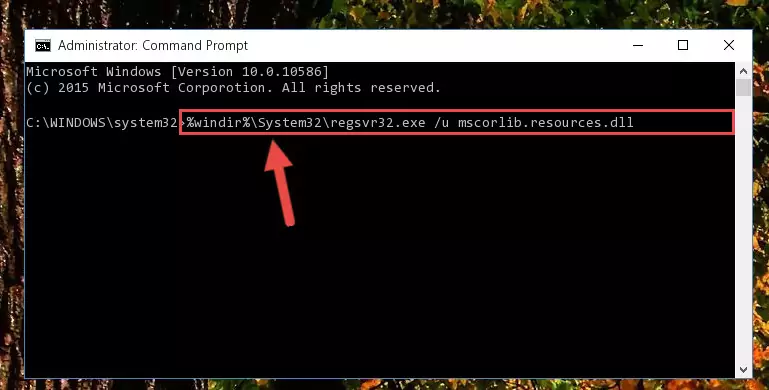
Step 1:Extracting the Mscorlib.resources.dll library from the .zip file - Copy the "Mscorlib.resources.dll" library and paste it into the "C:\Windows\System32" directory.
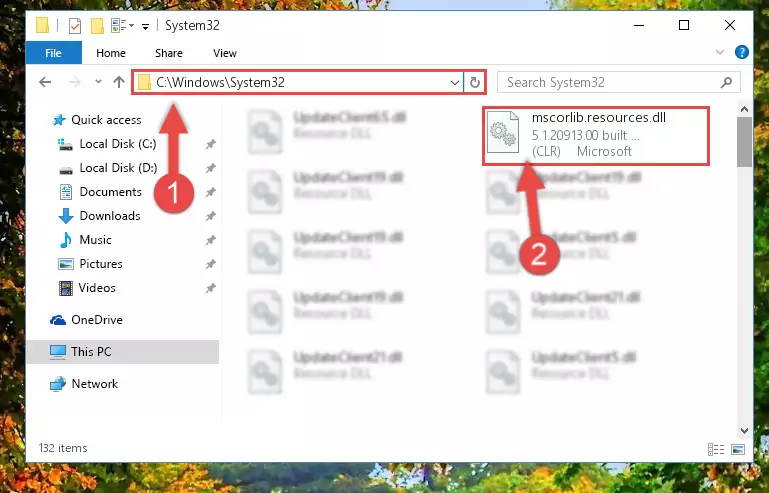
Step 2:Copying the Mscorlib.resources.dll library into the Windows/System32 directory - If your system is 64 Bit, copy the "Mscorlib.resources.dll" library and paste it into "C:\Windows\sysWOW64" directory.
NOTE! On 64 Bit systems, you must copy the dynamic link library to both the "sysWOW64" and "System32" directories. In other words, both directories need the "Mscorlib.resources.dll" library.
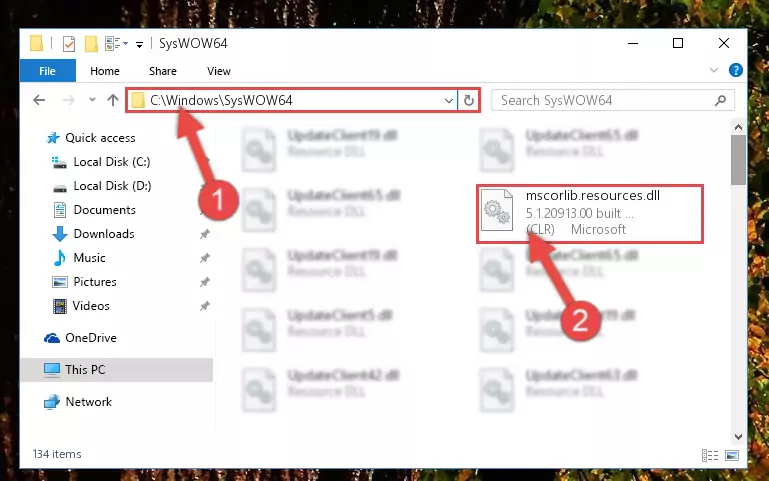
Step 3:Copying the Mscorlib.resources.dll library to the Windows/sysWOW64 directory - In order to complete this step, you must run the Command Prompt as administrator. In order to do this, all you have to do is follow the steps below.
NOTE! We ran the Command Prompt using Windows 10. If you are using Windows 8.1, Windows 8, Windows 7, Windows Vista or Windows XP, you can use the same method to run the Command Prompt as administrator.
- Open the Start Menu and before clicking anywhere, type "cmd" on your keyboard. This process will enable you to run a search through the Start Menu. We also typed in "cmd" to bring up the Command Prompt.
- Right-click the "Command Prompt" search result that comes up and click the Run as administrator" option.

Step 4:Running the Command Prompt as administrator - Paste the command below into the Command Line window that opens and hit the Enter key on your keyboard. This command will delete the Mscorlib.resources.dll library's damaged registry (It will not delete the file you pasted into the System32 directory, but will delete the registry in Regedit. The file you pasted in the System32 directory will not be damaged in any way).
%windir%\System32\regsvr32.exe /u Mscorlib.resources.dll
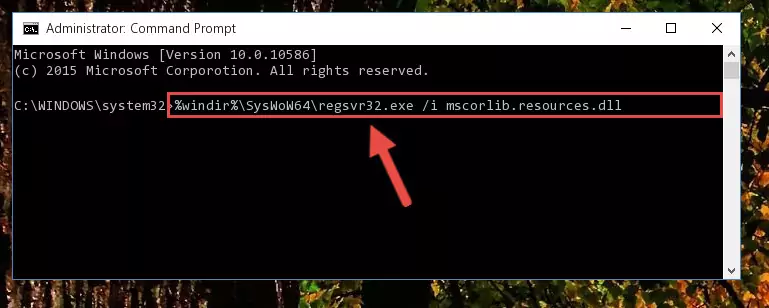
Step 5:Uninstalling the Mscorlib.resources.dll library from the system registry - If the Windows you use has 64 Bit architecture, after running the command above, you must run the command below. This command will clean the broken registry of the Mscorlib.resources.dll library from the 64 Bit architecture (The Cleaning process is only with registries in the Windows Registry Editor. In other words, the dynamic link library that we pasted into the SysWoW64 directory will stay as it is).
%windir%\SysWoW64\regsvr32.exe /u Mscorlib.resources.dll
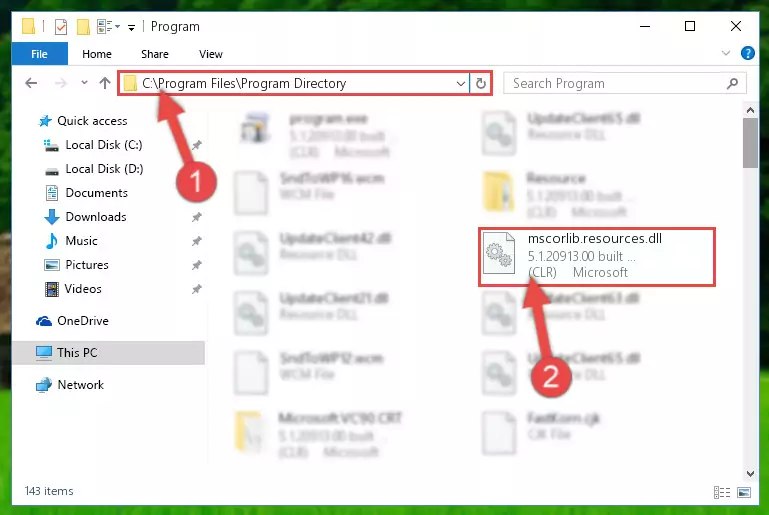
Step 6:Uninstalling the broken registry of the Mscorlib.resources.dll library from the Windows Registry Editor (for 64 Bit) - You must create a new registry for the dynamic link library that you deleted from the registry editor. In order to do this, copy the command below and paste it into the Command Line and hit Enter.
%windir%\System32\regsvr32.exe /i Mscorlib.resources.dll
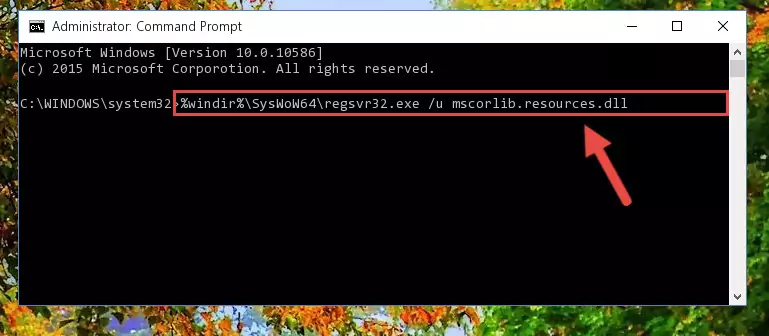
Step 7:Creating a new registry for the Mscorlib.resources.dll library - Windows 64 Bit users must run the command below after running the previous command. With this command, we will create a clean and good registry for the Mscorlib.resources.dll library we deleted.
%windir%\SysWoW64\regsvr32.exe /i Mscorlib.resources.dll
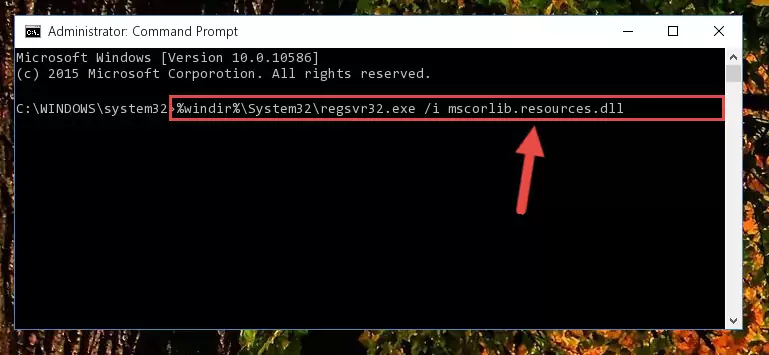
Step 8:Creating a clean and good registry for the Mscorlib.resources.dll library (64 Bit için) - You may see certain error messages when running the commands from the command line. These errors will not prevent the installation of the Mscorlib.resources.dll library. In other words, the installation will finish, but it may give some errors because of certain incompatibilities. After restarting your computer, to see if the installation was successful or not, try running the program that was giving the dll error again. If you continue to get the errors when running the program after the installation, you can try the 2nd Method as an alternative.
Method 2: Copying The Mscorlib.resources.dll Library Into The Program Installation Directory
- First, you must find the installation directory of the program (the program giving the dll error) you are going to install the dynamic link library to. In order to find this directory, "Right-Click > Properties" on the program's shortcut.

Step 1:Opening the program's shortcut properties window - Open the program installation directory by clicking the Open File Location button in the "Properties" window that comes up.

Step 2:Finding the program's installation directory - Copy the Mscorlib.resources.dll library into the directory we opened up.
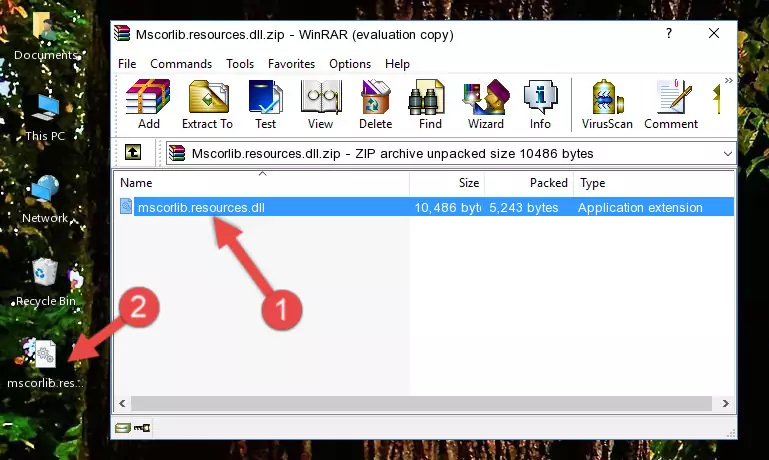
Step 3:Copying the Mscorlib.resources.dll library into the program's installation directory - That's all there is to the installation process. Run the program giving the dll error again. If the dll error is still continuing, completing the 3rd Method may help fix your issue.
Method 3: Uninstalling and Reinstalling the Program that Gives You the Mscorlib.resources.dll Error
- Push the "Windows" + "R" keys at the same time to open the Run window. Type the command below into the Run window that opens up and hit Enter. This process will open the "Programs and Features" window.
appwiz.cpl

Step 1:Opening the Programs and Features window using the appwiz.cpl command - On the Programs and Features screen that will come up, you will see the list of programs on your computer. Find the program that gives you the dll error and with your mouse right-click it. The right-click menu will open. Click the "Uninstall" option in this menu to start the uninstall process.

Step 2:Uninstalling the program that gives you the dll error - You will see a "Do you want to uninstall this program?" confirmation window. Confirm the process and wait for the program to be completely uninstalled. The uninstall process can take some time. This time will change according to your computer's performance and the size of the program. After the program is uninstalled, restart your computer.

Step 3:Confirming the uninstall process - After restarting your computer, reinstall the program that was giving the error.
- You may be able to fix the dll error you are experiencing by using this method. If the error messages are continuing despite all these processes, we may have a issue deriving from Windows. To fix dll errors deriving from Windows, you need to complete the 4th Method and the 5th Method in the list.
Method 4: Fixing the Mscorlib.resources.dll Error using the Windows System File Checker (sfc /scannow)
- In order to complete this step, you must run the Command Prompt as administrator. In order to do this, all you have to do is follow the steps below.
NOTE! We ran the Command Prompt using Windows 10. If you are using Windows 8.1, Windows 8, Windows 7, Windows Vista or Windows XP, you can use the same method to run the Command Prompt as administrator.
- Open the Start Menu and before clicking anywhere, type "cmd" on your keyboard. This process will enable you to run a search through the Start Menu. We also typed in "cmd" to bring up the Command Prompt.
- Right-click the "Command Prompt" search result that comes up and click the Run as administrator" option.

Step 1:Running the Command Prompt as administrator - Paste the command in the line below into the Command Line that opens up and press Enter key.
sfc /scannow

Step 2:fixing Windows system errors using the sfc /scannow command - The scan and repair process can take some time depending on your hardware and amount of system errors. Wait for the process to complete. After the repair process finishes, try running the program that is giving you're the error.
Method 5: Getting Rid of Mscorlib.resources.dll Errors by Updating the Windows Operating System
Most of the time, programs have been programmed to use the most recent dynamic link libraries. If your operating system is not updated, these files cannot be provided and dll errors appear. So, we will try to fix the dll errors by updating the operating system.
Since the methods to update Windows versions are different from each other, we found it appropriate to prepare a separate article for each Windows version. You can get our update article that relates to your operating system version by using the links below.
Guides to Manually Update for All Windows Versions
Common Mscorlib.resources.dll Errors
The Mscorlib.resources.dll library being damaged or for any reason being deleted can cause programs or Windows system tools (Windows Media Player, Paint, etc.) that use this library to produce an error. Below you can find a list of errors that can be received when the Mscorlib.resources.dll library is missing.
If you have come across one of these errors, you can download the Mscorlib.resources.dll library by clicking on the "Download" button on the top-left of this page. We explained to you how to use the library you'll download in the above sections of this writing. You can see the suggestions we gave on how to solve your problem by scrolling up on the page.
- "Mscorlib.resources.dll not found." error
- "The file Mscorlib.resources.dll is missing." error
- "Mscorlib.resources.dll access violation." error
- "Cannot register Mscorlib.resources.dll." error
- "Cannot find Mscorlib.resources.dll." error
- "This application failed to start because Mscorlib.resources.dll was not found. Re-installing the application may fix this problem." error
