- Download Price:
- Free
- Dll Description:
- Routing and Remote Access Snapin
- Versions:
-
- 6.1.7600.16385 (Latest) for 64 Bit (x64)
- 5.2.3790.3959 - for 32 Bit (x86)
- 5.2.3790.3959 for 32 Bit (x86)
- Size:
- 0.89 MB for 32 Bit (x86)
- 1.33 MB for 64 Bit (x64)
- Operating Systems:
- Directory:
- M
- Downloads:
- 1594 times.
Mprsnap.dll Explanation
The size of this dynamic link library is 0.89 MB for 32 Bit and 1.33 MB for 64 Bit and its download links are healthy. It has been downloaded 1594 times already.
Table of Contents
- Mprsnap.dll Explanation
- Operating Systems Compatible with the Mprsnap.dll Library
- Other Versions of the Mprsnap.dll Library
- How to Download Mprsnap.dll
- Methods for Fixing Mprsnap.dll
- Method 1: Copying the Mprsnap.dll Library to the Windows System Directory
- Method 2: Copying the Mprsnap.dll Library to the Program Installation Directory
- Method 3: Doing a Clean Reinstall of the Program That Is Giving the Mprsnap.dll Error
- Method 4: Fixing the Mprsnap.dll error with the Windows System File Checker
- Method 5: Fixing the Mprsnap.dll Error by Updating Windows
- Most Seen Mprsnap.dll Errors
- Dynamic Link Libraries Similar to Mprsnap.dll
Operating Systems Compatible with the Mprsnap.dll Library
- Windows 10
- Windows 10 64 Bit
- Windows 8.1
- Windows 8.1 64 Bit
- Windows 8
- Windows 8 64 Bit
- Windows 7
- Windows 7 64 Bit
- Windows Vista
- Windows Vista 64 Bit
- Windows XP
- Windows XP 64 Bit
Other Versions of the Mprsnap.dll Library
The newest version of the Mprsnap.dll library is the 5.2.3790.3959 version released on 2012-06-30 for 32 Bit and 6.1.7600.16385 version for 64 Bit. There have been 2 versions released before this version. All versions of the Dynamic link library have been listed below from most recent to oldest.
- 6.1.7600.16385 - 64 Bit (x64) Download this version
- 5.2.3790.3959 - 32 Bit (x86) (2012-06-30) Download this version
- 5.2.3790.3959 - 32 Bit (x86) Download this version
How to Download Mprsnap.dll
- Click on the green-colored "Download" button on the top left side of the page.

Step 1:Download process of the Mprsnap.dll library's - When you click the "Download" button, the "Downloading" window will open. Don't close this window until the download process begins. The download process will begin in a few seconds based on your Internet speed and computer.
Methods for Fixing Mprsnap.dll
ATTENTION! Before starting the installation, the Mprsnap.dll library needs to be downloaded. If you have not downloaded it, download the library before continuing with the installation steps. If you don't know how to download it, you can immediately browse the dll download guide above.
Method 1: Copying the Mprsnap.dll Library to the Windows System Directory
- The file you downloaded is a compressed file with the extension ".zip". This file cannot be installed. To be able to install it, first you need to extract the dynamic link library from within it. So, first double-click the file with the ".zip" extension and open the file.
- You will see the library named "Mprsnap.dll" in the window that opens. This is the library you need to install. Click on the dynamic link library with the left button of the mouse. By doing this, you select the library.
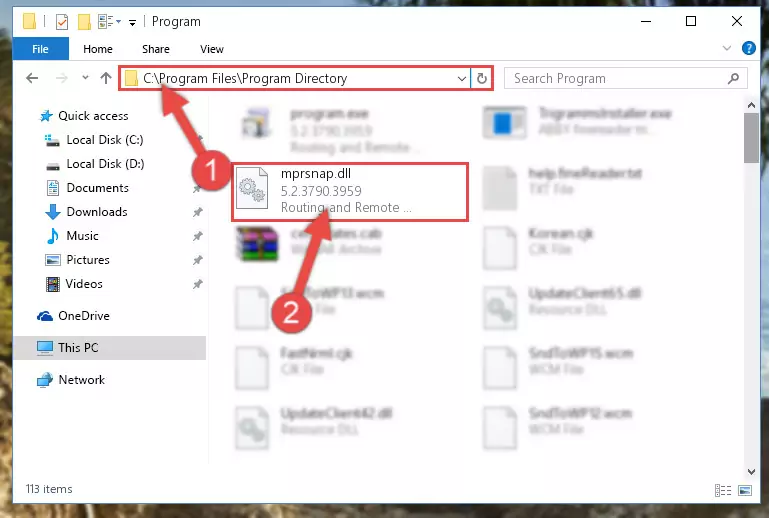
Step 2:Choosing the Mprsnap.dll library - Click on the "Extract To" button, which is marked in the picture. In order to do this, you will need the Winrar program. If you don't have the program, it can be found doing a quick search on the Internet and you can download it (The Winrar program is free).
- After clicking the "Extract to" button, a window where you can choose the location you want will open. Choose the "Desktop" location in this window and extract the dynamic link library to the desktop by clicking the "Ok" button.
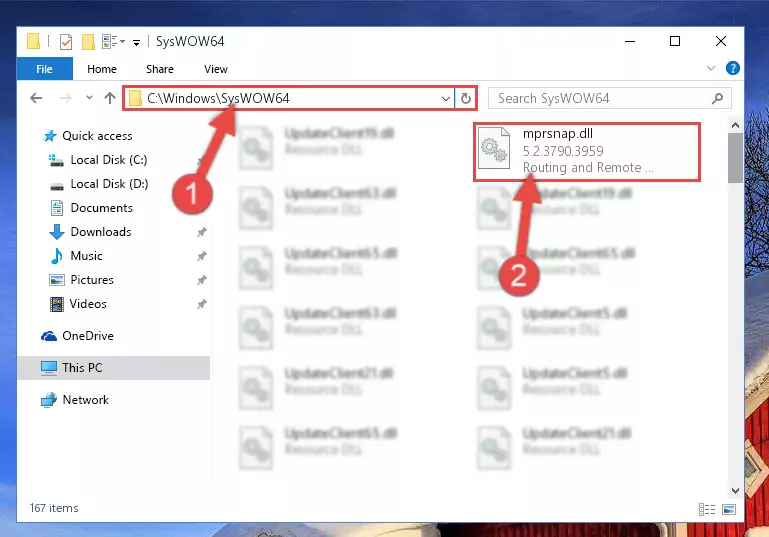
Step 3:Extracting the Mprsnap.dll library to the desktop - Copy the "Mprsnap.dll" library file you extracted.
- Paste the dynamic link library you copied into the "C:\Windows\System32" directory.
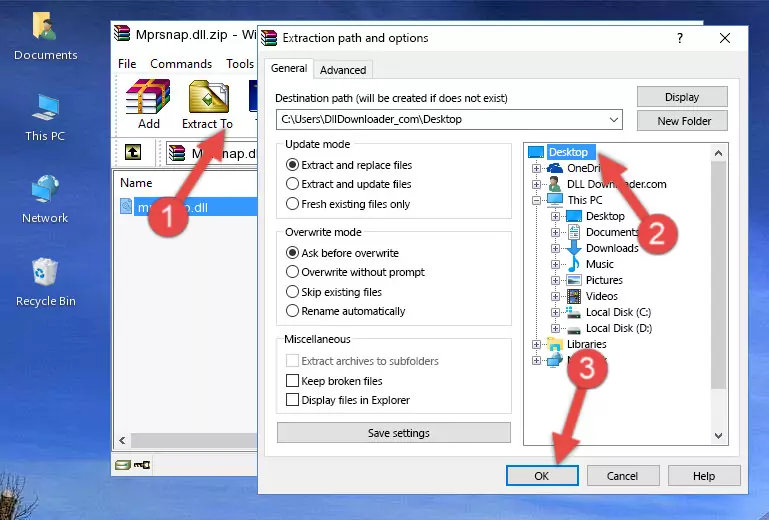
Step 4:Pasting the Mprsnap.dll library into the Windows/System32 directory - If you are using a 64 Bit operating system, copy the "Mprsnap.dll" library and paste it into the "C:\Windows\sysWOW64" as well.
NOTE! On Windows operating systems with 64 Bit architecture, the dynamic link library must be in both the "sysWOW64" directory as well as the "System32" directory. In other words, you must copy the "Mprsnap.dll" library into both directories.
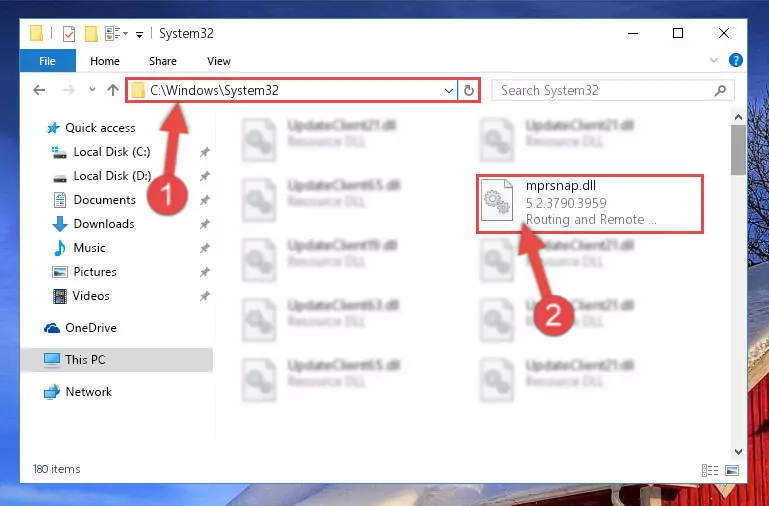
Step 5:Pasting the Mprsnap.dll library into the Windows/sysWOW64 directory - First, we must run the Windows Command Prompt as an administrator.
NOTE! We ran the Command Prompt on Windows 10. If you are using Windows 8.1, Windows 8, Windows 7, Windows Vista or Windows XP, you can use the same methods to run the Command Prompt as an administrator.
- Open the Start Menu and type in "cmd", but don't press Enter. Doing this, you will have run a search of your computer through the Start Menu. In other words, typing in "cmd" we did a search for the Command Prompt.
- When you see the "Command Prompt" option among the search results, push the "CTRL" + "SHIFT" + "ENTER " keys on your keyboard.
- A verification window will pop up asking, "Do you want to run the Command Prompt as with administrative permission?" Approve this action by saying, "Yes".

%windir%\System32\regsvr32.exe /u Mprsnap.dll
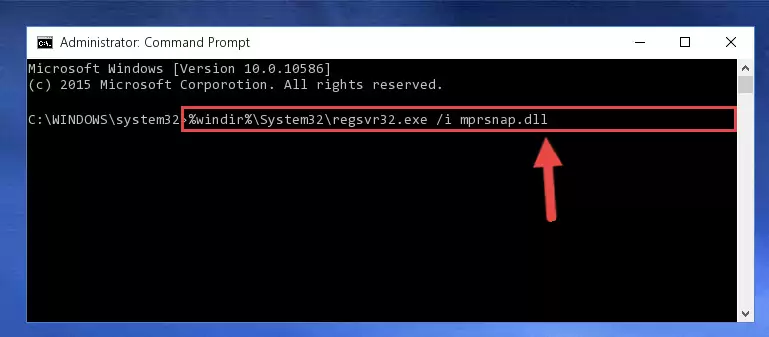
%windir%\SysWoW64\regsvr32.exe /u Mprsnap.dll
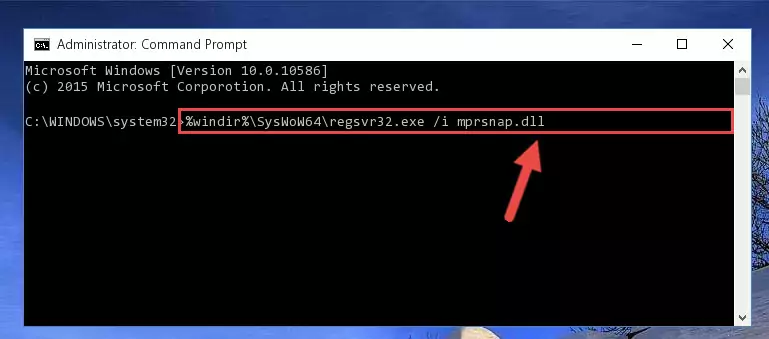
%windir%\System32\regsvr32.exe /i Mprsnap.dll
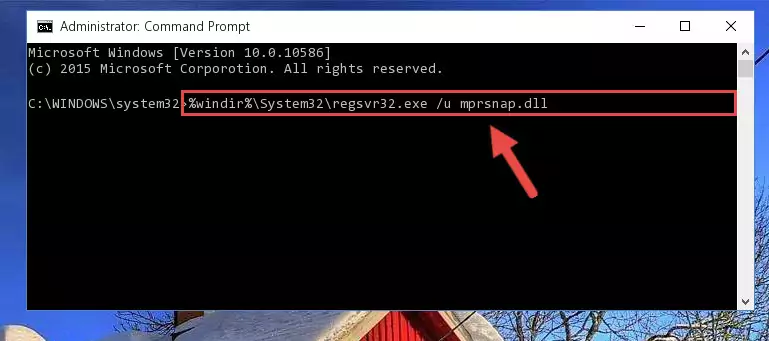
%windir%\SysWoW64\regsvr32.exe /i Mprsnap.dll
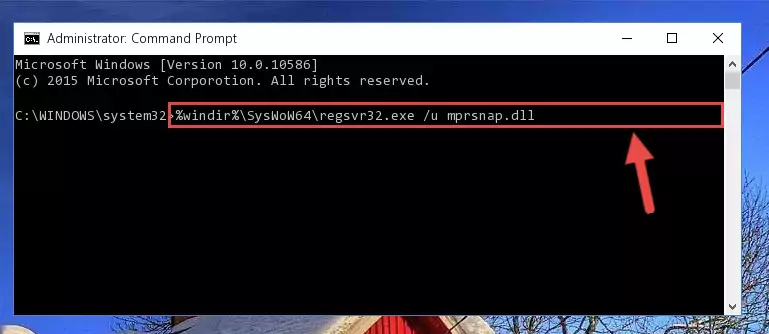
Method 2: Copying the Mprsnap.dll Library to the Program Installation Directory
- First, you must find the installation directory of the program (the program giving the dll error) you are going to install the dynamic link library to. In order to find this directory, "Right-Click > Properties" on the program's shortcut.

Step 1:Opening the program's shortcut properties window - Open the program installation directory by clicking the Open File Location button in the "Properties" window that comes up.

Step 2:Finding the program's installation directory - Copy the Mprsnap.dll library into the directory we opened.
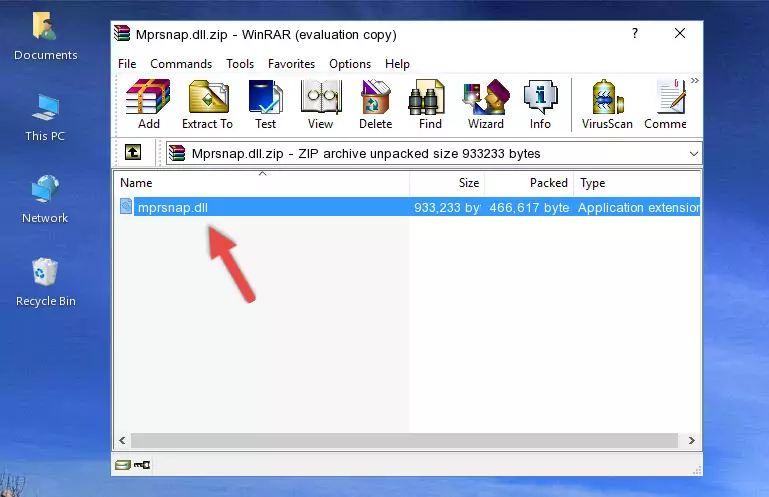
Step 3:Copying the Mprsnap.dll library into the installation directory of the program. - The installation is complete. Run the program that is giving you the error. If the error is continuing, you may benefit from trying the 3rd Method as an alternative.
Method 3: Doing a Clean Reinstall of the Program That Is Giving the Mprsnap.dll Error
- Press the "Windows" + "R" keys at the same time to open the Run tool. Paste the command below into the text field titled "Open" in the Run window that opens and press the Enter key on your keyboard. This command will open the "Programs and Features" tool.
appwiz.cpl

Step 1:Opening the Programs and Features tool with the Appwiz.cpl command - The Programs and Features window will open up. Find the program that is giving you the dll error in this window that lists all the programs on your computer and "Right-Click > Uninstall" on this program.

Step 2:Uninstalling the program that is giving you the error message from your computer. - Uninstall the program from your computer by following the steps that come up and restart your computer.

Step 3:Following the confirmation and steps of the program uninstall process - After restarting your computer, reinstall the program.
- You can fix the error you are expericing with this method. If the dll error is continuing in spite of the solution methods you are using, the source of the problem is the Windows operating system. In order to fix dll errors in Windows you will need to complete the 4th Method and the 5th Method in the list.
Method 4: Fixing the Mprsnap.dll error with the Windows System File Checker
- First, we must run the Windows Command Prompt as an administrator.
NOTE! We ran the Command Prompt on Windows 10. If you are using Windows 8.1, Windows 8, Windows 7, Windows Vista or Windows XP, you can use the same methods to run the Command Prompt as an administrator.
- Open the Start Menu and type in "cmd", but don't press Enter. Doing this, you will have run a search of your computer through the Start Menu. In other words, typing in "cmd" we did a search for the Command Prompt.
- When you see the "Command Prompt" option among the search results, push the "CTRL" + "SHIFT" + "ENTER " keys on your keyboard.
- A verification window will pop up asking, "Do you want to run the Command Prompt as with administrative permission?" Approve this action by saying, "Yes".

sfc /scannow

Method 5: Fixing the Mprsnap.dll Error by Updating Windows
Most of the time, programs have been programmed to use the most recent dynamic link libraries. If your operating system is not updated, these files cannot be provided and dll errors appear. So, we will try to fix the dll errors by updating the operating system.
Since the methods to update Windows versions are different from each other, we found it appropriate to prepare a separate article for each Windows version. You can get our update article that relates to your operating system version by using the links below.
Guides to Manually Update for All Windows Versions
Most Seen Mprsnap.dll Errors
When the Mprsnap.dll library is damaged or missing, the programs that use this dynamic link library will give an error. Not only external programs, but also basic Windows programs and tools use dynamic link libraries. Because of this, when you try to use basic Windows programs and tools (For example, when you open Internet Explorer or Windows Media Player), you may come across errors. We have listed the most common Mprsnap.dll errors below.
You will get rid of the errors listed below when you download the Mprsnap.dll library from DLL Downloader.com and follow the steps we explained above.
- "Mprsnap.dll not found." error
- "The file Mprsnap.dll is missing." error
- "Mprsnap.dll access violation." error
- "Cannot register Mprsnap.dll." error
- "Cannot find Mprsnap.dll." error
- "This application failed to start because Mprsnap.dll was not found. Re-installing the application may fix this problem." error
