- Download Price:
- Free
- Dll Description:
- MPATH Multiplayer Game DLL
- Versions:
- Size:
- 0.52 MB
- Operating Systems:
- Directory:
- M
- Downloads:
- 1370 times.
What is Mplayer.dll? What Does It Do?
The Mplayer.dll library is 0.52 MB. The download links are current and no negative feedback has been received by users. It has been downloaded 1370 times since release.
Table of Contents
- What is Mplayer.dll? What Does It Do?
- Operating Systems Compatible with the Mplayer.dll Library
- All Versions of the Mplayer.dll Library
- How to Download Mplayer.dll
- Methods to Fix the Mplayer.dll Errors
- Method 1: Installing the Mplayer.dll Library to the Windows System Directory
- Method 2: Copying The Mplayer.dll Library Into The Program Installation Directory
- Method 3: Doing a Clean Reinstall of the Program That Is Giving the Mplayer.dll Error
- Method 4: Fixing the Mplayer.dll Error Using the Windows System File Checker
- Method 5: Fixing the Mplayer.dll Error by Updating Windows
- The Most Seen Mplayer.dll Errors
- Other Dynamic Link Libraries Used with Mplayer.dll
Operating Systems Compatible with the Mplayer.dll Library
All Versions of the Mplayer.dll Library
The last version of the Mplayer.dll library is the 1.0.9.2 version that was released on 2004-01-31. Before this version, there were 1 versions released. Downloadable Mplayer.dll library versions have been listed below from newest to oldest.
- 1.0.9.2 - 32 Bit (x86) (2004-01-31) Download directly this version
- 1.0.9.2 - 32 Bit (x86) Download directly this version
How to Download Mplayer.dll
- Click on the green-colored "Download" button on the top left side of the page.

Step 1:Download process of the Mplayer.dll library's - When you click the "Download" button, the "Downloading" window will open. Don't close this window until the download process begins. The download process will begin in a few seconds based on your Internet speed and computer.
Methods to Fix the Mplayer.dll Errors
ATTENTION! In order to install the Mplayer.dll library, you must first download it. If you haven't downloaded it, before continuing on with the installation, download the library. If you don't know how to download it, all you need to do is look at the dll download guide found on the top line.
Method 1: Installing the Mplayer.dll Library to the Windows System Directory
- The file you will download is a compressed file with the ".zip" extension. You cannot directly install the ".zip" file. Because of this, first, double-click this file and open the file. You will see the library named "Mplayer.dll" in the window that opens. Drag this library to the desktop with the left mouse button. This is the library you need.
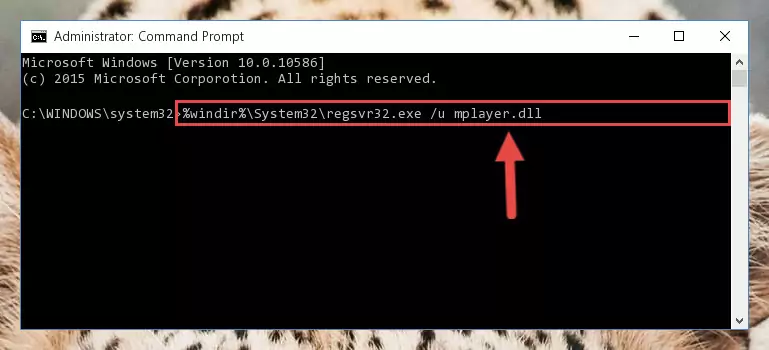
Step 1:Extracting the Mplayer.dll library from the .zip file - Copy the "Mplayer.dll" library file you extracted.
- Paste the dynamic link library you copied into the "C:\Windows\System32" directory.
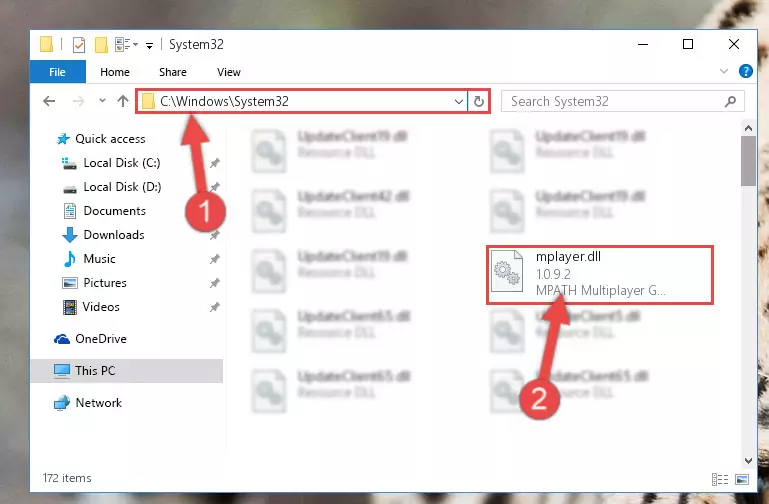
Step 3:Pasting the Mplayer.dll library into the Windows/System32 directory - If your operating system has a 64 Bit architecture, copy the "Mplayer.dll" library and paste it also into the "C:\Windows\sysWOW64" directory.
NOTE! On 64 Bit systems, the dynamic link library must be in both the "sysWOW64" directory as well as the "System32" directory. In other words, you must copy the "Mplayer.dll" library into both directories.
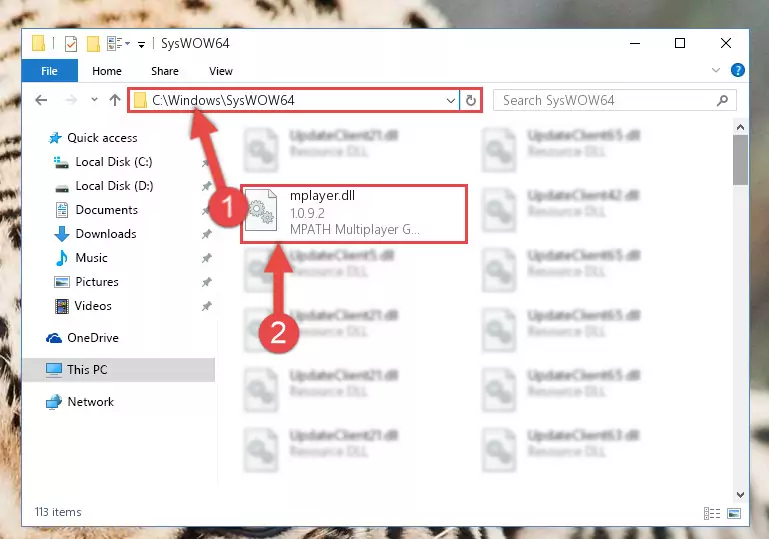
Step 4:Pasting the Mplayer.dll library into the Windows/sysWOW64 directory - In order to complete this step, you must run the Command Prompt as administrator. In order to do this, all you have to do is follow the steps below.
NOTE! We ran the Command Prompt using Windows 10. If you are using Windows 8.1, Windows 8, Windows 7, Windows Vista or Windows XP, you can use the same method to run the Command Prompt as administrator.
- Open the Start Menu and before clicking anywhere, type "cmd" on your keyboard. This process will enable you to run a search through the Start Menu. We also typed in "cmd" to bring up the Command Prompt.
- Right-click the "Command Prompt" search result that comes up and click the Run as administrator" option.

Step 5:Running the Command Prompt as administrator - Paste the command below into the Command Line window that opens and hit the Enter key on your keyboard. This command will delete the Mplayer.dll library's damaged registry (It will not delete the file you pasted into the System32 directory, but will delete the registry in Regedit. The file you pasted in the System32 directory will not be damaged in any way).
%windir%\System32\regsvr32.exe /u Mplayer.dll
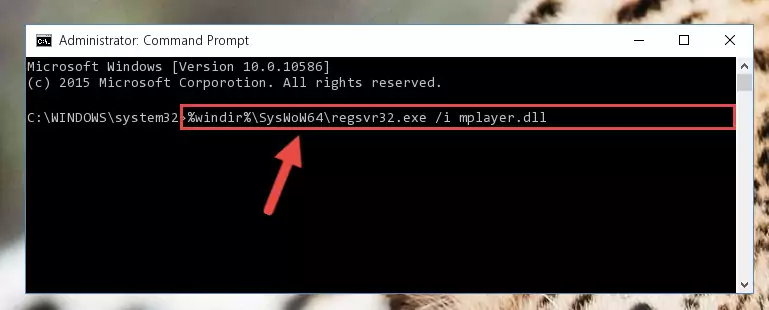
Step 6:Uninstalling the Mplayer.dll library from the system registry - If you are using a Windows version that has 64 Bit architecture, after running the above command, you need to run the command below. With this command, we will clean the problematic Mplayer.dll registry for 64 Bit (The cleaning process only involves the registries in Regedit. In other words, the dynamic link library you pasted into the SysWoW64 will not be damaged).
%windir%\SysWoW64\regsvr32.exe /u Mplayer.dll
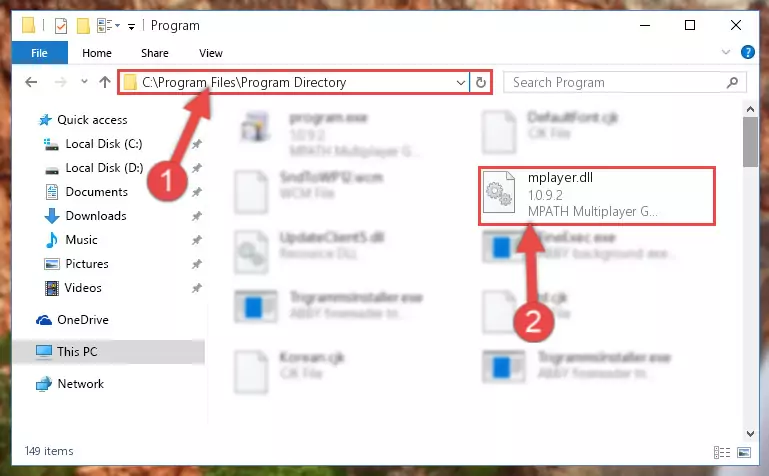
Step 7:Uninstalling the Mplayer.dll library's problematic registry from Regedit (for 64 Bit) - In order to cleanly recreate the dll library's registry that we deleted, copy the command below and paste it into the Command Line and hit Enter.
%windir%\System32\regsvr32.exe /i Mplayer.dll
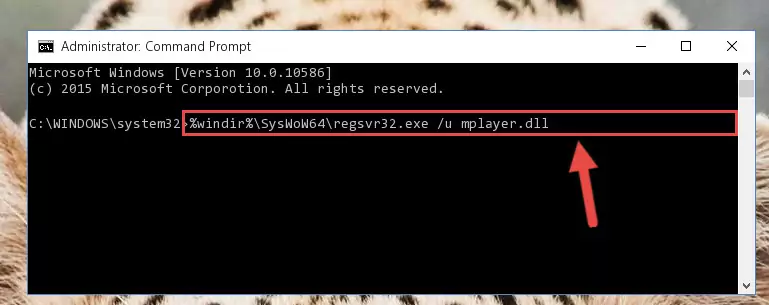
Step 8:Reregistering the Mplayer.dll library in the system - Windows 64 Bit users must run the command below after running the previous command. With this command, we will create a clean and good registry for the Mplayer.dll library we deleted.
%windir%\SysWoW64\regsvr32.exe /i Mplayer.dll
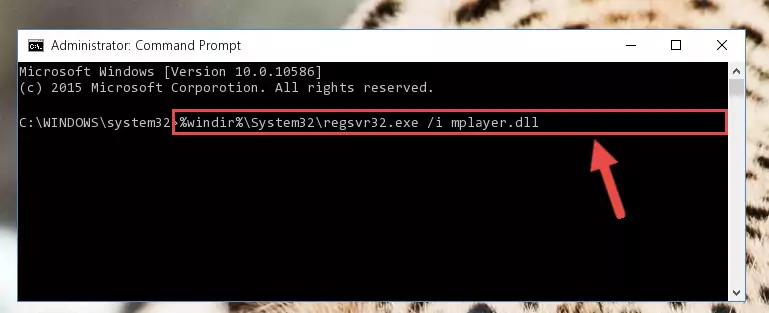
Step 9:Creating a clean and good registry for the Mplayer.dll library (64 Bit için) - You may see certain error messages when running the commands from the command line. These errors will not prevent the installation of the Mplayer.dll library. In other words, the installation will finish, but it may give some errors because of certain incompatibilities. After restarting your computer, to see if the installation was successful or not, try running the program that was giving the dll error again. If you continue to get the errors when running the program after the installation, you can try the 2nd Method as an alternative.
Method 2: Copying The Mplayer.dll Library Into The Program Installation Directory
- First, you need to find the installation directory for the program you are receiving the "Mplayer.dll not found", "Mplayer.dll is missing" or other similar dll errors. In order to do this, right-click on the shortcut for the program and click the Properties option from the options that come up.

Step 1:Opening program properties - Open the program's installation directory by clicking on the Open File Location button in the Properties window that comes up.

Step 2:Opening the program's installation directory - Copy the Mplayer.dll library into the directory we opened.
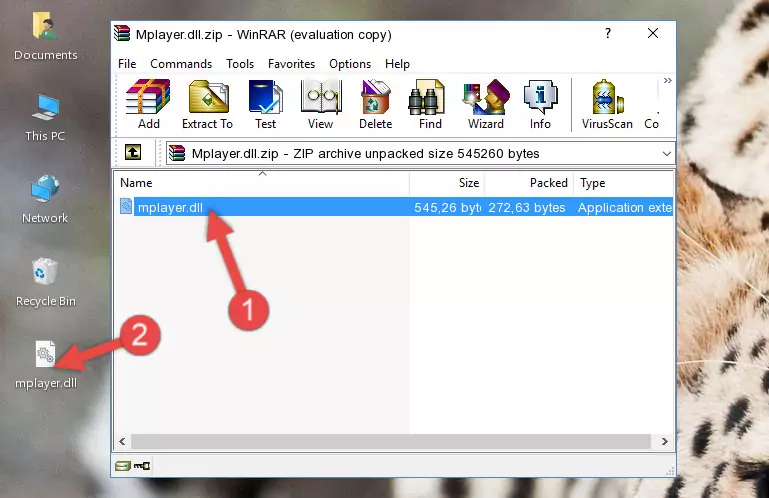
Step 3:Copying the Mplayer.dll library into the installation directory of the program. - The installation is complete. Run the program that is giving you the error. If the error is continuing, you may benefit from trying the 3rd Method as an alternative.
Method 3: Doing a Clean Reinstall of the Program That Is Giving the Mplayer.dll Error
- Push the "Windows" + "R" keys at the same time to open the Run window. Type the command below into the Run window that opens up and hit Enter. This process will open the "Programs and Features" window.
appwiz.cpl

Step 1:Opening the Programs and Features window using the appwiz.cpl command - The Programs and Features window will open up. Find the program that is giving you the dll error in this window that lists all the programs on your computer and "Right-Click > Uninstall" on this program.

Step 2:Uninstalling the program that is giving you the error message from your computer. - Uninstall the program from your computer by following the steps that come up and restart your computer.

Step 3:Following the confirmation and steps of the program uninstall process - After restarting your computer, reinstall the program.
- This process may help the dll problem you are experiencing. If you are continuing to get the same dll error, the problem is most likely with Windows. In order to fix dll problems relating to Windows, complete the 4th Method and 5th Method.
Method 4: Fixing the Mplayer.dll Error Using the Windows System File Checker
- In order to complete this step, you must run the Command Prompt as administrator. In order to do this, all you have to do is follow the steps below.
NOTE! We ran the Command Prompt using Windows 10. If you are using Windows 8.1, Windows 8, Windows 7, Windows Vista or Windows XP, you can use the same method to run the Command Prompt as administrator.
- Open the Start Menu and before clicking anywhere, type "cmd" on your keyboard. This process will enable you to run a search through the Start Menu. We also typed in "cmd" to bring up the Command Prompt.
- Right-click the "Command Prompt" search result that comes up and click the Run as administrator" option.

Step 1:Running the Command Prompt as administrator - Paste the command in the line below into the Command Line that opens up and press Enter key.
sfc /scannow

Step 2:fixing Windows system errors using the sfc /scannow command - The scan and repair process can take some time depending on your hardware and amount of system errors. Wait for the process to complete. After the repair process finishes, try running the program that is giving you're the error.
Method 5: Fixing the Mplayer.dll Error by Updating Windows
Some programs require updated dynamic link libraries from the operating system. If your operating system is not updated, this requirement is not met and you will receive dll errors. Because of this, updating your operating system may solve the dll errors you are experiencing.
Most of the time, operating systems are automatically updated. However, in some situations, the automatic updates may not work. For situations like this, you may need to check for updates manually.
For every Windows version, the process of manually checking for updates is different. Because of this, we prepared a special guide for each Windows version. You can get our guides to manually check for updates based on the Windows version you use through the links below.
Windows Update Guides
The Most Seen Mplayer.dll Errors
When the Mplayer.dll library is damaged or missing, the programs that use this dynamic link library will give an error. Not only external programs, but also basic Windows programs and tools use dynamic link libraries. Because of this, when you try to use basic Windows programs and tools (For example, when you open Internet Explorer or Windows Media Player), you may come across errors. We have listed the most common Mplayer.dll errors below.
You will get rid of the errors listed below when you download the Mplayer.dll library from DLL Downloader.com and follow the steps we explained above.
- "Mplayer.dll not found." error
- "The file Mplayer.dll is missing." error
- "Mplayer.dll access violation." error
- "Cannot register Mplayer.dll." error
- "Cannot find Mplayer.dll." error
- "This application failed to start because Mplayer.dll was not found. Re-installing the application may fix this problem." error
