- Download Price:
- Free
- Dll Description:
- Corona Windows Media MPEG-4 S Video Decoder
- Versions:
- Size:
- 0.1 MB
- Operating Systems:
- Directory:
- M
- Downloads:
- 2666 times.
What is Mp4sdmod.dll?
The size of this dll file is 0.1 MB and its download links are healthy. It has been downloaded 2666 times already.
Table of Contents
- What is Mp4sdmod.dll?
- Operating Systems Compatible with the Mp4sdmod.dll File
- Other Versions of the Mp4sdmod.dll File
- Guide to Download Mp4sdmod.dll
- Methods for Solving Mp4sdmod.dll
- Method 1: Installing the Mp4sdmod.dll File to the Windows System Folder
- Method 2: Copying The Mp4sdmod.dll File Into The Software File Folder
- Method 3: Doing a Clean Reinstall of the Software That Is Giving the Mp4sdmod.dll Error
- Method 4: Solving the Mp4sdmod.dll Error Using the Windows System File Checker
- Method 5: Fixing the Mp4sdmod.dll Error by Manually Updating Windows
- Our Most Common Mp4sdmod.dll Error Messages
- Other Dll Files Used with Mp4sdmod.dll
Operating Systems Compatible with the Mp4sdmod.dll File
Other Versions of the Mp4sdmod.dll File
The newest version of the Mp4sdmod.dll file is the 11.0.5721.5145 version. There have been 5 versions released before this version. All versions of the Dll file have been listed below from most recent to oldest.
- 11.0.5721.5145 - 32 Bit (x86) Download this version
- 9.00.00.3250 - 32 Bit (x86) (2012-06-30) Download this version
- 10.0.0.4007 - 32 Bit (x86) Download this version
- 9.0.0.4503 - 32 Bit (x86) Download this version
- 9.0.0.3250 - 32 Bit (x86) Download this version
- 9.0.0.2980 - 32 Bit (x86) Download this version
Guide to Download Mp4sdmod.dll
- First, click the "Download" button with the green background (The button marked in the picture).

Step 1:Download the Mp4sdmod.dll file - After clicking the "Download" button at the top of the page, the "Downloading" page will open up and the download process will begin. Definitely do not close this page until the download begins. Our site will connect you to the closest DLL Downloader.com download server in order to offer you the fastest downloading performance. Connecting you to the server can take a few seconds.
Methods for Solving Mp4sdmod.dll
ATTENTION! In order to install the Mp4sdmod.dll file, you must first download it. If you haven't downloaded it, before continuing on with the installation, download the file. If you don't know how to download it, all you need to do is look at the dll download guide found on the top line.
Method 1: Installing the Mp4sdmod.dll File to the Windows System Folder
- The file you downloaded is a compressed file with the extension ".zip". This file cannot be installed. To be able to install it, first you need to extract the dll file from within it. So, first double-click the file with the ".zip" extension and open the file.
- You will see the file named "Mp4sdmod.dll" in the window that opens. This is the file you need to install. Click on the dll file with the left button of the mouse. By doing this, you select the file.
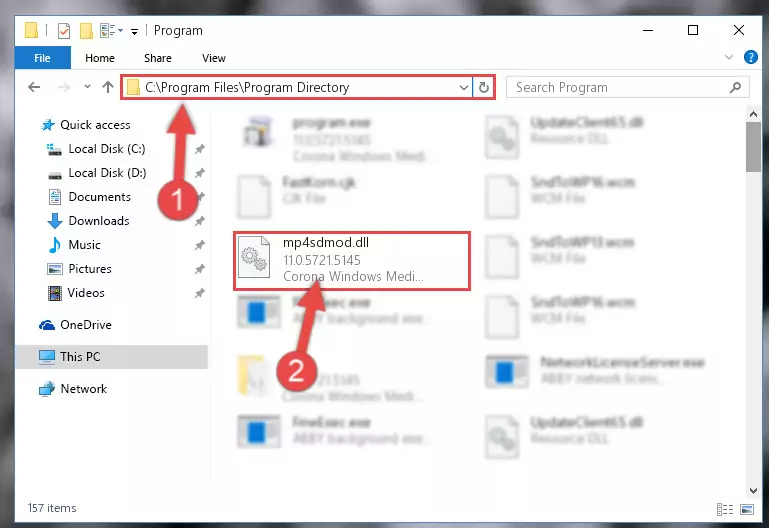
Step 2:Choosing the Mp4sdmod.dll file - Click on the "Extract To" button, which is marked in the picture. In order to do this, you will need the Winrar software. If you don't have the software, it can be found doing a quick search on the Internet and you can download it (The Winrar software is free).
- After clicking the "Extract to" button, a window where you can choose the location you want will open. Choose the "Desktop" location in this window and extract the dll file to the desktop by clicking the "Ok" button.
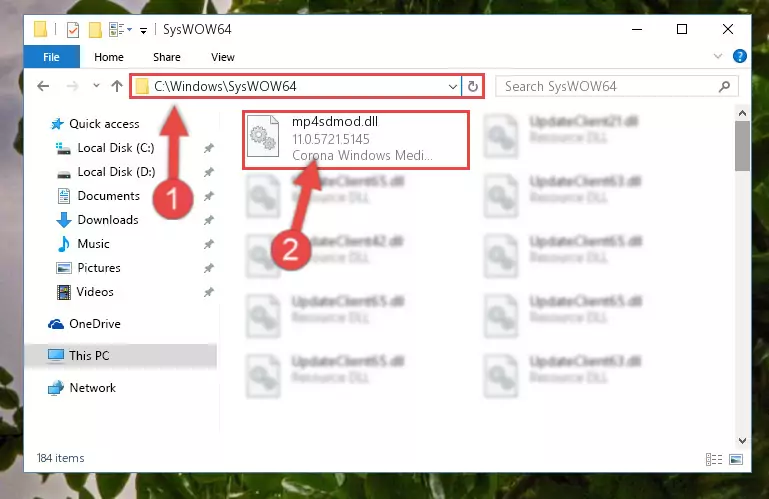
Step 3:Extracting the Mp4sdmod.dll file to the desktop - Copy the "Mp4sdmod.dll" file you extracted and paste it into the "C:\Windows\System32" folder.
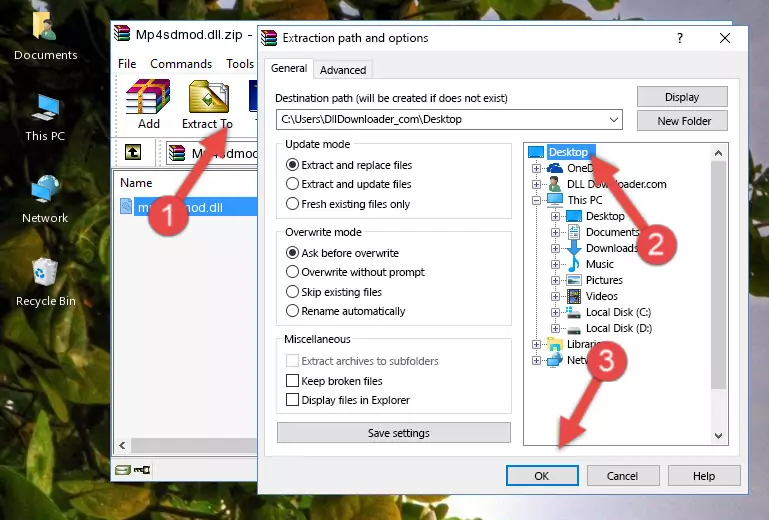
Step 3:Copying the Mp4sdmod.dll file into the Windows/System32 folder - If you are using a 64 Bit operating system, copy the "Mp4sdmod.dll" file and paste it into the "C:\Windows\sysWOW64" as well.
NOTE! On Windows operating systems with 64 Bit architecture, the dll file must be in both the "sysWOW64" folder as well as the "System32" folder. In other words, you must copy the "Mp4sdmod.dll" file into both folders.
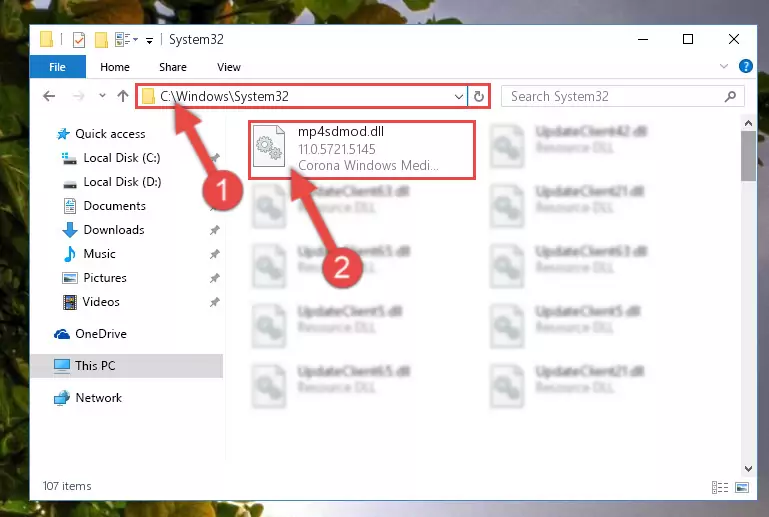
Step 4:Pasting the Mp4sdmod.dll file into the Windows/sysWOW64 folder - First, we must run the Windows Command Prompt as an administrator.
NOTE! We ran the Command Prompt on Windows 10. If you are using Windows 8.1, Windows 8, Windows 7, Windows Vista or Windows XP, you can use the same methods to run the Command Prompt as an administrator.
- Open the Start Menu and type in "cmd", but don't press Enter. Doing this, you will have run a search of your computer through the Start Menu. In other words, typing in "cmd" we did a search for the Command Prompt.
- When you see the "Command Prompt" option among the search results, push the "CTRL" + "SHIFT" + "ENTER " keys on your keyboard.
- A verification window will pop up asking, "Do you want to run the Command Prompt as with administrative permission?" Approve this action by saying, "Yes".

%windir%\System32\regsvr32.exe /u Mp4sdmod.dll

%windir%\SysWoW64\regsvr32.exe /u Mp4sdmod.dll
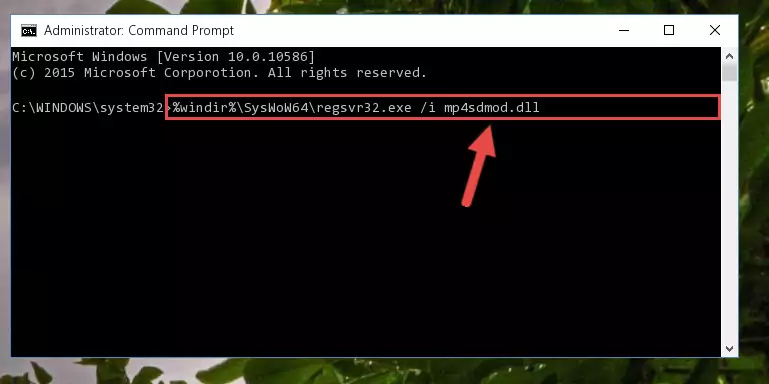
%windir%\System32\regsvr32.exe /i Mp4sdmod.dll
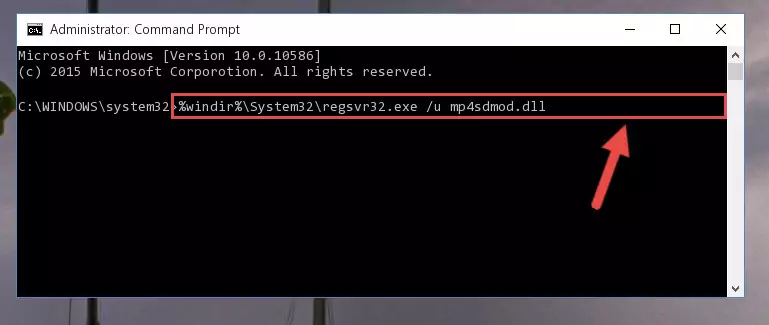
%windir%\SysWoW64\regsvr32.exe /i Mp4sdmod.dll
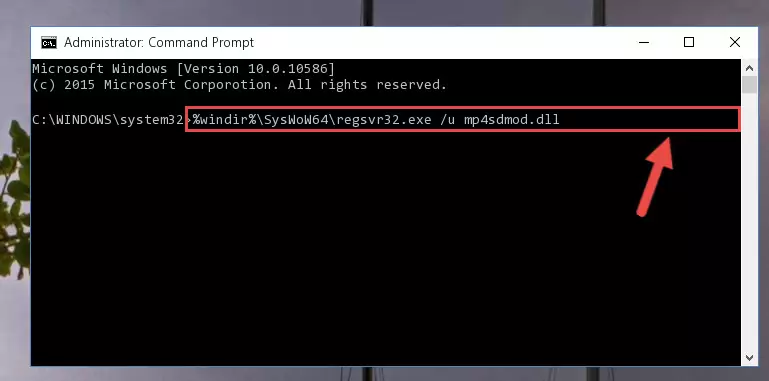
Method 2: Copying The Mp4sdmod.dll File Into The Software File Folder
- First, you must find the installation folder of the software (the software giving the dll error) you are going to install the dll file to. In order to find this folder, "Right-Click > Properties" on the software's shortcut.

Step 1:Opening the software's shortcut properties window - Open the software file folder by clicking the Open File Location button in the "Properties" window that comes up.

Step 2:Finding the software's file folder - Copy the Mp4sdmod.dll file.
- Paste the dll file you copied into the software's file folder that we just opened.
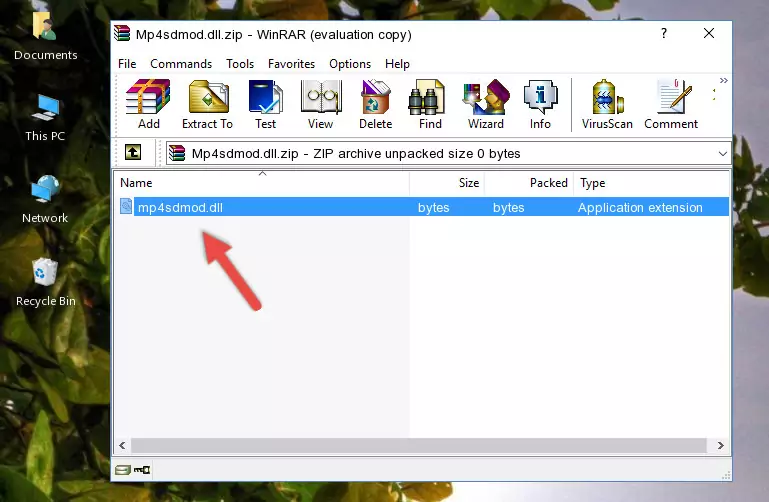
Step 3:Pasting the Mp4sdmod.dll file into the software's file folder - When the dll file is moved to the software file folder, it means that the process is completed. Check to see if the problem was solved by running the software giving the error message again. If you are still receiving the error message, you can complete the 3rd Method as an alternative.
Method 3: Doing a Clean Reinstall of the Software That Is Giving the Mp4sdmod.dll Error
- Press the "Windows" + "R" keys at the same time to open the Run tool. Paste the command below into the text field titled "Open" in the Run window that opens and press the Enter key on your keyboard. This command will open the "Programs and Features" tool.
appwiz.cpl

Step 1:Opening the Programs and Features tool with the Appwiz.cpl command - The Programs and Features screen will come up. You can see all the softwares installed on your computer in the list on this screen. Find the software giving you the dll error in the list and right-click it. Click the "Uninstall" item in the right-click menu that appears and begin the uninstall process.

Step 2:Starting the uninstall process for the software that is giving the error - A window will open up asking whether to confirm or deny the uninstall process for the software. Confirm the process and wait for the uninstall process to finish. Restart your computer after the software has been uninstalled from your computer.

Step 3:Confirming the removal of the software - After restarting your computer, reinstall the software that was giving the error.
- This method may provide the solution to the dll error you're experiencing. If the dll error is continuing, the problem is most likely deriving from the Windows operating system. In order to fix dll errors deriving from the Windows operating system, complete the 4th Method and the 5th Method.
Method 4: Solving the Mp4sdmod.dll Error Using the Windows System File Checker
- First, we must run the Windows Command Prompt as an administrator.
NOTE! We ran the Command Prompt on Windows 10. If you are using Windows 8.1, Windows 8, Windows 7, Windows Vista or Windows XP, you can use the same methods to run the Command Prompt as an administrator.
- Open the Start Menu and type in "cmd", but don't press Enter. Doing this, you will have run a search of your computer through the Start Menu. In other words, typing in "cmd" we did a search for the Command Prompt.
- When you see the "Command Prompt" option among the search results, push the "CTRL" + "SHIFT" + "ENTER " keys on your keyboard.
- A verification window will pop up asking, "Do you want to run the Command Prompt as with administrative permission?" Approve this action by saying, "Yes".

sfc /scannow

Method 5: Fixing the Mp4sdmod.dll Error by Manually Updating Windows
Some softwares require updated dll files from the operating system. If your operating system is not updated, this requirement is not met and you will receive dll errors. Because of this, updating your operating system may solve the dll errors you are experiencing.
Most of the time, operating systems are automatically updated. However, in some situations, the automatic updates may not work. For situations like this, you may need to check for updates manually.
For every Windows version, the process of manually checking for updates is different. Because of this, we prepared a special guide for each Windows version. You can get our guides to manually check for updates based on the Windows version you use through the links below.
Windows Update Guides
Our Most Common Mp4sdmod.dll Error Messages
The Mp4sdmod.dll file being damaged or for any reason being deleted can cause softwares or Windows system tools (Windows Media Player, Paint, etc.) that use this file to produce an error. Below you can find a list of errors that can be received when the Mp4sdmod.dll file is missing.
If you have come across one of these errors, you can download the Mp4sdmod.dll file by clicking on the "Download" button on the top-left of this page. We explained to you how to use the file you'll download in the above sections of this writing. You can see the suggestions we gave on how to solve your problem by scrolling up on the page.
- "Mp4sdmod.dll not found." error
- "The file Mp4sdmod.dll is missing." error
- "Mp4sdmod.dll access violation." error
- "Cannot register Mp4sdmod.dll." error
- "Cannot find Mp4sdmod.dll." error
- "This application failed to start because Mp4sdmod.dll was not found. Re-installing the application may fix this problem." error
