- Download Price:
- Free
- Dll Description:
- MFC Language Specific Resources
- Versions:
- Size:
- 0.06 MB
- Operating Systems:
- Directory:
- M
- Downloads:
- 1126 times.
What is Mfc71fra.dll?
The Mfc71fra.dll file is 0.06 MB. The download links have been checked and there are no problems. You can download it without a problem. Currently, it has been downloaded 1126 times.
Table of Contents
- What is Mfc71fra.dll?
- Operating Systems That Can Use the Mfc71fra.dll File
- All Versions of the Mfc71fra.dll File
- Guide to Download Mfc71fra.dll
- Methods to Solve the Mfc71fra.dll Errors
- Method 1: Solving the DLL Error by Copying the Mfc71fra.dll File to the Windows System Folder
- Method 2: Copying the Mfc71fra.dll File to the Software File Folder
- Method 3: Uninstalling and Reinstalling the Software That Is Giving the Mfc71fra.dll Error
- Method 4: Solving the Mfc71fra.dll Error Using the Windows System File Checker
- Method 5: Solving the Mfc71fra.dll Error by Updating Windows
- Our Most Common Mfc71fra.dll Error Messages
- Dll Files Related to Mfc71fra.dll
Operating Systems That Can Use the Mfc71fra.dll File
All Versions of the Mfc71fra.dll File
The last version of the Mfc71fra.dll file is the 7.10.6119.0 version. Before this version, there were 1 versions released. Downloadable Mfc71fra.dll file versions have been listed below from newest to oldest.
- 7.10.6119.0 - 32 Bit (x86) Download directly this version
- 7.10.3077.0 - 32 Bit (x86) Download directly this version
Guide to Download Mfc71fra.dll
- Click on the green-colored "Download" button on the top left side of the page.

Step 1:Download process of the Mfc71fra.dll file's - The downloading page will open after clicking the Download button. After the page opens, in order to download the Mfc71fra.dll file the best server will be found and the download process will begin within a few seconds. In the meantime, you shouldn't close the page.
Methods to Solve the Mfc71fra.dll Errors
ATTENTION! Before starting the installation, the Mfc71fra.dll file needs to be downloaded. If you have not downloaded it, download the file before continuing with the installation steps. If you don't know how to download it, you can immediately browse the dll download guide above.
Method 1: Solving the DLL Error by Copying the Mfc71fra.dll File to the Windows System Folder
- The file you will download is a compressed file with the ".zip" extension. You cannot directly install the ".zip" file. Because of this, first, double-click this file and open the file. You will see the file named "Mfc71fra.dll" in the window that opens. Drag this file to the desktop with the left mouse button. This is the file you need.
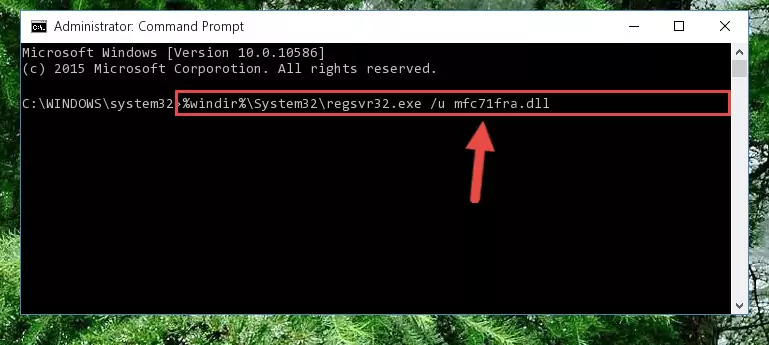
Step 1:Extracting the Mfc71fra.dll file from the .zip file - Copy the "Mfc71fra.dll" file and paste it into the "C:\Windows\System32" folder.
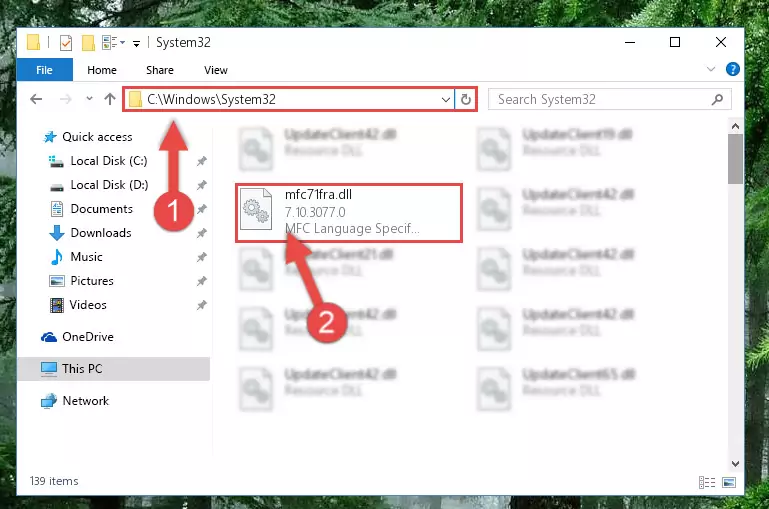
Step 2:Copying the Mfc71fra.dll file into the Windows/System32 folder - If you are using a 64 Bit operating system, copy the "Mfc71fra.dll" file and paste it into the "C:\Windows\sysWOW64" as well.
NOTE! On Windows operating systems with 64 Bit architecture, the dll file must be in both the "sysWOW64" folder as well as the "System32" folder. In other words, you must copy the "Mfc71fra.dll" file into both folders.
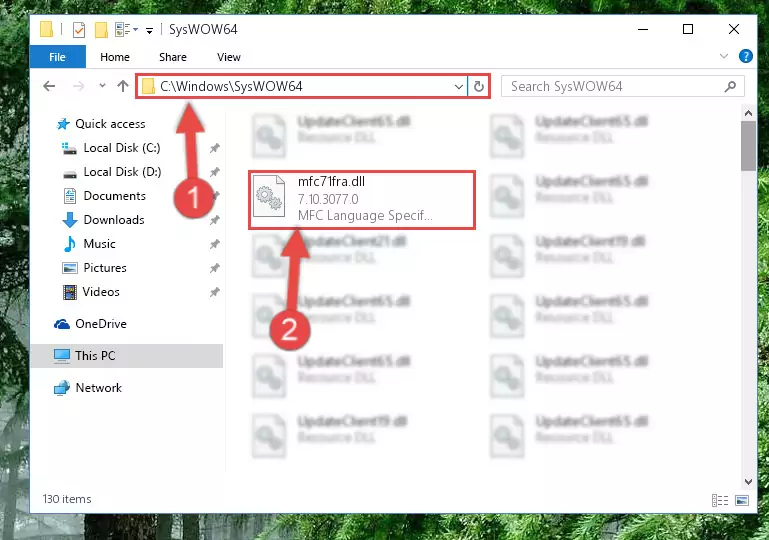
Step 3:Pasting the Mfc71fra.dll file into the Windows/sysWOW64 folder - First, we must run the Windows Command Prompt as an administrator.
NOTE! We ran the Command Prompt on Windows 10. If you are using Windows 8.1, Windows 8, Windows 7, Windows Vista or Windows XP, you can use the same methods to run the Command Prompt as an administrator.
- Open the Start Menu and type in "cmd", but don't press Enter. Doing this, you will have run a search of your computer through the Start Menu. In other words, typing in "cmd" we did a search for the Command Prompt.
- When you see the "Command Prompt" option among the search results, push the "CTRL" + "SHIFT" + "ENTER " keys on your keyboard.
- A verification window will pop up asking, "Do you want to run the Command Prompt as with administrative permission?" Approve this action by saying, "Yes".

%windir%\System32\regsvr32.exe /u Mfc71fra.dll
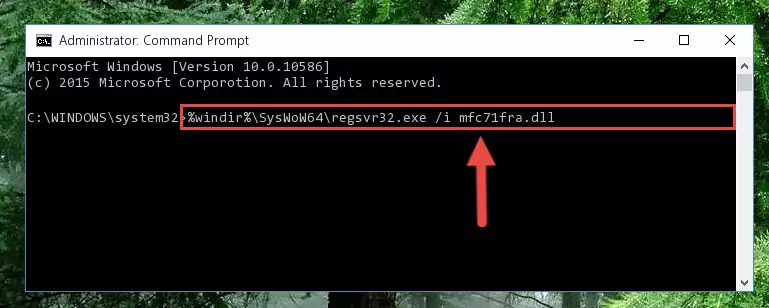
%windir%\SysWoW64\regsvr32.exe /u Mfc71fra.dll
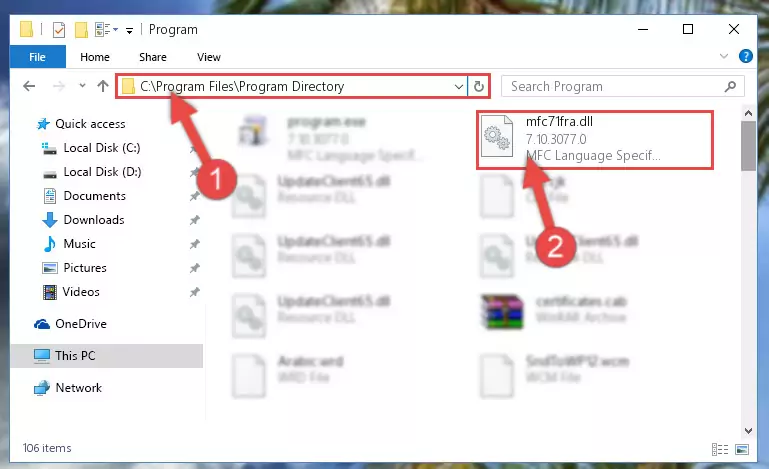
%windir%\System32\regsvr32.exe /i Mfc71fra.dll
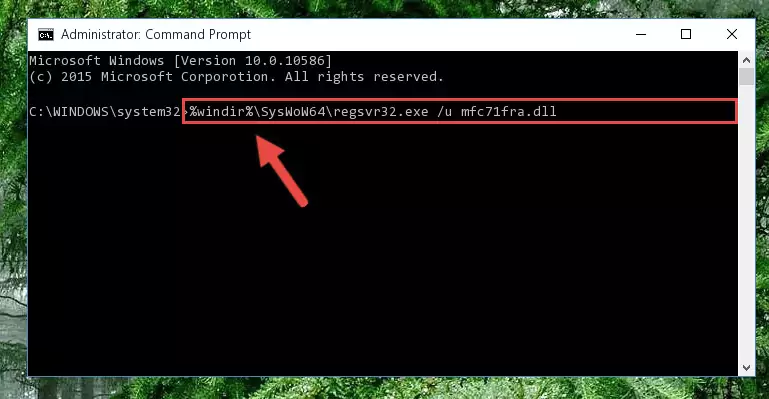
%windir%\SysWoW64\regsvr32.exe /i Mfc71fra.dll
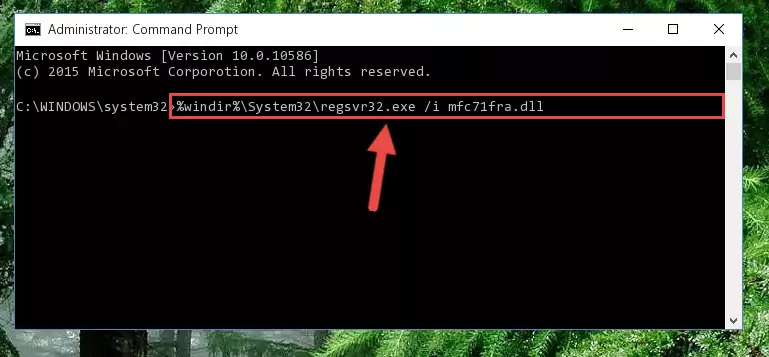
Method 2: Copying the Mfc71fra.dll File to the Software File Folder
- First, you must find the installation folder of the software (the software giving the dll error) you are going to install the dll file to. In order to find this folder, "Right-Click > Properties" on the software's shortcut.

Step 1:Opening the software's shortcut properties window - Open the software file folder by clicking the Open File Location button in the "Properties" window that comes up.

Step 2:Finding the software's file folder - Copy the Mfc71fra.dll file.
- Paste the dll file you copied into the software's file folder that we just opened.
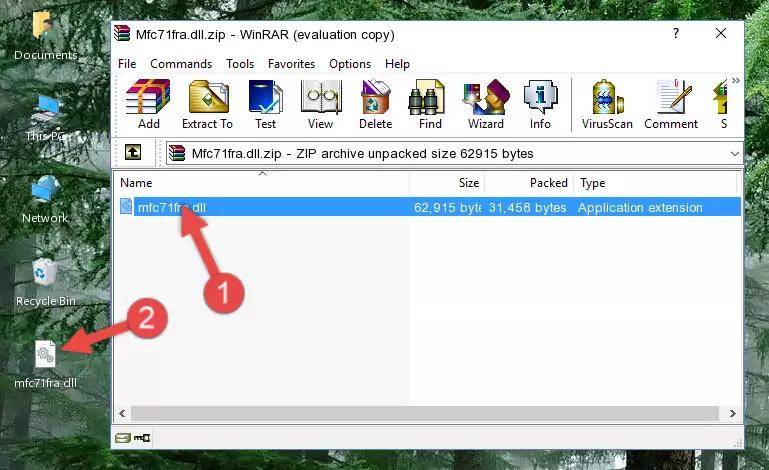
Step 3:Pasting the Mfc71fra.dll file into the software's file folder - When the dll file is moved to the software file folder, it means that the process is completed. Check to see if the problem was solved by running the software giving the error message again. If you are still receiving the error message, you can complete the 3rd Method as an alternative.
Method 3: Uninstalling and Reinstalling the Software That Is Giving the Mfc71fra.dll Error
- Open the Run tool by pushing the "Windows" + "R" keys found on your keyboard. Type the command below into the "Open" field of the Run window that opens up and press Enter. This command will open the "Programs and Features" tool.
appwiz.cpl

Step 1:Opening the Programs and Features tool with the appwiz.cpl command - On the Programs and Features screen that will come up, you will see the list of softwares on your computer. Find the software that gives you the dll error and with your mouse right-click it. The right-click menu will open. Click the "Uninstall" option in this menu to start the uninstall process.

Step 2:Uninstalling the software that gives you the dll error - You will see a "Do you want to uninstall this software?" confirmation window. Confirm the process and wait for the software to be completely uninstalled. The uninstall process can take some time. This time will change according to your computer's performance and the size of the software. After the software is uninstalled, restart your computer.

Step 3:Confirming the uninstall process - After restarting your computer, reinstall the software that was giving the error.
- This method may provide the solution to the dll error you're experiencing. If the dll error is continuing, the problem is most likely deriving from the Windows operating system. In order to fix dll errors deriving from the Windows operating system, complete the 4th Method and the 5th Method.
Method 4: Solving the Mfc71fra.dll Error Using the Windows System File Checker
- First, we must run the Windows Command Prompt as an administrator.
NOTE! We ran the Command Prompt on Windows 10. If you are using Windows 8.1, Windows 8, Windows 7, Windows Vista or Windows XP, you can use the same methods to run the Command Prompt as an administrator.
- Open the Start Menu and type in "cmd", but don't press Enter. Doing this, you will have run a search of your computer through the Start Menu. In other words, typing in "cmd" we did a search for the Command Prompt.
- When you see the "Command Prompt" option among the search results, push the "CTRL" + "SHIFT" + "ENTER " keys on your keyboard.
- A verification window will pop up asking, "Do you want to run the Command Prompt as with administrative permission?" Approve this action by saying, "Yes".

sfc /scannow

Method 5: Solving the Mfc71fra.dll Error by Updating Windows
Some softwares need updated dll files. When your operating system is not updated, it cannot fulfill this need. In some situations, updating your operating system can solve the dll errors you are experiencing.
In order to check the update status of your operating system and, if available, to install the latest update packs, we need to begin this process manually.
Depending on which Windows version you use, manual update processes are different. Because of this, we have prepared a special article for each Windows version. You can get our articles relating to the manual update of the Windows version you use from the links below.
Windows Update Guides
Our Most Common Mfc71fra.dll Error Messages
If the Mfc71fra.dll file is missing or the software using this file has not been installed correctly, you can get errors related to the Mfc71fra.dll file. Dll files being missing can sometimes cause basic Windows softwares to also give errors. You can even receive an error when Windows is loading. You can find the error messages that are caused by the Mfc71fra.dll file.
If you don't know how to install the Mfc71fra.dll file you will download from our site, you can browse the methods above. Above we explained all the processes you can do to solve the dll error you are receiving. If the error is continuing after you have completed all these methods, please use the comment form at the bottom of the page to contact us. Our editor will respond to your comment shortly.
- "Mfc71fra.dll not found." error
- "The file Mfc71fra.dll is missing." error
- "Mfc71fra.dll access violation." error
- "Cannot register Mfc71fra.dll." error
- "Cannot find Mfc71fra.dll." error
- "This application failed to start because Mfc71fra.dll was not found. Re-installing the application may fix this problem." error
