- Download Price:
- Free
- Dll Description:
- Memory File System plugin for RealMedia®
- Versions:
- Size:
- 0.05 MB
- Operating Systems:
- Directory:
- M
- Downloads:
- 567 times.
About Memf3260.dll
The Memf3260.dll library is 0.05 MB. The download links for this library are clean and no user has given any negative feedback. From the time it was offered for download, it has been downloaded 567 times.
Table of Contents
- About Memf3260.dll
- Operating Systems Compatible with the Memf3260.dll Library
- Other Versions of the Memf3260.dll Library
- How to Download Memf3260.dll Library?
- How to Install Memf3260.dll? How to Fix Memf3260.dll Errors?
- Method 1: Copying the Memf3260.dll Library to the Windows System Directory
- Method 2: Copying the Memf3260.dll Library to the Program Installation Directory
- Method 3: Doing a Clean Install of the program That Is Giving the Memf3260.dll Error
- Method 4: Fixing the Memf3260.dll Issue by Using the Windows System File Checker (scf scannow)
- Method 5: Fixing the Memf3260.dll Errors by Manually Updating Windows
- Most Seen Memf3260.dll Errors
- Dynamic Link Libraries Related to Memf3260.dll
Operating Systems Compatible with the Memf3260.dll Library
Other Versions of the Memf3260.dll Library
The newest version of the Memf3260.dll library is the 6.0.8.1640 version. This dynamic link library only has one version. No other version has been released.
- 6.0.8.1640 - 32 Bit (x86) Download this version
How to Download Memf3260.dll Library?
- Click on the green-colored "Download" button (The button marked in the picture below).

Step 1:Starting the download process for Memf3260.dll - The downloading page will open after clicking the Download button. After the page opens, in order to download the Memf3260.dll library the best server will be found and the download process will begin within a few seconds. In the meantime, you shouldn't close the page.
How to Install Memf3260.dll? How to Fix Memf3260.dll Errors?
ATTENTION! Before continuing on to install the Memf3260.dll library, you need to download the library. If you have not downloaded it yet, download it before continuing on to the installation steps. If you are having a problem while downloading the library, you can browse the download guide a few lines above.
Method 1: Copying the Memf3260.dll Library to the Windows System Directory
- The file you are going to download is a compressed file with the ".zip" extension. You cannot directly install the ".zip" file. First, you need to extract the dynamic link library from inside it. So, double-click the file with the ".zip" extension that you downloaded and open the file.
- You will see the library named "Memf3260.dll" in the window that opens up. This is the library we are going to install. Click the library once with the left mouse button. By doing this you will have chosen the library.
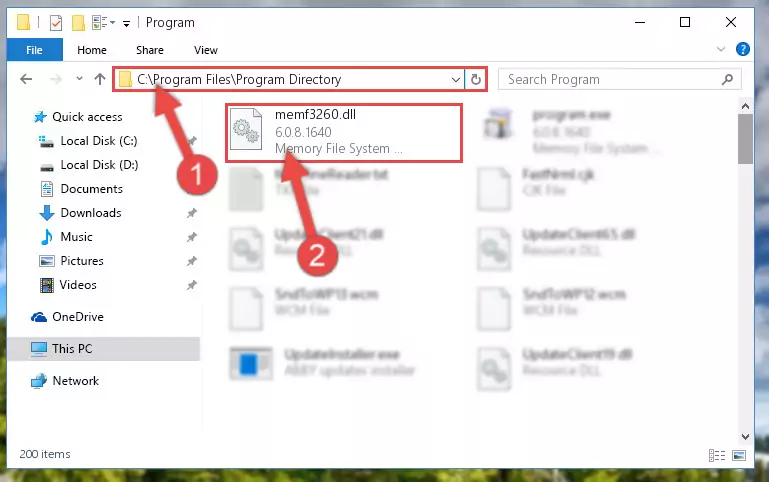
Step 2:Choosing the Memf3260.dll library - Click the "Extract To" symbol marked in the picture. To extract the dynamic link library, it will want you to choose the desired location. Choose the "Desktop" location and click "OK" to extract the library to the desktop. In order to do this, you need to use the Winrar program. If you do not have this program, you can find and download it through a quick search on the Internet.
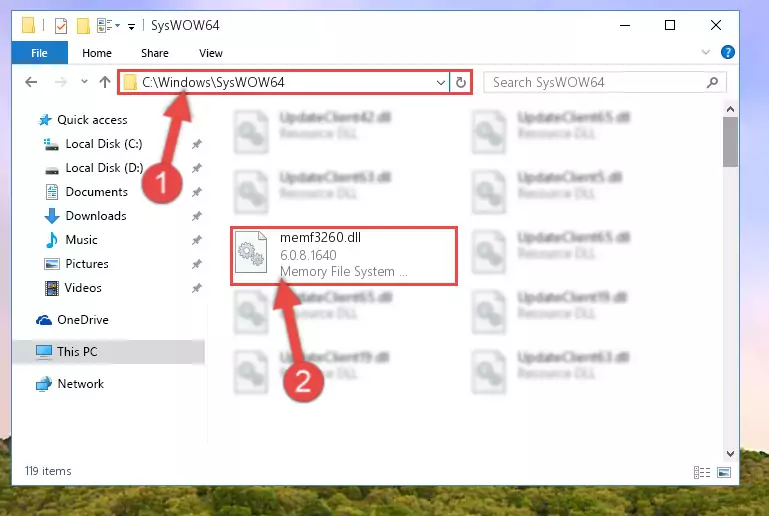
Step 3:Extracting the Memf3260.dll library to the desktop - Copy the "Memf3260.dll" library you extracted and paste it into the "C:\Windows\System32" directory.
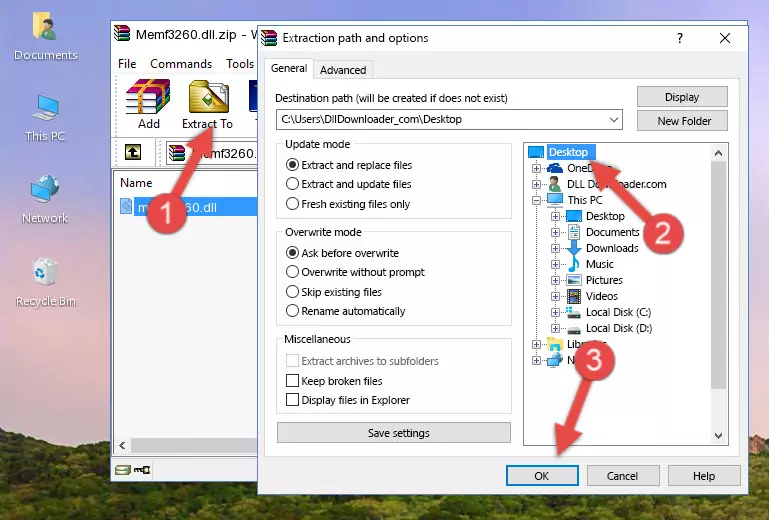
Step 4:Copying the Memf3260.dll library into the Windows/System32 directory - If your operating system has a 64 Bit architecture, copy the "Memf3260.dll" library and paste it also into the "C:\Windows\sysWOW64" directory.
NOTE! On 64 Bit systems, the dynamic link library must be in both the "sysWOW64" directory as well as the "System32" directory. In other words, you must copy the "Memf3260.dll" library into both directories.
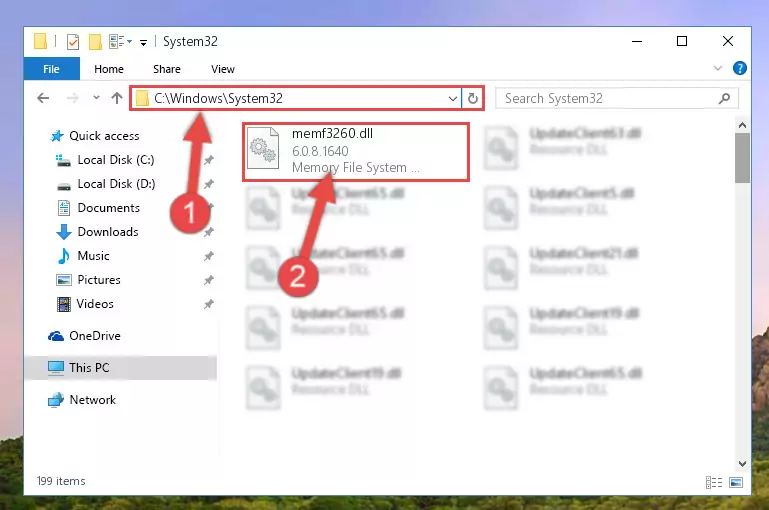
Step 5:Pasting the Memf3260.dll library into the Windows/sysWOW64 directory - In order to run the Command Line as an administrator, complete the following steps.
NOTE! In this explanation, we ran the Command Line on Windows 10. If you are using one of the Windows 8.1, Windows 8, Windows 7, Windows Vista or Windows XP operating systems, you can use the same methods to run the Command Line as an administrator. Even though the pictures are taken from Windows 10, the processes are similar.
- First, open the Start Menu and before clicking anywhere, type "cmd" but do not press Enter.
- When you see the "Command Line" option among the search results, hit the "CTRL" + "SHIFT" + "ENTER" keys on your keyboard.
- A window will pop up asking, "Do you want to run this process?". Confirm it by clicking to "Yes" button.

Step 6:Running the Command Line as an administrator - Paste the command below into the Command Line window that opens up and press Enter key. This command will delete the problematic registry of the Memf3260.dll library (Nothing will happen to the library we pasted in the System32 directory, it just deletes the registry from the Windows Registry Editor. The library we pasted in the System32 directory will not be damaged).
%windir%\System32\regsvr32.exe /u Memf3260.dll
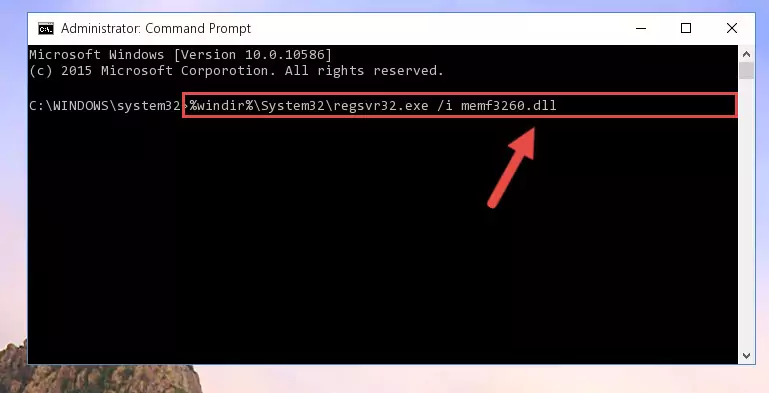
Step 7:Cleaning the problematic registry of the Memf3260.dll library from the Windows Registry Editor - If you are using a 64 Bit operating system, after doing the commands above, you also need to run the command below. With this command, we will also delete the Memf3260.dll library's damaged registry for 64 Bit (The deleting process will be only for the registries in Regedit. In other words, the dll file you pasted into the SysWoW64 folder will not be damaged at all).
%windir%\SysWoW64\regsvr32.exe /u Memf3260.dll
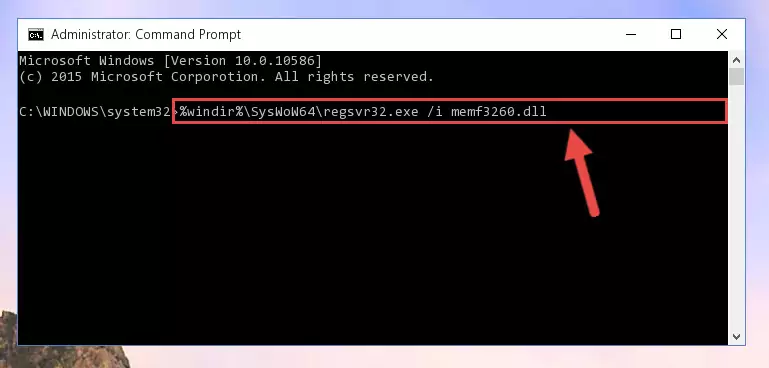
Step 8:Uninstalling the damaged Memf3260.dll library's registry from the system (for 64 Bit) - You must create a new registry for the dynamic link library that you deleted from the registry editor. In order to do this, copy the command below and paste it into the Command Line and hit Enter.
%windir%\System32\regsvr32.exe /i Memf3260.dll
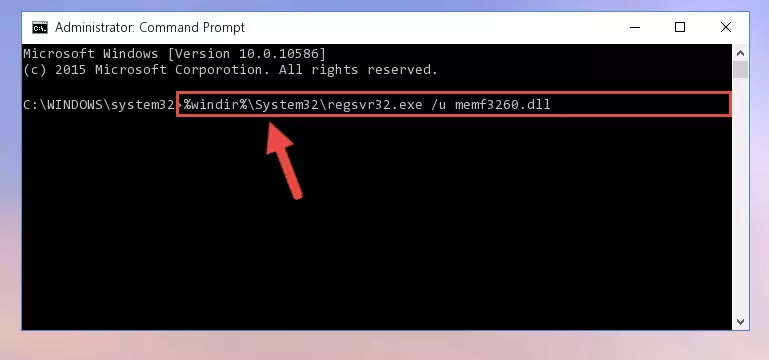
Step 9:Creating a new registry for the Memf3260.dll library - If you are using a 64 Bit operating system, after running the command above, you also need to run the command below. With this command, we will have added a new library in place of the damaged Memf3260.dll library that we deleted.
%windir%\SysWoW64\regsvr32.exe /i Memf3260.dll
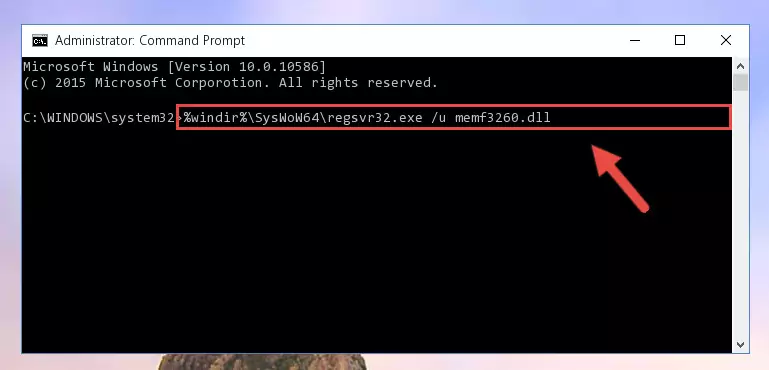
Step 10:Reregistering the Memf3260.dll library in the system (for 64 Bit) - If you did the processes in full, the installation should have finished successfully. If you received an error from the command line, you don't need to be anxious. Even if the Memf3260.dll library was installed successfully, you can still receive error messages like these due to some incompatibilities. In order to test whether your dll issue was fixed or not, try running the program giving the error message again. If the error is continuing, try the 2nd Method to fix this issue.
Method 2: Copying the Memf3260.dll Library to the Program Installation Directory
- In order to install the dynamic link library, you need to find the installation directory for the program that was giving you errors such as "Memf3260.dll is missing", "Memf3260.dll not found" or similar error messages. In order to do that, Right-click the program's shortcut and click the Properties item in the right-click menu that appears.

Step 1:Opening the program shortcut properties window - Click on the Open File Location button that is found in the Properties window that opens up and choose the folder where the application is installed.

Step 2:Opening the installation directory of the program - Copy the Memf3260.dll library into this directory that opens.
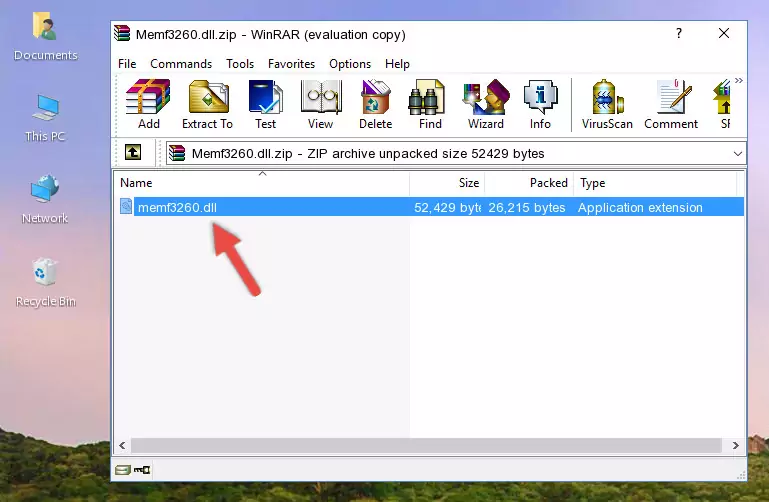
Step 3:Copying the Memf3260.dll library into the program's installation directory - This is all there is to the process. Now, try to run the program again. If the problem still is not solved, you can try the 3rd Method.
Method 3: Doing a Clean Install of the program That Is Giving the Memf3260.dll Error
- Open the Run window by pressing the "Windows" + "R" keys on your keyboard at the same time. Type in the command below into the Run window and push Enter to run it. This command will open the "Programs and Features" window.
appwiz.cpl

Step 1:Opening the Programs and Features window using the appwiz.cpl command - The Programs and Features screen will come up. You can see all the programs installed on your computer in the list on this screen. Find the program giving you the dll error in the list and right-click it. Click the "Uninstall" item in the right-click menu that appears and begin the uninstall process.

Step 2:Starting the uninstall process for the program that is giving the error - A window will open up asking whether to confirm or deny the uninstall process for the program. Confirm the process and wait for the uninstall process to finish. Restart your computer after the program has been uninstalled from your computer.

Step 3:Confirming the removal of the program - After restarting your computer, reinstall the program that was giving the error.
- You may be able to fix the dll error you are experiencing by using this method. If the error messages are continuing despite all these processes, we may have a issue deriving from Windows. To fix dll errors deriving from Windows, you need to complete the 4th Method and the 5th Method in the list.
Method 4: Fixing the Memf3260.dll Issue by Using the Windows System File Checker (scf scannow)
- In order to run the Command Line as an administrator, complete the following steps.
NOTE! In this explanation, we ran the Command Line on Windows 10. If you are using one of the Windows 8.1, Windows 8, Windows 7, Windows Vista or Windows XP operating systems, you can use the same methods to run the Command Line as an administrator. Even though the pictures are taken from Windows 10, the processes are similar.
- First, open the Start Menu and before clicking anywhere, type "cmd" but do not press Enter.
- When you see the "Command Line" option among the search results, hit the "CTRL" + "SHIFT" + "ENTER" keys on your keyboard.
- A window will pop up asking, "Do you want to run this process?". Confirm it by clicking to "Yes" button.

Step 1:Running the Command Line as an administrator - Paste the command below into the Command Line that opens up and hit the Enter key.
sfc /scannow

Step 2:Scanning and fixing system errors with the sfc /scannow command - This process can take some time. You can follow its progress from the screen. Wait for it to finish and after it is finished try to run the program that was giving the dll error again.
Method 5: Fixing the Memf3260.dll Errors by Manually Updating Windows
Some programs need updated dynamic link libraries. When your operating system is not updated, it cannot fulfill this need. In some situations, updating your operating system can solve the dll errors you are experiencing.
In order to check the update status of your operating system and, if available, to install the latest update packs, we need to begin this process manually.
Depending on which Windows version you use, manual update processes are different. Because of this, we have prepared a special article for each Windows version. You can get our articles relating to the manual update of the Windows version you use from the links below.
Guides to Manually Update the Windows Operating System
Most Seen Memf3260.dll Errors
If the Memf3260.dll library is missing or the program using this library has not been installed correctly, you can get errors related to the Memf3260.dll library. Dynamic link libraries being missing can sometimes cause basic Windows programs to also give errors. You can even receive an error when Windows is loading. You can find the error messages that are caused by the Memf3260.dll library.
If you don't know how to install the Memf3260.dll library you will download from our site, you can browse the methods above. Above we explained all the processes you can do to fix the dll error you are receiving. If the error is continuing after you have completed all these methods, please use the comment form at the bottom of the page to contact us. Our editor will respond to your comment shortly.
- "Memf3260.dll not found." error
- "The file Memf3260.dll is missing." error
- "Memf3260.dll access violation." error
- "Cannot register Memf3260.dll." error
- "Cannot find Memf3260.dll." error
- "This application failed to start because Memf3260.dll was not found. Re-installing the application may fix this problem." error
