- Download Price:
- Free
- Dll Description:
- MP3/FAAC Encoder for Easy CD-DA Extractor 5
- Versions:
- Size:
- 0.11 MB
- Operating Systems:
- Developers:
- Directory:
- M
- Downloads:
- 2105 times.
Mp4.dll Explanation
The Mp4.dll file is a dynamic link library developed by Jukka Poikolainen. This library includes important functions that may be needed by softwares, games or other basic Windows tools.
The Mp4.dll file is 0.11 MB. The download links have been checked and there are no problems. You can download it without a problem. Currently, it has been downloaded 2105 times.
Table of Contents
- Mp4.dll Explanation
- Operating Systems That Can Use the Mp4.dll File
- Other Versions of the Mp4.dll File
- How to Download Mp4.dll File?
- Methods to Solve the Mp4.dll Errors
- Method 1: Copying the Mp4.dll File to the Windows System Folder
- Method 2: Copying The Mp4.dll File Into The Software File Folder
- Method 3: Uninstalling and Reinstalling the Software That Is Giving the Mp4.dll Error
- Method 4: Solving the Mp4.dll Error using the Windows System File Checker (sfc /scannow)
- Method 5: Fixing the Mp4.dll Errors by Manually Updating Windows
- Most Seen Mp4.dll Errors
- Other Dll Files Used with Mp4.dll
Operating Systems That Can Use the Mp4.dll File
Other Versions of the Mp4.dll File
The newest version of the Mp4.dll file is the 5.1.0.0 version. There have been 1 versions released before this version. All versions of the Dll file have been listed below from most recent to oldest.
- 5.1.0.0 - 32 Bit (x86) Download this version
- Unknown - 32 Bit (x86) (2011-04-30) Download this version
How to Download Mp4.dll File?
- Click on the green-colored "Download" button (The button marked in the picture below).

Step 1:Starting the download process for Mp4.dll - When you click the "Download" button, the "Downloading" window will open. Don't close this window until the download process begins. The download process will begin in a few seconds based on your Internet speed and computer.
Methods to Solve the Mp4.dll Errors
ATTENTION! Before beginning the installation of the Mp4.dll file, you must download the file. If you don't know how to download the file or if you are having a problem while downloading, you can look at our download guide a few lines above.
Method 1: Copying the Mp4.dll File to the Windows System Folder
- The file you are going to download is a compressed file with the ".zip" extension. You cannot directly install the ".zip" file. First, you need to extract the dll file from inside it. So, double-click the file with the ".zip" extension that you downloaded and open the file.
- You will see the file named "Mp4.dll" in the window that opens up. This is the file we are going to install. Click the file once with the left mouse button. By doing this you will have chosen the file.
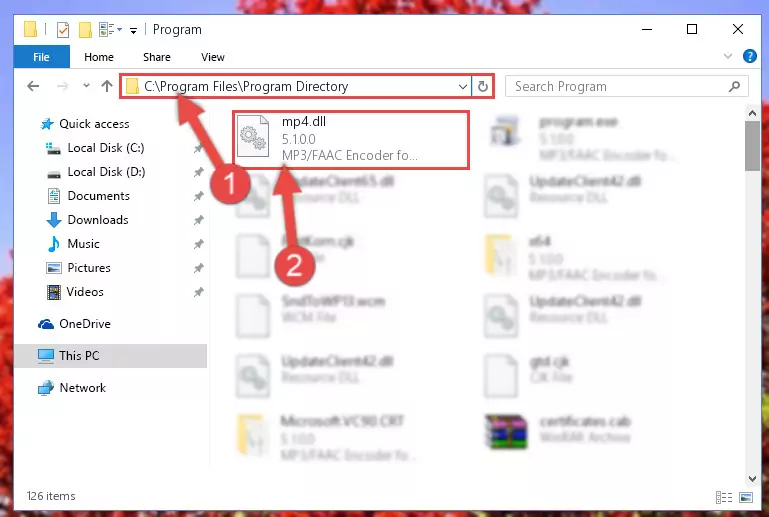
Step 2:Choosing the Mp4.dll file - Click the "Extract To" symbol marked in the picture. To extract the dll file, it will want you to choose the desired location. Choose the "Desktop" location and click "OK" to extract the file to the desktop. In order to do this, you need to use the Winrar software. If you do not have this software, you can find and download it through a quick search on the Internet.
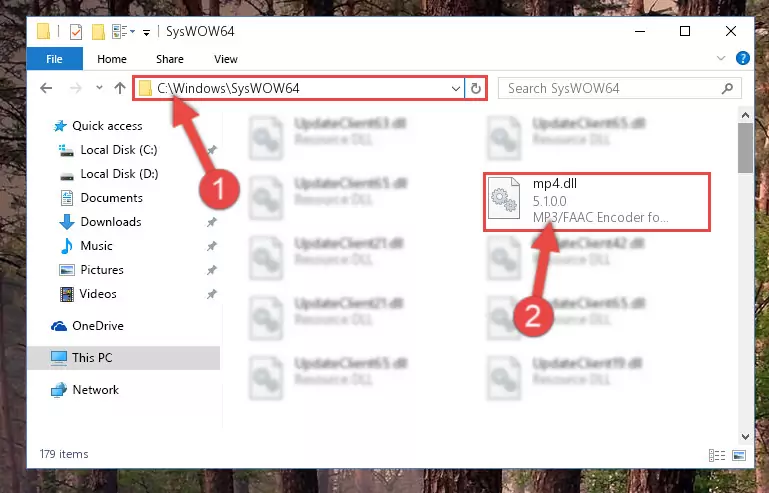
Step 3:Extracting the Mp4.dll file to the desktop - Copy the "Mp4.dll" file you extracted and paste it into the "C:\Windows\System32" folder.
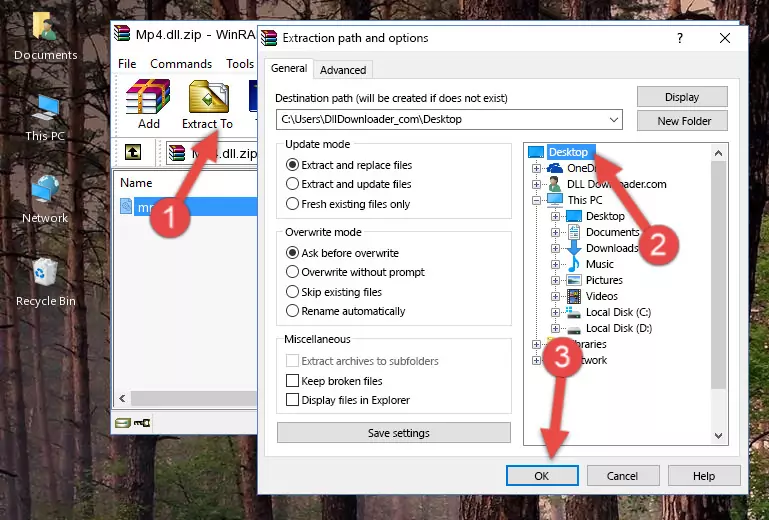
Step 4:Copying the Mp4.dll file into the Windows/System32 folder - If your system is 64 Bit, copy the "Mp4.dll" file and paste it into "C:\Windows\sysWOW64" folder.
NOTE! On 64 Bit systems, you must copy the dll file to both the "sysWOW64" and "System32" folders. In other words, both folders need the "Mp4.dll" file.
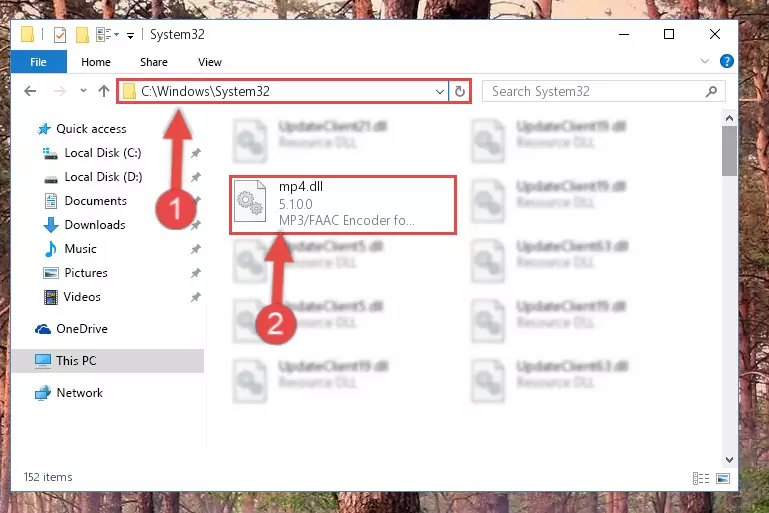
Step 5:Copying the Mp4.dll file to the Windows/sysWOW64 folder - First, we must run the Windows Command Prompt as an administrator.
NOTE! We ran the Command Prompt on Windows 10. If you are using Windows 8.1, Windows 8, Windows 7, Windows Vista or Windows XP, you can use the same methods to run the Command Prompt as an administrator.
- Open the Start Menu and type in "cmd", but don't press Enter. Doing this, you will have run a search of your computer through the Start Menu. In other words, typing in "cmd" we did a search for the Command Prompt.
- When you see the "Command Prompt" option among the search results, push the "CTRL" + "SHIFT" + "ENTER " keys on your keyboard.
- A verification window will pop up asking, "Do you want to run the Command Prompt as with administrative permission?" Approve this action by saying, "Yes".

%windir%\System32\regsvr32.exe /u Mp4.dll
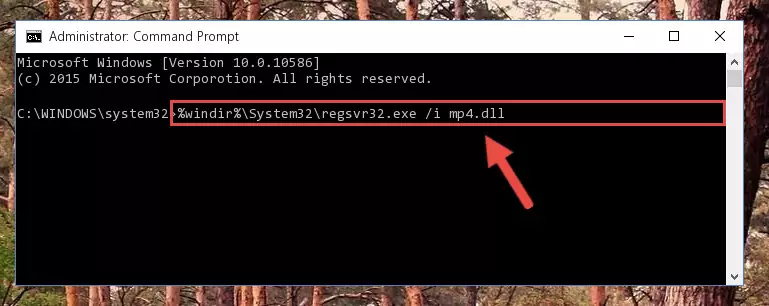
%windir%\SysWoW64\regsvr32.exe /u Mp4.dll
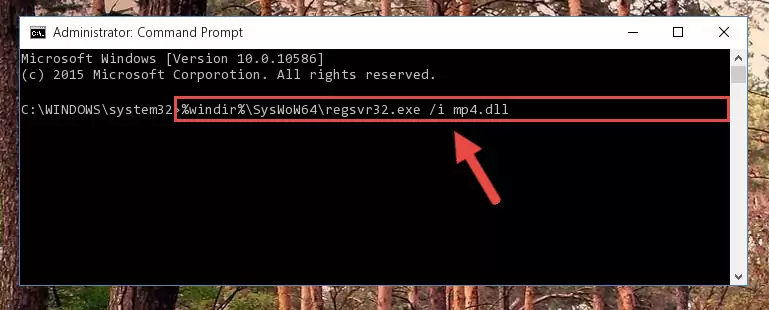
%windir%\System32\regsvr32.exe /i Mp4.dll
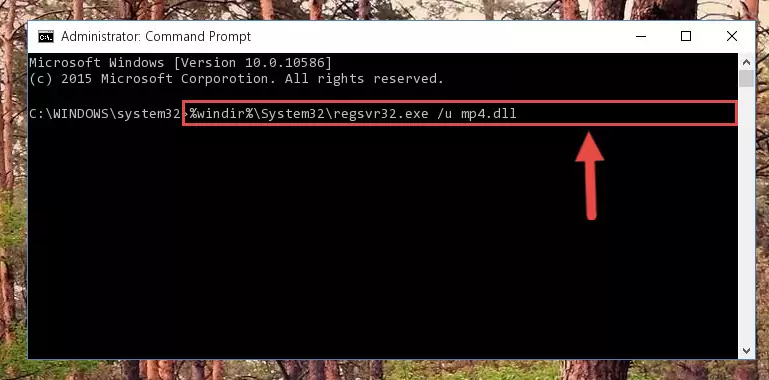
%windir%\SysWoW64\regsvr32.exe /i Mp4.dll
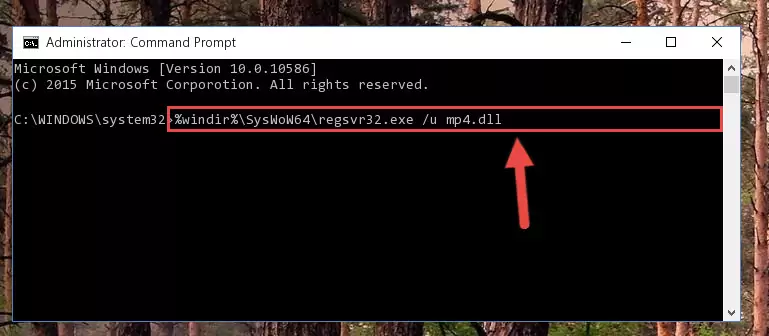
Method 2: Copying The Mp4.dll File Into The Software File Folder
- In order to install the dll file, you need to find the file folder for the software that was giving you errors such as "Mp4.dll is missing", "Mp4.dll not found" or similar error messages. In order to do that, Right-click the software's shortcut and click the Properties item in the right-click menu that appears.

Step 1:Opening the software shortcut properties window - Click on the Open File Location button that is found in the Properties window that opens up and choose the folder where the application is installed.

Step 2:Opening the file folder of the software - Copy the Mp4.dll file into this folder that opens.
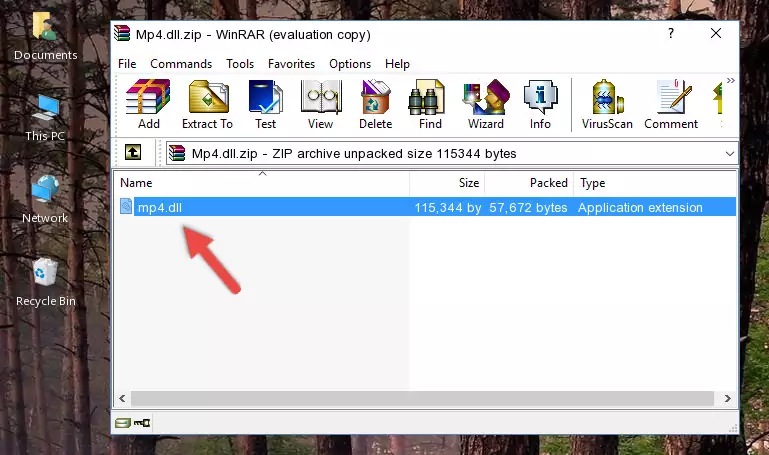
Step 3:Copying the Mp4.dll file into the software's file folder - This is all there is to the process. Now, try to run the software again. If the problem still is not solved, you can try the 3rd Method.
Method 3: Uninstalling and Reinstalling the Software That Is Giving the Mp4.dll Error
- Open the Run tool by pushing the "Windows" + "R" keys found on your keyboard. Type the command below into the "Open" field of the Run window that opens up and press Enter. This command will open the "Programs and Features" tool.
appwiz.cpl

Step 1:Opening the Programs and Features tool with the appwiz.cpl command - The Programs and Features window will open up. Find the software that is giving you the dll error in this window that lists all the softwares on your computer and "Right-Click > Uninstall" on this software.

Step 2:Uninstalling the software that is giving you the error message from your computer. - Uninstall the software from your computer by following the steps that come up and restart your computer.

Step 3:Following the confirmation and steps of the software uninstall process - After restarting your computer, reinstall the software that was giving the error.
- You may be able to solve the dll error you are experiencing by using this method. If the error messages are continuing despite all these processes, we may have a problem deriving from Windows. To solve dll errors deriving from Windows, you need to complete the 4th Method and the 5th Method in the list.
Method 4: Solving the Mp4.dll Error using the Windows System File Checker (sfc /scannow)
- First, we must run the Windows Command Prompt as an administrator.
NOTE! We ran the Command Prompt on Windows 10. If you are using Windows 8.1, Windows 8, Windows 7, Windows Vista or Windows XP, you can use the same methods to run the Command Prompt as an administrator.
- Open the Start Menu and type in "cmd", but don't press Enter. Doing this, you will have run a search of your computer through the Start Menu. In other words, typing in "cmd" we did a search for the Command Prompt.
- When you see the "Command Prompt" option among the search results, push the "CTRL" + "SHIFT" + "ENTER " keys on your keyboard.
- A verification window will pop up asking, "Do you want to run the Command Prompt as with administrative permission?" Approve this action by saying, "Yes".

sfc /scannow

Method 5: Fixing the Mp4.dll Errors by Manually Updating Windows
Some softwares require updated dll files from the operating system. If your operating system is not updated, this requirement is not met and you will receive dll errors. Because of this, updating your operating system may solve the dll errors you are experiencing.
Most of the time, operating systems are automatically updated. However, in some situations, the automatic updates may not work. For situations like this, you may need to check for updates manually.
For every Windows version, the process of manually checking for updates is different. Because of this, we prepared a special guide for each Windows version. You can get our guides to manually check for updates based on the Windows version you use through the links below.
Windows Update Guides
Most Seen Mp4.dll Errors
If the Mp4.dll file is missing or the software using this file has not been installed correctly, you can get errors related to the Mp4.dll file. Dll files being missing can sometimes cause basic Windows softwares to also give errors. You can even receive an error when Windows is loading. You can find the error messages that are caused by the Mp4.dll file.
If you don't know how to install the Mp4.dll file you will download from our site, you can browse the methods above. Above we explained all the processes you can do to solve the dll error you are receiving. If the error is continuing after you have completed all these methods, please use the comment form at the bottom of the page to contact us. Our editor will respond to your comment shortly.
- "Mp4.dll not found." error
- "The file Mp4.dll is missing." error
- "Mp4.dll access violation." error
- "Cannot register Mp4.dll." error
- "Cannot find Mp4.dll." error
- "This application failed to start because Mp4.dll was not found. Re-installing the application may fix this problem." error
