- Download Price:
- Free
- Dll Description:
- MS DTC log manager DLL
- Versions:
- Size:
- 0.06 MB
- Operating Systems:
- Directory:
- L
- Downloads:
- 743 times.
Logmgr.dll Explanation
The Logmgr.dll file is 0.06 MB. The download links have been checked and there are no problems. You can download it without a problem. Currently, it has been downloaded 743 times.
Table of Contents
- Logmgr.dll Explanation
- Operating Systems Compatible with the Logmgr.dll File
- All Versions of the Logmgr.dll File
- How to Download Logmgr.dll
- Methods to Solve the Logmgr.dll Errors
- Method 1: Installing the Logmgr.dll File to the Windows System Folder
- Method 2: Copying The Logmgr.dll File Into The Software File Folder
- Method 3: Uninstalling and Reinstalling the Software That Is Giving the Logmgr.dll Error
- Method 4: Solving the Logmgr.dll Error using the Windows System File Checker (sfc /scannow)
- Method 5: Fixing the Logmgr.dll Errors by Manually Updating Windows
- Our Most Common Logmgr.dll Error Messages
- Dll Files Similar to the Logmgr.dll File
Operating Systems Compatible with the Logmgr.dll File
All Versions of the Logmgr.dll File
The last version of the Logmgr.dll file is the 1999.6.854.0 version. Outside of this version, there is no other version released
- 1999.6.854.0 - 32 Bit (x86) Download directly this version
How to Download Logmgr.dll
- Click on the green-colored "Download" button on the top left side of the page.

Step 1:Download process of the Logmgr.dll file's - After clicking the "Download" button at the top of the page, the "Downloading" page will open up and the download process will begin. Definitely do not close this page until the download begins. Our site will connect you to the closest DLL Downloader.com download server in order to offer you the fastest downloading performance. Connecting you to the server can take a few seconds.
Methods to Solve the Logmgr.dll Errors
ATTENTION! In order to install the Logmgr.dll file, you must first download it. If you haven't downloaded it, before continuing on with the installation, download the file. If you don't know how to download it, all you need to do is look at the dll download guide found on the top line.
Method 1: Installing the Logmgr.dll File to the Windows System Folder
- The file you downloaded is a compressed file with the ".zip" extension. In order to install it, first, double-click the ".zip" file and open the file. You will see the file named "Logmgr.dll" in the window that opens up. This is the file you need to install. Drag this file to the desktop with your mouse's left button.
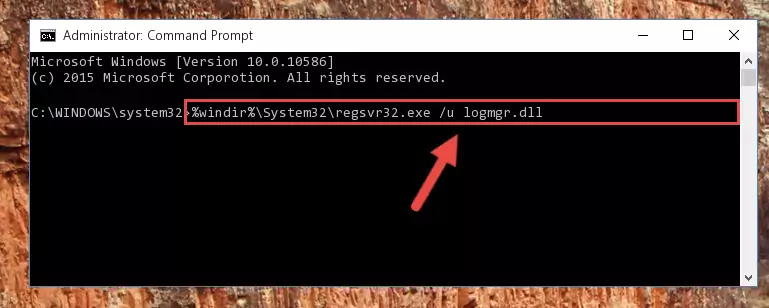
Step 1:Extracting the Logmgr.dll file - Copy the "Logmgr.dll" file file you extracted.
- Paste the dll file you copied into the "C:\Windows\System32" folder.
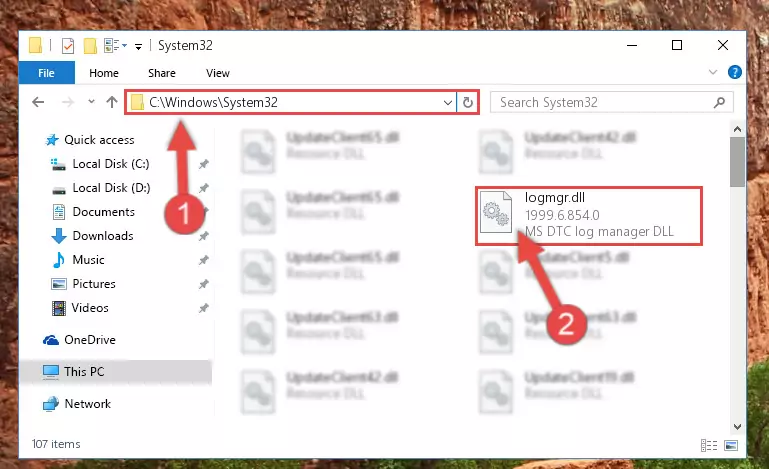
Step 3:Pasting the Logmgr.dll file into the Windows/System32 folder - If your operating system has a 64 Bit architecture, copy the "Logmgr.dll" file and paste it also into the "C:\Windows\sysWOW64" folder.
NOTE! On 64 Bit systems, the dll file must be in both the "sysWOW64" folder as well as the "System32" folder. In other words, you must copy the "Logmgr.dll" file into both folders.
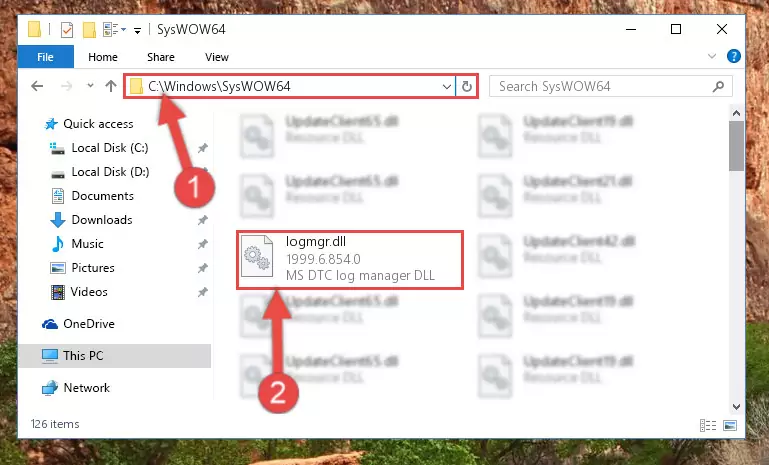
Step 4:Pasting the Logmgr.dll file into the Windows/sysWOW64 folder - In order to complete this step, you must run the Command Prompt as administrator. In order to do this, all you have to do is follow the steps below.
NOTE! We ran the Command Prompt using Windows 10. If you are using Windows 8.1, Windows 8, Windows 7, Windows Vista or Windows XP, you can use the same method to run the Command Prompt as administrator.
- Open the Start Menu and before clicking anywhere, type "cmd" on your keyboard. This process will enable you to run a search through the Start Menu. We also typed in "cmd" to bring up the Command Prompt.
- Right-click the "Command Prompt" search result that comes up and click the Run as administrator" option.

Step 5:Running the Command Prompt as administrator - Paste the command below into the Command Line window that opens and hit the Enter key on your keyboard. This command will delete the Logmgr.dll file's damaged registry (It will not delete the file you pasted into the System32 folder, but will delete the registry in Regedit. The file you pasted in the System32 folder will not be damaged in any way).
%windir%\System32\regsvr32.exe /u Logmgr.dll
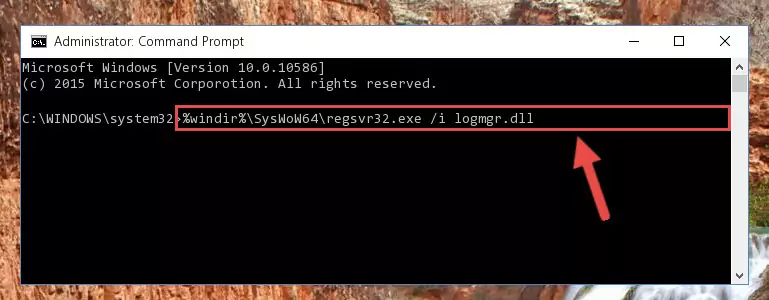
Step 6:Uninstalling the Logmgr.dll file from the system registry - If you are using a 64 Bit operating system, after doing the commands above, you also need to run the command below. With this command, we will also delete the Logmgr.dll file's damaged registry for 64 Bit (The deleting process will be only for the registries in Regedit. In other words, the dll file you pasted into the SysWoW64 folder will not be damaged at all).
%windir%\SysWoW64\regsvr32.exe /u Logmgr.dll
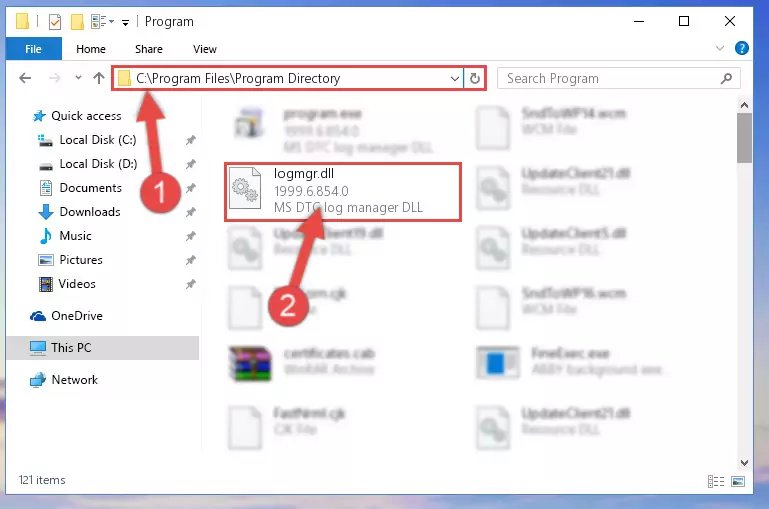
Step 7:Uninstalling the damaged Logmgr.dll file's registry from the system (for 64 Bit) - In order to cleanly recreate the dll file's registry that we deleted, copy the command below and paste it into the Command Line and hit Enter.
%windir%\System32\regsvr32.exe /i Logmgr.dll
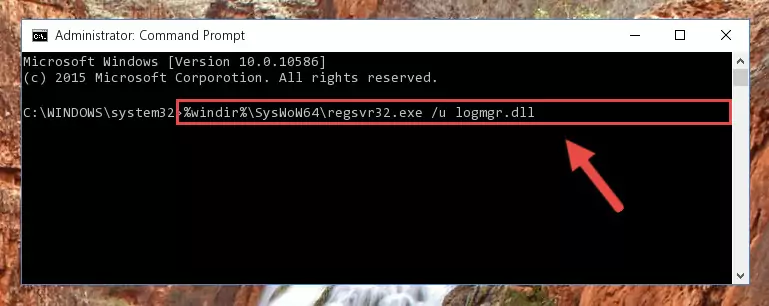
Step 8:Reregistering the Logmgr.dll file in the system - If the Windows version you use has 64 Bit architecture, after running the command above, you must run the command below. With this command, you will create a clean registry for the problematic registry of the Logmgr.dll file that we deleted.
%windir%\SysWoW64\regsvr32.exe /i Logmgr.dll
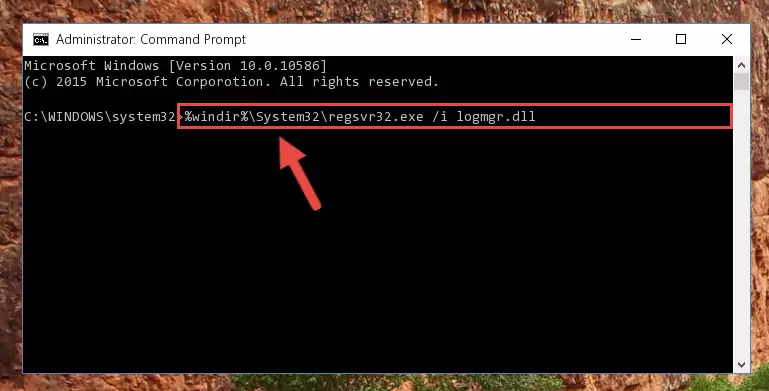
Step 9:Creating a clean registry for the Logmgr.dll file (for 64 Bit) - If you did all the processes correctly, the missing dll file will have been installed. You may have made some mistakes when running the Command Line processes. Generally, these errors will not prevent the Logmgr.dll file from being installed. In other words, the installation will be completed, but it may give an error due to some incompatibility issues. You can try running the program that was giving you this dll file error after restarting your computer. If you are still getting the dll file error when running the program, please try the 2nd method.
Method 2: Copying The Logmgr.dll File Into The Software File Folder
- In order to install the dll file, you need to find the file folder for the software that was giving you errors such as "Logmgr.dll is missing", "Logmgr.dll not found" or similar error messages. In order to do that, Right-click the software's shortcut and click the Properties item in the right-click menu that appears.

Step 1:Opening the software shortcut properties window - Click on the Open File Location button that is found in the Properties window that opens up and choose the folder where the application is installed.

Step 2:Opening the file folder of the software - Copy the Logmgr.dll file into the folder we opened up.
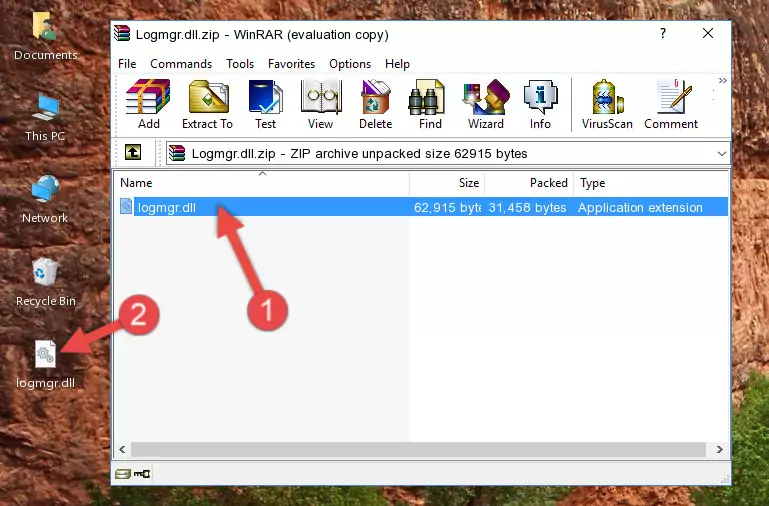
Step 3:Copying the Logmgr.dll file into the software's file folder - That's all there is to the installation process. Run the software giving the dll error again. If the dll error is still continuing, completing the 3rd Method may help solve your problem.
Method 3: Uninstalling and Reinstalling the Software That Is Giving the Logmgr.dll Error
- Press the "Windows" + "R" keys at the same time to open the Run tool. Paste the command below into the text field titled "Open" in the Run window that opens and press the Enter key on your keyboard. This command will open the "Programs and Features" tool.
appwiz.cpl

Step 1:Opening the Programs and Features tool with the Appwiz.cpl command - On the Programs and Features screen that will come up, you will see the list of softwares on your computer. Find the software that gives you the dll error and with your mouse right-click it. The right-click menu will open. Click the "Uninstall" option in this menu to start the uninstall process.

Step 2:Uninstalling the software that gives you the dll error - You will see a "Do you want to uninstall this software?" confirmation window. Confirm the process and wait for the software to be completely uninstalled. The uninstall process can take some time. This time will change according to your computer's performance and the size of the software. After the software is uninstalled, restart your computer.

Step 3:Confirming the uninstall process - 4. After restarting your computer, reinstall the software that was giving you the error.
- You may be able to solve the dll error you are experiencing by using this method. If the error messages are continuing despite all these processes, we may have a problem deriving from Windows. To solve dll errors deriving from Windows, you need to complete the 4th Method and the 5th Method in the list.
Method 4: Solving the Logmgr.dll Error using the Windows System File Checker (sfc /scannow)
- In order to complete this step, you must run the Command Prompt as administrator. In order to do this, all you have to do is follow the steps below.
NOTE! We ran the Command Prompt using Windows 10. If you are using Windows 8.1, Windows 8, Windows 7, Windows Vista or Windows XP, you can use the same method to run the Command Prompt as administrator.
- Open the Start Menu and before clicking anywhere, type "cmd" on your keyboard. This process will enable you to run a search through the Start Menu. We also typed in "cmd" to bring up the Command Prompt.
- Right-click the "Command Prompt" search result that comes up and click the Run as administrator" option.

Step 1:Running the Command Prompt as administrator - Paste the command below into the Command Line that opens up and hit the Enter key.
sfc /scannow

Step 2:Scanning and fixing system errors with the sfc /scannow command - This process can take some time. You can follow its progress from the screen. Wait for it to finish and after it is finished try to run the software that was giving the dll error again.
Method 5: Fixing the Logmgr.dll Errors by Manually Updating Windows
Most of the time, softwares have been programmed to use the most recent dll files. If your operating system is not updated, these files cannot be provided and dll errors appear. So, we will try to solve the dll errors by updating the operating system.
Since the methods to update Windows versions are different from each other, we found it appropriate to prepare a separate article for each Windows version. You can get our update article that relates to your operating system version by using the links below.
Guides to Manually Update the Windows Operating System
Our Most Common Logmgr.dll Error Messages
When the Logmgr.dll file is damaged or missing, the softwares that use this dll file will give an error. Not only external softwares, but also basic Windows softwares and tools use dll files. Because of this, when you try to use basic Windows softwares and tools (For example, when you open Internet Explorer or Windows Media Player), you may come across errors. We have listed the most common Logmgr.dll errors below.
You will get rid of the errors listed below when you download the Logmgr.dll file from DLL Downloader.com and follow the steps we explained above.
- "Logmgr.dll not found." error
- "The file Logmgr.dll is missing." error
- "Logmgr.dll access violation." error
- "Cannot register Logmgr.dll." error
- "Cannot find Logmgr.dll." error
- "This application failed to start because Logmgr.dll was not found. Re-installing the application may fix this problem." error
